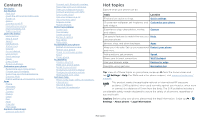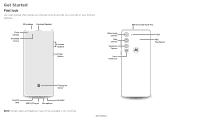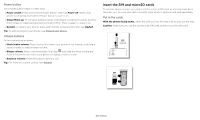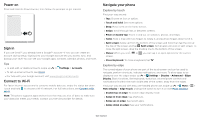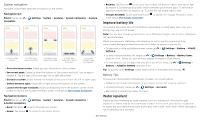Motorola edge User Guide - Page 4
Insert the SIM and microSD cards, Power button, Volume buttons, Put in the cards
 |
View all Motorola edge manuals
Add to My Manuals
Save this manual to your list of manuals |
Page 4 highlights
Power button Your Power button helps in a few ways. » Power on/off: Press and hold the Power button, then tap Power off. When your phone is off, press and hold the Power button to turn it on. » Sleep/Wake up: To conserve battery power and prevent accidental touches, put the touchscreen to sleep by pressing the Power button. Press it again to wake it up. » Restart: To restart your phone, press and hold the Power button, then tap Restart. Tip: To add security to your phone, see Protect your phone. Volume buttons To turn volume up or down: » Music/video volume: Press the buttons when your phone is not ringing, or during a song or video, to adjust media volume. » Ringer volume: Press a volume button, then tap and slide the Ring volume bar. Press a volume button when your phone is ringing to silence a call. » Earpiece volume: Press the buttons during a call. Tip: For more on volume control, see Volume. Insert the SIM and microSD cards To activate phone service, you might need to insert a SIM card, or this may have been done for you. You can also add a microSD card, which is optional and sold separately. Put in the cards With the phone facing down, insert the SIM tool into the tray hole to pop out the tray. Caution: Make sure you use the correct size SIM card and don't cut the SIM card. Nano SIM SIM SIM & microSD card insert graphic. With the phone facing down, insert the SIM tool into the tray hole to pop out the tray. The SIM card is inserted in the top slot with the clipped corner to the er right. The microSD card is inserted in the bottom slot with the clipped side to the right Get Started