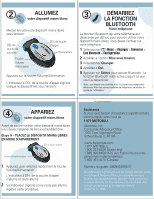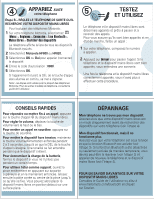Motorola HF820 Quick Start Guide - Page 2
Test And Use - pairing
 |
UPC - 723755986664
View all Motorola HF820 manuals
Add to My Manuals
Save this manual to your list of manuals |
Page 2 highlights
4 PAIR Your Handsfree Device Before you can use your handsfree device, you must pair (link) it with your phone. Step A - PUT THE HANDSFREE DEVICE IN PAIRING MODE Call Button LED Volume/Power Button 1 Press and quickly release the Volume/Power button. The Call button LED indicator turns on and remains steadily lit. 2 If the Call button LED indicator is flashing or does not remain steadily lit, repeat these steps. Support. If you need more help, contact us at 1-877-MOTOBLU. Motorola, Inc. Consumer Advocacy Office 1307 East Algonquin Road Schaumburg, IL 60196 www.hellomoto.com 1-877-MOTOBLU 1-800-331-6456 (United States) 1-888-390-6456 (TTY/TDD United States for hearing impaired) 1-800-461-4575 (Canada) Guide Number: 6809492A68-O MOTOROLA and the Stylized M Logo are registered in the US Patent & Trademark Office. The Bluetooth trademarks are owned by their proprietor and used by Motorola, Inc. under license. All other product or service names are the property of their respective owners. © Motorola, Inc. 2005. 4 PAIR CONTINUED Your Phone Step B - SET THE PHONE TO LOOK FOR YOUR HANDSFREE DEVICE For most Motorola phones: 1 On your Motorola phone, select M (Menu) > Settings > Connection > Bluetooth Link > Handsfree > Look for Devices. The phone lists all Bluetooth devices it finds. 2 Select Motorola HF800 or HF820. 3 Select OK or Yes to pair (bond) the device. 4 Enter the passkey: 0000 5 Select OK. When pairing is successful, the Call button LED changes from steadily lit to flashing. Note: These steps are for most Motorola phones. For other phones, see your phone's user's guide. 5 TEST AND USE Your phone and handsfree device are now paired and ready to make and receive calls. To confirm they are successfully paired and operating properly, make a call: 1 On your phone, dial the number you want to call. 2 Press Send to make the call. If your phone and handsfree device are successfully paired, you will hear ringing. After you have successfully paired your phone and handsfree device, you do not need to repeat these steps.