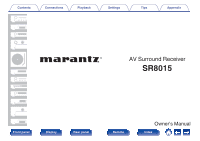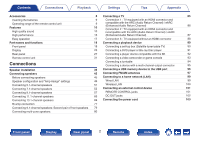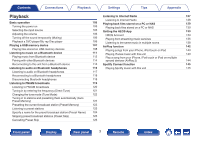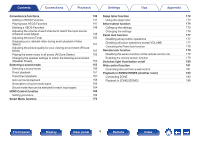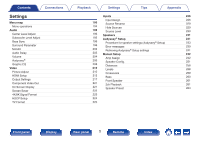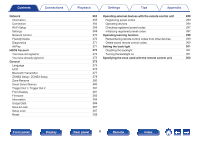Marantz SR8015 Owners Manual English
Marantz SR8015 Manual
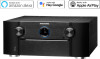 |
View all Marantz SR8015 manuals
Add to My Manuals
Save this manual to your list of manuals |
Marantz SR8015 manual content summary:
- Marantz SR8015 | Owners Manual English - Page 1
Contents . Connections Playback Settings Tips Appendix AV Surround Receiver SR8015 Front panel Display Rear panel 1 Remote Owner's Manual Index - Marantz SR8015 | Owners Manual English - Page 2
Contents Connections Playback Settings Tips Appendix Accessories 8 Connecting a TV 85 Inserting the batteries Operating range of the remote control unit Features High quality sound High performance 9 Connection 1 : TV equipped with an HDMI connector and 9 10 compatible with the ARC ( - Marantz SR8015 | Owners Manual English - Page 3
105 Playing back files stored on a PC or NAS 130 105 Getting the HEOS App 133 106 HEOS Account 134 106 Playing from streaming music services 135 106 Listening to the same music in multiple rooms 138 107 AirPlay function 142 108 Playing songs from your iPhone, iPod touch or iPad - Marantz SR8015 | Owners Manual English - Page 4
Contents Connections Playback Settings Tips Appendix Convenience functions 146 Sleep timer function 172 Adding to HEOS Favorites 147 Using the sleep timer 173 Playing back HEOS Favorites 147 Smart select function 174 Deleting a HEOS Favorites 148 Calling up the settings 175 - Marantz SR8015 | Owners Manual English - Page 5
® Setup 231 196 Procedure for speaker settings (Audyssey® Setup) 233 196 Error messages 239 202 Retrieving Audyssey® Setup settings 241 203 Manual Setup 242 204 Amp Assign 242 205 Speaker Config. 251 208 Distances 256 210 Levels 258 210 Crossovers 259 212 Bass 260 217 - Marantz SR8015 | Owners Manual English - Page 6
Contents Connections Network Information Connection Wi-Fi Setup Settings Network Control Friendly Name Diagnostics AirPlay HEOS Account You have not signed in You have already signed in General Language ECO Bluetooth Transmitter ZONE2 Setup / ZONE3 Setup Zone Rename Smart Select Names Trigger Out - Marantz SR8015 | Owners Manual English - Page 7
Contents Connections Playback Settings Tips Tips Tips 304 Troubleshooting 306 Power does not turn on / played back 321 Music files on PC or NAS cannot be played back 322 Various online services cannot be played 323 The HDMI Control function does not work 323 Cannot connect to a - Marantz SR8015 | Owners Manual English - Page 8
carefully before using the product. After reading this manual, be sure to keep it for future reference. Accessories Check that the following parts are supplied with the product. Tips Appendix . Quick Start Guide Safety Instructions Notes on radio Warranty (for USA/for CANADA) Cable labels - Marantz SR8015 | Owners Manual English - Page 9
Contents Connections Playback Inserting the batteries 1 Remove the rear lid in the direction of the arrow and remove it. 2 Insert two batteries correctly into the battery compartment as indicated. Batteries Settings Tips Appendix NOTE 0 To prevent damage or leakage of battery fluid: 0 Do not - Marantz SR8015 | Owners Manual English - Page 10
meter, providing power consumption reduction in real-time without sacrificing superb Marantz sound. 0 Current feedback amplifier This unit uses a high-speed Atmos (v p. 340) This unit is equipped with a decoder that supports Dolby Atmos audio format. The placement or movement of sound is accurately - Marantz SR8015 | Owners Manual English - Page 11
most accurate audio reproduction over 5.1 or more speaker channels. 0 Audyssey LFC™ (Low Frequency Containment) (v p. 207) Audyssey LFC™ solves the problem of low frequency sounds disturbing people in neighboring rooms or apartments. Audyssey LFC™ dynamically monitors the audio content and removes - Marantz SR8015 | Owners Manual English - Page 12
SL 2 Dolby Atmos playback TS FHL FHR CH FL SW FR C SHR SR .. 0 Auro-3D does not support a Dolby Atmos configuration using Top Front, Top Middle or Top Rear speakers. But it is possible to support both an Auro-3D and Dolby Atmos by adding Front Height and Rear Height speakers* to - Marantz SR8015 | Owners Manual English - Page 13
3 outputs for all your favorite sources. One dedicated 8K HDMI input to support 8K/60Hz and 4K/120Hz passthrough capability, 4:4:4 Pure Color sub-sampling, a notch with HDR10+, Dynamic HDR, ALLM, VRR, QMS and QFT support. The video processor is also capable of upscaling your native video source up - Marantz SR8015 | Owners Manual English - Page 14
from your television. You can enjoy a wide variety of content, including listening to Internet Radio, playing audio files stored on your PC. This unit also supports Apple AirPlay which lets you stream your music library from an iPhone®, iPad®, iPod touch® or iTunes - Marantz SR8015 | Owners Manual English - Page 15
Contents Connections Playback 0 Playback of DSD and FLAC files via USB and networks This unit supports the playback of high resolution audio formats such as DSD (5.6 MHz) and FLAC 192 kHz files. It provides high quality playback of high resolution files. 0 - Marantz SR8015 | Owners Manual English - Page 16
AVR Remote" App also gives you quick access to the receiver's status display, option menus, Marantz Blu-ray Disc player control, and online owner's manual for your convenience. z Download the appropriate "Marantz 2016 AVR Remote" App for your iOS or Android devices. This unit needs to be connected - Marantz SR8015 | Owners Manual English - Page 17
easy-to-follow setup instructions First select the language when prompted. Then simply follow the instructions displayed on the TV play music from your own music library or from many online streaming music services. When multiple products with HEOS Built-in are connected to the same network - Marantz SR8015 | Owners Manual English - Page 18
Contents Connections Playback Part names and functions Front panel qw e Settings Tips Appendix r t y . For details, see the next page. Front panel Display u Rear panel 18 Remote Index - Marantz SR8015 | Owners Manual English - Page 19
.. Contents qw e Connections rt Playback y u A Power operation button (X) Used to turn the power of the MAIN ZONE (room where this unit is located) on/off (standby). (v p. 105) B Power indicator This is lit as follows according to the power status: 0 Off: Power on 0 Red: Normal standby 0 Orange: - Marantz SR8015 | Owners Manual English - Page 20
Contents Connections With the door open qw e r t Playback Settings Tips Appendix y u io C M-DAX button/indicator This enables the M-DAX mode. (v p. 202) This lights when the M-DAX mode is selected. D Dynamic Volume button (DYNAMIC VOL) This switches the Dynamic Volume settings. (v p. 207) - Marantz SR8015 | Owners Manual English - Page 21
Contents Connections Playback Q0 Q1 Q2 Q3 Q4 Q5 Q6 Q7 Settings Tips Appendix M Information button (INFO) This displays the status information on the TV screen. (v p. 286) N Speaker A/B switching button (SPKR A/B) This sets the front speakers to use. (v p. 261) O HDMI OUT button This sets the - Marantz SR8015 | Owners Manual English - Page 22
Contents Connections Playback Settings Tips Appendix Q8 Q9 W0 W1 W2 W3 W4 W5 . R ZONE SELECT button These switch the zone (MAIN ZONE, ZONE2, ZONE3) that is operated through the remote control unit. (v p. 188, 194) S ZONE2 ON/OFF button This turns the power of ZONE2 on/off. (v p. 188) T - Marantz SR8015 | Owners Manual English - Page 23
Contents Connections Playback Settings Tips Appendix Display o Main display The input source name, sound mode, setting values and other information are displayed here. n Standard display n Tuner display These light up according to the reception conditions when the input source is set to " - Marantz SR8015 | Owners Manual English - Page 24
Contents Connections n Sleep timer indicator Playback Settings Tips Appendix n ZONE2/ZONE3 power on display ui .. y F This lights when the sleep mode is selected. (v p. 172) G This lights up when ZONE2 (another room) power is turned on. (v p. 188) H This lights up when ZONE3 (another room - Marantz SR8015 | Owners Manual English - Page 25
Contents o Sub display Connections q Playback Settings Tips we r ty ui o Appendix . Q0 A Input signal indicators These light according to the audio input mode settings of each input source. (v p. 228) B Decoder indicators These light when Dolby or DTS signals are input or when the Dolby or - Marantz SR8015 | Owners Manual English - Page 26
Contents Connections Playback ui o Q0 Q1 Q2 . G Sleep timer indicator This lights when the sleep mode is selected. (v p. 172) H MUTE indicator This blinks while the sound is muted. (v p. 106) I Volume indicator J Information display The input source name, sound mode, setting values and other - Marantz SR8015 | Owners Manual English - Page 27
Contents Connections Rear panel q we r t Playback Settings yu i Tips Appendix o q Q0 Q1 Q2 Q3 Q4 Q5 Q6 Q7 . For details, see the next page. Front panel Display Rear panel 27 Remote Index - Marantz SR8015 | Owners Manual English - Page 28
Contents Connections qwe r t Playback q A Bluetooth/wireless LAN antenna connectors Used to connect the included external antennas for Bluetooth/wireless connectivity when connecting to a network via wireless LAN, or when connecting to a handheld device via Bluetooth. (v p. 100) A Place the - Marantz SR8015 | Owners Manual English - Page 29
Contents Connections Playback Settings Tips Appendix yu i o Q0 . F HDMI connectors Used to connect devices equipped with HDMI connectors. 0 "Connection 1 : TV equipped with an HDMI connector and compatible with the ARC (Audio Return Channel) / eARC (Enhanced Audio Return Channel)" (v p. 86) - Marantz SR8015 | Owners Manual English - Page 30
a different room. (v p. 101) O RS-232C connector Used to connect home automation controller devices fitted with RS-232C connectors. Consult the owner's manual of the home automation controller for more information about serial control of this unit. Perform the operation below beforehand. A Turn on - Marantz SR8015 | Owners Manual English - Page 31
Contents Connections Remote control unit q w e r Playback Settings Tips Appendix qw e A Display A LEARN indicator This is lit when setting the learning function for the remote control unit. (v p. 298) B Information display 0 This displays "AVR" when operating this unit. 0 This displays the - Marantz SR8015 | Owners Manual English - Page 32
Contents Connections t y u i o Q0 Q1 Q2 Playback Settings Tips Appendix E Device operation buttons (DEVICE X / DEVICE MENU) These turn the power of external devices on/off and call up menus. Preset codes need to be registered in order to use these buttons. (v p. 289) F Input source select - Marantz SR8015 | Owners Manual English - Page 33
Contents Connections Playback Q8 Q9 Q3 Q4 Q5 Q6 Q7 Settings Tips Appendix M HOME button This takes you to the Home screen (Top screen) when the input source is "HEOS Music". (v p. 108) N System buttons These perform playback related operations. Tuning up / Tuning down buttons (TUNE +, -) - Marantz SR8015 | Owners Manual English - Page 34
Contents Connections Playback W0 W1 W2 W3 W4 W5 W6 Settings Tips Appendix T TV operation buttons (TV X / TV MENU / TV INPUT) These turn the TV power on/off, switch the TV input and call up menus. Preset codes need to be registered in order to use these buttons. (v p. 294) U Light button This - Marantz SR8015 | Owners Manual English - Page 35
cord until all connections have been completed. However, when the "Setup Assistant" is running, follow the instructions in the "Setup Assistant" (page 9 in the separate "Quick Start Guide") screen for making connections. (During "Setup Assistant" operation, the input/output connectors do not conduct - Marantz SR8015 | Owners Manual English - Page 36
. Contents Connections Playback Speaker installation Determine the speaker system depending on the number of speakers you are using and install each speaker and subwoofer in the room. Speaker installation is explained using this example of a typical installation. FL FWL SL SW1 SBL FR FWR C - Marantz SR8015 | Owners Manual English - Page 37
. Contents Connections Playback TRL RHL TML TFL FHL TRR TMR TFR FHR RHR Settings Tips Appendix FHL/FHR (Front height left/right): speaker Place the FRONT HEIGHT left and right speakers directly above the front speakers. Mount them as close to the ceiling as possible and aim them - Marantz SR8015 | Owners Manual English - Page 38
Contents SHL . Connections TS CH Playback SHR Settings Tips Appendix SHL/SHR (Surround height speaker left/right): CH (Center height speaker): TS (Top surround speaker): Place the SURROUND HEIGHT left and right speakers directly above the surround speakers. Place the CENTER HEIGHT speaker - Marantz SR8015 | Owners Manual English - Page 39
Contents Connections Playback FDL SDL BDL FDR SDR BDR Settings Tips Appendix About Dolby Atmos Enabled speakers Dolby Atmos Enabled speakers reflect the sound off the ceiling to allow the sound to come from over your head by using a special upwardpointing speaker that is placed on the floor. - Marantz SR8015 | Owners Manual English - Page 40
Atmos Enabled speakers instead of FRONT HEIGHT and SURROUND HEIGHT speakers for Dolby Atmos, DTS:X and Auro-3D playback. 0 Use the illustration below as a guide for how high each speaker should be installed. The height does not need to be exactly the same. Top middle / Top surround speaker Surround - Marantz SR8015 | Owners Manual English - Page 41
Contents Connections Playback o When 7.1-channel speakers are installed using surround back speakers Settings Tips Appendix o When 9.1-channel speakers are installed using front wide speakers .. FL FR SWzC1 z2 SL z3 SR Listening SBL position SBR z1 22° - 30° z2 90° - 110° z3 135° - - Marantz SR8015 | Owners Manual English - Page 42
Contents Connections Playback o When 5.1-channel speakers are installed FL FR SW C z1 z2 SL SR z1 22° - 30° z2 120° Settings Tips Appendix o Layout including height speakers and ceiling speakers n Height speaker layout example Combination of 5.1-channel layout and front height/rear - Marantz SR8015 | Owners Manual English - Page 43
Contents Connections Playback n Ceiling speaker layout example Combination of 5.1-channel layout and top front/top middle/top rear speakers. TRL TML TFL TRR TMR TFR FL FR SL SW C SR Settings Tips Appendix n Dolby Atmos Enabled speaker layout example Combination of 7.1-channel layout - Marantz SR8015 | Owners Manual English - Page 44
Contents Connections Playback n Auro-3D layout example Combination of 5.1-channel speakers with front height/surround height/ center height/top surround speakers. SHL SL TS FHL FHR CH FL SW FR C SHR SR Settings Tips Appendix . 0 For the best Auro-3D experience Surround Height - Marantz SR8015 | Owners Manual English - Page 45
cord is connected. Doing so could result in electric shock. When the "Setup Assistant" (page 9 in the separate "Quick Start Guide") is running, follow the instructions in the "Setup Assistant" screen for making connections. (Power is not supplied to the speaker terminals while the "Setup Assistant - Marantz SR8015 | Owners Manual English - Page 46
. . .. . Contents Connections Playback o Connecting the speaker cables Carefully check the left (L) and right (R) channels and + (red) and - (black) polarities on the speakers being connected to this unit, and be sure to connect the channels and polarities correctly. 1 Peel off about 3/8 inch ( - Marantz SR8015 | Owners Manual English - Page 47
Contents Connections Playback Settings Tips o About the cable labels (supplied) for channel identification The channel display section for speaker terminals on the rear panel is color-coded for each channel to be identifiable. Attach the cable label corresponding to each speaker to each speaker - Marantz SR8015 | Owners Manual English - Page 48
Contents Connections Playback Attach the cable label for each channel to its speaker cable as shown in the diagram. Refer to the table and attach the label to each speaker cable. Then, make connection so that the color of the speaker terminal matches that of the cable label. G How to attach the - Marantz SR8015 | Owners Manual English - Page 49
Contents Connections Playback Settings Tips Appendix Speaker configuration and "Amp Assign" settings This unit has a built-in 11-channel power amplifier. In addition to the basic 5.1-channel system, a variety of speaker systems can be configured by changing the "Amp Assign" settings to suit - Marantz SR8015 | Owners Manual English - Page 50
Contents Connections Playback Refer to the example connection for "Example connection for the Auro-3D 9.1-channel system" (v p. 64) when playing Auro-3D with a 9.1channel system using the basic 5.1-channel system and the front height and surround height speakers. Also refer to the connection - Marantz SR8015 | Owners Manual English - Page 51
.. Contents Connections Playback Connecting 5.1-channel speakers This serves as a basic 5.1-channel surround system. FL FR SW C SL SR Settings Tips Appendix FRONT FRONT CENTER SURROUND SURROUND SURROUND BACK SPEAKERS ASSIGNABLE ASSIGNABLE ASSIGNABLE ASSIGNABLE SW FR FL C SR SL - Marantz SR8015 | Owners Manual English - Page 52
Contents Connections Playback Settings Tips Connecting 7.1-channel speakers o Example connections when using surround back speakers This 7.1-channel surround system is the same as a basic 5.1-channel system but with surround back speakers. Appendix .. FL FR SW C SL SBL SR SBR 0 Set " - Marantz SR8015 | Owners Manual English - Page 53
Contents Connections Playback Settings Tips o Example connections when using front wide speakers This 7.1-channel surround system is the same as a basic 5.1-channel system but with front wide speakers. FL FR Appendix FWR FWL SW C FWL SL FWR SR FRONT FRONT CENTER SURROUND SURROUND - Marantz SR8015 | Owners Manual English - Page 54
Contents Connections Playback Settings Tips o Example connections when using ceiling speakers This 7.1-channel surround system is the same as a basic 5.1-channel system but with ceiling speakers. Appendix TML TMR FL FR SL SW C SR FRONT FRONT CENTER SURROUND SURROUND SURROUND BACK - Marantz SR8015 | Owners Manual English - Page 55
Contents Connections Playback Settings Tips o Example connections when using height speakers This 7.1-channel surround system is the same as a basic 5.1-channel system but with front height speakers. FHL FHR Appendix FL FR SW C SL SR FRONT FRONT CENTER SURROUND SURROUND SURROUND - Marantz SR8015 | Owners Manual English - Page 56
Contents Connections Playback Settings Tips o Example connections when using Dolby Atmos Enabled speakers This 7.1-channel surround system is the same as a basic 5.1-channel system but with front Dolby speakers. Appendix FDL FDR SL FL SW C FR SR FRONT FRONT CENTER SURROUND SURROUND - Marantz SR8015 | Owners Manual English - Page 57
Contents Connections Playback Settings Tips Connecting 9.1-channel speakers o Example connection when using surround back and front wide speakers FL FR Appendix FWR FWL SW C FWL SL SBL FWR SR SBR FRONT FRONT CENTER SURROUND SURROUND SURROUND BACK SURROUND BACK SPEAKERS ASSIGNABLE - Marantz SR8015 | Owners Manual English - Page 58
Contents Connections Playback Settings o Example connection when using one set of ceiling speakers Tips Appendix .. TML TMR FL FR SL SW C SR SBL SBR 0 Set "Height" - "Height Sp" to "2ch" in the menu when connecting in this configuration. (v p. 245) FRONT FRONT CENTER SURROUND - Marantz SR8015 | Owners Manual English - Page 59
Contents Connections Playback Settings Tips o Example connection when using two sets of ceiling speakers Appendix TRL TFL TRR TFR FL FR SL SW C SR FRONT FRONT CENTER SURROUND SURROUND SURROUND BACK HEIGHT1 HEIGHT1 ASSIGNABLE HEIGHT2 HEIGHT2 SPEAKERS ASSIGNABLE ASSIGNABLE - Marantz SR8015 | Owners Manual English - Page 60
Contents Connections Playback Settings o Example connection when using one set of height speakers Tips Appendix .. FHL FHR FL FR SL SW C SR SBL SBR 0 Set "Height" - "Height Sp" to "2ch" in the menu when connecting in this configuration. (v p. 245) FRONT FRONT CENTER SURROUND - Marantz SR8015 | Owners Manual English - Page 61
Contents Connections Playback Settings Tips Appendix o Example connection when using two sets of height speakers RHL SL FHL FHR FL SW FR C RHR SR FRONT FRONT CENTER SURROUND SURROUND SURROUND BACK HEIGHT1 HEIGHT1 ASSIGNABLE HEIGHT2 HEIGHT2 SPEAKERS ASSIGNABLE ASSIGNABLE - Marantz SR8015 | Owners Manual English - Page 62
Contents Connections Playback Settings Tips o Example connection when using one set of Dolby Atmos Enabled speakers Appendix .. FDL FDR SL FL SW C FR SR SBL SBR 0 Set "Height" - "Dolby Sp" to "2ch" in the menu when connecting in this configuration. (v p. 245) FRONT FRONT CENTER - Marantz SR8015 | Owners Manual English - Page 63
Contents Connections Playback Settings Tips o Example connection when using two sets of Dolby Atmos Enabled speakers Appendix FDL SDL FL SW SL FDR C FR SDR SR FRONT FRONT CENTER SURROUND SURROUND SURROUND BACK HEIGHT1 HEIGHT1 ASSIGNABLE HEIGHT2 HEIGHT2 SPEAKERS ASSIGNABLE - Marantz SR8015 | Owners Manual English - Page 64
Contents Connections Playback Settings o Example connection for the Auro-3D 9.1-channel system This speaker configuration is optimized for Auro-3D playback. Tips Appendix SHL SL FHL FHR FL SW FR C SHR SR FRONT FRONT CENTER SURROUND SURROUND SURROUND BACK HEIGHT1 HEIGHT1 - Marantz SR8015 | Owners Manual English - Page 65
Contents Connections Playback Settings Tips Connecting 11.1-channel speakers This system, which is based on a 5.1-channel system, plays back up to 11.1-channels at the same time. o Example connection when using two sets of ceiling speakers Appendix TRL TFL TRR TFR FL FR SL SW C SR - Marantz SR8015 | Owners Manual English - Page 66
Contents Connections Playback Settings Tips Appendix o Example connection when using two sets of height speakers .. RHL SL FHL FHR FL SW FR C RHR SR SBL SBR 0 Set "Height" - "Height Sp" to "4ch" in the menu when connecting in this configuration. (v p. 245) FRONT FRONT CENTER - Marantz SR8015 | Owners Manual English - Page 67
Contents Connections Playback Settings Tips o Example connection when using two sets of Dolby Atmos Enabled speakers Appendix .. FDL SDL FL SW SL SBL FDR C FR SDR SR SBR 0 Set "Height" - "Dolby Sp" to "4ch" in the menu when connecting in this configuration. (v p. 245) FRONT FRONT - Marantz SR8015 | Owners Manual English - Page 68
Contents Connections Playback Settings o Example connection for the Auro-3D 11.1-channel system This speaker configuration is optimized for Auro-3D playback. Tips Appendix SHL SL TS FHL FHR CH FL SW FR C SHR SR CH TS FRONT FRONT CENTER SURROUND SURROUND SURROUND BACK HEIGHT1 - Marantz SR8015 | Owners Manual English - Page 69
Contents Connections Playback Settings Connecting 13.1-channel speakers This system, which is based on a 5.1-channel system, plays back up to 13.1-channels at the same time. o Example connection when using three sets of ceiling speakers TRL TML TFL TRR TMR TFR FL FR SL SW C SR Tips - Marantz SR8015 | Owners Manual English - Page 70
Contents Connections Playback Settings Tips Appendix o Example connection when using two sets of height speakers and one set of ceiling speakers TML RHL FHL TMR FHR RHR HEIGHT 3z TMR TML FL FR SL SW C SR Power amplifier .. SBL SBR 0 Set "Floor" to "5ch & SB" and "Height Sp" to " - Marantz SR8015 | Owners Manual English - Page 71
Contents Connections Playback Settings Tips Appendix o Example connection when using two sets of height speakers and one set of front wide speakers RHL FHL RHR FHR FWR FWL FWL FL SL SW FR FWR C SR Power amplifier .. SBL SBR 0 Set "Floor" to "5ch & SB & FW" and "Height Sp" to "4ch - Marantz SR8015 | Owners Manual English - Page 72
Contents Connections Playback Settings Tips o Example connection when using three sets of Dolby Atmos Enabled speakers Appendix HEIGHT 3z SDR SDL FDL SDL FL SW BDL SL SBL FDR C FR BDR SDR SR SBR 0 Set "Floor" to "5ch & SB" and "Dolby Sp" to "6ch" in the menu when connecting in this - Marantz SR8015 | Owners Manual English - Page 73
Contents Connections Playback Settings o Example connection for the Auro-3D 13.1-channel system This speaker configuration is optimized for Auro-3D playback. SHL SL TS FHL FHR CH FL SW FR C SHR SR Tips Appendix HEIGHT 3z1 CH TS Power amplifier .. SBL SBR 0 Set "Floor" to "5ch & SB - Marantz SR8015 | Owners Manual English - Page 74
Contents Connections Playback Settings Tips Appendix The combination of the HEIGHT1, HEIGHT2 and HEIGHT3 channels can be changed to the following patterns according to the speaker system being used. Set this from "Amp Assign" in the menu. (v p. 242) Combinations of height speakers to be used - Marantz SR8015 | Owners Manual English - Page 75
Contents Connections Playback Settings Tips Appendix Combinations of height speakers to be used Number of height / ceiling speakers Number of Dolby Speakers Combination pattern Front Height & Top Middle Front Height & Top Rear Front Height & Rear Heightz3 4ch None Front Height & Surr. - Marantz SR8015 | Owners Manual English - Page 76
Contents Connections Playback Settings Tips Appendix Combinations of height speakers to be used Number of height / ceiling speakers Number of Dolby Speakers Combination pattern Connected speaker terminals HEIGHT1 HEIGHT2 HEIGHT 3/ FRONT WIDEz1 Front Height & Surr. Height & Rear - Marantz SR8015 | Owners Manual English - Page 77
for front speakers. Bi-amp connection is a method to connect separate amplifiers to the tweeter terminal and woofer terminal of a speaker that supports bi-amplification. This connection enables back EMF (power returned without being output) from the woofer to flow into the tweeter without affecting - Marantz SR8015 | Owners Manual English - Page 78
Contents Connections Playback Settings Tips o 5.1-channel playback : Bi-amp connection of front, center and surround speakers This system plays back 5.1-channels. You can use the bi-amp connection for all front, center and surround speakers. Appendix FL (Bi-Amp) FR (Bi-Amp) SW C (Bi-Amp) SL - Marantz SR8015 | Owners Manual English - Page 79
Contents Connections Playback Settings Tips Appendix Connecting 9.1-channel speakers: Second pair of front speakers This system enables switching playback between front speakers A and B as desired. FHL FHR FL FL (B) (A) FR FR (A) (B) FR FL (B) (B) SW C SL SBL SR SBR FRONT FRONT - Marantz SR8015 | Owners Manual English - Page 80
Contents Connections Playback Settings Tips Appendix Connecting multi-zone speakers o 9.1-channel playback (MAIN ZONE) + 2-channel playback (ZONE2 or ZONE3) This type of configuration plays back 9.1-channels in MAIN ZONE and 2-channels in ZONE2. (Speakers can output audio from ZONE3 instead of - Marantz SR8015 | Owners Manual English - Page 81
Contents Connections Playback Settings Tips Appendix o 7.1-channel playback (bi-amp connection of front speakers: MAIN ZONE) + 2-channel playback (ZONE2) This type of configuration plays back 7.1-channels in MAIN ZONE and 2-channels in ZONE2. You can use the bi-amp connection for front - Marantz SR8015 | Owners Manual English - Page 82
Contents Connections Playback Settings Tips Appendix o 7.1-channel playback (MAIN ZONE) + 2-channel playback (ZONE2) + 2-channel playback (ZONE3) This type of configuration plays back 7.1-channels in MAIN ZONE and 2-channels in ZONE2 and ZONE3. MAIN ZONE ZONE2 ZONE2 R L FL FR SW C SL - Marantz SR8015 | Owners Manual English - Page 83
Contents Connections Playback Settings Tips Appendix o 9.1-channel playback (MAIN ZONE) + 1-channel playback (ZONE2) + 1-channel playback (ZONE3) This type of configuration plays back 9.1-channels in MAIN ZONE and 1-channel (monaural) in ZONE2 and ZONE3. MAIN ZONE FHL FHR ZONE3 ZONE2 Mono - Marantz SR8015 | Owners Manual English - Page 84
Contents Connections Playback Settings Tips Appendix o Connecting an external power amplifier You can use this unit as a pre-amp by connecting an external power amplifier to the PRE OUT connectors. By adding a power amplifier to each channel, the realness of the sound can be further enhanced. - Marantz SR8015 | Owners Manual English - Page 85
Contents Connections Playback Settings Tips Appendix Connecting a TV Connect a TV to this unit so that the input video is output to the TV. You can also enjoy audio from the TV on this unit. How to connect a TV depends on the connectors and functions equipped on the TV. ARC (Audio Return - Marantz SR8015 | Owners Manual English - Page 86
to "On" or "ARC" to "On" when using a TV that supports the ARC function. (v p. 214) Using an eARC function-compatible television enables exists on your television. For more information, check your television's owner's manual. 0 When an ARC and eARC function-compatible television is connected, the - Marantz SR8015 | Owners Manual English - Page 87
Contents Connections Playback Settings Tips Appendix Connection 2 : TV equipped with an HDMI connector and incompatible with the ARC (Audio Return Channel) / eARC (Enhanced Audio Return Channel) Use an HDMI cable to connect the TV to this unit. To listen to audio from TV on this unit, use an - Marantz SR8015 | Owners Manual English - Page 88
Contents Connections Playback Settings Connection 3 : TV equipped without an HDMI connector Use a component video or a video cable to connect the TV to this unit. To listen to audio from TV on this unit, use an optical cable to connect the TV to this unit. OUT OPTICAL OUT TV VIDEO IN IN - Marantz SR8015 | Owners Manual English - Page 89
Contents Connections Playback Settings Tips Appendix Connecting a playback device This unit is equipped with three types of video input connectors (HDMI, component video and composite video) and three types of audio input connectors (HDMI, digital audio and audio). Select input connectors on - Marantz SR8015 | Owners Manual English - Page 90
Contents Connections Playback Settings Tips Connecting a set-top box (Satellite tuner/cable TV) This explanation uses the connection with a satellite tuner/cable TV STB as an example. Select the input connectors on this unit to match the connectors on the device that you want to connect to. - Marantz SR8015 | Owners Manual English - Page 91
Contents Connections Playback Settings Tips Connecting a DVD player or Blu-ray Disc player This explanation uses the connection with a DVD player or Blu-ray Disc player as an example. Select the input connectors on this unit to match the connectors on the device that you want to connect to. - Marantz SR8015 | Owners Manual English - Page 92
Contents Connections Playback Settings Connecting a player device compatible with the 8K This unit supports 8K HDMI video signals. If your player supports 8K, connect it to the HDMI 7 (8K) connector on your device. 8K player HDMI OUT Tips Appendix 0 To enjoy 8K video, connect an 8K-compatible - Marantz SR8015 | Owners Manual English - Page 93
Contents Connections Playback Settings Connecting a video camcorder or game console This explanation uses the connection with a video camcorders as an example. Connect a playback device to this unit, such as a video camcorder or game console. (HDMI incompatible device) Video camcorder AUDIO - Marantz SR8015 | Owners Manual English - Page 94
Contents Connections Playback Settings Tips Appendix Connecting a turntable This unit is compatible with turntables equipped with a moving magnet (MM) phono cartridge. When you connect to a turntable with a low output moving coil (MC) cartridge, use a commercially available MC head amp or a - Marantz SR8015 | Owners Manual English - Page 95
Contents Connections Playback Settings Tips Appendix Connecting a device with a multi-channel output connector You can connect this unit to an external device fitted with multi-channel sound audio output connectors to enjoy music and video. To play analog signals input from 7.1CH IN - Marantz SR8015 | Owners Manual English - Page 96
Contents Connections Playback Settings Tips Connecting a USB memory device to the USB port For operating instructions see "Playing a USB memory device" (v p. 107). USB memory device Appendix . 0 Marantz does not guarantee that all USB memory devices will operate or receive power. When using - Marantz SR8015 | Owners Manual English - Page 97
Contents Connections Playback Connecting FM/AM antennas Connect the antenna, tune in to a broadcast and then move the antenna to the location where there is least noise. Then use tape, etc. to fix the antenna in this location. ("Listening to FM/AM broadcasts" (v p. 119)) Settings AM loop antenna - Marantz SR8015 | Owners Manual English - Page 98
Contents Connections o Using the AM loop antenna Suspending on a wall Suspend directly on a wall without assembling. Playback Nail, tack, etc. Standing alone Use the procedure shown above to assemble. When assembling, refer to "AM loop antenna assembly". Settings Tips Appendix o AM loop - Marantz SR8015 | Owners Manual English - Page 99
unit via the network 0 Operation with the HEOS wireless multi-room sound system 0 Firmware Update For connections to the Internet, contact an ISP (Internet Service Provider) or a computer shop. Wired LAN To make connections via wired LAN, use a LAN cable to connect the router to this unit as shown - Marantz SR8015 | Owners Manual English - Page 100
your contracted line is not set using PPPoE. 0 Do not connect a NETWORK connector directly to the LAN port / Ethernet connector on your computer. 0 Various online services may be discontinued without prior notice. . Front panel Display Rear panel 100 Remote Index - Marantz SR8015 | Owners Manual English - Page 101
control signal receiving function ("Remote lock function" (v p. 179)). RC OUT IR receiver o Remotely connecting Marantz devices When you are using a Marantz device other than this unit that supports remote connection, you can transmit remote control signals just by connecting the device to the - Marantz SR8015 | Owners Manual English - Page 102
Contents Connections Playback Settings Tips Appendix DC OUT jacks When a device with DC IN jack is connected, the connected device's power on/standby can be controlled through linked operation to this unit. The DC OUT jack outputs a maximum 12 V DC/150 mA electrical signal. 12 V DC/150 mA - Marantz SR8015 | Owners Manual English - Page 103
Contents Connections Playback Settings Connecting the power cord After completing all the connections, insert the power plug into the power outlet. Tips Appendix To household power outlet (AC 120 V, 60 Hz) Power cord (supplied) . Front panel Display Rear panel 103 Remote Index - Marantz SR8015 | Owners Manual English - Page 104
to music on a Bluetooth device Listening to audio on Bluetooth headphones Listening to FM/AM broadcasts Playback Settings Tips Appendix Playback network audio/service Listening to Internet Radio 127 Playing back files stored on a PC or NAS 129 105 Getting the HEOS App 133 105 AirPlay - Marantz SR8015 | Owners Manual English - Page 105
Contents Connections Basic operation Playback Input source select buttons MUTE : POWER X VOLUME df Settings Tips Appendix Turning the power on 1 Press POWER X to turn on power to the unit. 0 You can press the input source select button when the unit is in standby mode to turn on the power. - Marantz SR8015 | Owners Manual English - Page 106
5 minutes when the "Screen Saver" is set to "On", the : symbol moves randomly over the TV screen. (v p. 222) (This feature will be supported via firmware update.) Settings Tips Appendix Playback a DVD player/Blu-ray Disc player The following describes the procedure for playing DVD player/Blu-ray - Marantz SR8015 | Owners Manual English - Page 107
be played on this unit. 0 This unit is compatible with USB memory devices in "FAT32" or "NTFS" format. 0 The audio format types and specifications supported by this unit for playback are as follows. See "Playing back a USB memory devices" (v p. 335) for details. 0 WMA 0 MP3 0 WAV 0 MPEG-4 AAC 0 FLAC - Marantz SR8015 | Owners Manual English - Page 108
Contents Connections Playback Playing files stored on USB memory devices 1 Insert a "FAT32" or "NTFS" formatted USB memory device into the USB port. 2 Press USB to switch the input source to "USB". 3 Select the name of this unit. Settings Tips Appendix 4 Browse the music on your USB memory - Marantz SR8015 | Owners Manual English - Page 109
an MP3 music file includes album art data, the album art can be displayed while playing the file. NOTE 0 Note that Marantz will accept no responsibility whatsoever for any problems arising with the data on a USB memory device when using this unit in conjunction with the USB memory device. 0 When - Marantz SR8015 | Owners Manual English - Page 110
Contents Connections Playback o Operations accessible through the option menu 0 "Adjusting the volume of each channel to match the input source (Channel Level Adjust)" (v p. 149) 0 "Adjusting the tone (Tone)" (v p. 150) 0 "Displaying your desired video during audio playback (Video Select)" (v p. - Marantz SR8015 | Owners Manual English - Page 111
device. Communication is possible up to a range of about 98.4 ft/30 m. NOTE 0 To play back music from a Bluetooth device, the Bluetooth device needs to support the A2DP profile. BACK OPTION 1 8 9 3 2 . Front panel Display Rear panel 111 Remote Index - Marantz SR8015 | Owners Manual English - Page 112
Contents Connections Playback Settings Tips Appendix Playing music from Bluetooth device In order to enjoy music from a Bluetooth device on this unit, the Bluetooth device must first be paired with this unit. Once the Bluetooth device has been paired, it does not need to be paired again. 1 - Marantz SR8015 | Owners Manual English - Page 113
Contents Operation buttons 1 3 2 8 9 Connections Playback Function Playback Pause Stop Skip to previous track / Skip to next track 0 Press STATUS on this unit during playback to switch the display between Title name, Artist name, Album name, etc. Settings Tips Appendix Front panel Display - Marantz SR8015 | Owners Manual English - Page 114
Mode" from the displayed option menu. NOTE 0 To operate the Bluetooth device with the remote control of this unit, the Bluetooth device needs to support the AVRCP profile. 0 The remote control of this unit is not guaranteed to work with all Bluetooth devices. 0 Depending on the type of Bluetooth - Marantz SR8015 | Owners Manual English - Page 115
Contents Connections Playback Reconnecting to this unit from a Bluetooth device After pairing is completed, the Bluetooth device can be connected without performing any operations on this unit. This operation also needs to be performed when switching the Bluetooth device for playback. 1 If a - Marantz SR8015 | Owners Manual English - Page 116
Contents Connections Playback Settings Tips Listening to audio on Bluetooth headphones You can listen to audio playing through the MAIN ZONE of this unit on Bluetooth headphones. Output audio from connected speakers and Bluetooth headphones simultaneously, or only using Bluetooth headphones. - Marantz SR8015 | Owners Manual English - Page 117
Contents Connections Playback Settings Tips Appendix Listening to audio on Bluetooth headphones 1 Set "Transmitter" to "On" from the "General" "Bluetooth Transmitter" setting in the menu. (v p. 277) 2 Select "Output Mode", and set audio output method. Bluetooth + Speakers (Default): Audio - Marantz SR8015 | Owners Manual English - Page 118
Contents Connections Playback Settings Tips Appendix Reconnecting to a Bluetooth headphones Follow any of the steps below to reconnect the most recently used Bluetooth headphones: 0 Reconnect to this unit with Bluetooth headphone's reconnect function. 0 Go to "Bluetooth Transmitter" and then - Marantz SR8015 | Owners Manual English - Page 119
Contents Connections Playback Listening to FM/AM broadcasts Settings Tips Appendix You can use the built-in tuner of this unit to listen to FM broadcasts and AM broadcasts. Make sure the FM antenna and AM loop antenna are connected to this unit first. CH/PAGE df uio p ENTER BACK TUNE +, - 0 - Marantz SR8015 | Owners Manual English - Page 120
. In "Auto" mode, you cannot tune in to radio stations if the reception is not good. If this is the case, then use the "Manual" mode or "Direct Tune" mode to tune in. Operation buttons TUNE +, - CH/PAGE d f u i o p 0 - 9 Function Selects the radio station (up/down) Selects preset radio stations - Marantz SR8015 | Owners Manual English - Page 121
Contents Connections Playback o Operations accessible through the option menu 0 "Tuning in by entering the frequency (Direct Tune)" (v p. 121) 0 "Changing the tune mode (Tune Mode)" (v p. 122) 0 "Tuning in to stations and presetting them automatically (Auto Preset Memory)" (v p. 122) 0 " - Marantz SR8015 | Owners Manual English - Page 122
can change the mode for tuning into FM and AM broadcasts. If you cannot tune in automatically with "Auto" mode, change the mode to "Manual" and tune in manually. 1 Press OPTION when the input source is "Tuner". The option menu screen is displayed. 2 Use ui to select "Tune Mode", then press ENTER - Marantz SR8015 | Owners Manual English - Page 123
Contents Connections Playback Settings Tips Appendix Presetting the current broadcast station (Preset Memory) Your favorite broadcast stations can be preset so that you can tune them in easily. Up to 56 stations can be preset. 1 Tune in the broadcast station you want to preset. ("Listening to - Marantz SR8015 | Owners Manual English - Page 124
Contents Connections Playback Specify a name for the preset broadcast station (Preset Name) You can set the name to the preset broadcast station or change it. Up to 8 characters can be input. 1 Press OPTION when the input source is "Tuner". The option menu screen is displayed. 2 Use ui to select - Marantz SR8015 | Owners Manual English - Page 125
Contents Connections Playback Settings Tips Appendix Skipping preset broadcast stations (Preset Skip) Perform auto preset memory to save all the broadcasting stations that can be received in the memory. Selecting a broadcast station becomes easier by skipping unnecessary memories. 1 Press - Marantz SR8015 | Owners Manual English - Page 126
Contents Connections Playback Cancelling Preset Skip 1 While the "Preset Skip" screen is displayed, use o p to select a group containing a broadcast station to cancel the skip for. 2 Use ui to select a broadcast station to cancel the skip for. 3 Use o p to select "On". The skip is cancelled. NOTE - Marantz SR8015 | Owners Manual English - Page 127
from around the world can be received. 0 The Internet Radio station list on this unit the database service provided by TuneIn Radio service. 0 The audio format types and specifications supported by this unit for playback are as follows. See "Playing back Internet Radio" (v p. 338) for details. 0 WMA - Marantz SR8015 | Owners Manual English - Page 128
between track title and radio station name etc. each time the main unit's STATUS is pressed. NOTE 0 The radio station database service may be suspended or be otherwise unavailable without notice. o Operations accessible through the option menu 0 "Adding to HEOS Favorites" (v p. 147) 0 "Adjusting - Marantz SR8015 | Owners Manual English - Page 129
) 0 This unit can play back music files and playlists (m3u, wpl) from DLNA compatible servers including PCs and NAS devices on your network. 0 Supported file formats: For details, see "Playing back a file saved on a PC or NAS" (v p. 337). 0 WMA 0 MP3 0 WAV 0 MPEG-4 AAC 0 FLAC 0 Apple Lossless 0 DSD - Marantz SR8015 | Owners Manual English - Page 130
Contents Connections Playback Playing back files stored on a PC or NAS Use this procedure to play music files or playlists stored on DLNA files servers on your local network. 1 Press R (HEOS Music). 2 Use ui to select "Music Servers", then press ENTER. MUSIC TuneIn Internet Radio HEOS Favorites - Marantz SR8015 | Owners Manual English - Page 131
Contents Connections Playback 5 Use ui to select the "Play Now" or "Play Now & Replace Queue", then press ENTER. Playback starts. NOW PLAYING Live Live 01 - Various Artists 2:45 -2:21 . Operation buttons 1 3 2 8 9 CH/PAGE d f HOME Function Playback Pause Stop Skip to previous track / Skip - Marantz SR8015 | Owners Manual English - Page 132
Contents Connections Playback o Operations accessible through the option menu 0 "Adjusting the volume of each channel to match the input source (Channel Level Adjust)" (v p. 149) 0 "Adjusting the tone (Tone)" (v p. 150) 0 "Displaying your desired video during audio playback (Video Select)" (v p. - Marantz SR8015 | Owners Manual English - Page 133
Contents Connections Playback Settings Tips Appendix Getting the HEOS App You can use many online music streaming services from the HEOS App. Depending upon your geographical location, there are several options to choose from. Download the HEOS App for iOS or Android by - Marantz SR8015 | Owners Manual English - Page 134
a friend's house listening to music on their HEOS system. o Signing up for a HEOS Account You will be instructed to signup for a HEOS Account the first time you try to access any music service from the main "Music" menu of the HEOS App. Settings Tips Appendix o Changing your HEOS Account 1 Tap - Marantz SR8015 | Owners Manual English - Page 135
may be added or discontinued from time to time based on decisions of the music service providers or others. o Selecting a room/device 1 Tap the "Rooms" tab, and select "Marantz SR8015" if there are multiple products with HEOS Built-in. 0 Tap the Pencil icon e at the top right to switch edit - Marantz SR8015 | Owners Manual English - Page 136
Connections Playback o Selecting the music track or station from music sources 1 Tap the "Music" tab and select a music source. 0 All music services displayed may not be available in your location. Settings Tips Music Appendix This Phone Music Servers USB Music Playlists History Rooms - Marantz SR8015 | Owners Manual English - Page 137
Contents Connections Playback 2 Browse the music to play. After selecting a music track or radio station the app will automatically change to the "Now Playing" screen. 0 When you select a music track to play you will be asked how you want to queue up your music. Play Now: Play Now & Replace - Marantz SR8015 | Owners Manual English - Page 138
Contents Connections Playback Settings Tips Listening to the same music in multiple rooms This system is a true multi-room audio system. You can create one or more HEOS groups to automatically synchronize audio playback between multiple products with HEOS Built-in so that the music playing - Marantz SR8015 | Owners Manual English - Page 139
Contents Connections Playback o Ungrouping rooms 1 Press and hold your finger on room that you want to remove from the group. 2 Drag it out of the group and lift your finger. NOTE 0 You can not remove the first room that started playing the music before grouping. Settings Tips 1 Rooms Drag - Marantz SR8015 | Owners Manual English - Page 140
Contents Connections Playback o Grouping all rooms (party mode) You can easily group 16 rooms together into Party Mode by using a "pinch" gesture. 1 Place two fingers on the screen over the list of rooms. 2 Quickly pinch your two fingers together and release. 3 All of your rooms will be joined - Marantz SR8015 | Owners Manual English - Page 141
Contents Connections Playback o Ungrouping all rooms You can easily ungroup all of your rooms and exit Party Mode by using a "spread" gesture. 1 Place two fingers close together on the screen over list of rooms. 2 Quickly spread your two fingers apart from each other and release. 3 All of your - Marantz SR8015 | Owners Manual English - Page 142
iTunes. 0 The screen may differ depending on the OS and software versions. This unit supports AirPlay 2. Sync multiple AirPlay 2 compatible devices/speakers for simultaneous playback. 0 This unit supports AirPlay 2 and requires iOS 11.4 or later. . Settings PC Tips Router Appendix This unit - Marantz SR8015 | Owners Manual English - Page 143
" directly to this unit. 1 Connect your iPhone, iPod touch or iPad Wi-Fi to the same network as this unit. 0 For details, see your device's manual. 2 Play the song on your iPhone, iPod touch or iPad. AirPlay icon is displayed on the iPhone, iPod touch or iPad screen. 3 Tap the AirPlay - Marantz SR8015 | Owners Manual English - Page 144
iPad operating iOS 11.4 or later can be synced with multiple AirPlay 2 supported devices for simultaneous playback. 1 Play the song on your iPhone, iPod circle is displayed to the right of AirPlay 2 compatible devices. iPhone Marantz xxxxxxxx Speakers 3 Tap the devices/speakers you want to use. 0 - Marantz SR8015 | Owners Manual English - Page 145
Contents Connections Playback Settings Tips Appendix Spotify Connect function Spotify is all the music you'll ever need. Millions of songs available instantly. Just search for the music you love, or let Spotify play you something great. Spotify works on your phone, tablet, computer and home - Marantz SR8015 | Owners Manual English - Page 146
Contents Connections Convenience functions Playback Settings Tips Appendix This section explains how to use convenient functions that can be used for each input source. These functions can only be set in the MAIN ZONE. uio p ENTER (HEOS Music) OPTION . Front panel Display Rear panel - Marantz SR8015 | Owners Manual English - Page 147
Contents Connections Playback Settings Tips Appendix Adding to HEOS Favorites 1 While content is playing, press OPTION. The option menu screen is displayed. 2 Use ui to select "Add to HEOS Favorites", then press ENTER. Playing back HEOS Favorites 1 Press R (HEOS Music). 2 Use ui to select " - Marantz SR8015 | Owners Manual English - Page 148
Contents Connections Playback Deleting a HEOS Favorites 1 While the HEOS Favorites content list is displayed, use ui to select the item you want to remove from HEOS Favorites, then press OPTION. 2 Use ui to select "Remove from HEOS Favorites", then press ENTER. Settings Tips Appendix Front - Marantz SR8015 | Owners Manual English - Page 149
Contents Connections Playback Settings Tips Appendix Adjusting the volume of each channel to match the input source (Channel Level Adjust) The volume of each channel can be changed while listening to music. You can set this for each input source. 1 Press OPTION. An option menu screen is - Marantz SR8015 | Owners Manual English - Page 150
Contents Connections Playback Adjusting the tone (Tone) Adjusts the tonal quality of the sound. 1 Press OPTION. An option menu screen is displayed. 0 When the input source is "HEOS Music", an option menu for online music is displayed. Select "AVR Options...", then press ENTER. 2 Use ui to select - Marantz SR8015 | Owners Manual English - Page 151
playback (Video Select) This unit can display video from a different source on TV during audio playback. You can set this for each input source. n Supported input sources: CDz / Tuner / HEOS Music / Phono z This cannot be set when any of the HDMI, component video or video connectors are assigned - Marantz SR8015 | Owners Manual English - Page 152
Adjusting the picture quality for your viewing environment (Picture Mode) n Supported input sources : CBL/SAT / DVD / Blu-ray / Game suited for watching movies in a dark room at night. Adjusts the picture quality manually. 4 Press ENTER. 0 "Picture Mode" settings are stored for each input source - Marantz SR8015 | Owners Manual English - Page 153
Contents Connections Playback Settings Tips Appendix Playing the same music in all zones (All Zone Stereo) You can play back the music being played back in MAIN ZONE simultaneously in ZONE2 and ZONE3 (another rooms). It is useful when you want to enjoy the same music at the same time in - Marantz SR8015 | Owners Manual English - Page 154
. Preset 1 (Default): Preset 2: Use Preset 1. Use Preset 2. 0 This function can be used in the following cases. 0 Adjust the speaker settings manually after setting "Speaker Preset" to "Preset 2". 0 Save the result to "Preset 2" after performing Audyssey® Setup for a second time. Settings Front - Marantz SR8015 | Owners Manual English - Page 155
by digital broadcasting, and even by streaming movies and music from internet-based subscription services. This unit supports playback of almost all of these multi-channel audio formats. It also supports surround playback of audio formats other than multi-channel audio such as 2-channel stereo - Marantz SR8015 | Owners Manual English - Page 156
MOVIE, MUSIC, or GAME recalls the same sound mode as the one selected at the previous playback. 0 If the content played back does not support the previously selected sound mode, the most appropriate sound mode for the content is automatically selected. 0 This can also be set by pressing MOVIE - Marantz SR8015 | Owners Manual English - Page 157
Contents Connections Playback Direct playback Sound recorded in source is played as is. 1 Press PURE to select "Direct". Direct playback begins. 0 While DSD signals are played back, "DSD Direct" is displayed. 0 This can also be set by pressing PURE DIRECT on the main unit. Settings Tips - Marantz SR8015 | Owners Manual English - Page 158
Contents Connections Playback Auto surround playback This mode detects the type of input digital signal, and automatically selects the corresponding mode for playback. Perform stereo playback when the input signal is PCM. When the input signal is Dolby Digital or DTS, the music is played back - Marantz SR8015 | Owners Manual English - Page 159
Contents Connections Playback Settings Tips Appendix Description of sound mode types Dolby sound mode Sound mode type Dolby Atmos Dolby TrueHD Dolby Digital Plus Dolby Digital Dolby Surround Description Please select this mode to play content encoded with Dolby Atmos. If you have selected a - Marantz SR8015 | Owners Manual English - Page 160
Contents Connections Playback Settings Tips Appendix DTS sound mode Sound mode type DTS Surround DTS ES Dscrt6.1z1 DTS ES Mtrx6.1z1 DTS 96/24 DTS-HD DTS Express DTS:X Description This mode can be selected when playing sources recorded in DTS. This mode is suitable for playing discs recorded - Marantz SR8015 | Owners Manual English - Page 161
Contents Connections Playback Settings Tips Appendix Sound mode type IMAX DTS Description This mode is automatically activated when playing back IMAX Enhanced content featuring a DTS bitstream. (v p. 199) 0 Also this mode is selectable when "Surround Parameter" - "IMAX" is set to "On" in the - Marantz SR8015 | Owners Manual English - Page 162
Contents Connections Playback Settings Tips Appendix Auro-3D sound mode Sound mode type Auro-3D Auro-2D Surround Description This mode uses an Auro-3D decoder to create three-dimensional audio output using the Height Channel. It is ideal for playback of signals encoded as Auro-3D with a - Marantz SR8015 | Owners Manual English - Page 163
Contents Connections Playback Settings Tips Appendix Auto sound mode Sound mode type Auto Stereo sound mode Sound mode type Stereo Direct sound mode Sound mode type Direct Pure Direct Description In this mode, the type of digital signal input, such as Dolby Digital, Dolby TrueHD, Dolby - Marantz SR8015 | Owners Manual English - Page 164
Contents Connections Playback Settings Tips Appendix Sound mode that can be selected for each input signal 0 The following sound modes can be selected using the MOVIE, MUSIC and GAME buttons. 0 Adjust the sound field effect with the menu "Surround Parameter" to enjoy surround sound the way you - Marantz SR8015 | Owners Manual English - Page 165
Contents Connections Playback Settings Tips . Input signal Multi-channel z9 Dolby Digital Dolby Digital Plus Dolby TrueHD Dolby Atmos Sound mode Stereo Dolby Digital z8 Dolby Digital + Dolby Surround z8 Dolby Digital + Neural:X z8 Dolby Digital Plus z8 Dolby Digital Plus + Dolby Surround - Marantz SR8015 | Owners Manual English - Page 166
Multi-channel z9 Contents Connections Playback Settings Tips Appendix . Input signal DTS DTS-HD / DTS Express Sound mode DTS Surround z8 DTS ES Dscrt 6.1 z8 DTS ES Mtrx 6.1 z8 DTS 96/24 z8 DTS + Dolby Surround z8 DTS + Neural:X z8 DTS + Virtual:X z4 IMAX DTS z9z12 IMAX DTS + Neural:X z9z12 - Marantz SR8015 | Owners Manual English - Page 167
Contents Connections Playback Settings Tips Appendix . Input signal DTS:X IMAX DTS IMAX DTS:X PCM multi-channel Multi-channel z9 Sound mode DTS:X z8 DTS:X MSTR z8 DTS:X + Virtual:X z4 IMAX DTS z9z13 IMAX DTS + Neural:X z9z13 IMAX DTS + Virtual:X z4z13 IMAX DTS:X z9z13 IMAX DTS:X + Virtual:X - Marantz SR8015 | Owners Manual English - Page 168
Contents Connections o Views on the display Playback Settings q w . A Shows a decoder to be used. 0 In the case of the Dolby Digital Plus decoder, " " is displayed. B Shows a decoder that creates sound output. 0" " indicates that the Dolby Surround decoder is being used. Tips Appendix - Marantz SR8015 | Owners Manual English - Page 169
for all devices connected by HDMI cable. 0 Please consult the operating instructions for the connected devices to check the settings. 0 Carry out steps not operate depending on the connected TV or player. Check the owner's manual of each device for details beforehand. 0 The HDMI ZONE2 function is - Marantz SR8015 | Owners Manual English - Page 170
Contents Connections Playback Smart Menu function This function can be used to configure the settings of this unit, select an input source and set Tuner and Internet Radio stations using the TV remote control. 1 Enable the HDMI Control function of this unit and the TV. (v p. 214) 2 Set "Smart - Marantz SR8015 | Owners Manual English - Page 171
Contents Connections Playback o Setup Menu Displays a setup menu for configuring the settings of this unit. o Smart Select Calls up the "Smart Select" items registered to this unit. NOTE 0 If the "HDMI Control" or "Smart Menu" settings have been changed, always reset the power to connected - Marantz SR8015 | Owners Manual English - Page 172
Contents Connections Sleep timer function ZONE SELECT Playback Settings Tips Appendix You can have the power automatically switched to standby once a set time has elapsed. This is convenient for viewing and listening while going to sleep. The sleep timer function can be set for each zone. - Marantz SR8015 | Owners Manual English - Page 173
Contents Connections Playback Using the sleep timer 1 Press ZONE SELECT to switch "MAIN", "ZONE2" or "ZONE3". 2 Press SLEEP and display the time you want to set. 0 The sleep timer indicator lights up on the display and the sleep timer starts. 0 You can set the sleep timer in the range from 10 to - Marantz SR8015 | Owners Manual English - Page 174
Contents Connections Smart select function ZONE SELECT Playback Settings Tips Appendix Settings such as the input source, volume level and sound mode can be registered to the SMART SELECT 1 - 4 buttons. You can simply press one of the registered SMART SELECT buttons in subsequent playbacks - Marantz SR8015 | Owners Manual English - Page 175
Contents Connections Playback Calling up the settings 1 Press ZONE SELECT to switch "MAIN", "ZONE2" or "ZONE3". 2 Press SMART SELECT. The Smart Select settings registered to the button you pressed are called up. 0 The default settings for the input source are as shown below. GMAIN ZONEH / - Marantz SR8015 | Owners Manual English - Page 176
Contents Connections Playback Settings Tips Appendix Changing the settings 1 Set the items below to the settings you want to register. The following settings from A to K can be memorized for MAIN ZONE, and settings A and B can be memorized for ZONE2 and ZONE3. A Input source (v p. 105) B - Marantz SR8015 | Owners Manual English - Page 177
Contents Connections Playback Panel lock function To prevent accidental operation of this unit, you can disable operation of the buttons on the front panel. X ui ENTER Settings Tips Appendix Disabling all key button operations 1 Press X while you press and hold BACK and ENTER with the unit - Marantz SR8015 | Owners Manual English - Page 178
Contents Connections Playback Canceling the Panel lock function 1 Press X while you press and hold BACK and ENTER with the unit in standby mode. 2 Use ui to select "FP LOCK zOff". (z The currently set mode.) 3 Press ENTER to enter the setting. The Panel lock function is canceled. 0 Even when the - Marantz SR8015 | Owners Manual English - Page 179
Contents Connections Playback Remote lock function When connecting an IR receiver, enable the Remote lock function. When the function is enabled, you can not perform operations with the remote control unit. By default, this function is disabled. X ui ENTER BACK . Settings Tips Appendix - Marantz SR8015 | Owners Manual English - Page 180
Contents Connections Playback Switches light illumination on/off Light illumination Settings Tips Appendix You can switch the light illumination around the main display on or off. The default setting is "On". 1 Press and hold DIMMER on the main unit for 3 seconds. 0 Carry out the same - Marantz SR8015 | Owners Manual English - Page 181
settings of the security-related software. Network/Information Friendly Name DHCP Connection IP Address MAC Address (Ethernet) MAC Address (Wi-Fi) Marantz SR8015 On Wired (Ethernet) 192.168.100.19 zzzzzz-000000 zzzzzz-000000 Checking the IP address. Displays the current network settings of the - Marantz SR8015 | Owners Manual English - Page 182
Contents Connections Playback 4 Enter the IP address of this unit in browser's address box. For example, if the IP address of this unit is "192.168.100.19", enter "http://192.168.100.19". http://192.168.100.19 File Edit View Favorites Tools Help 5 When the top menu is displayed on the web browser - Marantz SR8015 | Owners Manual English - Page 183
Contents Connections Playback Settings Tips Appendix Playback in ZONE2/ZONE3 (Another room) You can operate this unit to enjoy video and audio in a room (ZONE2 and ZONE3) that is different from the room where this unit is placed (MAIN ZONE). You can simultaneously play back the same source in - Marantz SR8015 | Owners Manual English - Page 184
Contents Connections Playback Settings Tips Appendix o Connection 2 : Connection through the video output connector and speaker output connector When "Assign Mode" in the menu is set to any of the following audio is output from speakers in ZONE2 or ZONE3. (v p. 242) n Assign Mode: 9.1ch + - Marantz SR8015 | Owners Manual English - Page 185
Contents Connections Playback n Assign Mode: 9.1ch + ZONE2/3-MONO MAIN ZONE This unit Settings ZONE2 VIDEO IN VIDEO COMPONENT VIDEO IN Y PB PR or Tips Appendix ZONE3 wq ASSIGNABLE wq . Front panel Display Rear panel 185 Remote Index - Marantz SR8015 | Owners Manual English - Page 186
Contents Connections Playback Settings Tips Appendix o Connection 3 : Connection through the video output connector and external power amplifiers The audio signals of this unit's ZONE2 and ZONE3 audio output connectors are played on the ZONE2 and ZONE3 power amplifiers. MAIN ZONE ZONE2 - Marantz SR8015 | Owners Manual English - Page 187
Contents Connections Playback Settings Tips Appendix 0 If the input for ZONE2 and ZONE3 is set to "Source", all types of input signals can be listened to from ZONE2 and ZONE3. 0 If the input for ZONE2 is set to a specific source (like CBL/SAT), only analog signal or 2-channel PCM signal input - Marantz SR8015 | Owners Manual English - Page 188
Contents Connections Playback in ZONE2/ZONE3 Playback ZONE SELECT Input source select buttons MUTE : POWER X VOLUME df Settings Tips Appendix 1 Press ZONE SELECT to switch "ZONE2" or "ZONE3". 2 Press POWER X to turn on the ZONE2 or ZONE3 power. The multi zone power indicator on the display - Marantz SR8015 | Owners Manual English - Page 189
Contents Connections Playback o Adjusting the volume (ZONE2/ZONE3) Use VOLUME df to adjust the volume. 0 At time of purchase, "Volume Limit" is set to "70 (-10 dB)". (v p. 279) 0 Turn VOLUME after pressing ZONE SELECT on the main unit to adjust the volume. o Turning off the sound temporarily ( - Marantz SR8015 | Owners Manual English - Page 190
Contents Connections Playback Settings Tips Appendix Menu map When using menu operations, connect this unit to a TV and operate this unit while viewing the TV. The recommended settings are configured for this unit by default. You can customize this unit based on your existing system and your - Marantz SR8015 | Owners Manual English - Page 191
230 231 242 Displays network information. 265 Selects whether to connect the home network to a wireless LAN or a wired LAN. 265 Used for manually setting the IP address. 268 Enables network communication in standby power mode. 270 The "Friendly Name" is the name of this unit displayed on - Marantz SR8015 | Owners Manual English - Page 192
sign in. Create Account Creates new HEOS Account. . Forgot Password HEOS Account If you forgot your password, we'll send you an email with instructions about how to reset it. 【When the user is signed in the HEOS Account】 Signed in As Displays your HEOS Account. Change Location Selects your - Marantz SR8015 | Owners Manual English - Page 193
settings, input signals, etc. Selects whether or not to send anonymous usage data to Marantz. Save and restore device settings by using a USB memory device. Protects settings from 286 287 287 288 Page 9 of the separate manual "Quick Start Guide" Front panel Display Rear panel 193 Remote Index - Marantz SR8015 | Owners Manual English - Page 194
Contents Connections Playback ZONE SELECT uio p ENTER BACK SETUP Settings Tips Appendix Menu operations 1 Press ZONE SELECT to switch "MAIN". 2 Press SETUP. The menu is displayed on the TV screen. 3 Use ui p to select the menu to be set or operated, then press ENTER. 4 Use o p to change to - Marantz SR8015 | Owners Manual English - Page 195
Contents Connections Playback Audio Make audio-related settings. Center Level Adjust Adjusts the center channel volume to clarify the dialog for all sources. o Center Adjusts the volume output from the center channel. -12.0 dB - +12.0 dB (Default: 0.0 dB) 0 This setting is also reflected in the - Marantz SR8015 | Owners Manual English - Page 196
Contents Connections Playback Settings Tips Appendix Bass Sync For contents recorded in multi-channel such as Blu-ray discs, the recorded low frequency effects (LFE) may be out of synch and delayed. This function corrects such a delay of low frequency effects (LFE). 0 ms - 16 ms (Default : 0 - Marantz SR8015 | Owners Manual English - Page 197
Contents Connections Playback o Loudness Management This sets whether to output as specified in "Dynamic Compression" or output directly without compressing the dynamic range of audio recorded in the disc. On (Default): Off: Outputs are given based on enabling the settings made in "Dynamic - Marantz SR8015 | Owners Manual English - Page 198
Contents Connections Playback Settings Tips Appendix o Dialog Control Adjust the volume of dialog in movies, vocals in music, etc. so these can be heard more easily. 0 - 6 (Default : 0) 0 This can be set when a DTS:X signal that is compatible with the Dialog Control function is input. o Low - Marantz SR8015 | Owners Manual English - Page 199
the optimized speaker settings to reproduce similar to the IMAX theater environment. Manually adjusts the "High Pass Filter", "Low Pass Filter" and "Subwoofer Mode". 0 In case of streaming the IMAX contents from online streaming service using TV Apps or player Apps (such as Blu-ray player's App - Marantz SR8015 | Owners Manual English - Page 200
the bass component of each speaker is played. Only the LFE signal is played. 0 You can set this when "IMAX Audio Settings" is set to "Manual". Settings Tips Appendix o Auro-Matic 3D Preset Selects the Auro-Matic 3D Preset for fine tuning the Auro-3D experience to specific audio material. Small - Marantz SR8015 | Owners Manual English - Page 201
Contents Connections Playback Settings Tips Appendix o Auro-Matic 3D Strength Changes the level of the up-mixed channels in relation to the original input signal. The value ranges from 1 (no up-mixing) to 16 (Maximum level, providing maximum effect). 1 - 16 (Default:10) 0 You can set this - Marantz SR8015 | Owners Manual English - Page 202
Contents Connections Playback M-DAX Compressed audio formats such as MP3, WMA (Windows Media Audio) and MPEG-4 AAC reduce the amount of data by eliminating signal components that are hard for the human ear to hear. The "M-DAX" function generates the signals eliminated upon compression, restoring - Marantz SR8015 | Owners Manual English - Page 203
Correct automatically. Do not correct automatically. Settings Tips Appendix o Adjust The timing mismatch between the picture and sound needs to be corrected manually. 0 ms - 500 ms (Default : 0 ms) 0 You can also finely adjust the delay correction value set by "Auto Lip Sync". 0 Adjust for game - Marantz SR8015 | Owners Manual English - Page 204
Contents Connections Playback Settings Tips Appendix Volume Set the MAIN ZONE (room where the unit is located) volume setting. o Scale Set how volume is displayed. 0 - 98 (Default): Display in the range 0 (Min) to 98. -79.5 dB - 18.0 dB: Display ---dB (Min), in the range -79.5 dB to 18 - Marantz SR8015 | Owners Manual English - Page 205
Contents Connections Playback Audyssey® Set Audyssey MultEQ® XT32, Audyssey Dynamic EQ®, Audyssey Dynamic Volume® and Audyssey LFC™. These can be selected after Audyssey® Setup has been performed. For additional information on Audyssey technology, please see "Explanation of terms" (v p. 339). 0 - Marantz SR8015 | Owners Manual English - Page 206
Contents Connections Playback o Dynamic EQ Solves the problem of deteriorating sound quality as volume is decreased by taking into account human perception and room acoustics. Works with MultEQ® XT32. On (Default): Off: Use " - Marantz SR8015 | Owners Manual English - Page 207
Contents Connections Playback o Dynamic Volume Solves the problem of large variations in volume level between TV, movies and other content (between quiet passages and loud passages, etc.) by automatically adjusting to the user's - Marantz SR8015 | Owners Manual English - Page 208
Contents Connections Playback Graphic EQ Uses the graphic equalizer to adjust the tone of each speaker. 0 Speakers for which "Graphic EQ" can be set differ according to the sound mode. 0 This can be set when "MultEQ® XT32" setting is "Off". (v p. 205) 0 This cannot be set when the sound mode is - Marantz SR8015 | Owners Manual English - Page 209
Contents Connections Playback o Curve Copy Copy the Flat correction curve created in Audyssey® Setup. 0 "Curve Copy" is displayed after Audyssey® Setup has been performed. 0 "Curve Copy" cannot be used when using headphones. o Set Defaults The "Graphic EQ" settings are returned to the default - Marantz SR8015 | Owners Manual English - Page 210
. A mode suited for watching movies in a bright room during the day. A mode suited for watching movies in a dark room at night. Adjusts the picture quality manually. No picture quality adjustment is done with this unit. Front panel Display Rear panel 210 Remote Index - Marantz SR8015 | Owners Manual English - Page 211
Contents Connections Playback 0 The two special adjustment modes, "ISF Day" and "ISF Night", should be used by a certified technician to adjust the color calibration to match the installation conditions. We recommend that the settings and adjustments be carried out by an ISFcertified technician. - Marantz SR8015 | Owners Manual English - Page 212
Contents Connections Playback Settings Tips Appendix HDMI Setup Make settings for HDMI Audio Out, HDMI Pass Through and HDMI Control settings. NOTE 0 When "HDMI Pass Through" and "HDMI Control" is set to "On", it consumes more standby power. ("HDMI Pass Through" (v p. 212), "HDMI Control" (v - Marantz SR8015 | Owners Manual English - Page 213
Contents Connections Playback o Pass Through Source Sets the HDMI connector that inputs HDMI signals when in standby. Last: The most recently used input source will go into standby mode. CBL/SAT / DVD / Blu-ray / Media Player / Game / AUX / 8K / TV Audio / CDz (Default : CBL/SAT): Pass - Marantz SR8015 | Owners Manual English - Page 214
. 0 If using the HDMI Control function, connect a TV compatible with HDMI control to the HDMI MONITOR 1 connector. 0 Please consult the operating instructions for each connected device to check the settings. 0 Refer to "HDMI Control function" for more information about the HDMI Control function - Marantz SR8015 | Owners Manual English - Page 215
Contents Connections Playback Settings Tips Appendix o TV Audio Switching Sets automatic switching to the "TV Audio" input when a TV connected via HDMI sends an appropriate CEC control command to this unit. On (Default): Off: Select the "TV Audio" input automatically when receiving a - Marantz SR8015 | Owners Manual English - Page 216
Contents Connections Playback o Power Saving If "TV Speaker" is set as the audio output setting of your TV, this unit is automatically set to standby mode to reduce power consumption. This function is activated in the following cases. 0 When "TV Audio" is selected as the input source of this - Marantz SR8015 | Owners Manual English - Page 217
Contents Connections Playback Output Settings Makes settings for video output. 0 This can be set when "HDMI", "COMP" or "VIDEO" is assigned for each input source. (v p. 227) 0 "Resolution", "Sharpness", "Progressive Mode" and "Aspect Ratio" can be set when "i/p Scaler" is set to anything other - Marantz SR8015 | Owners Manual English - Page 218
Contents Connections Playback o Video Mode Configure the video processing method to match the type of video content. Auto (Default): Game: Movie: Process video automatically based on the HDMI content information. Always process video for game content. Minimize the video delay when the video is - Marantz SR8015 | Owners Manual English - Page 219
" separately for HDMI output of the analog video input and HDMI input. Auto (Default): 480p/576p / 1080i / 720p / 1080p / 4K / 8K : The resolution supported by the TV connected to the HDMI MONITOR OUT connector is detected automatically and the appropriate output resolution is set. Set the output - Marantz SR8015 | Owners Manual English - Page 220
Contents Connections Playback o Progressive Mode Set an appropriate progressive conversion mode for the source video signal. Auto (Default): Video: Video and Film: The video signal is automatically detected and the appropriate mode is set. Select mode suitable for video playback. Select mode - Marantz SR8015 | Owners Manual English - Page 221
Contents Connections Playback Settings Tips Appendix Component Video Out Set the zone to which the component video output connector is assigned. MAIN ZONE (Default): Assigns the component video output connector to MAIN ZONE. ZONE2: Assigns the component video output connector to ZONE2. - Marantz SR8015 | Owners Manual English - Page 222
setup menu is displayed 0 When no video signal is input 0 When the network, USB, Bluetooth or Tuner playback screen is displayed 0 This feature will be supported via firmware update. Front panel Display Rear panel 222 Remote Index - Marantz SR8015 | Owners Manual English - Page 223
high quality 8K 60p or 4K 120p video signals. Settings Tips Appendix GRelation between the "4K/8K Signal Format" setting and supported resolutionsH Support Resolution Color Space Pixel Depth 4K/8K Signal Format Standard Enhanced 8K Enhanced 4K 24p, RGB / 8 bit P P P 4K 30p, YCbCr - Marantz SR8015 | Owners Manual English - Page 224
on the connected playback device or HDMI cable. In this case, change this setting to "Standard". 0 "Custom" is displayed for the setting item if our service engineers or custom installers has configured the HDMI signal format for this unit. 0 "4K/8K Signal Format" can also be set by the following - Marantz SR8015 | Owners Manual English - Page 225
Contents Connections Playback TV Format Set the video signal format to be output for the TV you are using. o Format NTSC (Default): PAL: Select NTSC output. Select PAL output. 0 "Format" can also be set by the following procedure. However, the menu screen is not displayed. Following the - Marantz SR8015 | Owners Manual English - Page 226
Contents Connections Playback Settings Tips Appendix Inputs Perform settings related to input source playback. You do not have to change the settings to use the unit. Make settings when needed. Input Assign By making connections as indicated by the input sources printed on the audio/video - Marantz SR8015 | Owners Manual English - Page 227
Contents Connections Playback n TV set top box/satellite users please note When using the digital audio output on a TV/satellite box: To play the video signal assigned to "HDMI" combined with the audio signal assigned at "Input Assign" - "DIGITAL", you will also need to select "DIGITAL" in the " - Marantz SR8015 | Owners Manual English - Page 228
Contents Connections Playback o INPUT MODE Set the audio input modes for each input source. It is normally recommended to set the audio input mode to "AUTO". AUTO (Default): Automatically detect input signal and perform playback. HDMI: Play only signals from HDMI input. DIGITAL: Play only - Marantz SR8015 | Owners Manual English - Page 229
Contents Connections Playback Settings Tips Appendix Source Rename 0 Changes the display name of the input source. Once changed, the name is displayed on the display and menu screens of this unit. 0 If the device name can be acquired from a connected HDMI device, the display name is changed - Marantz SR8015 | Owners Manual English - Page 230
Contents Connections Playback Source Level This function corrects the playback level of the selected input source's audio input. Make this setting if there are differences in the input volume levels between the different sources. o Source Level n When the input source is set to "HEOS Music" or " - Marantz SR8015 | Owners Manual English - Page 231
not have to perform Audyssey® Setup when you have already performed "Speaker Calibration" in "Setup Assistant". To set up the speakers manually, use "Manual Setup" on the menu. (v p. 242) Audyssey® Setup To perform measurement, place the Sound calibration microphone in multiple locations all around - Marantz SR8015 | Owners Manual English - Page 232
Contents Connections Playback o About the main listening position The main listening position is the position where listeners would normally sit or where one would normally sit alone within the listening environment. Before starting Audyssey® Setup, place the Sound calibration microphone in the - Marantz SR8015 | Owners Manual English - Page 233
Contents Connections Playback Procedure for speaker settings (Audyssey® Setup) Preparation Measurement Calculation & Store Check Finish Settings Tips Appendix 1 Attach the Sound calibration microphone to the supplied microphone stand or own tripod and install it at the main listening - Marantz SR8015 | Owners Manual English - Page 234
the ceiling. This can be set when using the Front Dolby Atmos Enabled, Surround Dolby Atmos Enabled or Back Dolby Atmos Enabled speaker. 5 Follow the instructions on the screen display and press "Next" to proceed further. .. Front panel Display Rear panel 234 Remote Index - Marantz SR8015 | Owners Manual English - Page 235
Contents Connections Playback 6 When the following screen is displayed, select "Begin Test" and then press ENTER. Start the measurement of the first position. Audyssey Setup Select "Begin Test" to start the calibration. NOTE: You will hear a series of loud chirps starting and stopping during the - Marantz SR8015 | Owners Manual English - Page 236
Contents Connections Playback 8 Move the Sound calibration microphone to position 2, select "Continue", then press ENTER. The measurement of the second position starts. Measurements can be made in up to eight positions. Audyssey Setup Place the microphone ear level of the listener seated at the - Marantz SR8015 | Owners Manual English - Page 237
Contents Connections Playback Settings Tips Appendix 11 Perform the settings for Audyssey Dynamic EQ® and Audyssey Dynamic Volume®. The following screen is displayed during the analysis. Configure the settings as preferred. Audyssey Setup Audyssey Dynamic EQ maintains bass, clarity and - Marantz SR8015 | Owners Manual English - Page 238
Contents Connections Playback Settings Tips Appendix 0 When performing Audyssey® Setup for the first time, the measurement data is automatically saved to "Preset 1" of "Speaker Preset". 0 If Audyssey® Setup has already been performed, the following "Speaker Preset" selection screen is - Marantz SR8015 | Owners Manual English - Page 239
Contents Connections Playback Settings Tips Appendix Error messages An error message is displayed if Audyssey® Setup could not be completed due to speaker placement, the measurement environment, etc. If an error message is displayed, check the relevant items and perform the necessary measures - Marantz SR8015 | Owners Manual English - Page 240
Contents Connections Playback o Subwoofer level error message and how to adjust The optimal level of each subwoofer channel for Audyssey® Setup measurement is 75 dB. During subwoofer level measurement, an error message is displayed when one level of subwoofers is outside the 72 - 78 dB range. - Marantz SR8015 | Owners Manual English - Page 241
", you can return to Audyssey® Setup measurement result (value calculated at the start by MultEQ® XT32) even when you have changed each setting manually. Audyssey Setup Your AV receiver can automatically measure the acoustics of your room then optimize your speakers using the included microphone and - Marantz SR8015 | Owners Manual English - Page 242
settings: Speaker size (Large or Small) / Distances / Levels / Crossovers settings will not disable Audyssey® or require running Audyssey® Setup again. 0 "Manual Setup" can be used without changing the settings. Please set if necessary. Amp Assign Select the power amplifier usage method to match - Marantz SR8015 | Owners Manual English - Page 243
Contents Connections Playback 9.1ch + ZONE3: 7.1ch + ZONE2/3: 9.1ch + ZONE2/3-MONO: 9.1ch (Bi-Amp): 0 Setting to assign the power amplifiers in this unit for ZONE3 to 2-channels 0 You can connect speakers for up to 9.1channels for MAIN ZONE. 0 Setting to assign the power amplifiers within this - Marantz SR8015 | Owners Manual English - Page 244
Contents Connections Playback o Speakers for ZONE2 / Speakers for ZONE3 / Speakers for ZONE2/3 / Speakers for Bi-Amp / Speakers for 2ch / Speakers for Front B When "Assign Mode" is set to "9.1ch + ZONE2", "9.1ch + ZONE3", "9.1ch + ZONE2/3-MONO", "7.1ch + ZONE2/3", "9.1ch (Bi-Amp)" or "9.1ch + - Marantz SR8015 | Owners Manual English - Page 245
Contents Connections Playback o Height n Height Sp Select the number of the height speakers and ceiling speakers used in MAIN ZONE. None: Uses no height and ceiling speakers. 2ch: Uses a set of (two) height speakers or ceiling speakers. 4ch (Default): Uses two sets of (four) height - Marantz SR8015 | Owners Manual English - Page 246
Contents Connections Playback Settings Tips Appendix n Layout Set the speaker layout when installing 1 set (2-channels) of Height, Ceiling or Dolby Atmos Enabled speakers. The layouts that can be selected differ depending on the combinations of "Assign Mode" and "Floor" in the menu. ("Assign - Marantz SR8015 | Owners Manual English - Page 247
Contents Connections Playback Settings Tips Appendix n Front Layout / Middle Layout / Rear Layout Set the speaker layout when installing 2 sets (4-channels) or more of Height, Ceiling or Dolby Atmos Enabled speakers. The layouts that can be selected differ depending on the combinations of " - Marantz SR8015 | Owners Manual English - Page 248
Contents Connections Playback Settings Tips Appendix Settings Height Sp Dolby Sp NOTE Front Layout Middle Layout Rear Layout None 5ch 6ch 4ch None None Front Dolby Front Dolby Front Height z3 z6 z3 z4 z6 z3 z6 z5 z6 Front Height Front Height & Center Height Front Height & Center Height - Marantz SR8015 | Owners Manual English - Page 249
Contents Connections Playback Settings Tips Appendix Settings AUDIO OUT connectors Height Sp Dolby Sp NOTE Front Layout Middle Layout Rear Layout HEIGHT 1 HEIGHT 2 HEIGHT 3/ FRONT WIDE 4ch 2ch z3 z6 Front Height Surround Dolby Rear Height Front Height Rear Height Surround Dolby Top - Marantz SR8015 | Owners Manual English - Page 250
Contents Connections Playback o Pre-out When "Assign Mode" is set to "13.1ch", selects the PRE OUT connector the external power amplifier used in MAIN ZONE. The PRE OUT connectors that can be selected differ depending on the combination of "Floor" and "Height" - "Layout" settings configured in - Marantz SR8015 | Owners Manual English - Page 251
Contents Connections Playback Settings Tips Appendix Speaker Config. Select whether or not speakers are present, playback capacity for low bass frequencies and speaker size. 0 When speakers for which you assigned Height1 in "Amp Assign" are set to "None", "None" is automatically set for - Marantz SR8015 | Owners Manual English - Page 252
Contents Connections Playback o Surround Set the presence and size of the surround speakers. Large: Small (Default): None: Use a large speaker that can adequately play back very low bass frequencies. Use a small speaker that has inadequate playback capacity for very low bass frequencies. - Marantz SR8015 | Owners Manual English - Page 253
Contents Connections Playback Settings Tips Appendix o Front Wide Set the presence and size of the front wide speakers. Large: Small (Default): None: Use a large speaker that can adequately play back very low bass frequencies. Use a small speaker that has inadequate playback capacity for - Marantz SR8015 | Owners Manual English - Page 254
Contents Connections Playback o Top Middle Set the presence and size of the top middle speakers. Large: Small (Default): None: Use a large speaker that can adequately play back very low bass frequencies. Use a small speaker that has inadequate playback capacity for very low bass frequencies. - Marantz SR8015 | Owners Manual English - Page 255
Contents Connections Playback Settings Tips Appendix o Rear Height Set the presence and size of the rear height speakers. Large: Small (Default): None: Use a large speaker that can adequately play back very low bass frequencies. Use a small speaker that has inadequate playback capacity for - Marantz SR8015 | Owners Manual English - Page 256
Contents Connections Playback o Top Surround Set the presence and size of the top surround speaker. Large: Small (Default): None: Use a large speaker that can adequately play back very low bass frequencies. Use a small speaker that has inadequate playback capacity for very low bass frequencies - Marantz SR8015 | Owners Manual English - Page 257
Contents Connections Playback Settings Tips Appendix o Set the distance 0.0 ft - 60.0 ft / 0.00 m - 18.00 m 0 The speakers that can be selected differ depending on the "Amp Assign" and "Speaker Config." settings. ("Amp Assign" (v p. 242), "Speaker Config." (v p. 251)) 0 Default settings: Front - Marantz SR8015 | Owners Manual English - Page 258
Contents Connections Playback Levels Set the volume of the test tone to be the same at the listening position when it is output from each speaker. o Test Tone Start A test tone is output from the selected speaker. While listening to the test tone, adjust the volume output from the selected - Marantz SR8015 | Owners Manual English - Page 259
in accordance with the lower limit frequency of the base frequencies that can be played back through each speaker. See the speaker manual for information concerning speaker crossover frequency. o Speaker Selection Selects how to set the crossover frequency. All (Default): Sets the same crossover - Marantz SR8015 | Owners Manual English - Page 260
Contents Connections Playback Settings Tips Appendix Bass Set subwoofer and LFE signal range playback. o Subwoofer Mode Select low range signals to be reproduced by subwoofer. LFE (Default): The low range signal of the channel set to "Small" speaker size is added to the LFE signal output - Marantz SR8015 | Owners Manual English - Page 261
playback modes. o Setting Select the method for setting the speakers used in the 2-channel direct and stereo playback modes. Auto (Default): Manual: The settings in "Speakers" are applied. (v p. 231) Set the speakers for 2-channel playback. Make the following settings: o Front Set the size - Marantz SR8015 | Owners Manual English - Page 262
Contents Connections Playback o Subwoofer Set the presence of a subwoofer. Yes (Default): No: Use a subwoofer. Select when a subwoofer is not connected. 0 When "Speaker Config." - "Subwoofer" in the menu is set to "None", No is automatically set. (v p. 251) If the "Front" setting is "Small", - Marantz SR8015 | Owners Manual English - Page 263
Contents Connections Playback o Crossover Set the maximum frequency of the bass signal output from each channel to the subwoofer. 40 Hz / 60 Hz / 80 Hz / 90 Hz / 100 Hz / 110 Hz / 120 Hz / 150 Hz / 180 Hz / 200 Hz / 250 Hz (Default: 80 Hz) Settings Tips o Level FL / Level FR Adjust the level - Marantz SR8015 | Owners Manual English - Page 264
Contents Connections Playback Speaker Preset Two speaker settings can be saved to suit the environments where you use your speakers. For example, you can configure two presets easily to switch between equalizer or speaker settings measured using Audyssey® Setup if the characteristics of your - Marantz SR8015 | Owners Manual English - Page 265
"DHCP" to "On". (Use the default setting.) This allows this unit to use your home network (LAN). When assigning an IP address to each device manually, you need to assign an IP address to this unit using the "IP Address" settings, and enter information about your home network (LAN) such as - Marantz SR8015 | Owners Manual English - Page 266
device. 1. Select "Use iOS Device" on the TV screen. 2. Check that your iOS device is connected to the wireless LAN (Wi- Fi) router and select "Marantz SR8015" from "SET UP NEW AIRPLAY SPEAKER..." at the bottom of the Wi-Fi configuration screen of your iOS device. 3. Tap "Next" on the screen of - Marantz SR8015 | Owners Manual English - Page 267
. 0 The time for pressing the button varies depending on the router. 3. Select "Connect" on the TV screen within 2 minutes. Settings Tips Appendix o Manual Enter the name (SSID) and password of the network you wish to connect to. 1. Set the following items. SSID: Security: Password: Input the - Marantz SR8015 | Owners Manual English - Page 268
supports wireless LAN connection. 1. Press and hold the DIMMER and ZONE SELECT buttons on the main unit for at least 3 seconds when the power of the unit is on. 2. Connect the wireless LAN of the PC or tablet used to "Marantz SR8015 or manually . Front panel Display Rear panel 268 Remote Index - Marantz SR8015 | Owners Manual English - Page 269
settings automatically from your router. Off: Configure the network settings manually. o IP Address Set the IP address within the ranges shown you do not understand about Internet connection, contact your ISP (Internet Service Provider) or the store from which you purchased your computer. Front - Marantz SR8015 | Owners Manual English - Page 270
Dining Room / Master Bedroom / Bedroom / Den / Office / Other 0 Up to 30 characters can be input. 0 The default Friendly Name on first use is "Marantz SR8015". o Set Defaults Restores Friendly Name, which you had changed, to the default setting. Front panel Display Rear panel 270 Remote Index - Marantz SR8015 | Owners Manual English - Page 271
Contents Connections Playback Diagnostics Used to check the network connection. o Physical Connection Checks the physical LAN port connection. OK Error: The LAN cable is not connected. Check the connection. 0 When connected using a wireless LAN, "Connection be displayed. o Router Access - Marantz SR8015 | Owners Manual English - Page 272
Contents Connections Playback Settings Tips Appendix HEOS Account Make HEOS Account-related settings. HEOS Account is needed in order to use HEOS Favorites. The menu displayed differs depending on the status of the HEOS Account. You have not signed in o I have a HEOS Account If you already - Marantz SR8015 | Owners Manual English - Page 273
Contents Connections Playback General Make various other settings. Language Set the language for display the menu on the TV screen. English / Français / Español (Default: English) 0 "Language" can also be set up by the following operation. However, the menu screen is not displayed. Watch the - Marantz SR8015 | Owners Manual English - Page 274
Contents On: Auto (Default): Off: Connections Playback Power savings are always active, regardless of volume or input signal. Gives you the best balance between power savings and maximum power output: For low volume levels, the power savings are active. If you increase the volume level, the power - Marantz SR8015 | Owners Manual English - Page 275
Contents Connections Playback o Power On Default Set the mode to ECO when the power is on. Last (Default): On: Auto: Off: The ECO Mode will be set to the previous setting before the power was switched off. When power is turned on, the mode will always be switched to the ECO Mode in "On". When - Marantz SR8015 | Owners Manual English - Page 276
Contents Connections Playback o Auto Standby Set so the unit power automatically switches to standby. n MAIN ZONE Sets the time for switching to auto standby when there are no audio or video signals input into this unit. Before the unit enters standby mode, "Auto Standby" is displayed on the - Marantz SR8015 | Owners Manual English - Page 277
Contents Connections Playback Settings Tips Appendix Bluetooth Transmitter Sets this unit's Bluetooth transmitter. Set to use Bluetooth headphones to listen to audio playing in the MAIN ZONE. o Transmitter Enables or disables the Bluetooth transmitter. Off (Default): On: Disables the - Marantz SR8015 | Owners Manual English - Page 278
Contents Connections Playback Settings Tips Appendix ZONE2 Setup / ZONE3 Setup Makes settings for audio playback with ZONE2 and ZONE3. 0 Values set for "Volume Limit" and "Power On Volume" are displayed according to the setting specified for the volume "Scale". (v p. 204) o Bass Adjust bass. - Marantz SR8015 | Owners Manual English - Page 279
Contents Connections Playback o HDMI Audio (ZONE2 only) Selects the audio signal format for playing an HDMI source in ZONE2. Through (Default): PCM: The HDMI audio signal is passed through this unit to the device in ZONE2. The HDMI audio signal input into this unit is converted to a PCM signal - Marantz SR8015 | Owners Manual English - Page 280
Contents Connections Playback o Mute Level Set the amount of attenuation when muting is on. Full (Default): -40 dB : -20 dB : The sound is muted entirely. The sound is attenuated by 40 dB down. The sound is attenuated by 20 dB down. Settings Tips Appendix Zone Rename Change the display - Marantz SR8015 | Owners Manual English - Page 281
Contents Connections Playback Settings Tips Appendix Trigger Out 1 / Trigger Out 2 Select the conditions for activating trigger out. For details about how to connect the DC OUT jacks, see "DC OUT jacks" (v p. 102). n When setting for zone (MAIN ZONE / ZONE2 / ZONE3) Trigger out is activated - Marantz SR8015 | Owners Manual English - Page 282
retries updating if updating fails. If an update still cannot be performed, an "Update Error" message appears in the display. See "Troubleshooting" - "Update/upgrade error messages" for information on update error messages. (v p. 326) Check the conditions according to the message and try the - Marantz SR8015 | Owners Manual English - Page 283
" will be announced on the Marantz website each time related plans are defined. See the Marantz website for details about upgrades. not successful, "Upgrade Error" message appears in the display. See "Troubleshooting" - "Update/upgrade error messages" for information on upgrade error messages. - Marantz SR8015 | Owners Manual English - Page 284
Contents Connections Playback Settings Tips Appendix Notes concerning use of "Update" and "Add New Feature" 0 In order to use these functions, you must have the correct system requirements and settings for an Internet connection. (v p. 99) 0 Do not turn off the power until updating or - Marantz SR8015 | Owners Manual English - Page 285
Contents Connections Playback o Video Show the HDMI input/output signals and HDMI monitor information for MAIN ZONE. HDMI Signal Info. Resolution / HDR / Color Space / Pixel Depth / ALLM / QMS / QFT HDMI Monitor 1 / HDMI Monitor 2 Interface / HDR / Resolutions / Enhanced Features Settings o - Marantz SR8015 | Owners Manual English - Page 286
messages are displayed. Notification messages are not displayed. Settings Tips Appendix Usage Data To help us improve our products and customer service, Marantz collects anonymous information about how you use this unit (such as frequently used input sources and sound modes and speaker settings - Marantz SR8015 | Owners Manual English - Page 287
Contents Connections Playback Settings Tips Appendix Save & Load Save and restore device settings by using a USB memory device. 0 Use a USB memory device that has at least 128 MB of free space and is formatted to FAT32. Data may not Save/Load correctly to some USB memory devices. 0 It may take - Marantz SR8015 | Owners Manual English - Page 288
Contents Connections Playback Reset Returns settings to the factory default. Initialization can be performed for all unit settings or for Network settings only. o All Settings All settings are reset to the factory default values. o Network Settings Only network settings are reset to the factory - Marantz SR8015 | Owners Manual English - Page 289
Contents Connections Playback Settings Tips Appendix Operating external devices with the remote control unit SET DEVICE X AVR When preset codes are registered in the included remote control unit, it can then be used to operate any devices you have, such as DVD players or TVs made by - Marantz SR8015 | Owners Manual English - Page 290
Connections Playback Registering preset codes There are two methods for registering preset codes; the simple method for registering preset codes of Marantz players, the method for registering the preset numbers of other manufacturers' devices, and the method for experimenting with preset codes one - Marantz SR8015 | Owners Manual English - Page 291
select buttons. Check the preset number of the device you want to register beforehand in the "Remote Control Preset Codes" file. http://manuals.marantz.com/SR8015/preset/ SR8015PresetCodes.pdf Button Device groups that can be registered CBL/SAT group BD/DVD group CBL/SAT group, BD/DVD group - Marantz SR8015 | Owners Manual English - Page 292
not operate even when the preset code is registered, use the learning function. Remote codes for different devices can be remembered for use by the Marantz remote control included with this unit. (v p. 298) NOTE 0 Depending on the model and year of manufacture of your device, some buttons may not - Marantz SR8015 | Owners Manual English - Page 293
not operate even when the preset code is registered, use the learning function. Remote codes for different devices can be remembered for use by the Marantz remote control included with this unit. (v p. 298) NOTE 0 Depending on the model and year of manufacture of your device, some buttons may not - Marantz SR8015 | Owners Manual English - Page 294
Contents Connections Playback Settings Tips Appendix Operating devices To operate an external device, press the input source button registered with the preset code, followed by one of the buttons in the following tables. 0 When operating an external device, the display on the remote control - Marantz SR8015 | Owners Manual English - Page 295
Contents Connections Playback n DVD group (DVD player / DVD recorder) operation Operation buttons DEVICE X DEVICE MENU INFO OPTION u i o p ENTER BACK SETUP 2 3 1 8 9 6 7 0 - 9, +10 Function Power on/off (Popup) Menu Information Top menu Cursor operation Enter Back Setup Stop Pause Playback Skip - Marantz SR8015 | Owners Manual English - Page 296
Contents Connections Playback n CBL/SAT group (Set top box for satellite (SAT)/cable TV (CBL)/ Media player/IP TV) operation Operation buttons DEVICE X DEVICE MENU CH/PAGE df INFO u i o p ENTER BACK SETUP HOME 2 3 1 8 9 6 7 0 - 9, +10 Function Power on/off Menu Switch channels (up/down) - Marantz SR8015 | Owners Manual English - Page 297
Contents Connections Playback Settings Tips Appendix Checking registered preset codes 1 Press and hold an input source select button for which you want to check the preset code and the SET button until the display on the remote control unit shows "PRSET". 2 Press INFO. The set code is shown - Marantz SR8015 | Owners Manual English - Page 298
not operate even when the preset code is registered, use the learning function. Remote codes for different devices can be remembered for use by the Marantz remote control included with this unit. . Front panel Display Rear panel 298 Remote Index - Marantz SR8015 | Owners Manual English - Page 299
. LEARN indicator lights up. 5 Press and hold the button that you want to register on the other remote control until "OK" is displayed on the Marantz remote control display. 0 If "NG" is shown on the remote control display, perform step 4 again. 6 Repeat steps 4 and 5 to learn other buttons for the - Marantz SR8015 | Owners Manual English - Page 300
Contents Connections Playback Delete saved remote control codes Codes can be erased in three ways: by buttons, sources, and by all memory contents. o Delete remote control codes for each button 1 Press and hold SET until the LEARN indicator blinks. 2 Press input source select buttons to select - Marantz SR8015 | Owners Manual English - Page 301
Contents Connections Setting the back light Playback SET Light button Settings Tips Appendix You can turn off the backlight of the remote control unit. 0 Backlight is set on in the factory settings. Disabling the backlight 1 Press and hold both SET and Light button until "OFF" indicator - Marantz SR8015 | Owners Manual English - Page 302
Contents Connections Playback Settings Tips Appendix Specifying the zone used with the remote control unit ZONE SELECT SET ui ENTER When the ZONE SELECT is pressed, only the set zone can be operated with the remote control unit. This is useful for preventing mistaken operation. 0 The - Marantz SR8015 | Owners Manual English - Page 303
operate this unit using the TV remote control 305 Settings Tips Appendix Troubleshooting Power does not turn on / Power is turned off 307 Operations files on PC or NAS cannot be played back 322 Various online services cannot be played 323 The HDMI Control function does not work 323 - Marantz SR8015 | Owners Manual English - Page 304
Contents Connections Playback Settings Tips Appendix Tips I want the volume not to become too loud by mistake 0 Set the volume upper limit for "Volume Limit" in the menu beforehand. This prevents children or others from increasing the volume too much by mistake. You can set this for each zone - Marantz SR8015 | Owners Manual English - Page 305
TV. This Smart Menu can be operated using the remote control of your TV. z The selection method differs depending on your TV. See the owner's manual of your TV for details. Front panel Display Rear panel 305 Remote Index - Marantz SR8015 | Owners Manual English - Page 306
Contents Connections Playback Troubleshooting If a problem should arise, first check the following: 1. Are the connections correct? 2. Is the set being operated as described in the owner's manual? 3. Are the other devices operating properly? Settings Tips Appendix 0 If steps 1 to 3 above do - Marantz SR8015 | Owners Manual English - Page 307
) 0 Turn down the volume and turn on the power again. (v p. 105) 0 This unit's amplifier circuit has failed. Unplug the power cord and contact our customer service center. The power to this unit does not turn off when you press the Power operation button. "ZONE2 On" or "ZONE3 On" appears on the - Marantz SR8015 | Owners Manual English - Page 308
Contents Connections Playback Settings Tips Appendix Operations cannot be performed through the remote control unit Operations cannot be performed through the remote control unit. 0 Batteries are worn out. Replace with new batteries. (v p. 9) 0 Operate the remote control unit within a distance - Marantz SR8015 | Owners Manual English - Page 309
Contents Connections Playback Settings Tips Appendix No sound comes out No sound comes out of speakers. 0 Check the connections for all devices. (v p. 45) 0 Insert connection cables all the way in. 0 Check that input connectors and output connectors are not reversely connected. 0 Check cables - Marantz SR8015 | Owners Manual English - Page 310
television you are using. Make sure eARC is set to on if this setting exists on your television. For more information, check your television's owner's manual. 0 Make sure the input source of this unit is "TV Audio". 0 The eARC function does not operate when the HDMI input connector is set to - Marantz SR8015 | Owners Manual English - Page 311
Contents Connections Playback Settings Tips Appendix No sound is produced from subwoofer. 0 Check the subwoofer connections. 0 Turn on the subwoofer's power. 0 Set "Speaker Config." - "Subwoofer" in the menu to "1 spkr" or "2 spkrs". (v p. 251) 0 When "Speaker Config." - "Front" in the menu is - Marantz SR8015 | Owners Manual English - Page 312
Contents Connections Playback Settings Tips Appendix Audyssey MultEQ® XT32, Audyssey Dynamic EQ®, Audyssey Dynamic Volume® and Audyssey LFC™ cannot be selected. 0 These cannot be selected when you have not performed Audyssey® Setup. (v p. 231) 0 Switch to a sound mode other than "Direct" or " - Marantz SR8015 | Owners Manual English - Page 313
power supply to devices that cause interference. - Change the settings of the router channel to which this unit is connected to. (See the instruction manual of the wireless router for details on how to change the channel.) - Switch to a wired LAN connection. 0 Particularly when you play back large - Marantz SR8015 | Owners Manual English - Page 314
Contents Connections Playback Settings Tips Appendix No video is shown on the TV No picture appears. 0 Check the connections for all devices. (v p. 86) 0 Insert connection cables all the way in. 0 Check that input connectors and output connectors are not reversely connected. 0 Check cables for - Marantz SR8015 | Owners Manual English - Page 315
Contents Connections Playback Settings Tips Appendix No video from an input source such as a game console is shown on the TV. 0 When special video signals are input from a game console, etc., the Video Conversion function may not function. Connect the input connector to the monitor output - Marantz SR8015 | Owners Manual English - Page 316
Contents Connections Playback Settings Tips Appendix The menu screen is not displayed on the TV The menu screen or status information screen is not displayed on the TV. 0 The menu screen is only displayed on this unit and a TV connected with an HDMI cable. If this unit is connected to a TV - Marantz SR8015 | Owners Manual English - Page 317
Contents Connections Playback Settings Tips Appendix AirPlay cannot be played back The AirPlay icon is not displayed on iTunes / iPhone / iPod touch / iPad. 0 This unit and PC / iPhone / iPod touch / iPad are not connected to the same network (LAN). Connect it to the same LAN as this unit. (v - Marantz SR8015 | Owners Manual English - Page 318
an AC adapter, use the AC adapter that came with the drive. Files on the USB memory device are not displayed. 0 Files of a type not supported by this unit are not displayed. (v p. 107) 0 This unit is able to display files in a maximum of eight folder layers. A maximum of 5000 files (folders - Marantz SR8015 | Owners Manual English - Page 319
back Bluetooth devices cannot be connected to this unit. 0 The Bluetooth function in the Bluetooth device has not been enabled. See the Owner's Manual of the Bluetooth device to enable the Bluetooth function. 0 Bring the Bluetooth device near to this unit. 0 The Bluetooth device cannot connect with - Marantz SR8015 | Owners Manual English - Page 320
Contents Connections Playback Settings Tips Appendix The sound is cut off. 0 Bring the Bluetooth device near to this unit. 0 Remove obstructions between the Bluetooth device and this unit. 0 To prevent electromagnetic interference, locate this unit away from microwave ovens, wireless LAN - Marantz SR8015 | Owners Manual English - Page 321
in a format that is not supported by this unit. Formats that can ) 0 To obtain the IP address manually, set the IP address on this unit service. Select a radio station in service. Cannot connect to favorite radio stations. 0 Radio station is not currently in service. Register radio stations in service - Marantz SR8015 | Owners Manual English - Page 322
unit. Change the settings to allow this unit. For details, see the owner's manual of the server or NAS. Server is not found, or it is not (v p. 99) Files on PC or NAS are not displayed. 0 Files of a type not supported by this unit are not displayed. (v p. 337) Music stored on a NAS cannot be played - Marantz SR8015 | Owners Manual English - Page 323
Contents Connections Playback Settings Tips Appendix Various online services cannot be played Various online services cannot be played. 0 The online service may have been discontinued. The HDMI Control function does not work The HDMI Control function does not work. 0 Check that "HDMI Control" - Marantz SR8015 | Owners Manual English - Page 324
by using the WPS button on the router. In this case, use the "Scan Networks" or "Manual" method to connect. Cannot connect to the network using iPhone/iPod touch/iPad. 0 Update the iPhone wireless connection, iOS 7 or later needs to be supported. Front panel Display Rear panel 324 Remote Index - Marantz SR8015 | Owners Manual English - Page 325
the HDMI ZONE2 function. 0 In ZONE2, playback is only possible when the input signals are HDMI signals. 0 When the TV does not support the input audio format, audio is not output. Set the audio format to "PCM" on the playback device. Alternatively, set "ZONE2 Setup" - "HDMI Audio" in - Marantz SR8015 | Owners Manual English - Page 326
the X on the main unit for more than 5 seconds, or remove and re-insert the power cord. The update restarts automatically. Please contact customer service in your area. This unit may be broken. Contact our Customer Service Center in your area. Front panel Display Rear panel 326 Remote Index - Marantz SR8015 | Owners Manual English - Page 327
Tips Appendix Resetting factory settings If the indicators are incorrect or the unit cannot be operated, restarting the unit may improve the problem. We recommend restarting the unit before returning the settings to the default settings. (v p. 306) If the operations are not improved by restarting - Marantz SR8015 | Owners Manual English - Page 328
Resetting network settings If network contents cannot be played or the unit cannot connect to the network, restarting the unit may improve the problem. We recommend restarting the unit before returning the settings to the default settings. (v p. 306) If the operations are not improved by restarting - Marantz SR8015 | Owners Manual English - Page 329
1024 shades), 12 bits (4096 shades), or 16 bits (65536 shades) to produce colors in higher definition. Both devices linked via HDMI must support Deep Color. 0 x.v.Color This function lets HDTVs display colors more accurately. It enables display with natural, vivid colors. "x.v.Color" is trademark of - Marantz SR8015 | Owners Manual English - Page 330
Contents Connections Playback 0 Auto Lip Sync This function can automatically correct delay between the audio and video. Use a TV that is compatible with the Auto Lip Sync function. 0 HDMI Pass Through Even when the power to this unit is set to standby, signals input from the HDMI input connector - Marantz SR8015 | Owners Manual English - Page 331
Dolby Atmos / Dolby TrueHD / Dolby Digital Plus / DTS:X / DTS-HD Master Audio / DTS-HD High Resolution Audio / DTS Express DSD 2-channel - 5.1-channel, 2.8 MHz o Supported video signals 0 480i 0 576i 0 720p 60/50Hz 0 1080p 60/50/24Hz 0 8K 60/50/30/25/24 Hz 0 480p 0 576p 0 1080i 60/50Hz 0 4K 120 - Marantz SR8015 | Owners Manual English - Page 332
of data encryption and authentication of the connected AV devices. This unit supports HDCP. 0 If a device that does not support HDCP is connected, video and audio are not output correctly. Read the owner's manual of your television or player for more information. Settings Tips Appendix Front - Marantz SR8015 | Owners Manual English - Page 333
Contents Connections Playback Settings Tips Video conversion function This unit automatically converts the input video signals as shown in the diagram before outputting them to the TV. Video device This unit HDMI-compatible TV Appendix Output HDMI signal Input (IN) HDMI connector HDMI - Marantz SR8015 | Owners Manual English - Page 334
30/25/24Hz 8K 60/50Hz 480i/576i 480p/576p 720p 1080i 1080p 480i/576i z1 The HDMI connector on the front panel supports YCbCr 4:2:0 format only. z2 Only supported by the HDMI 7 connector. 1080p 30/25/24Hz HDMI 1080p 60/50Hz 4K 30/25/24Hz 4K 60/50Hz 4K 8K 120 - Marantz SR8015 | Owners Manual English - Page 335
Contents Connections Playback Settings Tips Appendix Playing back a USB memory devices 0 This unit is compatible with MP3 ID3-Tag (Ver. 2) standard. 0 This unit can show the artwork that was embedded by using MP3 ID3-Tag Ver. 2.3 or 2.4. 0 This unit is compatible with WMA META tags. 0 If the - Marantz SR8015 | Owners Manual English - Page 336
monaural and stereo sound data can be streamed at a high quality. 0 AVRCP (Audio/Video Remote Control Profile): When a Bluetooth device that supports this standard is connected, the Bluetooth device can be operated from this unit. o About Bluetooth communications Radio waves broadcast from this unit - Marantz SR8015 | Owners Manual English - Page 337
Server or jRiver Media Server, needs to be installed on your computer or NAS for full support. There are other server software available too. Please check supported formats. o Specifications of supported files WMAz1 MP3 WAV MPEG-4 AACz1 FLAC Apple Losslessz2 DSD Sampling frequency 32/44.1/48 kHz - Marantz SR8015 | Owners Manual English - Page 338
Contents Connections Playback Playing back Internet Radio o Playable broadcast station specifications WMA MP3 MPEG-4 AAC Sampling frequency 32/44.1/48 kHz 32/44.1/48 kHz 32/44.1/48 kHz Bit rate 48 - 192 kbps 32 - 320 kbps 48 - 320 kbps Extension .wma .mp3 .aac/ .m4a Settings Tips Appendix - Marantz SR8015 | Owners Manual English - Page 339
Audyssey MultEQ® XT32 to provide well-balanced sound for every listener at any volume level. Audyssey Dynamic Volume® Dynamic Volume solves the problem of large variations in volume level between television programs, commercials, and between the soft and loud passages of movies. Audyssey Dynamic EQ - Marantz SR8015 | Owners Manual English - Page 340
Contents Connections Playback Settings Tips Appendix o Auro-3D Auro-3D® The Auro-3D® technology suite is a groundbreaking new audio technology that combines height-based listening formats with powerful creative tools to deliver an unrivaled three-dimensional sound experience. Auro-3D® is the - Marantz SR8015 | Owners Manual English - Page 341
developed by Dolby Laboratories, using lossless coding technology to faithfully reproduce the sound of the studio master. This format provides the facility to support up to 8 audio channels with a sampling frequency of 96 kHz/24 bit resolution and up to 6 audio channels with a sampling frequency of - Marantz SR8015 | Owners Manual English - Page 342
can lift the dialog out from the background sounds when clarity and intelligibility are desired. This requires that content has been authored to support Dialog Control. DTS This is an abbreviation of Digital Theater System, which is a digital audio system developed by DTS. DTS delivers a powerful - Marantz SR8015 | Owners Manual English - Page 343
data. DTS-HD Master Audio DTS-HD Master Audio is a lossless audio format created by Digital Theater System (DTS). This format provides the facility to support up to 8 audio channels with a sampling frequency of 96 kHz/24 bit resolution and up to 6 audio channels with a sampling frequency of 192 kHz - Marantz SR8015 | Owners Manual English - Page 344
Contents Connections Playback DTS Neural:X Enables an immersive audio experience for older content. DTS Neural:X can upmix your stereo, 5.1 or 7.1 content to take full advantage of all speakers in your surround sound system. DTS Virtual:X DTS Virtual:X allows you to enjoy multi-dimensional sound - Marantz SR8015 | Owners Manual English - Page 345
LIABLE FOR ANY DIRECT, INDIRECT, INCIDENTAL, SPECIAL, EXEMPLARY, OR CONSEQUENTIAL DAMAGES (INCLUDING, BUT NOT LIMITED TO, PROCUREMENT OF SUBSTITUTE GOODS OR SERVICES; LOSS OF USE, DATA, OR PROFITS; OR BUSINESS INTERRUPTION) HOWEVER CAUSED AND ON ANY THEORY OF LIABILITY, WHETHER IN CONTRACT, STRICT - Marantz SR8015 | Owners Manual English - Page 346
Contents Connections Playback Settings Tips Appendix MPEG (Moving Picture Experts Group), MPEG-2, MPEG-4 These are the names for digital compression format standards used for the encoding of video and audio. Video standards include "MPEG-1 Video", "MPEG-2 Video", "MPEG-4 Visual", "MPEG-4 AVC". - Marantz SR8015 | Owners Manual English - Page 347
Contents Connections Playback Settings Tips Appendix o Video ISF ISF (Imaging Science Foundation) is an organization that certifies video technicians who are then qualified to carry out calibration and adjustment to match the installation conditions. It also sets quality standards for the - Marantz SR8015 | Owners Manual English - Page 348
authentication system for mutual authentication when a preset character string matches on the wireless LAN access point and client. Network Names (SSID: Service Set Identifier) When forming wireless LAN networks, groups are formed to prevent interference, data theft, etc. These groups are based on - Marantz SR8015 | Owners Manual English - Page 349
Contents Connections Trademark information Playback Settings Tips Appendix .. . Apple, AirPlay, iPad, iPad Air, iPad Pro and iPhone are trademarks of Apple Inc., registered in the U.S. and other countries. The trademark "iPhone" is used in Japan with a license from Aiphone K.K. Use of the - Marantz SR8015 | Owners Manual English - Page 350
Contents Connections Playback Settings Tips Appendix . . .. The Bluetooth® word mark and logos are registered trademarks owned by the Bluetooth SIG, Inc. and any use of such marks by D&M Holdings Inc. is under license. Other trademarks and trade names are those of their respective owners. - Marantz SR8015 | Owners Manual English - Page 351
Contents Connections Playback Settings Tips Appendix .. Manufactured under license from IMAX Corporation. IMAX® is a registered trademark of IMAX Corporation in the United States and/or other countries. All Rights Reserved. For DTS patents, see http:// patents.dts.com. Manufactured under - Marantz SR8015 | Owners Manual English - Page 352
Contents Connections Playback Settings Tips Specifications o Audio section 0 Power amplifier Rated output: Output connectors: Front: 140 W + 140 W (8 Ω/ohms, 20 Hz - 20 kHz with 0.05 % T.H.D.) 175 W + 175 W (6 Ω/ohms, 1 kHz with 0.7 % T.H.D.) Center: 140 W (8 Ω/ohms, 20 Hz - 20 kHz with 0.05 % - Marantz SR8015 | Owners Manual English - Page 353
Contents Connections Playback Settings 0 Analog Input sensitivity: Frequency response: S/N: Distortion: Rated output: 0 Digital D/A output: Digital input: 0 Phono equalizer Input sensitivity: RIAA deviation: S/N: Distortion factor: 200 mV 10 Hz - 100 kHz - +1, -3 dB (Direct mode) 102 dB (IHF-A - Marantz SR8015 | Owners Manual English - Page 354
Contents Connections Playback Settings o Video section 0 Standard video connectors Input/output level and impedance: Frequency response: 0 Color component video connector Input/output level and impedance: Frequency response: o Tuner section Reception frequency range: Effective sensitivity: 50 dB - Marantz SR8015 | Owners Manual English - Page 355
Contents Connections Playback Settings Tips o Wireless LAN section Network type (wireless LAN standard): Security: Used frequency range: Conforming to IEEE 802.11a/b/g/n (Wi-Fi® compliant) z1 WEP 64 bit, WEP 128 bit WPA/WPA2-PSK (AES) WPA/WPA2-PSK (TKIP) 2.4 GHz, 5 GHz z1 The Wi-Fi® - Marantz SR8015 | Owners Manual English - Page 356
Appendix o Bluetooth section Communications system: Transmission power: Maximum communication range: Used frequency range: Modulation scheme: Supported profiles: Corresponding codec: Transmission range (A2DP): Bluetooth Specification Version 4.2 Bluetooth Specification Power Class 1 Approx. 98 - Marantz SR8015 | Owners Manual English - Page 357
Contents Connections o Dimensions (Unit : in. (mm)) Playback Settings Tips Appendix 1.5 0.9 (39) (23) (32) 1.3 12.5 (317) 18.6 (473) 18.1 (460) 16.1 (411) 1.5 2.2 (39) (55) (17) 0.7 17.3 (440) 9.8 (248) 7.3 (185) 6.7 (171) (14) 0.6 . 2 (50) o Weight : 38.8 lb (17.6 kg) Front - Marantz SR8015 | Owners Manual English - Page 358
Contents Connections Playback Settings Tips Appendix Index v Numerics 11.1-channel 65 13.1-channel 69 3D 329 4K/8K 329 5.1-channel 42, 51 7.1-channel 41, 52 9.1-channel 57 v A AirPlay 142 All Zone Stereo 153 Audio formats 331, 335, 337, 338 Audio settings 190, 195 Audyssey Dynamic - Marantz SR8015 | Owners Manual English - Page 359
timer 172 Smart select 174 Sound mode 156 Speaker connection 45 Speaker settings 191, 231 Spotify 145 Stereo sound mode 163 v T Tips 304 Troubleshooting 306 TV 86, 87, 88 v U USB memory device 96, 107 v V Video camcorder 93 Video Conversion 218, 333 Video Select 151 Video settings - Marantz SR8015 | Owners Manual English - Page 360
Contents Connections v W Web control 181 Wi-Fi settings 266 Wired LAN 99, 265 Wireless LAN 100, 266 v Z ZONE2/ZONE3 183 Playback Settings Tips Appendix Front panel Display Rear panel 360 Remote Index - Marantz SR8015 | Owners Manual English - Page 361
. 361 3520 10753 00AM ©2020 Sound United. All Rights Reserved.
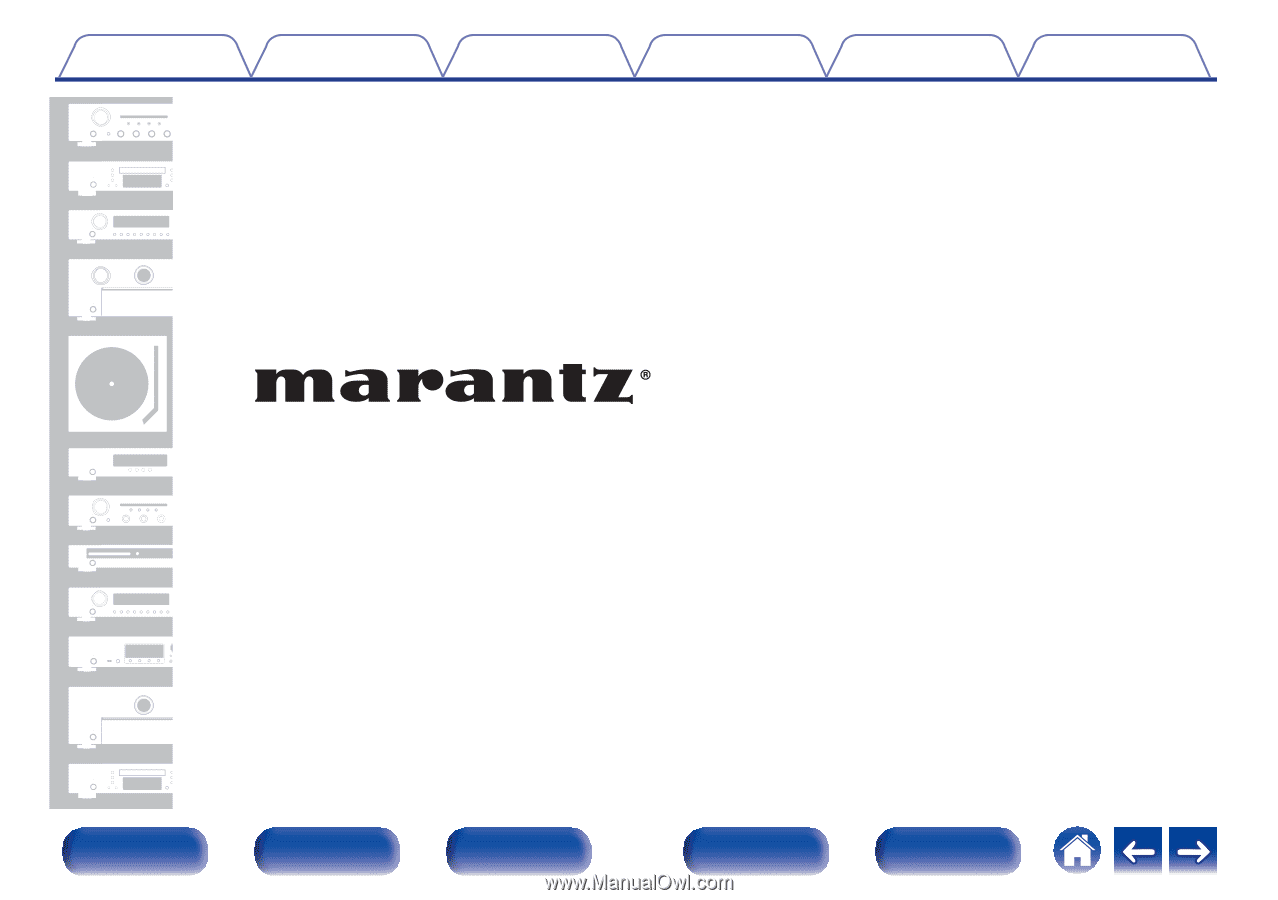
.
AV Surround Receiver
SR8015
Owner’s Manual
Contents
Connections
Playback
Settings
Tips
Appendix
1
Front panel
Display
Rear panel
Remote
Index