Marantz SR7015 HEOS CLI ProtocolSpecification Version - Page 32
Remove Track from Library
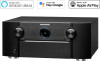 |
View all Marantz SR7015 manuals
Add to My Manuals
Save this manual to your list of manuals |
Page 32 highlights
Various options are presented as part of 'Browse Source container' command response. Supported options under each browse menu depends on service type and container type. Possible options under browse menu are listed below: 1 - Add Track to Library 2 - Add Album to Library 3 - Add Station to Library 4 - Add Playlist to Library 5 - Remove Track from Library 6 - Remove Album from Library 7 - Remove Station from Library 8 - Remove Playlist from Library 13 - Create New Station 19 - Add to HEOS Favorites 21 - Playable Container The following are valid media types: song station genre artist album container Note: A "yes" for the "container" field as well as the "playable" field implies that the container supports adding all media items to the play queue. Adding all media items of the container to the play queue is performed through "Add containers to queue"command. Note: The option '21 - Playable Container' indicates that the container that is serving the tracks is playable. This option is mainly helpful with the Windows media share. With the Windows media container, HEOS can't determine if a container has playable tracks or not until the container is browsed for its items. When this option appears in browse response, the Controller software could add a virtual item i.e. 'Play all Tracks' along with presenting tracks in the container. When user selects the virtual item, the controller software could then send play command to play the container. Note: Following response provides examples of the various media types. The actual response will depend on the source browsed and the hierarchy supported by that source. Response: { "heos": { "command": "browse/browse", "result": "success", "message": "sid='source_id&cid='container_id'&range='start, end'&returned=items_in_current_response&count=total_items_available" }, "payload": [ { "container": "yes", "playable": "no", "type": "artist", "name": "'artist name'", "image_url": "'artist image url'", "cid": "container id'", "mid": "media id" }, { "container": "yes", "playable": "yes", "type": "album",















