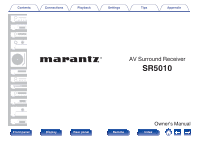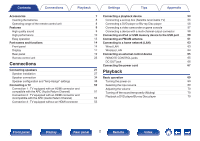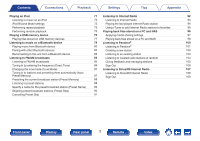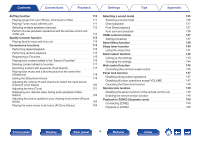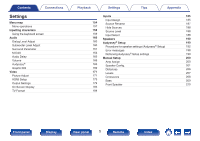Marantz SR5010 SR5010 Owner's Manual in English
Marantz SR5010 Manual
 |
View all Marantz SR5010 manuals
Add to My Manuals
Save this manual to your list of manuals |
Marantz SR5010 manual content summary:
- Marantz SR5010 | SR5010 Owner's Manual in English - Page 1
Contents . Connections Playback Settings Tips Appendix AV Surround Receiver SR5010 Front panel Display Rear panel 1 Remote Owner's Manual Index - Marantz SR5010 | SR5010 Owner's Manual in English - Page 2
Appendix Accessories Inserting the batteries Operating range of the remote control unit Features High quality sound High performance Easy operation Part names and functions Front panel Display Rear panel Remote control unit Connections Connecting speakers Speaker installation Speaker connection - Marantz SR5010 | SR5010 Owner's Manual in English - Page 3
98 Listening to music on a Bluetooth device 79 Listening to Pandora® 100 Playing music from Bluetooth device 80 Listening to Pandora® 101 Pairing with other Bluetooth devices 82 Creating a new station Skip) 90 Cancelling Preset Skip 91 Front panel Display Rear panel 3 Remote Index - Marantz SR5010 | SR5010 Owner's Manual in English - Page 4
sound mode 126 Playing iTunes music with this unit 111 Direct playback 127 Selecting multiple speakers (devices) 112 Pure Direct playback 127 Perform iTunes playback operations with the remote control unit Auto surround playback 128 of this unit 112 HDMI control function 137 Spotify - Marantz SR5010 | SR5010 Owner's Manual in English - Page 5
® Setup 190 160 Procedure for speaker settings (Audyssey® Setup) 192 161 Error messages 198 164 Retrieving Audyssey® Setup settings 199 165 Manual Setup 200 165 Amp Assign 200 166 Speaker Config. 201 169 Distances 206 171 Levels 207 171 Crossovers 208 173 Bass 209 179 - Marantz SR5010 | SR5010 Owner's Manual in English - Page 6
Setup Zone Rename Smart Select Names Trigger Out Front Display Firmware Information Usage Data Setup Lock Limiting the operating zone with the remote control 211 Tips 211 211 Tips 233 212 Troubleshooting 235 215 Resetting factory settings 251 217 Appendix 217 218 About HDMI 252 219 - Marantz SR5010 | SR5010 Owner's Manual in English - Page 7
product. . Tips Appendix Quick Start Guide Safety Instructions Notes on radio Warranty (for USA/for CANADA) Cable labels Power cord FM indoor antenna AM loop antenna Sound calibration microphone (ACM1HB) Sound calibration microphone stand Remote control unit (RC024SR) R03/AAA batteries - Marantz SR5010 | SR5010 Owner's Manual in English - Page 8
battery fluid: 0 Do not use a new battery together with an old one. 0 Do not use two different types of batteries. 0 Remove the batteries from the remote control unit if it will not be in use for long periods. 0 If the battery fluid should leak, carefully wipe the fluid off the inside - Marantz SR5010 | SR5010 Owner's Manual in English - Page 9
sound space. 0 Dolby Atmos (v p. 268) This unit is equipped with a decoder that supports Dolby Atmos audio format. The placement or movement of sound which removes the bounds of channels. The flexibility of objects allows for sound to be scaled large or small and moved around the room with greater - Marantz SR5010 | SR5010 Owner's Manual in English - Page 10
4K 60Hz input/output supported Playback Settings Tips Appendix 0 Digital video processor upscales analog video signals (SD resolution) to HD (720p/1080p) and 4K (v p. 181) Up to 1080p 4K Up scaling . When 4K connected to 4K Ultra HD and supports image processing for 4K a 4K video at 4K ( - Marantz SR5010 | SR5010 Owner's Manual in English - Page 11
on our television. This unit also supports Apple AirPlay which lets you stream your music supports the playback of high resolution audio formats such as DSD (2.8 MHz) and FLAC 192 kHz files. It provides high quality playback of high resolution files. Front panel Display Rear panel 11 Remote - Marantz SR5010 | SR5010 Owner's Manual in English - Page 12
connection with Bluetooth devices can be carried out easily (v p. 79) Settings Tips 0 Multi-Room audio (v p. 124) GMAIN ZONEH Appendix GZONE2H . You can enjoy music simply by connecting wirelessly with your smartphone, tablet, PC, etc. 0 Compatible with the "Marantz 2015 AVR Remote"z for - Marantz SR5010 | SR5010 Owner's Manual in English - Page 13
. Then simply follow the instructions displayed on the TV screen to set up the speakers, network, etc. 0 Easy to use Graphical User Interface This unit is equipped with a Graphical User Interface for improved operability. Settings Tips Appendix Front panel Display Rear panel 13 Remote Index - Marantz SR5010 | SR5010 Owner's Manual in English - Page 14
Contents Connections Playback Part names and functions Front panel q we rt Settings Tips y u Appendix i . Front panel o Q0 Q1 Q2 Q3 Q4 Q5 Q6 Q7 Q8 Q9 W0 W1 Display Rear panel 14 Remote Index - Marantz SR5010 | SR5010 Owner's Manual in English - Page 15
Direct" mode is selected as the sound mode. (v p. 127) E M-DAX indicator This lights when the M-DAX mode is selected. (v p. 164) F Display This displays various pieces of information. (v p. 17) G Remote control sensor This receives signals from the remote control unit. (v p. 8) H VOLUME knob This - Marantz SR5010 | SR5010 Owner's Manual in English - Page 16
W1 . J PURE DIRECT button This switches the sound mode between Direct, Pure Direct and Auto surround. status information that is shown on the display. R SOUND MODE button Switching the sound mode. (v p. 125) S USB port (T) Sound calibration microphone. (v p. 193) Front panel Display Rear panel 16 - Marantz SR5010 | SR5010 Owner's Manual in English - Page 17
Connections Playback Settings Tips Appendix Display The input source name, sound mode, setting values and other information are displayed here. o is properly tuned in. D In the FM mode, this lights up when receiving stereo broadcasts. Front panel Display Rear panel 17 Remote Index - Marantz SR5010 | SR5010 Owner's Manual in English - Page 18
when the sleep mode is selected. (v p. 140) . F This lights up when ZONE2 (separate room) power is turned on. (v p. 152) Front panel Display Rear panel 18 Remote Index - Marantz SR5010 | SR5010 Owner's Manual in English - Page 19
Contents Rear panel Connections Playback Settings Tips Appendix q w e r ty u q i o Q0 . Front panel Q1 Q2 Q3 Display Rear panel 19 Remote Q4 Q5 Q6 Index - Marantz SR5010 | SR5010 Owner's Manual in English - Page 20
antenna upright when connecting to a network via wireless LAN, or when connecting to a handheld device via Bluetooth. (v p. 64) 90° 90° 320° 320° 0 The antenna clip can be removed from Connecting a DVD player or Blu-ray Disc player" (v p. 56) . Front panel Display Rear panel 20 Remote Index - Marantz SR5010 | SR5010 Owner's Manual in English - Page 21
connector Used to connect home automation controller devices fitted with RS-232C connectors. Consult the owner's manual of the home automation controller for more information about serial control of this unit. Perform the is in the standby mode. Front panel Display Rear panel 21 Remote Index - Marantz SR5010 | SR5010 Owner's Manual in English - Page 22
or an external power amplifier. 0 "Connecting the subwoofer" (v p. 35) 0 "Connection 2 : Connection using an external amplifier" (v p. 151) O REMOTE CONTROL jack Used to connect infrared receivers/transmitters in order to operate this unit and external devices from a different room. (v p. 65) P AC - Marantz SR5010 | SR5010 Owner's Manual in English - Page 23
0 "Turning off the sound temporarily (Muting)" (v p. 153) E Information button (INFO) This displays the status information on the TV screen. (v p. 229) F Cursor buttons (uio p) These select items. G BACK button This returns to the previous screen. Front panel Display Rear panel 23 Remote Index - Marantz SR5010 | SR5010 Owner's Manual in English - Page 24
to each button, such as input source, volume level and sound mode settings. (v p. 142) J SOUND MODE buttons These select the sound mode. (v p. 125) K Remote control signal transmitter This transmits signals from the remote control unit. (v p. 8) L SLEEP button This sets the sleep timer. (v p. 140 - Marantz SR5010 | SR5010 Owner's Manual in English - Page 25
TV screen. Q ENTER button This determines the selection. R SETUP button This displays the menu on the TV screen. (v p. 157) Front panel Display Rear panel 25 Remote Index - Marantz SR5010 | SR5010 Owner's Manual in English - Page 26
when the "Setup Assistant" is running, follow the instructions in the "Setup Assistant" (page 8 in the separate "Quick Start Guide") screen for making connections. (During "Setup Assistant . Optical cable . Audio cable L L R R . LAN cable . Front panel Display Rear panel 26 Remote Index - Marantz SR5010 | SR5010 Owner's Manual in English - Page 27
location near the front speakers. If you have two subwoofers, place them asymmetrically across the front of your room. Front panel Display Rear panel 27 Remote Index - Marantz SR5010 | SR5010 Owner's Manual in English - Page 28
middle speaker directly above the main listening position and left/right): aligned with the left and right front speakers. Front panel Display Rear panel 28 Remote Index - Marantz SR5010 | SR5010 Owner's Manual in English - Page 29
Contents Connections Playback FDL SDL FDR SDR Settings Tips Appendix About Dolby Atmos Enabled speakers Dolby Atmos Enabled speakers reflect the sound off the ceiling to allow the sound to come from over your head by using a special upwardpointing speaker that is placed on the floor. You can - Marantz SR5010 | SR5010 Owner's Manual in English - Page 30
Connections Playback 0 This unit is compatible with Dolby Atmos and DTS:X which offers an even wider and deeper surround sensation. 0 Use the illustration below as a guide for how high each speaker should be installed. SR GViewed from the topH . Front panel Display Rear panel 30 Remote Index - Marantz SR5010 | SR5010 Owner's Manual in English - Page 31
, place it directly behind the listening position. FL FR SW C z1 z2 SL SR . z1:22° - 30° z2:120° Front panel Display Rear panel 31 Remote Index - Marantz SR5010 | SR5010 Owner's Manual in English - Page 32
n Top speaker layout example Combination of 5.1-channel layout and top middle speakers. TML TMR FL FR SL SW C SR . . Front panel Display Rear panel 32 Remote Index - Marantz SR5010 | SR5010 Owner's Manual in English - Page 33
Contents Connections Playback n Dolby Atmos Enabled speaker layout example Combination of 5.1-channel layout and front Dolby speakers. Settings FDL FDR SL FL SW C FR SR . Tips Appendix Front panel Display Rear panel 33 Remote Index - Marantz SR5010 | SR5010 Owner's Manual in English - Page 34
electric shock. When the "Setup Assistant" (page 8 in the separate "Quick Start Guide") is running, follow the instructions in the "Setup Assistant" screen for making connections. (Power is not supplied to unit's STATUS to complete the setting. Front panel Display Rear panel 34 Remote Index - Marantz SR5010 | SR5010 Owner's Manual in English - Page 35
's core wire to the hilt into the speaker terminal. SW1 . SW2 . 4 Turn the speaker terminal clockwise to tighten it. Front panel . Display Rear panel 35 Remote Index - Marantz SR5010 | SR5010 Owner's Manual in English - Page 36
Green Light blue Blue Beige Brown Beige Brown Beige Brown Beige Brown Beige Brown Beige Brown Beige Brown Black Front panel Display Rear panel 36 Remote Index - Marantz SR5010 | SR5010 Owner's Manual in English - Page 37
terminal matches that of the cable label. G How to attach the cable label H Speaker This unit Settings . Tips Appendix Front panel Display Rear panel 37 Remote Index - Marantz SR5010 | SR5010 Owner's Manual in English - Page 38
2-channel (Speaker out) ZONE2 (Default) 48 0 The sound mode that can be selected varies according to the speaker configuration. See "Relationship between sound modes and channel output" (v p. 261) for the sound modes that are supported. Front panel Display Rear panel 38 Remote Index - Marantz SR5010 | SR5010 Owner's Manual in English - Page 39
Contents Connections Playback o Standard configuration and connection n 5.1-channel This serves as a basic 5.1-channel surround system. FL FR SW C SL SR . Settings Tips Appendix SW FR FL C SR SL . Front panel Display Rear panel 39 Remote Index - Marantz SR5010 | SR5010 Owner's Manual in English - Page 40
FR FL C SR SL SBR SBL . 0 When using a single surround back speaker, connect it to the SURROUND BACK L terminal. Front panel Display Rear panel 40 Remote Index - Marantz SR5010 | SR5010 Owner's Manual in English - Page 41
with front height speakers. FHL FHR FL FR Appendix SW C SL SR . SW FR FL C SR SL FHR FHL . Front panel Display Rear panel 41 Remote Index - Marantz SR5010 | SR5010 Owner's Manual in English - Page 42
with top front speakers. TFL TFR FL FR SL SW C SR Appendix . SW FR FL C SR SL TFR TFL . Front panel Display Rear panel 42 Remote Index - Marantz SR5010 | SR5010 Owner's Manual in English - Page 43
with top middle speakers. TML TMR FL FR SL SW C SR Appendix . SW FR FL C SR SL TMR TML . Front panel Display Rear panel 43 Remote Index - Marantz SR5010 | SR5010 Owner's Manual in English - Page 44
n 7.1-channel (front Dolby Atmos Enabled) This 7.1-channel surround system is the same as a basic 5.1-channel system but with front Dolby Atmos Enabled speakers. Appendix FDL FDR SL FL SW C FR SR . SW FR FL C SR SL FDR FDL . Front panel Display Rear panel 44 Remote Index - Marantz SR5010 | SR5010 Owner's Manual in English - Page 45
Contents Connections Playback Settings Tips Appendix n 7.1-channel (surround Dolby Atmos Enabled speaker) This 7.1-channel surround system is the same as a basic 5.1-channel system but with surround Dolby Atmos Enabled speakers. SDL SL FL SW FR C SDR SR . SW FR FL C SR SL SDR SDL - Marantz SR5010 | SR5010 Owner's Manual in English - Page 46
sound quality. FL (Bi-Amp) FR (Bi-Amp) SW C SL SR . SW NOTE 0 When making bi-amp connections, be sure to remove the short-circuiting plate or wire between the speaker's woofer and tweeter terminals. . C SR SL (R) qw FR (L) q w FL Front panel Display Rear panel 46 Remote Index - Marantz SR5010 | SR5010 Owner's Manual in English - Page 47
A and B as desired. Tips Appendix FL FL (B) (A) FR FR (A) (B) SW C SL SR . SW FR (A) FL (A) C . SR SL FR (B) FL (B) Front panel Display Rear panel 47 Remote Index - Marantz SR5010 | SR5010 Owner's Manual in English - Page 48
ZONE2. MAIN ZONE Appendix FL FR SW C SL SR . ZONE2 ZONE2 L ZONE2 R SW FR FL C SR SL ZONE2 ZONE2 R L . . Front panel Display Rear panel 48 Remote Index - Marantz SR5010 | SR5010 Owner's Manual in English - Page 49
to the PRE OUT connectors. By adding a power amplifier to each channel, the realness of the sound can be further enhanced. Select the terminal to use and connect the device. Subwoofer (Primary) AUDIO connect it to the left channel (L) terminal. Front panel Display Rear panel 49 Remote Index - Marantz SR5010 | SR5010 Owner's Manual in English - Page 50
with the ARC (Audio Return Channel)" (v p. 51) Return Channel)" (v p. 52) No "Connection 3 : TV equipped without an HDMI connector" (v p. 53) Front panel Display Rear panel 50 Remote Index - Marantz SR5010 | SR5010 Owner's Manual in English - Page 51
an HDMI cable to connect a TV that is compatible with the ARC function to this unit. Set "HDMI Control" to "On" when using a TV that supports the ARC function. (v p. 175) TV HDMI IN (ARC) . 0 When using the HDMI control function, connect to the HDMI MONITOR 1 connector. Front panel Display Rear - Marantz SR5010 | SR5010 Owner's Manual in English - Page 52
unit, use an optical cable to connect the TV to this unit. OUT OPTICAL OUT TV IN HDMI IN . Front panel Display Rear panel 52 Remote Index - Marantz SR5010 | SR5010 Owner's Manual in English - Page 53
TV to this unit. OUT OPTICAL OUT TV VIDEO IN IN COMPONENT VIDEO IN Y PB PR Tips or Appendix . Front panel Display Rear panel 53 Remote Index - Marantz SR5010 | SR5010 Owner's Manual in English - Page 54
". (v p. 174) 0 To enjoy content that is copyright protected by HDCP 2.2, use a playback device and TV compatible with HDCP 2.2 only. Front panel Display Rear panel 54 Remote Index - Marantz SR5010 | SR5010 Owner's Manual in English - Page 55
VIDEO OUT VIDEO COMPONENT VIDEO OUT Y PB PR Satellite tuner/ Cable TV HDMI OUT RL or or RL Appendix Front panel . Display Rear panel 55 Remote Index - Marantz SR5010 | SR5010 Owner's Manual in English - Page 56
VIDEO OUT Y PB PR DVD player HDMI OUT Blu-ray Disc player HDMI OUT RL or or RL Appendix Front panel . Display Rear panel 56 Remote Index - Marantz SR5010 | SR5010 Owner's Manual in English - Page 57
incompatible device) Video camcorder AUDIO AUDIO OUT LR VIDEO VIDEO OUT Video camcorder HDMI OUT LR LR . Tips Appendix Front panel Display Rear panel 57 Remote Index - Marantz SR5010 | SR5010 Owner's Manual in English - Page 58
multi-channel output connector You can connect this unit to an external device fitted with multi-channel sound audio output connectors to enjoy music and video. To play analog signals input from 7.1CH IN or Blu-ray Disc player" (v p. 56) Front panel Display Rear panel 58 Remote Index - Marantz SR5010 | SR5010 Owner's Manual in English - Page 59
instructions see "Playing an iPod" (v p. 71) or "Playing a USB memory device" (v p. 76). USB memory device iPod or Appendix . 0 Marantz does not guarantee that all USB memory devices will operate or receive interference with other devices. Front panel Display Rear panel 59 Remote Index - Marantz SR5010 | SR5010 Owner's Manual in English - Page 60
Contents Connections o Supported iPod/iPhone models • iPod classic Playback Settings Tips Appendix • iPod nano • iPod touch • iPhone . Front panel Display Rear panel 60 Remote Index - Marantz SR5010 | SR5010 Owner's Manual in English - Page 61
in this location. ("Listening to FM/AM broadcasts" (v p. 84)) 0 If you are unable to receive a good broadcast signal, we recommend installing an outdoor antenna. For details, inquire at the retail store where Appendix FM indoor antenna (supplied) Front panel Display Rear panel 61 Remote Index - Marantz SR5010 | SR5010 Owner's Manual in English - Page 62
forward. 2 Insert the projecting part into the square hole in the stand. Loop antenna Stand Square hole Projecting part . . Front panel Display Rear panel 62 Remote Index - Marantz SR5010 | SR5010 Owner's Manual in English - Page 63
your media server(s) 0 Using the Apple AirPlay function 0 Operation on this unit via the network 0 Firmware Update For connections to the Internet, contact an ISP (Internet Service Provider) or a computer shop. Wired port/ Ethernet connector . Front panel Display Rear panel 63 Remote Index - Marantz SR5010 | SR5010 Owner's Manual in English - Page 64
LAN network, stand the rod antenna for Bluetooth/wireless LAN connection upright on the rear panel could be affected by noise. 0 When using a router that supports the WPS(Wi-Fi Protected Setup)function, WiFi connection can be online services may be discontinued without prior notice. Front panel Display - Marantz SR5010 | SR5010 Owner's Manual in English - Page 65
To do this, disable the remote control signal receiving function ("Remote lock function" (v p. 149)). RC OUT IR receiver o Remotely connecting Marantz devices When you are using a Marantz device other than this unit that supports remote connection, you can transmit remote control signals just by - Marantz SR5010 | SR5010 Owner's Manual in English - Page 66
jack cannot be used. In this case, turn off the power to the unit, and disconnect DC OUT jack. Front panel Display Rear panel 66 Remote Index - Marantz SR5010 | SR5010 Owner's Manual in English - Page 67
Contents Connections Playback Settings Connecting the power cord After completing all the connections, insert the power plug into the power outlet. Tips Appendix Power cord (supplied) To household power outlet (AC 120 V, 60 Hz) . Front panel Display Rear panel 67 Remote Index - Marantz SR5010 | SR5010 Owner's Manual in English - Page 68
Settings Tips Appendix Playback network audio/service Listening to Internet Radio 92 Playing back files stored on a PC and NAS 96 69 Listening to Pandora® 100 69 Listening to SiriusXM Internet Radio 107 70 AirPlay function 110 70 Spotify Connect function 113 125 Convenience - Marantz SR5010 | SR5010 Owner's Manual in English - Page 69
TV AUDIO AUX2 Blu-ray MEDIA PLAYER TUNER iPod/USB CD Bluetooth ONLINE MUSIC INTERNET RADIO ECO CH / PAGE MUTE VOLUME INFO BACK ENTER SETUP TUNE - TUNE + SMART SELECT 1234 MOVIE SOUND MODE MUSIC GAME PURE Playback Settings Tips Appendix POWER X Turning the Remote Index - Marantz SR5010 | SR5010 Owner's Manual in English - Page 70
set at "Mute Level" in the menu. (v p. 166) 0 To cancel mute, either adjust the sound volume or press MUTE : again. Settings Tips Appendix Playback a DVD player/Blu-ray Disc player The or Blu-ray Disc player. o Surround playback (v p. 125) Front panel Display Rear panel 70 Remote Index - Marantz SR5010 | SR5010 Owner's Manual in English - Page 71
Bluetooth INTERNET RADIO ECO CH / PAGE MUTE VOLUME INFO OPTION BACK ENTER SETUP TUNE - TUNE + SMART SELECT 1234 MOVIE SOUND models that can be played back with this unit, see "Supported iPod/iPhone models" (v p. 60). 0 See "AirPlay function" (v p. 110) on how to play a music file - Marantz SR5010 | SR5010 Owner's Manual in English - Page 72
and the software version, some functions may not operate. 0 Note that Marantz will accept no responsibility whatsoever for any problems arising with the data on an iPod when using this unit in conjunction all zones (All Zone Stereo)" (v p. 124) Front panel Display Rear panel 72 Remote Index - Marantz SR5010 | SR5010 Owner's Manual in English - Page 73
" are listed below. iPod Browse Mode Playable files Music file Video file From iPod P z On-Screen P Active buttons Remote control unit (This unit) iPod P P P zOnly the sound is played. 4 Use ui p to select the file to be played, then press ENTER. Playback starts. Settings Tips Appendix - Marantz SR5010 | SR5010 Owner's Manual in English - Page 74
audio playback (Video Select)" (v p. 122) 0 "Playing the same music in all zones (All Zone Stereo)" (v p. 124) Settings Tips Appendix Front panel Display Rear panel 74 Remote Index - Marantz SR5010 | SR5010 Owner's Manual in English - Page 75
may hear a track played back more than once during random playback. 0 "Random" settings are stored for each input source. Front panel Display Rear panel 75 Remote Index - Marantz SR5010 | SR5010 Owner's Manual in English - Page 76
Bluetooth INTERNET RADIO ECO CH / PAGE MUTE VOLUME INFO OPTION BACK ENTER SETUP TUNE - TUNE + SMART SELECT 1234 MOVIE SOUND "FAT16" or "FAT32" format. 0 The audio/video format types and specifications supported by this unit for playback are as follows. See "Playback a USB memory device - Marantz SR5010 | SR5010 Owner's Manual in English - Page 77
This unit plays back picture (JPEG) files in the order in which they are stored in the folder. NOTE 0 Note that Marantz will accept no responsibility whatsoever for any problems arising with the data on a USB memory device when using this unit in conjunction with the USB memory device. Front panel - Marantz SR5010 | SR5010 Owner's Manual in English - Page 78
viewing environment (Picture Mode)" (v p. 123) 0 "Playing the same music in all zones (All Zone Stereo)" (v p. 124) Settings Tips Appendix Front panel Display Rear panel 78 Remote Index - Marantz SR5010 | SR5010 Owner's Manual in English - Page 79
from a Bluetooth device, the Bluetooth device needs to support the A2DP profile. ui ENTER CH / PAGE MUTE VOLUME INFO OPTION OPTION BACK BACK ENTER SETUP TUNE - TUNE + SMART SELECT 1234 MOVIE SOUND MODE MUSIC GAME PURE 1/3 8 9 . Front panel Display Rear panel 79 Remote Index - Marantz SR5010 | SR5010 Owner's Manual in English - Page 80
with this unit. Once the Bluetooth device has been paired, it does not need to be paired again. 1 Press Bluetooth to switch the input source to "Bluetooth". Bluetooth Pairing Mode Turn on Bluetooth from your mobile device's settings menu, then select "Marantz SR5010" when it appears in the device - Marantz SR5010 | SR5010 Owner's Manual in English - Page 81
the Bluetooth device with the remote control of this unit, the Bluetooth device needs to support the AVRCP profile. 0 The remote control of coupled to the volume setting on the Bluetooth device. o Operations accessible through the option menu 0 "Pairing with other Bluetooth devices" (v p. 82) 0 " - Marantz SR5010 | SR5010 Owner's Manual in English - Page 82
with a maximum of 8 Bluetooth devices. When a 9th Bluetooth device is paired, it will be registered in place of the oldest registered device. 0 Enter "0000" when the password is requested on the screen of the Bluetooth device. 0 Press and hold the Bluetooth button on the remote control for at least - Marantz SR5010 | SR5010 Owner's Manual in English - Page 83
to this unit from a Bluetooth device After pairing is completed, the Bluetooth device can be connected without performing any operations on this unit. This operation also needs to be performed when switching the Bluetooth device for playback. 1 If a Bluetooth device is currently connected - Marantz SR5010 | SR5010 Owner's Manual in English - Page 84
Blu-ray MEDIA PLAYER TUNER iPod/USB ONLINE MUSIC CD Bluetooth INTERNET RADIO ECO CH / PAGE MUTE VOLUME INFO OPTION BACK ENTER SETUP TUNER OPTION TUNE - TUNE + SMART SELECT 1234 MOVIE SOUND MODE MUSIC GAME PURE TUNE +, - Settings Tips Appendix You can use - Marantz SR5010 | SR5010 Owner's Manual in English - Page 85
The modes for receiving FM broadcasts consists of "Auto" mode that automatically searches available broadcast stations and "Manual" mode that stations if the reception is not good. If this is the case, then use the "Manual" mode or "Direct Tune" mode to tune in. Operation buttons TUNE +, - CH/PAGE - Marantz SR5010 | SR5010 Owner's Manual in English - Page 86
(v p. 124) Settings Tips Appendix Tuning in by entering the frequency (Direct Tune) You can enter the receiving frequency directly to tune in. 1 Press OPTION when the input source is "Tuner". The option menu screen frequency is tuned in. Front panel Display Rear panel 86 Remote Index - Marantz SR5010 | SR5010 Owner's Manual in English - Page 87
Use o p to select the tune mode, then press ENTER. Auto: Manual: Automatically search for and tune to a receivable radio station. Manually change the frequency one step at a time each time the button is pressed 0 The preset memory is overwritten. Front panel Display Rear panel 87 Remote Index - Marantz SR5010 | SR5010 Owner's Manual in English - Page 88
can also select preset broadcast stations by pressing TUNER PRESET CH + or TUNER PRESET CH - on the main unit. Front panel Display Rear panel 88 Remote Index - Marantz SR5010 | SR5010 Owner's Manual in English - Page 89
press "OK". 0 For character input, see "Using the keyboard screen" (v p. 159). 7 Press OPTION to return to the previous screen. Front panel Display Rear panel 89 Remote Index - Marantz SR5010 | SR5010 Owner's Manual in English - Page 90
Preset Skip) Perform auto preset memory to save all the broadcasting stations that can be received in the memory. Selecting a broadcast station becomes easier by skipping unnecessary memories. 1 4 Press OPTION to return to the previous screen. Front panel Display Rear panel 90 Remote Index - Marantz SR5010 | SR5010 Owner's Manual in English - Page 91
. 3 Use o p to select "On". The skip is cancelled. NOTE 0 Preset skip cannot be cancelled for groups. Settings Tips Appendix Front panel Display Rear panel 91 Remote Index - Marantz SR5010 | SR5010 Owner's Manual in English - Page 92
AUX2 Blu-ray MEDIA PLAYER TUNER iPod/USB ONLINE MUSIC CD Bluetooth INTERNET RADIO ECO CH / PAGE MUTE VOLUME INFO OPTION BACK received. 0 The Internet radio station list on this unit the database service provided by vTuner radio station. 0 The audio format types and specifications supported - Marantz SR5010 | SR5010 Owner's Manual in English - Page 93
Displays recommended Internet Radio stations. Displays Internet Radio stations added to favorites in vTuner. For instructions on how to add to favorites in vTuner, see "Using vTuner to add Internet Radio Using the keyboard screen" (v p. 159). Front panel Display Rear panel 93 Remote Index - Marantz SR5010 | SR5010 Owner's Manual in English - Page 94
that cannot be displayed are replaced with "." (period). NOTE 0 The radio station database service may be suspended or be otherwise unavailable without notice. Playing the last played Internet Radio station all zones (All Zone Stereo)" (v p. 124) Front panel Display Rear panel 94 Remote Index - Marantz SR5010 | SR5010 Owner's Manual in English - Page 95
"radiomarantz.com" with this unit. (v p. 93) 0 You can also add a radio station that is not in the vTuner list. Front panel Display Rear panel 95 Remote Index - Marantz SR5010 | SR5010 Owner's Manual in English - Page 96
MUSIC CD Bluetooth INTERNET RADIO ECO CH / PAGE MUTE VOLUME INFO OPTION BACK ENTER SETUP TUNE - TUNE + SMART SELECT 1234 MOVIE SOUND MODE below. Windows Media Player Network Sharing Service 0 The audio/video format types and specifications supported by this unit for playback are as - Marantz SR5010 | SR5010 Owner's Manual in English - Page 97
on the PC. 2 Select "More streaming options..." in the "Stream". 3 Select "Allowed" in the "Marantz SR5010" drop-down list. 4 Select "Allowed" in the drop-down list for "Media programs on this PC and remote connections...". 1 Start up Windows Media Player 11 on the PC. 2 Select "Media Sharing" in - Marantz SR5010 | SR5010 Owner's Manual in English - Page 98
power. ("Connecting to a home network (LAN)" (v p. 63)) B Prepare the computer. (vComputer's operating instructions) 2 Press ONLINE MUSIC. 3 Use uio p to select "Media Server", then press ENTER. Online Music page/next page in the list display . Front panel Display Rear panel 98 Remote Index - Marantz SR5010 | SR5010 Owner's Manual in English - Page 99
album art for WMA files can be displayed. 0 WMA Lossless files can be played when using a server supporting transcoding, such as Windows Media Player (Ver.11 or later). 0 This unit plays back picture (JPEG) all zones (All Zone Stereo)" (v p. 124) Front panel Display Rear panel 99 Remote Index - Marantz SR5010 | SR5010 Owner's Manual in English - Page 100
ONLINE MUSIC CD Bluetooth INTERNET RADIO ECO CH / PAGE MUTE VOLUME INFO OPTION BACK ENTER SETUP TUNE - TUNE + SMART SELECT 1234 MOVIE SOUND MODE MUSIC , access http://www.pandora.com/marantz from your personal computer and perform the linkage. . Front panel Display Rear - Marantz SR5010 | SR5010 Owner's Manual in English - Page 101
press ENTER. Pandora I have a Pandora account I am to new to Pandora Please go to http://www.pandora.com/NBSBOU[ and follow the instructions there to create a new account. Your activation code is : zzzzzz BACK Cancel Continue This is an identification code required to register your purchased - Marantz SR5010 | SR5010 Owner's Manual in English - Page 102
menu for Pandora is displayed. My Station New Station Shuffle Music1 Radio Sign Out [1/4] OPTION Option . Settings Tips Appendix Front panel Display Rear panel 102 Remote Index - Marantz SR5010 | SR5010 Owner's Manual in English - Page 103
(Press and hold) Stop Skip to next track Switch to the previous page/next page in the list display Front panel Display Rear panel 103 Remote Index - Marantz SR5010 | SR5010 Owner's Manual in English - Page 104
select "Shuffle", then press ENTER. Created radio stations are selected at random, and tracks are streamed. Settings Tips Appendix Front panel Display Rear panel 104 Remote Index - Marantz SR5010 | SR5010 Owner's Manual in English - Page 105
track will not be played for 1 month. Press when you want to delete the station that is being played. Front panel Display Rear panel 105 Remote Index - Marantz SR5010 | SR5010 Owner's Manual in English - Page 106
viewing environment (Picture Mode)" (v p. 123) 0 "Playing the same music in all zones (All Zone Stereo)" (v p. 124) Settings Tips Appendix Front panel Display Rear panel 106 Remote Index - Marantz SR5010 | SR5010 Owner's Manual in English - Page 107
TUNER iPod/USB ONLINE MUSIC CD Bluetooth INTERNET RADIO ECO CH / PAGE MUTE VOLUME INFO OPTION BACK ENTER SETUP OPTION TUNE - TUNE + SMART SELECT 1234 MOVIE SOUND MODE MUSIC GAME PURE 1/3 You . http://www.siriusxm.com . Front panel Display Rear panel 107 Remote Index - Marantz SR5010 | SR5010 Owner's Manual in English - Page 108
"Using the keyboard screen" (v p. 159). 6 Select the "Sign in", then press ENTER. The top menu of SiriusXM is displayed. Front panel Display Rear panel 108 Remote Index - Marantz SR5010 | SR5010 Owner's Manual in English - Page 109
quality for your viewing environment (Picture Mode)" (v p. 123) 0 "Playing the same music in all zones (All Zone Stereo)" (v p. 124) Front panel Display Rear panel 109 Remote Index - Marantz SR5010 | SR5010 Owner's Manual in English - Page 110
is displayed on the menu screen while AirPlay is being operated. 0 Source input will be switched to "Online Music" when AirPlay playback is started. 0 You can stop AirPlay playback by pressing o or choosing other input Router Appendix This unit Front panel Display Rear panel 110 Remote Index - Marantz SR5010 | SR5010 Owner's Manual in English - Page 111
or iPad If you update your "iPhone/iPod touch manual. 2 Play the song on your iPhone, iPod touch or iPad. ' is displayed on the iPhone, iPod touch or iPad screen. 3 Tap the AirPlay 3 Start iTunes and click the AirPlay icon ' to select the main unit. AirDrop . AirPlay 4 Select the speaker (devices) - Marantz SR5010 | SR5010 Owner's Manual in English - Page 112
you want to use. NOTE 0 In playback using the AirPlay function, the sound is output at the iPhone, iPod touch, iPad or iTunes Select "Devices" in the iTunes setting window. 3 Check "Allow iTunes audio control from remote speakers", and then click "OK". 0 This does not need to be set if using - Marantz SR5010 | SR5010 Owner's Manual in English - Page 113
Contents Connections Playback Settings Tips Appendix Spotify Connect function Spotify is the world's most popular streaming service. If you subscribe to Spotify Premium, you can control your new speaker with your phone or tablet. Because Spotify is built-in to your speaker, you can still take - Marantz SR5010 | SR5010 Owner's Manual in English - Page 114
DVD AUX1 AUX2 Blu-ray MEDIA PLAYER TUNER iPod/USB ONLINE MUSIC CD Bluetooth INTERNET RADIO ECO CH / PAGE MUTE VOLUME INFO OPTION BACK ENTER SETUP OPTION TUNE - TUNE + SMART SELECT 1234 MOVIE SOUND MODE MUSIC GAME PURE Settings Tips Appendix 0 This section explains how to use - Marantz SR5010 | SR5010 Owner's Manual in English - Page 115
Supported input sources: USB / Media Server / Bluetooth the Bluetooth device does not support the repeat setting under each input source. n Supported input sources : USB / Media Server / Bluetooth 1 While content is be set up if the Bluetooth device does not support the random setting under the - Marantz SR5010 | SR5010 Owner's Manual in English - Page 116
Playback Settings Tips Appendix Registering to Favorites You can register a total of 100 favorites. n Supported input sources : Internet Radio / Media Server / Pandora / SiriusXM 1 While content is playing , then press ENTER. Playback starts. Front panel Display Rear panel 116 Remote Index - Marantz SR5010 | SR5010 Owner's Manual in English - Page 117
to the previous screen when the delete process is complete. Searching content with keywords (Text Search) n Supported input sources : USB / Internet Radio / Media Server 1 While the content is playing, press OPTION. may not work for some lists. Front panel Display Rear panel 117 Remote Index - Marantz SR5010 | SR5010 Owner's Manual in English - Page 118
Appendix Playing back music and a favorite picture at the same time (Slideshow) n Supported input sources : USB n Supported input sources : Internet Radio / Media Server 1 Play back a still picture. 0 you were viewing is shown on the screen. Front panel Display Rear panel 118 Remote Index - Marantz SR5010 | SR5010 Owner's Manual in English - Page 119
back a slideshow of still picture (JPEG) files stored on a USB memory device or media server. n Supported input sources: USB / Media Server 1 While the list is displayed, press OPTION. The option menu screen are reflected for all input sources. Front panel Display Rear panel 119 Remote Index - Marantz SR5010 | SR5010 Owner's Manual in English - Page 120
dB - +12.0 dB (Default : 0.0 dB) 5 Use uio p to select "Exit", then press ENTER. 0 Select "Reset" and press ENTER if you want to restore the adjustment values of the various channels to "0.0 dB" (default). 0 Headphone volume to "TV". (v p. 174) Front panel Display Rear panel 120 Remote Index - Marantz SR5010 | SR5010 Owner's Manual in English - Page 121
dB - +6 dB (Default : 0 dB) 0 "Tone" settings are stored for each input source. 0 This cannot be set when the sound mode is set to "Direct" or "Pure Direct". 0 This item cannot be set when "Dynamic EQ" is set to "On". (v is set to "7.1CH IN". Front panel Display Rear panel 121 Remote Index - Marantz SR5010 | SR5010 Owner's Manual in English - Page 122
TV during audio playback. You can set this for each input source. n Supported input sources : iPod/USB / CDz / Tuner / Online Music / Bluetooth z This cannot be set when any of the HDMI, component video or are stored for each input source. Front panel Display Rear panel 122 Remote Index - Marantz SR5010 | SR5010 Owner's Manual in English - Page 123
Playback Adjusting the picture quality for your viewing environment (Picture Mode) n Supported input sources : CBL/SAT / DVD / Blu-ray / Game / watching movies in a dark room at night. Adjusts the picture quality manually. 4 Press ENTER. 0 "Picture Mode" settings are stored for each input source - Marantz SR5010 | SR5010 Owner's Manual in English - Page 124
even when the power supply of the MAIN ZONE is turned off. 0 In the All Zone Stereo mode, only the "Multi Ch Stereo" and "Stereo" sound modes can be selected. 0 When "HDMI Audio Out" is set to "TV", the All Zone Stereo mode is not available. (v p. 174) 0 When "Input Mode" is - Marantz SR5010 | SR5010 Owner's Manual in English - Page 125
sound mode Playback ZONE SELECT MAIN ZONE 2 SLEEP POWER CBL /SAT GAME TV AUDIO DVD AUX1 AUX2 Blu-ray MEDIA PLAYER TUNER iPod/USB ONLINE MUSIC CD Bluetooth subscription services. This unit supports playback of almost all of these multi-channel audio formats. It also supports surround - Marantz SR5010 | SR5010 Owner's Manual in English - Page 126
sound mode as the one selected at the previous playback. 0 If the content played back does not support the previously selected sound mode, the most appropriate sound sound mode. 0 Try out various sound modes and enjoy sound mode in your favorite mode. GExampleH When MOVIE is pressed MOVIE SOUND - Marantz SR5010 | SR5010 Owner's Manual in English - Page 127
the main unit. Settings Tips Appendix Pure Direct playback This mode is for playback with higher sound quality than in Direct playback mode. This mode turns off the main unit display and analog video circuit turns off after about 5 seconds. Front panel Display Rear panel 127 Remote Index - Marantz SR5010 | SR5010 Owner's Manual in English - Page 128
surround playback begins. 0 This can also be set by pressing PURE DIRECT on the main unit. Settings Tips Appendix Front panel Display Rear panel 128 Remote Index - Marantz SR5010 | SR5010 Owner's Manual in English - Page 129
sound mode types Dolby sound mode Sound speakers to realize a three-dimensional sound field. Dolby Digital This mode can content encoded with Dolby Atmos. It decodes Dolby Atmos content and its ceiling speakers and Dolby Atmos Enabled speakers to realize a three-dimensional sound field. z Can - Marantz SR5010 | SR5010 Owner's Manual in English - Page 130
field. z This can be selected when "Speaker Config." - "Surr. Back" is not set to "None". (v p. 203) PCM multi-channel sound mode Sound mode type Description Multi Ch In This mode can be selected when playing multi-channel PCM sources. Front panel Display Rear panel 130 Remote Index - Marantz SR5010 | SR5010 Owner's Manual in English - Page 131
(if connected). This mode lets you experience an expansive surround sound effect when playing back through just the front (L/R) speakers only as Dolby Digital, Dolby TrueHD, Dolby Digital Plus, Dolby Digital EX, Dolby Atmos, DTS, DTS-HD, DTS:X, DTS-ES, PCM (multi-channel) is detected Remote Index - Marantz SR5010 | SR5010 Owner's Manual in English - Page 132
audio with no additional surround sound processing. 0 Sound is output from the front played back with no additional surround sound processing. Description This mode plays back audio quality sound than the "Direct" mode. The following circuits are stopped in order to further improve sound quality. - Marantz SR5010 | SR5010 Owner's Manual in English - Page 133
MUSIC and GAME buttons. 0 Adjust the sound field effect with the menu "Surround Parameter" to enjoy surround sound the way you like it. (v p. 161) Input signal Stereo Sound mode MOVIE button S MUSIC button S GAME is front speakers only. Front panel Display Rear panel 133 Remote Index - Marantz SR5010 | SR5010 Owner's Manual in English - Page 134
S Dolby Digital Plus Dolby Digital Plus + Dolby Surround S S S Dolby Atmos Dolby Atmos S S S DTS Surround S S S DTS ES Dscrt 6.1 S S S DTS DTS ES Mtrx 6.1 S S S DTS 96/24 S S S DTS + Neural:X S S S z3 The sound mode that can be selected differs depending on the audio - Marantz SR5010 | SR5010 Owner's Manual in English - Page 135
HD/ DTS Express DTS:X PCM multi-channel Multi-channel z3 Sound mode DTS-HD HI RES DTS-HD MSTR DTS Express DTS MUSIC button S S S S S S S S S S S S GAME button S S S S S S S S S S S S z3 The sound mode that can be selected differs depending on the audio format of the input signal and the number of - Marantz SR5010 | SR5010 Owner's Manual in English - Page 136
the display q Playback w . A Shows a decoder to be used. 0 In the case of the Dolby Digital Plus decoder, "y" is displayed. B Shows a decoder that creates sound output. 0 "k" indicates that the Dolby Surround decoder is being used. Settings Tips Appendix Front panel Display Rear panel 136 - Marantz SR5010 | SR5010 Owner's Manual in English - Page 137
HDMI control function for all devices connected by HDMI cable. 0 Please consult the operating instructions for the connected devices to check the settings. 0 Carry out steps 2 and 3 or player. Check the owner's manual of each device for details beforehand. Front panel Display Rear panel 137 - Marantz SR5010 | SR5010 Owner's Manual in English - Page 138
Menu" to "On" on this unit. (v p. 178) 3 Select "AV Receiver" in a TV menu such as "Input"z or "Operate Connected HDMI Device"z. remote control. o Sound Mode Change the sound mode of this unit. You can select from the following three sound modes. Surround: Stereo: Multi Ch Stereo: Surround sound - Marantz SR5010 | SR5010 Owner's Manual in English - Page 139
Select Calls up the SMART SELECT items registered to this unit. NOTE 0 If the "HDMI Control" or "Smart Menu" settings have been changed, always reset the power to connected devices after the change. 0 The Smart Menu function may not work properly depending on the specifications of your TV. In this - Marantz SR5010 | SR5010 Owner's Manual in English - Page 140
TUNER iPod/USB ONLINE MUSIC CD Bluetooth INTERNET RADIO ECO CH / PAGE MUTE VOLUME INFO OPTION ENTER BACK SETUP SLEEP TUNE - TUNE + SMART SELECT 1234 MOVIE SOUND MODE MUSIC GAME PURE Settings Tips can be set for each zone. . Front panel Display Rear panel 140 Remote Index - Marantz SR5010 | SR5010 Owner's Manual in English - Page 141
Playback Using the sleep timer 1 Press MAIN or ZONE2 to select the operating zone with the remote control. The button for the selected zone is lit. 2 Press SLEEP and display the time you up sleep timers on the connected devices themselves. Front panel Display Rear panel 141 Remote Index - Marantz SR5010 | SR5010 Owner's Manual in English - Page 142
PLAYER TUNER iPod/USB ONLINE MUSIC CD Bluetooth INTERNET RADIO ECO CH / PAGE MUTE VOLUME INFO OPTION BACK ENTER SETUP TUNE - TUNE + SMART SELECT 1234 MOVIE SOUND MODE MUSIC GAME PURE SMART SELECT 1 be memorized for each zone. . Front panel Display Rear panel 142 Remote Index - Marantz SR5010 | SR5010 Owner's Manual in English - Page 143
Playback Calling up the settings 1 Press MAIN or ZONE2 to select the operating zone with the remote control. The button for the selected zone is lit. 2 Press SMART SELECT. The Smart Select Music Volume 40 40 - 40 Settings Tips Appendix Front panel Display Rear panel 143 Remote Index - Marantz SR5010 | SR5010 Owner's Manual in English - Page 144
Input source (v p. 69) B Volume (v p. 70) C Sound mode (v p. 125) D Audyssey (Audyssey MultEQ® XT, Audyssey Dynamic ZONE2 to select the operating zone with the remote control. The button for the selected zone SMART SELECT while a radio station is being received or a track is being played back with - Marantz SR5010 | SR5010 Owner's Manual in English - Page 145
p. 217) 2 Check the IP address of this unit with "Information". (v p. 211) Network/Information Friendly Name DHCP Connection IP Address MAC Address Marantz SR5010 On Wired (Ethernet) 192.168.100.19 zzzzzz-000000 Checking the IP address. Displays the current network settings of the AVR . 3 Start - Marantz SR5010 | SR5010 Owner's Manual in English - Page 146
browsers. Internet Explorer 10 and above Mozilla Firefox 24 and above Google Chrome 29 and above Safari 5.x and above Front panel Display Rear panel 146 Remote Index - Marantz SR5010 | SR5010 Owner's Manual in English - Page 147
- to select "FP LOCK On". 3 Press STATUS to enter the setting. All button operations except X and VOLUME are disabled. Front panel Display Rear panel 147 Remote Index - Marantz SR5010 | SR5010 Owner's Manual in English - Page 148
to enter the setting. The Panel lock function is canceled. 0 Even when the Panel lock function is set, you can operate the unit using the remote control unit. Settings Tips Appendix Front panel Display Rear panel 148 - Marantz SR5010 | SR5010 Owner's Manual in English - Page 149
TUNER PRESET CH + or TUNER PRESET CH - to select "RC LOCK On". 3 Press STATUS to enter the setting. The infrared light receiving function is disabled. Enabling the remote sensor function 1 Press X while you press and hold M-DAX and DIMMER with the unit in standby mode. 2 Press TUNER PRESET CH + or - Marantz SR5010 | SR5010 Owner's Manual in English - Page 150
"ZONE2" in the menu, ZONE2 audio is output from the SURROUND BACK speaker terminal. (v p. 200) MAIN ZONE This unit . Front panel Display Rear panel 150 Remote (R) (L) ZONE2 Index - Marantz SR5010 | SR5010 Owner's Manual in English - Page 151
ZONE2 amplifiers and played on these amplifiers. MAIN ZONE ZONE2 This unit L R . Power amplifier AUX IN Settings Tips Appendix Front panel Display Rear panel 151 Remote Index - Marantz SR5010 | SR5010 Owner's Manual in English - Page 152
-ray MEDIA PLAYER TUNER iPod/USB ONLINE MUSIC CD Bluetooth INTERNET RADIO ECO CH / PAGE MUTE VOLUME INFO Press ZONE2 to set the operating zone to ZONE2 with the remote control. The ZONE2 button lights. 2 Press POWER X to SOUND MODE MUSIC GAME PURE . Front panel Display Rear panel 152 - Marantz SR5010 | SR5010 Owner's Manual in English - Page 153
Limit" is set to "70(-10 dB)". (v p. 223) 0 Turn VOLUME after pressing ZONE2 SOURCE on the main unit to adjust the volume. o Turning off the sound temporarily (Muting) Press MUTE :. The sound is reduced to the level set at "Mute Level" in the menu. (v p. 224) 0 To cancel mute, either adjust the - Marantz SR5010 | SR5010 Owner's Manual in English - Page 154
adjusts the volume level for the subwoofer. 160 . Audio Surround Parameter M-DAX Adjusts surround sound parameters. 161 Expands the low and high frequency components of compressed audio content such as 164 the TV you are using. 184 Front panel Display Rear panel 154 Remote Index - Marantz SR5010 | SR5010 Owner's Manual in English - Page 155
Network Manual Setup Information . Sets up the speakers manually or changes the Audyssey® LAN or a wired LAN. 211 Used for manually setting the IP address or when using a proxy network connection. 218 Used when receiving maintenance from a Marantz service engineer or custom installer. 219 - Marantz SR5010 | SR5010 Owner's Manual in English - Page 156
updates and upgrades, updates the firmware, and sets up the notification message display. Shows information about this unit settings, input signals, etc. Selects whether or not to send anonymous usage data to Marantz manual "Quick Start Guide" Front panel Display Rear panel 156 Remote Index - Marantz SR5010 | SR5010 Owner's Manual in English - Page 157
Bluetooth INTERNET RADIO ECO CH / PAGE MUTE VOLUME INFO OPTION BACK ENTER SETUP TUNE - TUNE + SMART SELECT 1234 MOVIE SOUND MODE MUSIC GAME PURE SETUP Settings Tips Appendix Menu operations 1 Press MAIN on the remote control unit to set the - Marantz SR5010 | SR5010 Owner's Manual in English - Page 158
(v p. 187) 0 Friendly Name (v p. 217) 0 Zone Rename (v p. 224) 0 Smart Select Names (v p. 224) 0 Character input for the network functions Tips Appendix Front panel Display Rear panel 158 Remote Index - Marantz SR5010 | SR5010 Owner's Manual in English - Page 159
with uio p then press ENTER. 5 Repeat steps 2 - 4 to change the name. 6 Use uio p to select "OK", then press ENTER. Front panel Display Rear panel 159 Remote Index - Marantz SR5010 | SR5010 Owner's Manual in English - Page 160
of the subwoofer level. o Subwoofer Level Adjusts the volume level for the subwoofer. -12.0 dB - +12.0 dB (Default : 0.0 dB) Front panel Display Rear panel 160 Remote Index - Marantz SR5010 | SR5010 Owner's Manual in English - Page 161
input and the currently set sound mode. For details on the adjustable parameters, see "Sound modes and surround parameters" (v . 0 "Surround Parameter" settings are stored for each sound mode. o Cinema EQ Gently softens the upper treble Atmos signal is input. Front panel Display Rear panel 161 - Marantz SR5010 | SR5010 Owner's Manual in English - Page 162
Compression Compress dynamic range (difference between loud and soft sounds). Auto: Low / Medium / High: Off: Automatic Dolby Digital, Dolby Digital Plus, Dolby TrueHD or Dolby Atmos signal is input. 0 The default setting is "Off". When the input signal Display Rear panel 162 Remote Index - Marantz SR5010 | SR5010 Owner's Manual in English - Page 163
Off: The subwoofer is used. The subwoofer is not used. 0 You can set this when the sound mode is "Direct" or "Stereo" and in the menu "Subwoofer Mode" is set to "LFE default settings. 0 You can set this when sound mode is DTS:X or DTS:X MSTR. Front panel Display Rear panel 163 Remote Index - Marantz SR5010 | SR5010 Owner's Manual in English - Page 164
signal (Sample Rate = 44.1/48 kHz) is input. 0 This item default setting for "Online Music", "iPod/USB" and "Bluetooth" is "Low". All others are set to "Off". 0 This cannot be set when the sound mode is set to "Direct" or "Pure Direct". 0 This cannot be set when the input mode is set - Marantz SR5010 | SR5010 Owner's Manual in English - Page 165
is turned on. The volume is adjusted to the set level. 0 "Scale" settings are reflected in all the zones. Front panel Display Rear panel 165 Remote Index - Marantz SR5010 | SR5010 Owner's Manual in English - Page 166
-40 dB : -20 dB : The sound is muted entirely. The sound is attenuated by 40 dB down. The sound is attenuated by 20 dB down. Settings Offset" and "Dynamic Volume" settings are stored for each input source. 0 When the sound mode is in the "Direct" or "Pure Direct" mode, "MultEQ® XT", "Dynamic - Marantz SR5010 | SR5010 Owner's Manual in English - Page 167
Do not use "MultEQ® XT". Settings Tips Appendix o Dynamic EQ Solves the problem of deteriorating sound quality as volume is decreased by taking into account human perception and room acoustics. "MultEQ® XT" is automatically set to "Off". Front panel Display Rear panel 167 Remote Index - Marantz SR5010 | SR5010 Owner's Manual in English - Page 168
Solves the problem of large sounds. Do not use Dynamic Volume. 0 If "Dynamic Volume" is set to "Yes" in "Audyssey® Setup", the setting is automatically changed to "Medium". (v p. 190) 0 Setting is enabled when "Dynamic EQ" is "On". (v p. 167) Front panel Display Rear panel 168 Remote - Marantz SR5010 | SR5010 Owner's Manual in English - Page 169
can be set when the "MultEQ® XT" setting is "Off". (v p. 167) 0 This cannot be set when the sound mode is set to "Direct" or "Pure Direct". 0 If you are using headphones, you can set the equalizer for together. Adjust the tone for each speaker. Front panel Display Rear panel 169 Remote Index - Marantz SR5010 | SR5010 Owner's Manual in English - Page 170
Copy" cannot be used when using headphones. o Set Defaults The "Graphic EQ" settings are returned to the default settings. Front panel Display Rear panel 170 Remote Index - Marantz SR5010 | SR5010 Owner's Manual in English - Page 171
are stored for each input source. 0 "Picture Adjust" cannot be set when 4K signals are input. Settings Tips Appendix o Picture Mode Select the desired picture room at night. Adjusts the picture quality manually. No picture quality adjustment is done with this unit. Front panel Display Rear - Marantz SR5010 | SR5010 Owner's Manual in English - Page 172
(Default : 0) o Brightness Adjust picture brightness. -50 - +50 (Default : 0) o Saturation Adjust picture chroma level (color saturation). -50 - +50 (Default : 0) Appendix Front panel Display Rear panel 172 Remote Index - Marantz SR5010 | SR5010 Owner's Manual in English - Page 173
automatic compensation for timing shift in audio and video output. On (Default): Off: Correct automatically. Do not correct automatically. Front panel Display Rear panel 173 Remote Index - Marantz SR5010 | SR5010 Owner's Manual in English - Page 174
TVs. (v p. 228) 0 You can check which resolutions are compatible with your TV in "HDMI Monitor 1" and "HDMI Monitor 2". (v p. 228) Front panel Display Rear panel 174 Remote Index - Marantz SR5010 | SR5010 Owner's Manual in English - Page 175
On the TV connected to the HDMI MONITOR 1 connector, set whether to receive sound from the TV via HDMI. On: Off (Default): Use ARC function. have been changed, always reset the power to connected devices after the change. 0 You can adjust the volume of this unit using the TV remote control. 0 If - Marantz SR5010 | SR5010 Owner's Manual in English - Page 176
in standby power mode. On (Default): Off: Transmits the selected HDMI input through the AV receiver's HDMI output when this unit is in standby power mode. No HDMI signals are transmitted through " (v p. 175), "HDMI Pass Through" (v p. 176)) Front panel Display Rear panel 176 Remote Index - Marantz SR5010 | SR5010 Owner's Manual in English - Page 177
(Default): Off: Select the "TV Audio" input automatically when receiving a command from the TV. Do not select the "TV Audio" input automatically when receiving a command from the TV. 0 "TV Audio Switching" can be " is set to "On". (v p. 175) Front panel Display Rear panel 177 Remote Index - Marantz SR5010 | SR5010 Owner's Manual in English - Page 178
an input source and set Tuner and Internet Radio stations using the TV remote control. On: Use Smart Menu function. Off: Do not use Smart p. 175) NOTE 0 If the "Smart Menu" settings have been changed, always reset the power to connected devices after the change. 0 The Smart Menu function may - Marantz SR5010 | SR5010 Owner's Manual in English - Page 179
Progressive Mode" (v p. 182), "Aspect Ratio" (v p. 182)) 0 "Output Settings" cannot be set when 4K signals are input. 0 "Video Conversion", "i/p Scaler", "Resolution", "Progressive Mode" and "Aspect Ratio" settings according to the input contents. Front panel Display Rear panel 179 Remote Index - Marantz SR5010 | SR5010 Owner's Manual in English - Page 180
function for analog and HDMI video signal. Use i/p scaler function for HDMI video signals. Do not use i/p scaler function. Front panel Display Rear panel 180 Remote Index - Marantz SR5010 | SR5010 Owner's Manual in English - Page 181
HDMI input. Auto (Default): 480p/576p / 1080i / 720p / 1080p / 1080p:24Hz / 4K : The resolution supported by the TV connected to the HDMI MONITOR OUT connector is detected automatically and the appropriate output at a resolution of 1080p/50Hz. Front panel Display Rear panel 181 Remote Index - Marantz SR5010 | SR5010 Owner's Manual in English - Page 182
for 480p/576p output) 0 This item can be set when "i/p Scaler" is set to anything other than "Off". (v p. 180) Front panel Display Rear panel 182 Remote Index - Marantz SR5010 | SR5010 Owner's Manual in English - Page 183
, set to "Top". o Info Displays status of operation temporarily when the sound mode is changed, or input source is switched. On (Default): Off: display when the input source is "Online Music", "iPod/USB", "Bluetooth" or "Tuner". Always On (Default): Show display continuously. Auto Off - Marantz SR5010 | SR5010 Owner's Manual in English - Page 184
the video format of the connected TV is set, the picture will not be displayed properly. Settings Tips Appendix Front panel Display Rear panel 184 Remote Index - Marantz SR5010 | SR5010 Owner's Manual in English - Page 185
audio signal assigned at "Input Assign" - "DIGITAL", you will also need to select "Digital" in the "Input Mode". (v p. 188) Front panel Display Rear panel 185 Remote Index - Marantz SR5010 | SR5010 Owner's Manual in English - Page 186
input connector to the selected input source. Do not assign a component video input connector to the selected input source. Front panel Display Rear panel 186 Remote Index - Marantz SR5010 | SR5010 Owner's Manual in English - Page 187
the default settings. 0 Up to 12 characters can be input. For character input, see "Using the keyboard screen" (v p. 159). Front panel Display Rear panel 187 Remote Index - Marantz SR5010 | SR5010 Owner's Manual in English - Page 188
compatible with the ARC is connected via the HDMI MONITOR 1 connectors, the input mode whose input source is "TV Audio" is fixed to ARC. 0 The sound mode cannot be set if the input mode is set to "7.1CH IN". Front panel Display Rear panel 188 - Marantz SR5010 | SR5010 Owner's Manual in English - Page 189
be set for input sources for which "HDMI" or "DIGITAL" is assigned at "Input Assign". (v p. 185) Settings Tips Appendix Front panel Display Rear panel 189 Remote Index - Marantz SR5010 | SR5010 Owner's Manual in English - Page 190
Assistant". To set up the speakers manually, use "Manual Setup" on the menu. (v p. 200) Audyssey® Setup To perform measurement, place the Sound calibration microphone in multiple locations all around (v p. 166) SL Listening position SR . Front panel Display Rear panel 190 Remote Index - Marantz SR5010 | SR5010 Owner's Manual in English - Page 191
fluorescent lights, etc.). The measurements could be affected by the sounds emitted by such devices. 0 During the measurement process, place cell test signals will increase in volume. 0 Operating VOLUME d f on the remote control unit or VOLUME on the main unit during the measurements will cancel the - Marantz SR5010 | SR5010 Owner's Manual in English - Page 192
stand or own tripod and install it at the main listening position. When installing the Sound calibration microphone, point the tip of the microphone toward the ceiling and adjust the height to 0 Low pass filter : Off 0 Standby mode : Off Front panel Display Rear panel 192 Remote Index - Marantz SR5010 | SR5010 Owner's Manual in English - Page 193
the Sound calibration microphone is connected, the following screen is displayed. . Audyssey Setup Your AV receiver can automatically back speakers and subwoofer. 0 Dolby Speaker Setup Set the distance between the Dolby Atmos Enabled speaker and the ceiling. This can be set when "Assign Mode" is - Marantz SR5010 | SR5010 Owner's Manual in English - Page 194
screen: 0 Go to "Error messages" (v p. 198). Check any related items, and perform the necessary procedures. Repeat Last Test . Next Front panel Display Rear panel 194 Remote Index - Marantz SR5010 | SR5010 Owner's Manual in English - Page 195
Contents Connections Playback 8 Move the Sound calibration microphone to position 2, select "Continue", then press ENTER. The measurement of the second position starts. Measurements are being saved, make sure the power is not turned off. Front panel Display Rear panel 195 Remote Index - Marantz SR5010 | SR5010 Owner's Manual in English - Page 196
in consideration of the audio characteristics of the room and human hearing ability so that sound can be heard even at low volume. This is recommended when using the unit with from your AV receiver. Applying room corrections 100% Back Next . Front panel Display Rear panel 196 Remote Index - Marantz SR5010 | SR5010 Owner's Manual in English - Page 197
. If these are changed, run Audyssey® Setup again in order to configure the optimum equalizer settings. Settings Tips Appendix Front panel Display Rear panel 197 Remote Index - Marantz SR5010 | SR5010 Owner's Manual in English - Page 198
generating noise or move it away. 0 Perform again when the surroundings are quieter. 0 Speaker or subwoofer sound is too low. 0 Check the speaker installation and the direction in which the speakers are facing. 0 "Ignore", then press ENTER. Front panel Display Rear panel 198 Remote Index - Marantz SR5010 | SR5010 Owner's Manual in English - Page 199
at the start by MultEQ® XT) even when you have changed each setting manually. Audyssey Setup Your AV receiver can automatically measure the acoustics of your room then optimize your speakers using the Restore... Start . Settings Tips Appendix Front panel Display Rear panel 199 Remote Index - Marantz SR5010 | SR5010 Owner's Manual in English - Page 200
Tips Appendix Manual Setup Perform when setting the speakers manually or when Dynamic EQ® or Audyssey Dynamic Volume®. (v p. 166) 0 "Manual Setup" can be used without changing the settings. Please set if playback using front Dolby Atmos Enabled speakers. Surround Dolby: Setting for - Marantz SR5010 | SR5010 Owner's Manual in English - Page 201
". 0 When "Front" is set to "Small", "Center", "Surround", "Surr. Back" and "Front Height" can not be set to "Large". Front panel Display Rear panel 201 Remote Index - Marantz SR5010 | SR5010 Owner's Manual in English - Page 202
are not connected. 0 When "Surround" is set to "None", "Surr. Back" and "Surround Dolby" are automatically set to "None". Front panel Display Rear panel 202 Remote Index - Marantz SR5010 | SR5010 Owner's Manual in English - Page 203
", you can make this setting. (v p. 200) 0 When "Assign Mode" setting is "Surround Back", you can make this setting. (v p. 200) Front panel Display Rear panel 203 Remote Index - Marantz SR5010 | SR5010 Owner's Manual in English - Page 204
", you can make this setting. (v p. 200) 0 When "Assign Mode" setting is "Top Middle", you can make this setting. (v p. 200) Front panel Display Rear panel 204 Remote Index - Marantz SR5010 | SR5010 Owner's Manual in English - Page 205
", you can make this setting. (v p. 200) 0 When "Assign Mode" setting is "Surround Dolby", you can make this setting. (v p. 200) Front panel Display Rear panel 205 Remote Index - Marantz SR5010 | SR5010 Owner's Manual in English - Page 206
Dolby R:10.0 ft (3.00 m) 0 Set the difference in the distance between the speakers to less than 20.0 ft (6.00 m). Front panel Display Rear panel 206 Remote Index - Marantz SR5010 | SR5010 Owner's Manual in English - Page 207
Playback o Dolby Speaker Setup Set the distance between the Dolby Atmos Enabled speaker and the ceiling. 3.0 ft - 11.0 ft 12.0 dB (Default : 0.0 dB) 0 The set "Levels" are reflected in all sound modes. 0 If you wish to adjust the channel level for each input source, carry Remote Index - Marantz SR5010 | SR5010 Owner's Manual in English - Page 208
played back through each speaker. See the speaker manual for information concerning speaker crossover frequency. o the frequency range of the speakers is 250 Hz - 20 kHz. 0 Sound below the crossover frequency is cut off from the output of the speakers panel Display Rear panel 208 Remote Index - Marantz SR5010 | SR5010 Owner's Manual in English - Page 209
0 If "Speaker Config." - "Front" and "Center" are set to "Large", and "Subwoofer Mode" is set to "LFE", no sound may be output from the subwoofers, depending on the input signal or selected sound mode. (v p. 202) Select "LFE+Main" if you want the bass signals to always be produced from the subwoofer - Marantz SR5010 | SR5010 Owner's Manual in English - Page 210
Contents Connections Playback Front Speaker Set the front speaker A/B to use for every sound mode. A (Default): Front speaker A is used. B : Front speaker B is used. A+B : Both front speakers A and B are used. 0 This can be set when "Assign Mode" is set - Marantz SR5010 | SR5010 Owner's Manual in English - Page 211
setting.) This allows this unit to use your home network (LAN). When assigning an IP address to each device manually, you need to assign an IP address to this unit using the "IP Address" settings, and enter information Wi-Fi function is stopped. Front panel Display Rear panel 211 Remote Index - Marantz SR5010 | SR5010 Owner's Manual in English - Page 212
. This unit can be connected to your iOS device in two ways, using a USB cable and using Wi-Fi. Front panel Display Rear panel 212 Remote Index - Marantz SR5010 | SR5010 Owner's Manual in English - Page 213
wireless LAN (Wi-Fi) router and select "Marantz SR5010" from "SET UP NEW AIRPLAY SPEAKER..." at the bottom of the Wi-Fi configuration screen of your iOS device. 3. Tap "Next" on the screen of the iOS device. 0 The iOS device firmware version needs to support iOS 7 or later. n When using a USB cable - Marantz SR5010 | SR5010 Owner's Manual in English - Page 214
"Connect your Wi-Fi device to Wi-Fi network called "Marantz SR5010"" appears in the display. 3. Start up the browser and enter "192.168.1.16" in the URL. 4. Use the browser to enter the settings, select "Connect" and then exit the settings. Front panel Display Rear panel 214 Remote Index - Marantz SR5010 | SR5010 Owner's Manual in English - Page 215
On (Default): Configure the network settings automatically from your router. Off: Configure the network settings manually. o IP Address Set the IP address within the ranges shown below. 0 The Network Audio Normally input 255.255.255.0. Front panel Display Rear panel 215 Remote Index - Marantz SR5010 | SR5010 Owner's Manual in English - Page 216
0 If you cannot connect to the Internet, recheck the connections and settings. (v p. 63) 0 If you do not understand about Internet connection, contact your ISP (Internet Service Provider) or the store from which you purchased your computer. Front panel Display Rear panel 216 - Marantz SR5010 | SR5010 Owner's Manual in English - Page 217
a network compatible controller. 0 When using the web control function or Marantz 2015 AVR Remote, use with the "IP Control" setting set to "Always On". " (v p. 159). 0 The default Friendly Name on first use is "Marantz SR5010". o Set Defaults Restores Friendly Name, which you had changed, to the - Marantz SR5010 | SR5010 Owner's Manual in English - Page 218
connection from this unit to the router. OK Error: Failed to communicate with the router. Check the router settings. Front panel Display Rear panel 218 Remote Index - Marantz SR5010 | SR5010 Owner's Manual in English - Page 219
Use when receiving maintenance from a Marantz service engineer or custom installer. Ordinarily, this mode isn't suitable for use by the end user, only by a trained service technician or custom installation professional. NOTE 0 Only use this function if so instructed by a Marantz serviceperson or - Marantz SR5010 | SR5010 Owner's Manual in English - Page 220
audio at a high volume level, it is recommended to set "ECO Mode" to "Off". 0 Eco mode can also be switched by pressing ECO G on the remote control unit. Front panel Display Rear panel 220 - Marantz SR5010 | SR5010 Owner's Manual in English - Page 221
meter on the TV screen. Display the meter when changing the mode or volume. Do not display the meter. Front panel Display Rear panel 221 Remote Index - Marantz SR5010 | SR5010 Owner's Manual in English - Page 222
ZONE2 in the standby state after about 2 hours. Off (Default): Do not automatically put ZONE2 in the standby state. Front panel Display Rear panel 222 Remote Index - Marantz SR5010 | SR5010 Owner's Manual in English - Page 223
(Default): 1 - 98 (-79.5 dB - 18.0 dB): Volume can be adjusted. Volume is fixed at the desired level. The volume cannot be adjusting using the remote control unit. o Volume Limit Make a setting for maximum volume. 60 (-20 dB) / 70 (-10 dB) / 80 (0 dB) (Default : 70 (-10 dB)) Off: Do not - Marantz SR5010 | SR5010 Owner's Manual in English - Page 224
is on. Full (Default): -40 dB : -20 dB : The sound is muted entirely. The sound is attenuated by 40 dB down. The sound is attenuated by 20 dB down. Settings Tips Appendix Zone Rename Change the display the keyboard screen" (v p. 159). Front panel Display Rear panel 224 Remote Index - Marantz SR5010 | SR5010 Owner's Manual in English - Page 225
not activate trigger on this mode. 0 You can also adjust the display by pressing DIMMER on the main unit. Front panel Display Rear panel 225 Remote Index - Marantz SR5010 | SR5010 Owner's Manual in English - Page 226
Checks for the latest firmware information about updates and upgrades, updates the firmware, and sets up the notification message display for updates and upgrades. o Update Updates the firmware of this unit. Update: Execute the update process. When the update starts, the menu screen is shut - Marantz SR5010 | SR5010 Owner's Manual in English - Page 227
number can also be displayed by pressing and holding the main unit's STATUS and SOUND MODE for at least 3 seconds. 0 If the upgrade is not successful, an error message identical to those in "Firmware" - "Update" will appear on the display. Check the settings and network environment and then perform - Marantz SR5010 | SR5010 Owner's Manual in English - Page 228
the audio information for MAIN ZONE. Sound Mode: Input Signal: Format: Sample Rate: Offset: Flag: The currently set sound mode. The input signal type. The about settings for ZONE2. o Firmware Version: DTS Version: Displays information for the current firmware. Displays the current DTS version. - Marantz SR5010 | SR5010 Owner's Manual in English - Page 229
Appendix Usage Data To help us improve our products and customer service, Marantz collects anonymous information about how you use your AV receiver (such as frequently used input sources and sound modes and speaker settings). Marantz will never provide any information we collect to third parties - Marantz SR5010 | SR5010 Owner's Manual in English - Page 230
". NOTE 0 When "Lock" is set to "On", no setting items are displayed except for "Setup Lock". Settings Tips Appendix Front panel Display Rear panel 230 Remote Index - Marantz SR5010 | SR5010 Owner's Manual in English - Page 231
MEDIA PLAYER TUNER iPod/USB ONLINE MUSIC CD Bluetooth INTERNET RADIO ECO CH / PAGE MUTE VOLUME ZONE2 operations can be disabled using the remote control. 1 Press and hold ZONE2 and - TUNE + SMART SELECT 1234 MOVIE SOUND MODE MUSIC GAME PURE SETUP . Front panel Display Rear panel 231 - Marantz SR5010 | SR5010 Owner's Manual in English - Page 232
Troubleshooting Power does not turn on / Power is turned off 236 Operations cannot be performed through the remote control unit 237 Display on this unit shows nothing 237 No sound comes out 238 Desired sound does not come out 239 Sound 246 Bluetooth cannot Various online services cannot - Marantz SR5010 | SR5010 Owner's Manual in English - Page 233
On Volume" (v p. 224)) I want to have the subwoofer always output audio 0 Depending on the input signals and sound mode, the subwoofer may not output audio. When "Subwoofer Mode" in the menu is set to "LFE+Main", you desired level. (v p. 168) Front panel Display Rear panel 233 Remote Index - Marantz SR5010 | SR5010 Owner's Manual in English - Page 234
, USB or Bluetooth. (v p. Receiver" in a TV menu such as "Input"z or "Operate Connected HDMI Device"z. The Smart Menu of this unit is displayed on the TV. This Smart Menu can be operated using the remote control of your TV. z The selection method differs depending on your TV. See the owner's manual - Marantz SR5010 | SR5010 Owner's Manual in English - Page 235
Settings Tips Appendix Troubleshooting If a problem should arise, first check the following: 1. Are the connections correct? 2. Is the set being operated as described in the owner's manual? 3. Are the the store where you purchased this unit. Front panel Display Rear panel 235 Remote Index - Marantz SR5010 | SR5010 Owner's Manual in English - Page 236
unit's amplifier circuit has failed. Unplug the power cord and contact our customer service center. Power does not turn off even when the power button is pressed, the POWER X button after pressing the ZONE2 button on the remote control unit to turn off the power supply of ZONE2. Page 67 140 - Marantz SR5010 | SR5010 Owner's Manual in English - Page 237
communications function and their distance to ensure they do not affect operations from the remote control unit of this unit. Page 8 8 - 8 - 157 - o on the menu to something other than "Off". 0 When the sound mode is set to "Pure Direct", the display is off. Page 225 127 Front panel Display - Marantz SR5010 | SR5010 Owner's Manual in English - Page 238
. Make a using the DVI-D separate audio connection. connection. No sound comes out of a TV that is connected via HDMI. 0 Audio signals input to 7.1CH IN connectors on this unit cannot be output to the TV. Page 27 34 34 69 70 70 185 - - - - Front panel Display Rear panel 238 Remote Index - Marantz SR5010 | SR5010 Owner's Manual in English - Page 239
to "LFE+Main". DTS sound is not output. 0 Check that the digital audio output setting on the connected device is set to "DTS". 0 Set "Decode Mode" on the menu to "Auto" or "DTS". Dolby Atmos, Dolby TrueHD, DTS- - - - 202 202 209 209 - 189 55 - Front panel Display Rear panel 239 Remote Index - Marantz SR5010 | SR5010 Owner's Manual in English - Page 240
Audyssey® Setup. 0 Switch to a sound mode other than "Direct" or "Pure sound is output when using ZONE2. 0 Digital signal audio input from the HDMI connector or digital audio connectors (OPTICAL/COAXIAL) cannot be played back. Use analog connections. 0 When listening to the audio of a Bluetooth - Marantz SR5010 | SR5010 Owner's Manual in English - Page 241
sound is occasionally interrupted. 0 When the transfer speed of the USB memory device is slow, sound antenna from other connection cables. The sounds appear to be distorted. 0 Lower the playback volume is high. Sound cuts out when using 0 If LAN environment, the playback sound may be interrupted. - Marantz SR5010 | SR5010 Owner's Manual in English - Page 242
" or "High speed cable" that comes with the HDMI logo if you wish to playback 4K (60/50 Hz) video. 0 With the DVI-D connection, on some device combinations, devices with an aspect ratio other than 16:9 or 4:3 - 4K video Page 51 185 69 185 228 254 - 255 - 254 - - Front panel Display Rear - Marantz SR5010 | SR5010 Owner's Manual in English - Page 243
or status information screen is not displayed properly. 0 In the pure direct playback mode, the menu screen or status information is not displayed. Switch to a sound mode other than the pure direct mode. 0 Set the "TV Format" setting in the menu to a selection that is appropriate for the TV. Page - Marantz SR5010 | SR5010 Owner's Manual in English - Page 244
the USB port, some iPod variations are not supported. The AirPlay icon ' is not displayed on iTunes / . 0 The firmware on iTunes / iPhone / iPod touch / iPad is not compatible with AirPlay. Update the firmware to the latest remote control unit. 0 Enable the "Allow iTunes audio control from remote - Marantz SR5010 | SR5010 Owner's Manual in English - Page 245
that came with the drive. Files on the USB memory device are not displayed. 0 Files of a type not supported by this unit are not displayed. 0 This unit is able to display files in a maximum of eight folder MB. Page 59 - - - - 76 - - 257 - - Front panel Display Rear panel 245 Remote Index - Marantz SR5010 | SR5010 Owner's Manual in English - Page 246
be played back Symptom Cause / Solution Bluetooth devices cannot 0 The Bluetooth function in the Bluetooth device has not been enabled. See the Owner's Manual of the be connected to this unit. Bluetooth device to enable the Bluetooth function. 0 Bring the Bluetooth device near to this unit - Marantz SR5010 | SR5010 Owner's Manual in English - Page 247
manually, service. radio stations. For some radio stations, "Connection down" is displayed and station cannot be connected to. 0 The selected radio station is not in service. Select a radio station in service. Page 63 - 260 - 215 - 215 215 93 - - Front panel Display Rear panel 247 Remote - Marantz SR5010 | SR5010 Owner's Manual in English - Page 248
. Files on PC or NAS are not 0 Files of a type not supported by this unit are not displayed. displayed. Music stored on a NAS cannot o Various online services cannot be played Symptom Cause / Solution Various online services cannot be played. 0 The online service may have been discontinued - Marantz SR5010 | SR5010 Owner's Manual in English - Page 249
HDMI control function. Use the HDMI MONITOR 1 connector to connect to the TV. Page 175 137 137 137 51 Front panel Display Rear panel 249 Remote Index - Marantz SR5010 | SR5010 Owner's Manual in English - Page 250
"Scan Networks" or "Manual" method to connect. Cannot connect to the 0 Update the iPhone/iPod touch/iPad firmware to the latest version. firmware version needs to support iOS touch/iPad. 5 or later. When configuring the settings via a wireless connection, iOS 7 or later needs to be supported - Marantz SR5010 | SR5010 Owner's Manual in English - Page 251
if the display is abnormal or if operations cannot be performed. Various settings are reset to the factory default values. Make settings again. X M-DAX 1 Turn off the power using steps 1 to 3 after signing out in the Pandora service. (v p. 106) Front panel Display Rear panel 251 Remote Index - Marantz SR5010 | SR5010 Owner's Manual in English - Page 252
back 3D video, you need a TV and player that provide support for the HDMI 3D function and a pair of 3D glasses. 0 4K This unit supports input and output of 4K (3840 x 2160 pixels) video signals of HDMI. 0 Content the traditional RGB color model. Front panel Display Rear panel 252 Remote Index - Marantz SR5010 | SR5010 Owner's Manual in English - Page 253
this unit and the TV. This function allows you to enjoy surround playback on this unit for the TV. Front panel Display Rear panel 253 Remote Index - Marantz SR5010 | SR5010 Owner's Manual in English - Page 254
HDCP. 0 If a device that does not support HDCP is connected, video and audio are not output correctly. Read the owner's manual of your television or player for more information. 0 When connecting this unit to a device that is compatible with the Deep Color, 4K and ARC functions, use a "High Speed - Marantz SR5010 | SR5010 Owner's Manual in English - Page 255
video conversion function is compatible with the following formats: NTSC, PAL, SECAM, NTSC4.43, PAL-N, PAL-M and PAL-60. Front panel Display Rear panel 255 Remote Index - Marantz SR5010 | SR5010 Owner's Manual in English - Page 256
outputting them to the TV. (v p. 181) Input signal HDMI Component Video Video Output signal 480i/576i 480p/576p 720p 1080i 1080p 24Hz 1080p 4K 30/25/24Hz 4K 60/50Hz 480i/576i 480p/576p 720p 1080i 1080p 480i/576i 480i/576i . HDMI 480p/576p 720p 1080i 1080p 1080p 24Hz z The HDMI connector - Marantz SR5010 | SR5010 Owner's Manual in English - Page 257
License at http://www.apache.org/licenses/LICENSE-2.0 0 In ZONE2, it is not possible to play the DSD signal. Front panel Display Rear panel 257 Remote Index - Marantz SR5010 | SR5010 Owner's Manual in English - Page 258
Audio Distribution Profile): When a Bluetooth device that supports this standard is connected, monaural and stereo sound data can be streamed at a high quality. 0 AVRCP (Audio/Video Remote Control Profile): When a Bluetooth device that supports this standard is connected, the Bluetooth device can be - Marantz SR5010 | SR5010 Owner's Manual in English - Page 259
with distribution in the corresponding formats is required to play music files via a network. o Specifications of supported files WMAz1 MP3 WAV MPEG-4 AACz1 FLAC ALACz2 DSD AIFF Sampling frequency 32/44.1/48 kHz 32/44 to play the DSD signal. Front panel Display Rear panel 259 Remote Index - Marantz SR5010 | SR5010 Owner's Manual in English - Page 260
plus function The most recently used settings (input mode, HDMI output mode, sound mode, tone control, channel level, MultEQ® XT, Dynamic EQ, Dynamic input source. 0 "Surround Parameter" settings are stored for each sound mode. Last function memory This function stores the settings which were made - Marantz SR5010 | SR5010 Owner's Manual in English - Page 261
Sound output Sound Dz3 Dolby TrueHD S D D Dz1 Dz1 Dz3 Dolby Atmos S D D D D D DTS Surround S z3 Audio is output when the set sound mode name contains "+ Dolby Surround". z4 209) Front Dolby Surround Dolby Top Middle L/R Atmos Enabled Atmos Enabled L/R L/R Dz1 Dz1 Dz1 Dz3 D - Marantz SR5010 | SR5010 Owner's Manual in English - Page 262
Atmos S DTS Surround S DTS 96/24 S DTS-HD S DTS Express S DTS:X S Multi Ch Stereo S Virtual Sz6 S S S S S S S S S S S S S S S S z1 - z6 : "Sound S S S S S S S S S Dialog Control z3 S Low Frequency z4 S S S S S S S S S S S S S S S Front panel Display Rear panel 262 Remote Index - Marantz SR5010 | SR5010 Owner's Manual in English - Page 263
Dolby Atmos DTS Surround DTS 96/24 DTS-HD DTS Express DTS:X S Multi Ch Stereo Virtual z5, z7 - z10: "Sound modes Volume z9 S S S S S S S S S S S S S S S S S S S S S S S S S S S S S S M-DAX z10 S S S S S Front panel Display Rear panel 263 Remote Index - Marantz SR5010 | SR5010 Owner's Manual in English - Page 264
Settings Tips z1 This item can be selected when a Dolby Digital, Dolby Digital Plus, Dolby TrueHD, Dolby Atmos, DTS:X or DTS signal is played. z2 This item can be selected when a Dolby TrueHD, Dolby Digital , PCM 48 kHz or 44.1 kHz. Appendix Front panel Display Rear panel 264 Remote Index - Marantz SR5010 | SR5010 Owner's Manual in English - Page 265
F PCM Multi z1 - z7 : "Types of input signals, and corresponding sound modes" (v p. 267) . Multi-channel signal DTS:X DTS-HD DTS Express DTS ES Dscrt6.1 DTS ES Mtrx6.1 DTS F Fz3 Fz4 F F S S F Fz5 F S S S Dolby Atmos Dolby TrueHD Dolby Digital Plus Dolby Digital (EX) F Sz6 - Marantz SR5010 | SR5010 Owner's Manual in English - Page 266
Direct Pure Direct Pure Direct Original sound mode Multi Ch Stereo Virtual Stereo z8 - z10 : "Types of input signals, and corresponding sound modes" (v p. 267) Multi-channel signal DTS-HD DTS S S S S S S S S S S Dolby Atmos Dolby TrueHD Dolby Digital Plus Dolby Digital (EX) S S - Marantz SR5010 | SR5010 Owner's Manual in English - Page 267
when the Dolby Atmos signal contains the Dolby Digital Plus signal. z8 The default sound mode for the AirPlay playback is " Direct". z9 This item can be selected when the input signals contain surround back signals. z10 This can be selected when the Dolby Atmos - Marantz SR5010 | SR5010 Owner's Manual in English - Page 268
sounds (or objects) that can be accurately positioned and move dynamically throughout the 3 dimensional listening space during playback. A key ingredient of Dolby Atmos is the introduction of a height plane of sound above the listener. Front panel Display Rear panel 268 Remote Index - Marantz SR5010 | SR5010 Owner's Manual in English - Page 269
Atmos stream contains special metadata that describes the positioning of sounds within the room. This object audio data is decoded by a Dolby Atmos AV receiver between channels and a realistic sound field with a "three thrilling surround sound experience in sound and also improves sound Dolby Atmos - Marantz SR5010 | SR5010 Owner's Manual in English - Page 270
providing an immersive listening experience during Dolby Atmos and Dolby surround playback. Dolby TrueHD technology to faithfully reproduce the sound of the studio master. This format provides the facility to support up to 8 audio channels sound. Front panel Display Rear panel 270 Remote Index - Marantz SR5010 | SR5010 Owner's Manual in English - Page 271
Express is an audio format supporting low bit rates (max. 5.1channels, 24 to 256 kbps). DTS-HD This audio technology provides higher sound quality and enhanced functionality than the full advantage of all speakers in your surround sound system. Front panel Display Rear panel 271 Remote Index - Marantz SR5010 | SR5010 Owner's Manual in English - Page 272
BUT NOT LIMITED TO, PROCUREMENT OF SUBSTITUTE GOODS OR SERVICES; LOSS OF USE, DATA, OR PROFITS; OR which is an output channel that emphasizes low frequency effect sound. Surround audio is intensified by outputting 20 Hz to 120 Hz maintaining sound quality equivalent to a music CD. Front - Marantz SR5010 | SR5010 Owner's Manual in English - Page 273
Sampling involves taking a reading of a sound wave (analog signal) at regular intervals The larger the value, the closer the reproduced sound is to the original. Speaker impedance This is Dolby TrueHD, Dolby Atmos, DTS or DTS-HD between the maximum undistorted sound level and the minimum discernible - Marantz SR5010 | SR5010 Owner's Manual in English - Page 274
AirPlay sends (plays) contents recorded in iTunes or on an iPhone/iPod touch/iPad to a compatible device via the network. DLNA DLNA and DLNA CERTIFIED are trademarks and/or service marks of Digital Living and BridgeCo or an authorized subsidiary. Front panel Display Rear panel 274 Remote Index - Marantz SR5010 | SR5010 Owner's Manual in English - Page 275
ease the task of setting up wireless LAN connections and configuring security. Network Names (SSID: Service Set Identifier) When forming wireless LAN networks, groups are formed to prevent interference, data theft a simplified network. Front panel Display Rear panel 275 Remote Index - Marantz SR5010 | SR5010 Owner's Manual in English - Page 276
The room where this unit is placed is called the MAIN ZONE. Pairing Pairing (registration) is an operation that is required in order to connect a Bluetooth device to this unit using Bluetooth. When paired, the devices authenticate each other and can connect without mistaken connections occurring - Marantz SR5010 | SR5010 Owner's Manual in English - Page 277
, may affect wireless performance. AirPlay, iPad, iPhone, iPod, iPod Bluetooth SIG, Inc. and any use of such marks by D&M Holdings Inc. is under license. Other trademarks and trade names are those of their respective owners. . Manufactured under license from Dolby Laboratories. Dolby, Dolby Atmos - Marantz SR5010 | SR5010 Owner's Manual in English - Page 278
has passed the interoperability test conducted by the Wi-Fi Alliance, a group that certifies interoperability among wireless LAN devices. Front panel Display Rear panel 278 Remote Index - Marantz SR5010 | SR5010 Owner's Manual in English - Page 279
Ω/ohms 200 mV/47 kΩ/kohms 10 Hz - 100 kHz - +1, -3 dB (Direct mode) 100 dB (IHF-A weighted, Direct mode) Appendix Front panel Display Rear panel 279 Remote Index - Marantz SR5010 | SR5010 Owner's Manual in English - Page 280
) STEREO ― 67 dB (IHF-A weighted, Direct mode) MONO ― 0.7 % (1 kHz) STEREO ― 1.0 % (1 kHz) Tips [AM] 520 kHz - 1710 kHz 18 μV Appendix Front panel Display Rear panel 280 Remote Index - Marantz SR5010 | SR5010 Owner's Manual in English - Page 281
® CERTIFIED Logo and the Wi-Fi CERTIFIED On-Product Logo are registered trademarks of the Wi-Fi Alliance. Appendix Front panel Display Rear panel 281 Remote Index - Marantz SR5010 | SR5010 Owner's Manual in English - Page 282
section Communications system: Transmission power: Maximum communication range: Frequency band: Modulation scheme: Supported profiles: Corresponding codec: Transmission range (A2DP): Bluetooth Version 2.1 + EDR (Enhanced Data Rate) Maximum 2.5 mW (Class 2) Approx. 32.8 ft/10 m in line of sightz2 - Marantz SR5010 | SR5010 Owner's Manual in English - Page 283
/16 (148) (13) 1/2 .1 15/16 (50) o Weight: 22 lbs 1 oz (10 kg) Front panel Display 13 3/8 (340) Rear panel 2 3/16 (55) 1 15/16 (50) 283 Remote Index - Marantz SR5010 | SR5010 Owner's Manual in English - Page 284
46 Bluetooth device 80 Blu-ray Disc player 56, 70 v C Cable TV 55 v D Direct sound mode 132 Display 17 DLNA 274 Dolby Atmos 268 Dolby sound mode 129, 269 DTS sound mode 130, 270 DVD player 56, 70 v E ECO Mode 220 External control device 65 v F Favorites 116, 117 Firmware Update 226 - Marantz SR5010 | SR5010 Owner's Manual in English - Page 285
settings 211 v O Original sound mode 131 v P Pairing 80, 82 Pandora 100 PC 96 PCM multi-channel sound mode 130 Protection circuit 276 Pure direct 127 v R Random playback 75, 115 Rear panel 19 Remote control unit 23 Repeat playback 75, 115 Resetting factory settings 251 v S Satellite - Marantz SR5010 | SR5010 Owner's Manual in English - Page 286
Contents Connections Playback Settings v T Text Search 117 Tips 233 Troubleshooting 235 TV 51, 52, 53 v U USB memory device 59, 76 v W Web control 145 Wi-Fi settings 212 Wired Video settings 154, 171 Volume 70, 120 Tips Appendix Front panel Display Rear panel 286 Remote Index - Marantz SR5010 | SR5010 Owner's Manual in English - Page 287
TO ACCEPT AND BE BOUND BY THE TERMS OF THIS LICENSE, YOU CANNOT MAKE ANY USE OF THE WORK. Front panel Display Rear panel 287 Remote Index - Marantz SR5010 | SR5010 Owner's Manual in English - Page 288
is intended to reduce, limit, or restrict any rights arising from fair use, fair dealing, first sale or other limitations on the exclusive rights of the copyright owner under copyright law or other applicable laws. be sold, leased or rented. Front panel Display Rear panel 288 Remote Index - Marantz SR5010 | SR5010 Owner's Manual in English - Page 289
this License with every copy of the Executable Files or Source Code You distribute and ensure that anyone receiving such Executable Files and Source Code agrees that the terms of this License apply to such Executable Files valid and enforceable. Front panel Display Rear panel 289 Remote Index - Marantz SR5010 | SR5010 Owner's Manual in English - Page 290
SPECIAL, EXEMPLARY, OR CONSEQUENTIAL DAMAGES (INCLUDING, BUT NOT LIMITED TO, PROCUREMENT OF SUBSTITUTE GOODS OR SERVICES; LOSS OF USE, DATA, OR PROFITS; OR BUSINESS INTERRUPTION) HOWEVER CAUSED AND ON ANY THEORY the following conditions are met: Front panel Display Rear panel 290 Remote Index - Marantz SR5010 | SR5010 Owner's Manual in English - Page 291
SPECIAL, EXEMPLARY, OR CONSEQUENTIAL DAMAGES (INCLUDING, BUT NOT LIMITED TO, PROCUREMENT OF SUBSTITUTE GOODS OR SERVICES; LOSS OF USE, DATA, OR PROFITS; OR BUSINESS INTERRUPTION) HOWEVER CAUSED AND ON ANY THEORY specific prior written permission. Front panel Display Rear panel 291 Remote Index - Marantz SR5010 | SR5010 Owner's Manual in English - Page 292
LIMITED TO, PROCUREMENT OF SUBSTITUTE GOODS OR SERVICES; LOSS OF USE, DATA, OR PROFITS; be used in advertising or otherwise to promote the sale, use or other dealings in this Software without prior notice and this permission notice appear in supporting documentation, and that the name of Remote Index - Marantz SR5010 | SR5010 Owner's Manual in English - Page 293
the product. Marantz provides the source code based on the GPL and LPGL licenses at the actual cost upon your request to our customer service center. However, note that we make no guarantees concerning the source code. Please also understand that we do not offer support - Marantz SR5010 | SR5010 Owner's Manual in English - Page 294
- Marantz SR5010 | SR5010 Owner's Manual in English - Page 295
294 3520 10401 00AM Copyright © 2015 D&M Holdings Inc. All Rights Reserved.
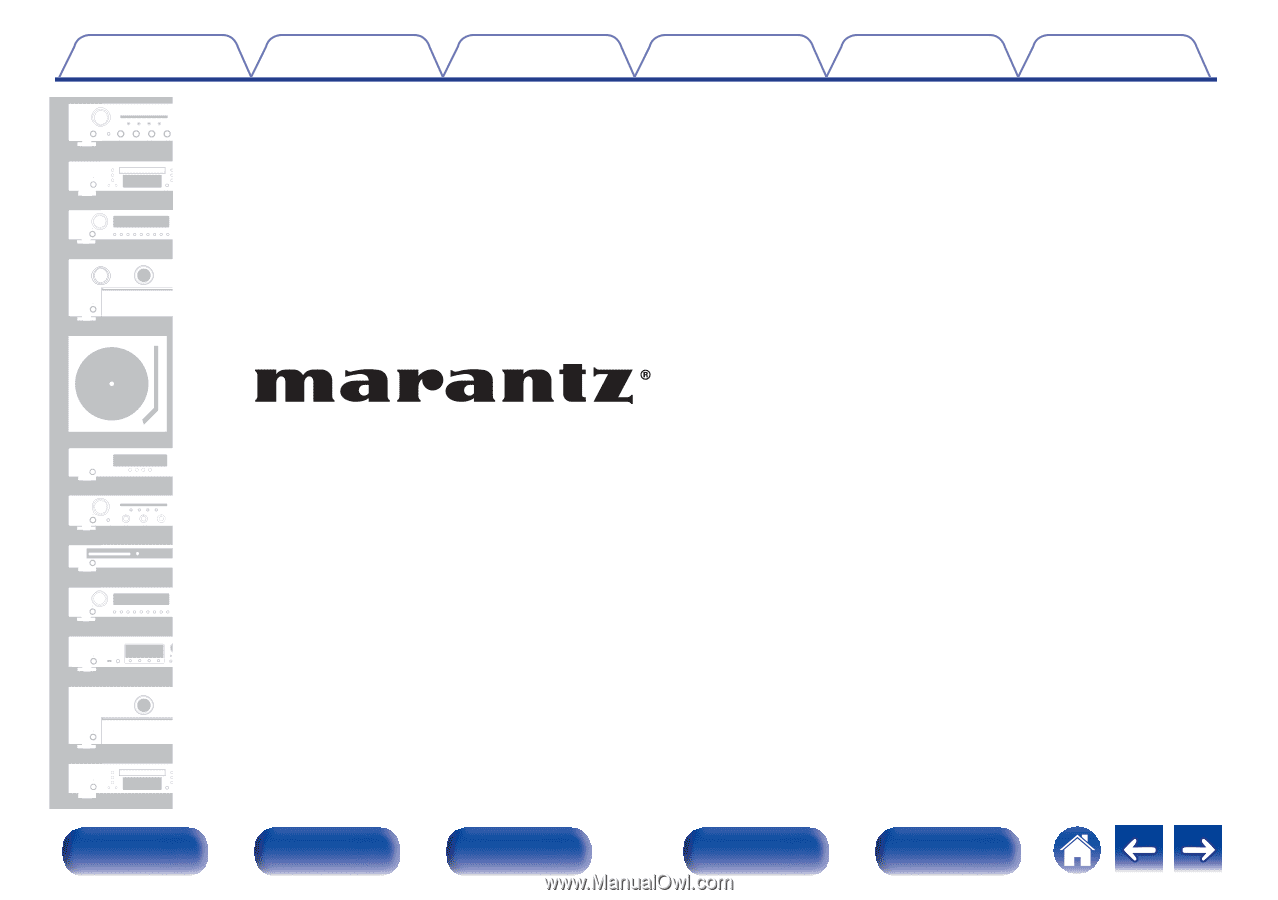
.
AV Surround Receiver
SR5010
Owner’s Manual
Contents
Connections
Playback
Settings
Tips
Appendix
1
Front panel
Display
Rear panel
Remote
Index