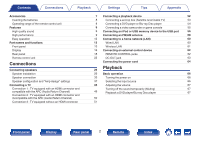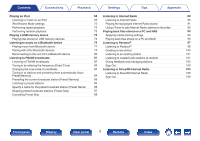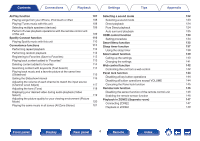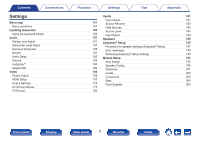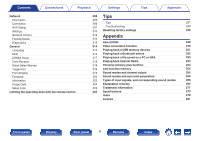Marantz NR1607 Owner s Manuals In English
Marantz NR1607 Manual
 |
View all Marantz NR1607 manuals
Add to My Manuals
Save this manual to your list of manuals |
Marantz NR1607 manual content summary:
- Marantz NR1607 | Owner s Manuals In English - Page 1
Contents . Connections Playback Settings Tips Appendix AV Surround Receiver NR1607 Front panel Display Rear panel 1 Remote Owner's Manual Index - Marantz NR1607 | Owner s Manuals In English - Page 2
compatible with the ARC (Audio Return Channel) Connection 2 : TV equipped with an HDMI connector and incompatible with the ARC (Audio Return Channel 60 13 Wireless LAN 61 16 Connecting an external control device 62 18 REMOTE CONTROL jacks 62 22 DC OUT jack 63 Connecting the power cord 64 - Marantz NR1607 | Owner s Manuals In English - Page 3
95 Listening to music on a Bluetooth device 76 Listening to Pandora® 97 Playing music from Bluetooth device 77 Listening to Pandora® 98 Pairing with other Bluetooth devices 79 Creating a new station Skip) 87 Cancelling Preset Skip 88 Front panel Display Rear panel 3 Remote Index - Marantz NR1607 | Owner s Manuals In English - Page 4
Direct playback 124 Perform iTunes playback operations with the remote control unit Auto surround playback 125 of this unit 109 HDMI control function 134 Spotify Connect function 110 Setting procedure 134 Playing Spotify music with this unit 110 Smart Menu function 135 Convenience - Marantz NR1607 | Owner s Manuals In English - Page 5
messages 193 161 Retrieving Audyssey® Setup settings 194 162 Manual Setup 195 162 Amp Assign 195 163 Speaker Config. 196 166 Distances 201 168 Levels 202 168 Crossovers 203 170 Bass 204 175 Front Speaker 205 179 180 Front panel Display Rear panel 5 Remote Index - Marantz NR1607 | Owner s Manuals In English - Page 6
General Language ECO ZONE2 Setup Zone Rename Smart Select Names Trigger Out Front Display Firmware Information Usage Data Setup Lock Limiting the operating zone with the remote control 206 Tips 206 206 Tips 227 207 Troubleshooting 229 210 Resetting factory settings 245 212 Appendix - Marantz NR1607 | Owner s Manuals In English - Page 7
the product. Tips Appendix . Quick Start Guide Safety Instructions Notes on radio Warranty (for USA/for CANADA) Cable labels Power cord FM indoor antenna AM loop antenna Sound calibration microphone Sound calibration microphone stand Remote control unit R03/AAA batteries Front panel - Marantz NR1607 | Owner s Manuals In English - Page 8
battery fluid: 0 Do not use a new battery together with an old one. 0 Do not use two different types of batteries. 0 Remove the batteries from the remote control unit if it will not be in use for long periods. 0 If the battery fluid should leak, carefully wipe the fluid off the inside - Marantz NR1607 | Owner s Manuals In English - Page 9
is able to easily drive high quality speakers. 0 Dolby Atmos (v p. 262) This unit is equipped with a decoder that supports Dolby Atmos audio format. The placement or movement of sound compatible with HDCP 2.2 copyright protection standard. Front panel Display Rear panel 9 Remote Index - Marantz NR1607 | Owner s Manuals In English - Page 10
p. 178) Up to 1080p 4K Up scaling Settings Tips Appendix 0 HDMI connections enable connection to various digital AV devices (8 inputs, 1 output) 81 In Out This unit is equipped with a 4K video upscaling function HD video camcorders. .. Front panel Display Rear panel 10 Remote Index - Marantz NR1607 | Owner s Manuals In English - Page 11
with Bluetooth devices can be carried out easily (v p. 76) .. You can enjoy a wide variety of content, including listening to Internet Radio, playing audio files stored on your PC, and displaying photographs stored on your PC on our television. This unit also supports Apple AirPlay which - Marantz NR1607 | Owner s Manuals In English - Page 12
"Setup Assistant" provides easy-to-follow setup instructions First select the language when prompted. Then simply follow the instructions ZONE and ZONE2. In addition, when the All Zone Stereo function is used, the music being played back in MAIN ZONE can be enjoyed in all the zones Remote Index - Marantz NR1607 | Owner s Manuals In English - Page 13
Contents Connections Playback Part names and functions Front panel qw e r ty Settings Tips Appendix u i . For details, see the next page. o Q0 Q1 Q2 Q3 Q4 Q5 Q6 Q7 Q8 Q9 W0 Front panel Display Rear panel 13 Remote Index - Marantz NR1607 | Owner s Manuals In English - Page 14
. o A Power operation button (X) Used to turn the power of the MAIN ZONE (room where this unit is located) on/off (standby). (v p. 66) B when the M-DAX mode is selected. (v p. 161) E Remote control sensor This receives signals from the remote control unit. (v p. 8) F Display This displays various - Marantz NR1607 | Owner s Manuals In English - Page 15
Contents Connections Playback Settings Tips Appendix . Q0 Q1 Q2 Q3 Q4 Q5 Q6Q7 Q8 Q9 W0 J SETUP MIC jack This is used to connect the supplied Sound calibration microphone. (v p. 188) K M-DAX button This camcorders and game consoles. (v p. 55) Front panel Display Rear panel 15 Remote Index - Marantz NR1607 | Owner s Manuals In English - Page 16
(v p. 198) C Decoder indicators These light when Dolby or DTS signals are input or when the Dolby or DTS decoder is running. D Audyssey® indicator up when the broadcast is properly tuned in. STEREO: Lights up when receiving FM stereo broadcasts. F Sleep timer indicator This lights when the sleep mode - Marantz NR1607 | Owner s Manuals In English - Page 17
the input signal. L ZONE2 indicator This lights up when ZONE2 (separate room) power is turned on. (v p. 149) Tips Appendix Front panel Display Rear panel 17 Remote Index - Marantz NR1607 | Owner s Manuals In English - Page 18
Contents Rear panel Connections Playback Settings q we r t Tips Appendix q y u i o Q0 Q1 Q2 . For details, see the next page. Q3 Q4 Front panel Display Rear panel 18 Remote Index - Marantz NR1607 | Owner s Manuals In English - Page 19
to a network via wireless LAN, or when connecting to a handheld device via Bluetooth. (v p. 61) 90° 90° 320° 320° 0 The antenna clip can 0 "Connection 2 : TV equipped with an HDMI connector and incompatible with the ARC (Audio Return Channel)" (v p. 50) 0 "Connection 3 : TV equipped without - Marantz NR1607 | Owner s Manuals In English - Page 20
0 "Connection 1 : TV equipped with an HDMI connector and compatible with the ARC (Audio Return Channel)" (v p. 49) 0 "Connection 2 : TV equipped with the trigger function. (v p. 63) G REMOTE CONTROL jacks Used to connect infrared receivers/transmitters in order to operate this unit and external - Marantz NR1607 | Owner s Manuals In English - Page 21
the inner pins of the connectors on the rear panel. Electrostatic discharge may cause permanent damage to the unit. Front panel Display Rear panel 21 Remote Index - Marantz NR1607 | Owner s Manuals In English - Page 22
control unit q w e r t y u Playback Settings Tips Appendix A ZONE SELECT buttons These switch the zone (MAIN ZONE, ZONE2) that is operated through the remote control unit. 0 "Playback in ZONE2" (v p. 149) 0 "Menu operations" (v p. 154) B Input source select buttons These selects the input - Marantz NR1607 | Owner s Manuals In English - Page 23
, volume level and sound mode settings. (v p. 139) J SOUND MODE buttons These select the sound mode. (v p. 122) K Remote control signal transmitter This transmits signals from the remote control unit. (v p. 8) L SLEEP button This sets the sleep timer. (v p. 137) i o Q0 Front panel Display Rear - Marantz NR1607 | Owner s Manuals In English - Page 24
the volume" (v p. 67) 0 "Adjusting the volume (ZONE2)" (v p. 150) P OPTION button This displays the option menu on the TV screen. Q ENTER button This determines the selection. R SETUP button This displays the menu on the TV screen. (v p. 154) Front panel Display Rear panel 24 - Marantz NR1607 | Owner s Manuals In English - Page 25
, when the "Setup Assistant" is running, follow the instructions in the "Setup Assistant" (page 8 in the separate "Quick Start Guide") screen for making connections. (During "Setup Assistant" operation, cable Audio cable LAN cable L L R R Front panel Display Rear panel 25 Remote Index - Marantz NR1607 | Owner s Manuals In English - Page 26
location near the front speakers. If you have two subwoofers, place them asymmetrically across the front of your room. Front panel Display Rear panel 26 Remote Index - Marantz NR1607 | Owner s Manuals In English - Page 27
middle speaker directly above the main listening position and left/right): aligned with the left and right front speakers. Front panel Display Rear panel 27 Remote Index - Marantz NR1607 | Owner s Manuals In English - Page 28
placed on the floor. You can enjoy the Dolby Atmos 3D sound even in an environment where speakers cannot be installed on the ceiling. Dolby Atmos Enabled speaker FDL/FDR on the front speaker. For a Dolby Atmos Enabled (Front Dolby speaker integrated with a front speaker, place the Dolby left - Marantz NR1607 | Owner s Manuals In English - Page 29
surround sensation. 0 Dolby Atmos is not supported in a 5.1ch or less speaker configuration. 0 DTS:X can be selected regardless of the speaker configuration. 0 Use the illustration below as a guide for how high each SR GViewed from the topH .. Front panel Display Rear panel 29 Remote Index - Marantz NR1607 | Owner s Manuals In English - Page 30
, place it directly behind the listening position. FL FR SW C z1 z2 SL SR z1: 22° - 30° z2: 120° Front panel Display Rear panel 30 Remote Index - Marantz NR1607 | Owner s Manuals In English - Page 31
n Ceiling speaker layout example Combination of 5.1-channel layout and top middle speakers. TML TMR FL FR SL SW C SR .. Front panel Display Rear panel 31 Remote Index - Marantz NR1607 | Owner s Manuals In English - Page 32
Contents Connections Playback n Dolby Atmos Enabled speaker layout example Combination of 5.1-channel layout and front Dolby speakers. Settings FDL FDR SL FL SW C FR SR Tips Appendix . Front panel Display Rear panel 32 Remote Index - Marantz NR1607 | Owner s Manuals In English - Page 33
so could result in electric shock. When the "Setup Assistant" (page 8 in the separate "Quick Start Guide") is running, follow the instructions in the "Setup Assistant" screen for making connections. (Power is unit's STATUS to complete the setting. Front panel Display Rear panel 33 Remote Index - Marantz NR1607 | Owner s Manuals In English - Page 34
speaker cable's core wire to the hilt into the speaker terminal. 4 Turn the speaker terminal clockwise to tighten it. Front panel Display Rear panel 34 Remote Index - Marantz NR1607 | Owner s Manuals In English - Page 35
BACK L SURROUND BACK R FRONT HEIGHT L FRONT HEIGHT R ZONE2 L ZONE2 R TOP FRONT L TOP FRONT R TOP MIDDLE L TOP MIDDLE R FRONT DOLBY L FRONT DOLBY R SURROUND DOLBY L SURROUND DOLBY R SUBWOOFER Appendix Color White Red Green Light blue Blue Beige Brown Beige Brown Beige Brown Beige Brown Beige Brown - Marantz NR1607 | Owner s Manuals In English - Page 36
terminal matches that of the cable label. G How to attach the cable label H Speaker This unit Settings Tips Appendix . Front panel Display Rear panel 36 Remote Index - Marantz NR1607 | Owner s Manuals In English - Page 37
p. 195) Playback speaker and zone MAIN ZONE ZONE2 "Amp Assign" settings Dolby Atmos Enabled speaker) 2-channel (Pre-out) Front Dolby 43 7.1-channel (surround Dolby Atmos Enabled speaker) 2-channel (Pre-out) Surround Dolby supported. Front panel Display Rear panel 37 Remote Index - Marantz NR1607 | Owner s Manuals In English - Page 38
.. Contents Connections Playback o 5.1-channel playback This serves as a basic 5.1-channel surround system. FL FR SW C SL SR Settings Tips Appendix SW FR FL C SR SL Front panel Display Rear panel 38 Remote Index - Marantz NR1607 | Owner s Manuals In English - Page 39
FR FL C SR SL SBR SBL 0 When using a single surround back speaker, connect it to the SURROUND BACK L terminal. Front panel Display Rear panel 39 Remote Index - Marantz NR1607 | Owner s Manuals In English - Page 40
SR Appendix .. 0 Set "Assign Mode" to "Front Height" in the menu. (v p. 195) SW FR FL C SR SL FHR FHL Front panel Display Rear panel 40 Remote Index - Marantz NR1607 | Owner s Manuals In English - Page 41
C SR Appendix .. 0 Set "Assign Mode" to "Top Front" in the menu. (v p. 195) SW FR FL C SR SL TFR TFL Front panel Display Rear panel 41 Remote Index - Marantz NR1607 | Owner s Manuals In English - Page 42
C SR Appendix .. 0 Set "Assign Mode" to "Top Middle" in the menu. (v p. 195) SW FR FL C SR SL TMR TML Front panel Display Rear panel 42 Remote Index - Marantz NR1607 | Owner s Manuals In English - Page 43
front Dolby Atmos Enabled speakers This 7.1-channel surround system is the same as a basic 5.1-channel system but with front Dolby Atmos Enabled speakers. Appendix FDL FDR SL FL SW C FR SR .. 0 Set "Assign Mode" to "Front Dolby" in the menu. (v - Marantz NR1607 | Owner s Manuals In English - Page 44
Dolby Atmos Enabled speakers This 7.1-channel surround system is the same as a basic 5.1-channel system but with surround Dolby Atmos Enabled speakers. .. SDL SL FL SW FR C SDR SR 0 Set "Assign Mode" to "Surround Dolby" in the menu. (v p. - Marantz NR1607 | Owner s Manuals In English - Page 45
method to connect separate amplifiers to the tweeter terminal and woofer terminal of a speaker that supports bi-amplification. This connection enables back EMF (power returned without being output) from the woofer (R) qw FR C SR SL (L) q w FL .. Front panel Display Rear panel 45 Remote Index - Marantz NR1607 | Owner s Manuals In English - Page 46
SR Tips Appendix .. 0 Set "Assign Mode" to "Front B" in the menu. (v p. 196) SW FR (A) FL (A) C SR SL FR (B) FL (B) Front panel Display Rear panel 46 Remote Index - Marantz NR1607 | Owner s Manuals In English - Page 47
channel playback (ZONE2) This connection method constructs a 5.1-channel speaker system in the MAIN ZONE and a 2-channel system in ZONE2. MAIN ZONE Appendix FL FR SW C SL SR ZONE2 ZONE2 L ZONE2 R SW FR FL C SR SL ZONE2 ZONE2 R L 0 Set "Assign Mode" to "ZONE2" in the menu. (v p. 196 - Marantz NR1607 | Owner s Manuals In English - Page 48
connectors and functions equipped on the TV. ARC (Audio Return Channel) function plays TV audio HDMI connector? Yes Is the TV compatible with the ARC (Audio Return Channel) ? Yes No No . connector and compatible with the ARC (Audio connector and incompatible with the ARC (Audio Return Channel)" - Marantz NR1607 | Owner s Manuals In English - Page 49
and compatible with the ARC (Audio Return Channel) Use an HDMI cable to connect a TV that is compatible with the ARC function to this unit. Set "HDMI Control" to "On" when using a TV that supports the ARC function. (v p. 172) TV HDMI IN (ARC) . Front panel Display Rear panel 49 Remote Index - Marantz NR1607 | Owner s Manuals In English - Page 50
Contents Connections Playback Settings Tips Appendix Connection 2 : TV equipped with an HDMI connector and incompatible with the ARC (Audio Return Channel) Use an HDMI cable to connect the TV to this unit. To listen to audio from TV on this unit, use an - Marantz NR1607 | Owner s Manuals In English - Page 51
TV to this unit. OUT OPTICAL OUT TV VIDEO IN IN COMPONENT VIDEO IN Y PB PR Tips or Appendix . Front panel Display Rear panel 51 Remote Index - Marantz NR1607 | Owner s Manuals In English - Page 52
". (v p. 170) 0 To enjoy content that is copyright protected by HDCP 2.2, use a playback device and TV compatible with HDCP 2.2 only. Front panel Display Rear panel 52 Remote Index - Marantz NR1607 | Owner s Manuals In English - Page 53
OUT VIDEO OUT COMPONENT VIDEO OUT Y PB PR Satellite tuner/ Cable TV HDMI OUT RL or or RL Appendix . Front panel Display Rear panel 53 Remote Index - Marantz NR1607 | Owner s Manuals In English - Page 54
COMPONENT VIDEO OUT Y PB PR DVD player HDMI OUT Blu-ray Disc player HDMI OUT RL or RL Appendix . Front panel Display Rear panel 54 Remote Index - Marantz NR1607 | Owner s Manuals In English - Page 55
. Connect a playback device to this unit, such as a video camcorder or game console. Video camcorder HDMI OUT Tips Appendix . Front panel Display Rear panel 55 Remote Index - Marantz NR1607 | Owner s Manuals In English - Page 56
instructions see "Playing an iPod" (v p. 68) or "Playing a USB memory device" (v p. 73). USB memory device iPod or Appendix . 0 Marantz does not guarantee that all USB memory devices will operate or receive interference with other devices. Front panel Display Rear panel 56 Remote Index - Marantz NR1607 | Owner s Manuals In English - Page 57
Contents Connections o Supported iPod/iPhone models • iPod classic Playback Settings Tips Appendix • iPod nano • iPod touch • iPhone . Front panel Display Rear panel 57 Remote Index - Marantz NR1607 | Owner s Manuals In English - Page 58
in this location. ("Listening to FM/AM broadcasts" (v p. 81)) 0 If you are unable to receive a good broadcast signal, we recommend installing an outdoor antenna. For details, inquire at the retail store where FM indoor antenna (supplied) . Front panel Display Rear panel 58 Remote Index - Marantz NR1607 | Owner s Manuals In English - Page 59
forward. 2 Insert the projecting part into the square hole in the stand. Loop antenna Stand Square hole Projecting part . .. Front panel Display Rear panel 59 Remote Index - Marantz NR1607 | Owner s Manuals In English - Page 60
your media server(s) 0 Using the Apple AirPlay function 0 Operation on this unit via the network 0 Firmware Update For connections to the Internet, contact an ISP (Internet Service Provider) or a computer shop. Wired port/ Ethernet connector . Front panel Display Rear panel 60 Remote Index - Marantz NR1607 | Owner s Manuals In English - Page 61
rod antenna for Bluetooth/wireless LAN connection upright on the rear panel. See "Wi-Fi Setup" on how to by noise. 0 When using a router that supports the WPS (Wi-Fi Protected Setup) function, WiFi connection can be carried out Various online services may be discontinued without prior notice. . Front - Marantz NR1607 | Owner s Manuals In English - Page 62
To do this, disable the remote control signal receiving function ("Remote lock function" (v p. 146)). RC OUT IR receiver o Remotely connecting Marantz devices When you are using a Marantz device other than this unit that supports remote connection, you can transmit remote control signals just by - Marantz NR1607 | Owner s Manuals In English - Page 63
DC OUT jack cannot be used. In this case, turn off the power to the unit, and disconnect it. Front panel Display Rear panel 63 Remote Index - Marantz NR1607 | Owner s Manuals In English - Page 64
Contents Connections Playback Settings Connecting the power cord After completing all the connections, insert the power plug into the power outlet. Tips Appendix To household power outlet (AC 120 V, 60 Hz) Power cord (supplied) . Front panel Display Rear panel 64 Remote Index - Marantz NR1607 | Owner s Manuals In English - Page 65
Settings Tips Appendix Playback network audio/service Listening to Internet Radio 89 Playing back files stored on a PC and NAS 93 66 Listening to Pandora® 97 66 Listening to SiriusXM Internet Radio 104 67 AirPlay function 107 67 Spotify Connect function 110 122 Convenience functions - Marantz NR1607 | Owner s Manuals In English - Page 66
ZONE SELECT MAIN ZONE 2 POWER SLEEP CBL /SAT DVD GAME AUX1 TV AUDIO AUX2 Blu-ray MEDIA PLAYER TUNER iPod/USB CD Bluetooth ONLINE MUSIC ECO INTERNET RADIO CH / PAGE MUTE VOLUME INFO OPTION ENTER BACK SETUP on the main unit. . Front panel Display Rear panel 66 Remote Index - Marantz NR1607 | Owner s Manuals In English - Page 67
input source for a player used for playback. 4 Play the DVD player or Blu-ray Disc player. o Surround playback (v p. 122) Front panel Display Rear panel 67 Remote Index - Marantz NR1607 | Owner s Manuals In English - Page 68
ZONE 2 POWER SLEEP CBL /SAT DVD GAME AUX1 TV AUDIO AUX2 Blu-ray MEDIA PLAYER TUNER iPod/USB CD Bluetooth ONLINE MUSIC ECO INTERNET RADIO CH / PAGE MUTE VOLUME INFO OPTION ENTER BACK SETUP this unit, see "Supported iPod/iPhone models" (v p. 57). 0 See "AirPlay function" (v p. 107 - Marantz NR1607 | Owner s Manuals In English - Page 69
version, some functions may not operate. 0 Note that Marantz will accept no responsibility whatsoever for any problems arising with the data on an iPod when using this (v p. 120) 0 "Playing the same music in all zones (All Zone Stereo)" (v p. 121) Front panel Display Rear panel 69 Remote Index - Marantz NR1607 | Owner s Manuals In English - Page 70
for "On-Screen" and "From iPod" are listed below. iPod Browse Mode Playable files Music file Video file From iPod P z On-Screen P Active buttons Remote control unit (This unit) iPod P P P zOnly the sound is played. 4 Use ui p to select the file to be played, then press ENTER. Playback - Marantz NR1607 | Owner s Manuals In English - Page 71
desired video during audio playback (Video Select)" (v p. 119) 0 "Adjusting the picture quality for your viewing environment (Picture Mode)" (v p. 120) 0 "Playing the same music in all zones (All Zone Stereo)" (v p. 121) Settings Tips Appendix Front panel Display Rear panel 71 - Marantz NR1607 | Owner s Manuals In English - Page 72
may hear a track played back more than once during random playback. 0 "Random" settings are stored for each input source. Front panel Display Rear panel 72 Remote Index - Marantz NR1607 | Owner s Manuals In English - Page 73
ZONE SELECT MAIN ZONE 2 POWER SLEEP CBL /SAT DVD GAME AUX1 TV AUDIO AUX2 Blu-ray MEDIA PLAYER TUNER iPod/USB CD Bluetooth ONLINE MUSIC ECO INTERNET RADIO CH / PAGE MUTE VOLUME INFO OPTION ENTER BACK SETUP /video format types and specifications supported by this unit for playback - Marantz NR1607 | Owner s Manuals In English - Page 74
This unit plays back picture (JPEG) files in the order in which they are stored in the folder. NOTE 0 Note that Marantz will accept no responsibility whatsoever for any problems arising with the data on a USB memory device when using this unit in conjunction with the USB memory device. Front panel - Marantz NR1607 | Owner s Manuals In English - Page 75
desired video during audio playback (Video Select)" (v p. 119) 0 "Adjusting the picture quality for your viewing environment (Picture Mode)" (v p. 120) 0 "Playing the same music in all zones (All Zone Stereo)" (v p. 121) Settings Tips Appendix Front panel Display Rear panel 75 - Marantz NR1607 | Owner s Manuals In English - Page 76
up to a range of about 32.8 ft/10 m. NOTE 0 To play back music from a Bluetooth device, the Bluetooth device needs to support the A2DP profile. ui ENTER CH / PAGE MUTE VOLUME INFO OPTION OPTION BACK ENTER BACK SETUP TUNE - TUNE + SMART SELECT 1234 SOUND MODE MOVIE MUSIC GAME PURE - Marantz NR1607 | Owner s Manuals In English - Page 77
device has been paired, it does not need to be paired again. 1 Press Bluetooth to switch the input source to "Bluetooth". Bluetooth Pairing Mode Turn on Bluetooth from your mobile device's settings menu, then select "Marantz NR1607" when it appears in the device list. Cancel When using for the first - Marantz NR1607 | Owner s Manuals In English - Page 78
operate the Bluetooth device with the remote control of this unit, the Bluetooth device needs to support the AVRCP profile. 0 The remote control of (Video Select)" (v p. 119) 0 "Playing the same music in all zones (All Zone Stereo)" (v p. 121) Front panel Display Rear panel 78 Remote Index - Marantz NR1607 | Owner s Manuals In English - Page 79
is paired, it will be registered in place of the oldest registered device. 0 Enter "0000" when the password is requested on the screen of the Bluetooth device. 0 Press and hold the Bluetooth on the remote control for at least 3 seconds to go into pairing mode. Front panel Display Rear panel 79 - Marantz NR1607 | Owner s Manuals In English - Page 80
connected. 0 When the "Network Control" setting of this unit is set to "Always On" and a Bluetooth device is connected with the unit in the standby state, the power of the unit will be turned on automatically. (v p. 212) Settings Tips Appendix Front panel Display Rear panel 80 Remote Index - Marantz NR1607 | Owner s Manuals In English - Page 81
ZONE SELECT MAIN ZONE 2 POWER SLEEP CBL /SAT DVD GAME AUX1 TV AUDIO AUX2 Blu-ray MEDIA PLAYER TUNER iPod/USB CD Bluetooth ONLINE MUSIC ECO INTERNET RADIO CH / PAGE MUTE VOLUME INFO OPTION ENTER BACK SETUP this unit first. . Front panel Display Rear panel 81 Remote Index - Marantz NR1607 | Owner s Manuals In English - Page 82
The modes for receiving FM broadcasts consists of "Auto" mode that automatically searches available broadcast stations and "Manual" mode that stations if the reception is not good. If this is the case, then use the "Manual" mode or "Direct Tune" mode to tune in. Operation buttons TUNE +, - CH/PAGE - Marantz NR1607 | Owner s Manuals In English - Page 83
0 "Playing the same music in all zones (All Zone Stereo)" (v p. 121) Settings Tips Appendix Tuning in by entering the frequency (Direct Tune) You can enter the receiving frequency directly to tune in. 1 Press The preset frequency is tuned in. Front panel Display Rear panel 83 Remote Index - Marantz NR1607 | Owner s Manuals In English - Page 84
Use o p to select the tune mode, then press ENTER. Auto: Manual: Automatically search for and tune to a receivable radio station. Manually change the frequency one step at a time each time the button is pressed 0 The preset memory is overwritten. Front panel Display Rear panel 84 Remote Index - Marantz NR1607 | Owner s Manuals In English - Page 85
/ 107.50 / 107.90 MHz Listening to preset stations 1 Use CH/PAGE df to select the desired preset channel. Front panel Display Rear panel 85 Remote Index - Marantz NR1607 | Owner s Manuals In English - Page 86
press "OK". 0 For character input, see "Using the keyboard screen" (v p. 156). 7 Press OPTION to return to the previous screen. Front panel Display Rear panel 86 Remote Index - Marantz NR1607 | Owner s Manuals In English - Page 87
Preset Skip) Perform auto preset memory to save all the broadcasting stations that can be received in the memory. Selecting a broadcast station becomes easier by skipping unnecessary memories. 1 4 Press OPTION to return to the previous screen. Front panel Display Rear panel 87 Remote Index - Marantz NR1607 | Owner s Manuals In English - Page 88
. 3 Use o p to select "On". The skip is cancelled. NOTE 0 "Preset Skip" cannot be cancelled for groups. Settings Tips Appendix Front panel Display Rear panel 88 Remote Index - Marantz NR1607 | Owner s Manuals In English - Page 89
over the Internet. Internet Radio stations from around the world can be received. 0 The Internet radio station list on this unit the database service provided by vTuner radio station. 0 The audio format types and specifications supported by this unit for playback are as follows. See "Playing back - Marantz NR1607 | Owner s Manuals In English - Page 90
Displays recommended Internet Radio stations. Displays Internet Radio stations added to favorites in vTuner. For instructions on how to add to favorites in vTuner, see "Using vTuner to add Internet Radio Using the keyboard screen" (v p. 156). Front panel Display Rear panel 90 Remote Index - Marantz NR1607 | Owner s Manuals In English - Page 91
displayed are replaced with "." (period). NOTE 0 The radio station database service may be suspended or be otherwise unavailable without notice. Playing the last (v p. 120) 0 "Playing the same music in all zones (All Zone Stereo)" (v p. 121) Front panel Display Rear panel 91 Remote Index - Marantz NR1607 | Owner s Manuals In English - Page 92
"radiomarantz.com" with this unit. (v p. 90) 0 You can also add a radio station that is not in the vTuner list. Front panel Display Rear panel 92 Remote Index - Marantz NR1607 | Owner s Manuals In English - Page 93
ZONE SELECT MAIN ZONE 2 POWER SLEEP CBL /SAT DVD GAME AUX1 TV AUDIO AUX2 Blu-ray MEDIA PLAYER TUNER iPod/USB CD Bluetooth ONLINE MUSIC ECO INTERNET RADIO CH / PAGE MUTE VOLUME INFO OPTION ENTER BACK SETUP Service 0 The audio/video format types and specifications supported - Marantz NR1607 | Owner s Manuals In English - Page 94
on the PC. 2 Select "More streaming options..." in the "Stream". 3 Select "Allowed" in the "Marantz NR1607" drop-down list. 4 Select "Allowed" in the drop-down list for "Media programs on this PC and remote connections...". 1 Start up Windows Media Player 11 on the PC. 2 Select "Media Sharing" in - Marantz NR1607 | Owner s Manuals In English - Page 95
power. ("Connecting to a home network (LAN)" (v p. 60)) B Prepare the computer. (vComputer's operating instructions) 2 Press ONLINE MUSIC. 3 Use uio p to select "Media Server", then press ENTER. Online Music page/next page in the list display . Front panel Display Rear panel 95 Remote Index - Marantz NR1607 | Owner s Manuals In English - Page 96
files can be displayed. 0 WMA Lossless files can be played when using a server supporting transcoding, such as Windows Media Player (Ver.11 or later). 0 This unit plays p. 120) 0 "Playing the same music in all zones (All Zone Stereo)" (v p. 121) Front panel Display Rear panel 96 Remote Index - Marantz NR1607 | Owner s Manuals In English - Page 97
ZONE SELECT POWER MAIN ZONE 2 SLEEP CBL /SAT DVD GAME AUX1 TV AUDIO AUX2 Blu-ray MEDIA PLAYER TUNER iPod/USB CD Bluetooth ONLINE MUSIC ECO INTERNET RADIO CH / PAGE MUTE VOLUME INFO OPTION ENTER BACK SETUP .com/marantz from your personal computer and perform the linkage. . - Marantz NR1607 | Owner s Manuals In English - Page 98
press ENTER. Pandora I have a Pandora account I am to new to Pandora Please go to http://www.pandora.com/NBSBOU[ and follow the instructions there to create a new account. Your activation code is : zzzzzz BACK Cancel Continue This is an identification code required to register your purchased - Marantz NR1607 | Owner s Manuals In English - Page 99
menu for Pandora is displayed. My Station New Station Shuffle Music1 Radio Sign Out [1/4] OPTION Option Settings Tips Appendix . Front panel Display Rear panel 99 Remote Index - Marantz NR1607 | Owner s Manuals In English - Page 100
(Press and hold) Stop Skip to next track Switch to the previous page/next page in the list display Front panel Display Rear panel 100 Remote Index - Marantz NR1607 | Owner s Manuals In English - Page 101
select "Shuffle", then press ENTER. Created radio stations are selected at random, and tracks are streamed. Settings Tips Appendix Front panel Display Rear panel 101 Remote Index - Marantz NR1607 | Owner s Manuals In English - Page 102
track will not be played for 1 month. Press when you want to delete the station that is being played. Front panel Display Rear panel 102 Remote Index - Marantz NR1607 | Owner s Manuals In English - Page 103
desired video during audio playback (Video Select)" (v p. 119) 0 "Adjusting the picture quality for your viewing environment (Picture Mode)" (v p. 120) 0 "Playing the same music in all zones (All Zone Stereo)" (v p. 121) Settings Tips Appendix Front panel Display Rear panel 103 - Marantz NR1607 | Owner s Manuals In English - Page 104
ZONE 2 SLEEP CBL /SAT DVD GAME AUX1 TV AUDIO AUX2 Blu-ray MEDIA PLAYER TUNER iPod/USB CD Bluetooth ONLINE MUSIC ECO INTERNET RADIO CH / PAGE MUTE VOLUME INFO OPTION ENTER BACK SETUP homepage. http://www.siriusxm.com . Front panel Display Rear panel 104 Remote Index - Marantz NR1607 | Owner s Manuals In English - Page 105
select "Sign in" in step 4 and enter your SiriusXM username and password. If you need to setup a SiriusXM account or Internet Radio credentials, visit http://care.siriusxm.com 2 Press ONLINE MUSIC. 3 ENTER. The top menu of SiriusXM is displayed. Front panel Display Rear panel 105 Remote Index - Marantz NR1607 | Owner s Manuals In English - Page 106
desired video during audio playback (Video Select)" (v p. 119) 0 "Adjusting the picture quality for your viewing environment (Picture Mode)" (v p. 120) 0 "Playing the same music in all zones (All Zone Stereo)" (v p. 121) Front panel Display Rear panel 106 Remote Index - Marantz NR1607 | Owner s Manuals In English - Page 107
X is displayed on the menu screen while AirPlay is being operated. 0 Source input will be switched to "Online Music" when AirPlay playback is started. 0 You can stop AirPlay playback by pressing o or choosing other input Appendix This unit . Front panel Display Rear panel 107 Remote Index - Marantz NR1607 | Owner s Manuals In English - Page 108
or iPad If you update your "iPhone/iPod touch manual. 2 Play the song on your iPhone, iPod touch or iPad. ' is displayed on the iPhone, iPod touch or iPad screen. 3 Tap the AirPlay Start iTunes and click the AirPlay icon ' to select the main unit. .. AirDrop AirPlay 4 Select the speaker (devices - Marantz NR1607 | Owner s Manuals In English - Page 109
iTunes songs on your home's AirPlay compatible speakers (devices) other than those of this unit. 1 Click the AirPlay icon ' and select " Select "Devices" in the iTunes setting window. 3 Check "Allow iTunes audio control from remote speakers", and then click "OK". 0 This does not need to be set if - Marantz NR1607 | Owner s Manuals In English - Page 110
Spotify Connect function Spotify is the world's most popular streaming service. If you subscribe to Spotify Premium, you can control your new speaker with your phone or tablet. Because Spotify same network as this unit. 2 Launch the Spotify App. 3 Play back the Spotify track. 4 Tap the F icon to - Marantz NR1607 | Owner s Manuals In English - Page 111
ZONE SELECT POWER MAIN ZONE 2 SLEEP CBL /SAT DVD GAME AUX1 TV AUDIO AUX2 Blu-ray MEDIA PLAYER TUNER iPod/USB CD Bluetooth ONLINE MUSIC ECO INTERNET RADIO CH / PAGE MUTE VOLUME INFO OPTION ENTER BACK SETUP the MAIN ZONE. . Front panel Display Rear panel 111 Remote Index - Marantz NR1607 | Owner s Manuals In English - Page 112
Supported input sources: USB / Media Server / Bluetooth the Bluetooth device does not support the repeat setting under each input source. n Supported input sources : USB / Media Server / Bluetooth 1 While content is be set up if the Bluetooth device does not support the random setting under the - Marantz NR1607 | Owner s Manuals In English - Page 113
Registering to Favorites (Save to Favorites) You can register a total of 100 favorites. n Supported input sources : Internet Radio / Media Server / Pandora / SiriusXM 1 While content is playing to play, then press ENTER. Playback starts. Front panel Display Rear panel 113 Remote Index - Marantz NR1607 | Owner s Manuals In English - Page 114
to the previous screen when the delete process is complete. Searching content with keywords (Text Search) n Supported input sources : USB / Internet Radio / Media Server 1 While the content is playing, press OPTION. may not work for some lists. Front panel Display Rear panel 114 Remote Index - Marantz NR1607 | Owner s Manuals In English - Page 115
Appendix Playing back music and a favorite picture at the same time (Slideshow) n Supported input sources : USB n Supported input sources : Internet Radio / Media Server 1 Play back a still picture. 0 you were viewing is shown on the screen. Front panel Display Rear panel 115 Remote Index - Marantz NR1607 | Owner s Manuals In English - Page 116
back a slideshow of still picture (JPEG) files stored on a USB memory device or media server. n Supported input sources: USB / Media Server 1 While the list is displayed, press OPTION. The option menu screen are reflected for all input sources. Front panel Display Rear panel 116 Remote Index - Marantz NR1607 | Owner s Manuals In English - Page 117
dB - +12.0 dB (Default : 0.0 dB) 5 Use uio p to select "Exit", then press ENTER. 0 Select "Reset" and press ENTER if you want to restore the adjustment values of the various channels to "0.0 dB" (default). 0 Headphone volume to "TV". (v p. 170) Front panel Display Rear panel 117 Remote Index - Marantz NR1607 | Owner s Manuals In English - Page 118
this when no audio signal is input or in the menu "HDMI Audio Out" is set to "TV". (v p. 170) Front panel Display Rear panel 118 Remote Index - Marantz NR1607 | Owner s Manuals In English - Page 119
TV during audio playback. You can set this for each input source. n Supported input sources : iPod/USB / CDz / Tuner / Online Music / Bluetooth z This cannot be set when any of the HDMI, component video or are stored for each input source. Front panel Display Rear panel 119 Remote Index - Marantz NR1607 | Owner s Manuals In English - Page 120
Playback Adjusting the picture quality for your viewing environment (Picture Mode) n Supported input sources : CBL/SAT / DVD / Blu-ray / Game / watching movies in a dark room at night. Adjusts the picture quality manually. 4 Press ENTER. 0 "Picture Mode" settings are stored for each input source - Marantz NR1607 | Owner s Manuals In English - Page 121
zones (All Zone Stereo) You can play back the music being played back in MAIN ZONE is displayed. 2 Use ui to select "All Zone Stereo", then press ENTER. 3 Select "Start", then ZONE, and playback starts in the All Zone Stereo mode. o Stopping the All Zone Stereo mode 1 During playback in All Zone - Marantz NR1607 | Owner s Manuals In English - Page 122
a sound mode Playback MOVIE MUSIC ZONE SELECT MAIN ZONE 2 POWER SLEEP CBL /SAT DVD GAME AUX1 TV AUDIO AUX2 Blu-ray MEDIA PLAYER TUNER iPod/USB CD Bluetooth ONLINE MUSIC ECO INTERNET RADIO CH / PAGE MUTE VOLUME INFO OPTION ENTER BACK SETUP TUNE - TUNE + SMART SELECT 1234 - Marantz NR1607 | Owner s Manuals In English - Page 123
one selected at the previous playback. 0 If the content played back does not support the previously selected sound mode, the most appropriate sound mode for the content is pressed MOVIE SOUND Stereo Dolby Surround DTS Neural:X Multi Ch Stereo Virtual . Front panel Display Rear panel 123 - Marantz NR1607 | Owner s Manuals In English - Page 124
the Pure Direct mode. 0 When the Pure Direct mode has been selected, the display turns off after about 5 seconds. Front panel Display Rear panel 124 Remote Index - Marantz NR1607 | Owner s Manuals In English - Page 125
signal, and automatically selects the corresponding mode for playback. Perform stereo playback when the input signal is PCM. When the input signal is Dolby Digital or DTS, the music is played back according to the respective channel number. 1 Press PURE to select "Auto". Auto surround playback - Marantz NR1607 | Owner s Manuals In English - Page 126
the appropriate speakers, creating natural audio images regardless of the speaker layout. Use ceiling speakers and Dolby Atmos Enabled speakers to realize a three-dimensional sound field. z This mode is not supported in a 5.1ch or less speaker configuration. Front panel Display Rear panel 126 - Marantz NR1607 | Owner s Manuals In English - Page 127
mode Sound mode type Description Multi Ch In This mode can be selected when playing multi-channel PCM sources. Front panel Display Rear panel 127 Remote Index - Marantz NR1607 | Owner s Manuals In English - Page 128
mode, the type of digital signal input, such as Dolby Digital, Dolby TrueHD, Dolby Digital Plus, Dolby Digital EX, Dolby Atmos, DTS, DTS-HD, DTS:X, DTS-ES, signal is analog or PCM (2-channel), stereo playback is used. For Dolby Digital or DTS, the music is played back according to the respective channel - Marantz NR1607 | Owner s Manuals In English - Page 129
circuit of the main body (display will go off.) 0 The analog video input/output switcher and processor is disabled. Front panel Display Rear panel 129 Remote Index - Marantz NR1607 | Owner s Manuals In English - Page 130
Parameter" to enjoy surround sound the way you like it. (v p. 158) Appendix . Input signal 2-channel z1 Stereo Dolby Surround DTS Neural:X z2 Multi Ch Stereo Virtual Sound mode MOVIE button S S S S S MUSIC button S S S front speakers only. Front panel Display Rear panel 130 Remote Index - Marantz NR1607 | Owner s Manuals In English - Page 131
-channel z3 Dolby Digital Dolby TrueHD Dolby Digital Plus Dolby Atmos DTS Sound mode Stereo Dolby Digital Dolby Digital + Dolby Surround Dolby TrueHD Dolby TrueHD + Dolby Surround z4 Dolby Atmos z5 Dolby Digital Plus Dolby Digital Plus + Dolby Surround z4 Dolby Atmos z5 Dolby Atmos DTS Surround - Marantz NR1607 | Owner s Manuals In English - Page 132
RES DTS-HD MSTR DTS Express DTS-HD + Neural:X DTS:X DTS:X MSTR Multi Ch In Multi Ch In 7.1 Multi In + Dolby Surround Multi Ch In + Neural:X Multi Ch Stereo Virtual MOVIE button S S S S S S S S S S S S MUSIC button S S S S S S S S S S (v p. 259). Front panel Display Rear panel 132 Remote Index - Marantz NR1607 | Owner s Manuals In English - Page 133
Playback . + S DVD qw A Shows a decoder to be used. 0 In the case of the Dolby Digital Plus decoder, "H" is displayed. B Shows a decoder that creates sound output. 0 "k" indicates that the Dolby Surround decoder is being used. Settings Tips Appendix Front panel Display Rear panel 133 - Marantz NR1607 | Owner s Manuals In English - Page 134
HDMI control function for all devices connected by HDMI cable. 0 Please consult the operating instructions for the connected devices to check the settings. 0 Carry out steps 2 and 3 or player. Check the owner's manual of each device for details beforehand. Front panel Display Rear panel 134 - Marantz NR1607 | Owner s Manuals In English - Page 135
input source and set Tuner and Internet Radio stations using the TV remote control. 1 Enable the HDMI control function of this unit and the TV. (v p. 172) 2 Set "Smart Menu" to "On" on this unit. (v p. 175) 3 Select "AV Receiver" in a TV menu such as "Input"z or "Operate Connected HDMI Device"z. The - Marantz NR1607 | Owner s Manuals In English - Page 136
Contents Connections Playback o Setup Menu Displays a setup menu for configuring the settings of this unit. o Smart Select Calls up the SMART SELECT items registered to this unit. NOTE 0 If the "HDMI Control" or "Smart Menu" settings have been changed, always reset the power to connected devices - Marantz NR1607 | Owner s Manuals In English - Page 137
ZONE SELECT MAIN ZONE 2 POWER SLEEP CBL /SAT DVD GAME AUX1 TV AUDIO AUX2 Blu-ray MEDIA PLAYER TUNER iPod/USB CD Bluetooth ONLINE MUSIC ECO INTERNET RADIO CH / PAGE MUTE VOLUME INFO OPTION ENTER BACK SETUP for each zone. . Front panel Display Rear panel 137 Remote Index - Marantz NR1607 | Owner s Manuals In English - Page 138
Contents Connections Playback Using the sleep timer 1 Press MAIN or ZONE2 to select the operating zone with the remote control. The button for the selected zone is lit. 2 Press SLEEP and display the time you want to set. 0 The SLEEP indicator lights up on the display and the sleep timer starts. 0 - Marantz NR1607 | Owner s Manuals In English - Page 139
ZONE SELECT MAIN ZONE 2 POWER SLEEP CBL /SAT DVD GAME AUX1 TV AUDIO AUX2 Blu-ray MEDIA PLAYER TUNER iPod/USB CD Bluetooth same playback environment. The Smart Select function can be memorized for each zone. ENTER BACK SETUP TUNE - TUNE + SMART SELECT 1234 SOUND MODE MOVIE MUSIC GAME - Marantz NR1607 | Owner s Manuals In English - Page 140
Contents Connections Playback Calling up the settings 1 Press MAIN or ZONE2 to select the operating zone with the remote control. The button for the selected zone is lit. 2 Press SMART SELECT. The Smart Select settings registered to the button you pressed are called up. 0 The default settings - Marantz NR1607 | Owner s Manuals In English - Page 141
2 Press MAIN or ZONE2 to select the operating zone with the remote control. The button for the selected zone is lit. 3 Press and hold the desired p. 218). 0 Press and hold SMART SELECT while a radio station is being received or a track is being played back with any of the following sources, the - Marantz NR1607 | Owner s Manuals In English - Page 142
is the case, then change the settings of the security-related software. Network/Information Friendly Name DHCP Connection IP Address MAC Address Marantz NR1607 On Wired (Ethernet) 192.168.100.19 zzzzzz-000000 Checking the IP address. Displays the current network settings of the AVR 3 Start - Marantz NR1607 | Owner s Manuals In English - Page 143
, click on the menu item you want to operate. Setup Menu Audio Video Inputs Speakers Network General MAIN ZONE CBL/SAT ZONE2 CBL/SAT Save Load .. 0 You memorize settings, click "Save" on the Setup Menu screen. 0 To call up settings, click "Load" on the Setup Menu screen. 0 We recommend using - Marantz NR1607 | Owner s Manuals In English - Page 144
to select "FP LOCK On". 3 Press STATUS to enter the setting. All button operations except X and VOLUME are disabled. Front panel Display Rear panel 144 Remote Index - Marantz NR1607 | Owner s Manuals In English - Page 145
to enter the setting. The Panel lock function is canceled. 0 Even when the Panel lock function is set, you can operate the unit using the remote control unit. Settings Tips Appendix Front panel Display Rear panel 145 - Marantz NR1607 | Owner s Manuals In English - Page 146
mode. 2 Use ZONE2 SOURCE or INTERNET RADIO to select "RC LOCK On". 3 Press STATUS to enter the setting. The infrared light receiving function is disabled. Enabling the remote sensor function 1 Press X while you press and hold M-DAX and DIMMER with the unit in standby mode. 2 Press ZONE2 SOURCE or - Marantz NR1607 | Owner s Manuals In English - Page 147
placed (MAIN ZONE). You can simultaneously play back the same source in both the MAIN ZONE and ZONE2. You can also play back separate sources in the MAIN ZONE and ZONE2. BACK speaker terminal. (v p. 195) MAIN ZONE This unit 41&",&34 *.1 (R) (L) ZONE2 . Front panel Display Rear panel 147 - Marantz NR1607 | Owner s Manuals In English - Page 148
external amplifier (ZONE2) The audio signals of this unit's ZONE2 audio output connectors are output to the ZONE2 amplifiers and played on these amplifiers. MAIN ZONE ZONE2 This unit R L Power amplifier AUX IN Settings Tips Appendix . Front panel Display Rear panel 148 - Marantz NR1607 | Owner s Manuals In English - Page 149
USB CD Bluetooth ONLINE MUSIC ECO INTERNET RADIO CH / PAGE MUTE VOLUME INFO OPTION ENTER BACK SETUP TUNE - TUNE + SMART SELECT 1234 SOUND MODE MOVIE MUSIC GAME PURE POWERX VOLUME df Settings Tips Appendix 1 Press ZONE2 to set the operating zone to ZONE2 with the remote control - Marantz NR1607 | Owner s Manuals In English - Page 150
" in the menu. (v p. 218) 0 To cancel mute, either adjust the sound volume or press MUTE : again. Settings Tips Appendix Front panel Display Rear panel 150 Remote Index - Marantz NR1607 | Owner s Manuals In English - Page 151
incorrect timing between video and audio. 162 Volume Sets the MAIN ZONE (room where the unit is located) volume setting. 162 Audyssey each speaker. 166 Picture Adjust Adjusts picture quality. 168 HDMI Setup Makes settings for HDMI audio output, HDMI Pass Through and HDMI Remote Index - Marantz NR1607 | Owner s Manuals In English - Page 152
room are measured and the optimum settings are made automatically. Sets up the speakers manually or changes the Audyssey® Setup settings. Page 181 183 184 184 184 185 195 Displays network information. 206 to check the network connection. 213 Front panel Display Rear panel 152 Remote Index - Marantz NR1607 | Owner s Manuals In English - Page 153
items Language ECO ZONE2 Setup Zone Rename Smart Select Names Trigger Out Front Display Firmware Information Usage Data Setup Lock Begin Setup... Language Select . Speaker Setup Setup Assistant Speaker Calibration Network Setup TV Audio Connection Input Setup Description Changes the - Marantz NR1607 | Owner s Manuals In English - Page 154
CD Bluetooth ONLINE MUSIC ECO INTERNET RADIO CH / PAGE MUTE VOLUME INFO OPTION ENTER BACK SETUP TUNE - TUNE + SMART SELECT 1234 SOUND MODE MOVIE MUSIC GAME PURE SETUP Settings Tips Appendix Menu operations 1 Press MAIN on the remote control unit to set the operating zone to - Marantz NR1607 | Owner s Manuals In English - Page 155
screens to the names that you prefer. 0 Preset Name (v p. 86) 0 Text Search (v p. 114) 0 Source Rename (v p. 183) 0 Friendly Name (v p. 212) 0 Zone Rename (v p. 218) 0 Smart Select Names (v p. 218) 0 Character input for the network functions Tips Appendix Front panel Display Rear panel 155 - Marantz NR1607 | Owner s Manuals In English - Page 156
with uio p then press ENTER. 5 Repeat steps 2 - 4 to change the name. 6 Use uio p to select "OK", then press ENTER. Front panel Display Rear panel 156 Remote Index - Marantz NR1607 | Owner s Manuals In English - Page 157
of the subwoofer level. o Subwoofer Level Adjusts the volume level for the subwoofer. -12.0 dB - +12.0 dB (Default : 0.0 dB) Front panel Display Rear panel 157 Remote Index - Marantz NR1607 | Owner s Manuals In English - Page 158
function. "Dynamic Compression" settings and Dialogue normalization are disabled, and the signals on the disc are output as is. 0 "Loudness Management" can be set when Dolby Digital, Dolby Digital Plus, Dolby TrueHD and Dolby Atmos signal is input. Front panel Display Rear panel 158 - Marantz NR1607 | Owner s Manuals In English - Page 159
can be set when Dolby Digital, Dolby Digital Plus, Dolby TrueHD, Dolby Atmos or DTS When the input signal is the Dolby TrueHD or Dolby Atmos source, the default setting is of the different sources, we recommend setting to the values below. 0 Dolby Digital sources : 0 dB 0 DTS movie sources : 0 dB - Marantz NR1607 | Owner s Manuals In English - Page 160
Use "Center Spread". Do not use "Center Spread". 0 You can set this when sound mode is "Dolby Surround". o DTS Neural:X DTS Neural:X Expands the non-object based audio signals and optimizes them for your speaker is "DTS:X" or "DTS:X MSTR". Front panel Display Rear panel 160 Remote Index - Marantz NR1607 | Owner s Manuals In English - Page 161
be set with analog signals or PCM signal (Sample Rate = 44.1/48 kHz) is input. 0 This item default setting for "Online Music", "iPod/USB" and "Bluetooth" is "Low". All others are set to "Off". 0 This cannot be set when the sound mode is set to "Direct" or "Pure Direct". 0 "M-DAX" settings - Marantz NR1607 | Owner s Manuals In English - Page 162
". o Adjust The timing mismatch between the picture and sound needs to be corrected manually. 0 ms - 500 ms (Default : 0 ms) Volume Set the MAIN ZONE (room where the unit is located) volume setting. o Scale Set how volume or "Game". (v p. 176) Front panel Display Rear panel 162 Remote Index - Marantz NR1607 | Owner s Manuals In English - Page 163
Audyssey Dynamic EQ® and Audyssey Dynamic Volume®. These can be selected after Audyssey® Setup has been performed. For additional information on Audyssey technology, please see "Explanation of terms Dynamic Volume" settings cannot be configured. Front panel Display Rear panel 163 Remote Index - Marantz NR1607 | Owner s Manuals In English - Page 164
of the listening area based on "Audyssey® Setup" measurement results. Selection is done from three types use "MultEQ®". Settings Tips Appendix o Dynamic EQ Solves the problem of deteriorating sound quality as volume is decreased by taking Front panel Display Rear panel 164 Remote Index - Marantz NR1607 | Owner s Manuals In English - Page 165
dynamic range. Settings Tips Appendix o Dynamic Volume Solves the problem of large variations in volume level between TV, movies and use Dynamic Volume. 0 If "Dynamic Volume" is set to "Yes" in "Audyssey® Setup", the setting is automatically changed to "Medium". (v p. 185) 0 Setting is enabled - Marantz NR1607 | Owner s Manuals In English - Page 166
tones together. Adjust the tone for each speaker. 0 "Headphone EQ" is set in the menu when headphones are used. Front panel Display Rear panel 166 Remote Index - Marantz NR1607 | Owner s Manuals In English - Page 167
and Surround Dolby speakers can only be set when 63 Hz/125 Hz/250 Hz/500 Hz/1 kHz. Settings Tips Appendix o Curve Copy Copy the Flat correction curve created in the Audyssey® Setup. 0 "Curve Copy" is displayed after Audyssey® Setup has been performed. 0 "Curve Copy" cannot be used when using - Marantz NR1607 | Owner s Manuals In English - Page 168
. A mode suited for watching movies in a bright room during the day. A mode suited for watching movies in a dark room at night. Adjusts the picture quality manually. No picture quality adjustment is done with this unit. Front panel Display Rear panel 168 - Marantz NR1607 | Owner s Manuals In English - Page 169
(Default : 0) o Brightness Adjust picture brightness. -50 - +50 (Default : 0) o Saturation Adjust picture chroma level (color saturation). -50 - +50 (Default : 0) Appendix Front panel Display Rear panel 169 Remote Index - Marantz NR1607 | Owner s Manuals In English - Page 170
Off) o Enhancer Emphasize picture sharpness. 0 - +12 (Default : 0) Playback Settings Tips Appendix HDMI Setup Make settings for HDMI audio output, HDMI Pass Through and HDMI Control settings. NOTE 0 When "HDMI Pass the HDMI OUT connector. Front panel Display Rear panel 170 Remote Index - Marantz NR1607 | Owner s Manuals In English - Page 171
in standby power mode. On (Default): Off: Transmits the selected HDMI input through the AV receiver's HDMI output when this unit is in standby power mode. No HDMI signals are transmitted through Through" (v p. 171), "HDMI Control" (v p. 172)) Front panel Display Rear panel 171 Remote Index - Marantz NR1607 | Owner s Manuals In English - Page 172
turned on by the input source select button on the remote control when this unit is on standby. Power On control function. 0 Please consult the operating instructions for each connected device to check the settings been changed, always reset the power to connected devices after the change. - Marantz NR1607 | Owner s Manuals In English - Page 173
HDMI MONITOR connector, set whether to receive sound from the TV via HDMI. On: Off (Default): Use ARC function. Do not use ARC function. 0 You can adjust the volume of this unit using the TV remote control. 0 If using this function, use a TV compatible with ARC (Audio Return Channel) and enable - Marantz NR1607 | Owner s Manuals In English - Page 174
. Do not use Power Saving function. 0 "Power Saving" can be set when "HDMI Control" is set to "On". (v p. 172) Front panel Display Rear panel 174 Remote Index - Marantz NR1607 | Owner s Manuals In English - Page 175
an input source and set Tuner and Internet Radio stations using the TV remote control. On: Use Smart Menu function. Off: Do not use Smart p. 172) NOTE 0 If the "Smart Menu" settings have been changed, always reset the power to connected devices after the change. 0 The Smart Menu function may - Marantz NR1607 | Owner s Manuals In English - Page 176
is not converted. 0 If "Video Mode" is set to "Auto", the mode is switched according to the input contents. Front panel Display Rear panel 176 Remote Index - Marantz NR1607 | Owner s Manuals In English - Page 177
effective when the input signal is "x.v.Color", 3D, sYCC601 color, Adobe RGB color, Adobe YCC601 color or computer resolutions. Front panel Display Rear panel 177 Remote Index - Marantz NR1607 | Owner s Manuals In English - Page 178
(Default): 480p/576p / 1080i / 720p / 1080p / 1080p:24Hz / 4K : The resolution supported by the TV connected to the HDMI MONITOR OUT connector is detected automatically and the appropriate output resolution anything other than "Off". (v p. 177) Front panel Display Rear panel 178 Remote Index - Marantz NR1607 | Owner s Manuals In English - Page 179
status of operation temporarily when the input source is switched. On (Default): Off: Turn display on. Turn display off. Front panel Display Rear panel 179 Remote Index - Marantz NR1607 | Owner s Manuals In English - Page 180
display time for the playback display when the input source is "Online Music", "iPod/USB", "Bluetooth" or "Tuner". Always On (Default): Show display continuously. Auto Off: Show display for 30 the picture will not be displayed properly. Front panel Display Rear panel 180 Remote Index - Marantz NR1607 | Owner s Manuals In English - Page 181
audio signal assigned at "Input Assign" - "DIGITAL", you will also need to select "Digital" in the "Input Mode". (v p. 184) Front panel Display Rear panel 181 Remote Index - Marantz NR1607 | Owner s Manuals In English - Page 182
the selected input source. 0 When "HDMI Control" or "ARC" is set to "On" in the menu, "HDMI" cannot be assigned to "TV Audio". ("HDMI Control" (v p. 172), "ARC" (v p. 173)) o DIGITAL Set this to change the to the selected input source. Front panel Display Rear panel 182 Remote Index - Marantz NR1607 | Owner s Manuals In English - Page 183
the default settings. 0 Up to 12 characters can be input. For character input, see "Using the keyboard screen" (v p. 156). Front panel Display Rear panel 183 Remote Index - Marantz NR1607 | Owner s Manuals In English - Page 184
. Hide: Do not use this source. 0 The "Bluetooth" function can be disabled by setting Bluetooth to "Hide". Source Level This function corrects the playback " is set to "On" and a TV compatible with the ARC is connected via the HDMI MONITOR connectors, the input mode whose input source is "TV Audio" is - Marantz NR1607 | Owner s Manuals In English - Page 185
Setup". You do not have to perform Audyssey® Setup when you have already performed "Speaker Calibration" in "Setup Assistant". To set up the speakers manually, use "Manual Setup" on the menu. (v p. 195) Audyssey® Setup 0 If you perform the Audyssey® Setup, the Audyssey MultEQ®, Audyssey Dynamic EQ - Marantz NR1607 | Owner s Manuals In English - Page 186
sit alone within the listening environment. Before starting Audyssey® Setup, place the Sound calibration microphone in the main listening test signals will increase in volume. 0 Operating VOLUME d f on the remote control unit or VOLUME on the main unit during the measurements will cancel the - Marantz NR1607 | Owner s Manuals In English - Page 187
Contents Connections Playback Procedure for speaker settings (Audyssey® Setup) Preparation Measurement Calculation & Store Check Finish Settings Tips Appendix 1 Attach /Highest Frequency 0 Low pass filter : Off 0 Standby mode : Off . Front panel Display Rear panel 187 Remote Index - Marantz NR1607 | Owner s Manuals In English - Page 188
Your AV receiver can automatically measure the acoustics of your room then optimize your speakers using the included microphone and microphone stand. Set the following items if necessary. Amp Assign Channel Select Dolby Speaker Setup Start Settings Tips Appendix 4 Select "Start", then press - Marantz NR1607 | Owner s Manuals In English - Page 189
select "Begin Test" and then press ENTER. Start the measurement of the first position. Audyssey Setup Select "Begin Test" to start the calibration. NOTE: You will hear a series of loud perform the necessary procedures. Repeat Last Test Next Front panel Display Rear panel 189 Remote Index - Marantz NR1607 | Owner s Manuals In English - Page 190
ENTER. The measurement of the second position starts. Measurements can be made in up to six positions. Audyssey Setup Place the microphone ear level at the 2nd listening position, which should be no more than 2 ft (60cm power is not turned off. Front panel Display Rear panel 190 Remote Index - Marantz NR1607 | Owner s Manuals In English - Page 191
microphone from the SETUP MIC jack on the main unit and then press "Next". Audyssey Setup Now Analyzing and correcting the your room data. Please disconnect the microphone from your AV receiver. Applying room shown during television programs. Front panel Display Rear panel 191 Remote Index - Marantz NR1607 | Owner s Manuals In English - Page 192
added electrical delay common in subwoofers. NOTE 0 Do not change the speaker connection or subwoofer volume after Audyssey® Setup. If these are changed, run Audyssey® Setup again in order to configure the optimum equalizer settings. Settings Tips Appendix Front panel Display Rear panel 192 - Marantz NR1607 | Owner s Manuals In English - Page 193
found. 0 Sound calibration microphone is not detected. 0 Connect the included Sound calibration microphone to the SETUP MIC jack of this unit. 0 Not all speakers could be detected. 0 Check the speaker p to select "Ignore", then press ENTER. Front panel Display Rear panel 193 Remote Index - Marantz NR1607 | Owner s Manuals In English - Page 194
each setting manually. Audyssey Setup Your AV receiver can automatically measure the acoustics of your room then optimize your speakers using the included microphone and microphone stand. Set the following items if necessary. Amp Assign Channel Select Dolby Speaker Setup Check Results Restore - Marantz NR1607 | Owner s Manuals In English - Page 195
Manual Setup Perform when setting the speakers manually or when changing settings made in Audyssey® Setup. 0 If you add or remove a speaker after performing Audyssey® Setup 0 "Manual Setup" can Dolby Dolby Atmos Enabled speakers. Surround Dolby: Setting for 7.1-channel playback using surround Dolby - Marantz NR1607 | Owner s Manuals In English - Page 196
". 0 When "Front" is set to "Small", "Center", "Surround", "Surr. Back" and "Front Height" can not be set to "Large". Front panel Display Rear panel 196 Remote Index - Marantz NR1607 | Owner s Manuals In English - Page 197
playback capacity for very low bass frequencies. Select when the surround speakers are not connected. 0 When "Surround" is set to "None", "Surr. Back" and "Surround Dolby" are automatically set to "None". Front panel Display Rear panel 197 - Marantz NR1607 | Owner s Manuals In English - Page 198
", you can make this setting. (v p. 195) 0 When "Assign Mode" setting is "Surround Back", you can make this setting. (v p. 195) Front panel Display Rear panel 198 Remote Index - Marantz NR1607 | Owner s Manuals In English - Page 199
", you can make this setting. (v p. 195) 0 When "Assign Mode" setting is "Top Middle", you can make this setting. (v p. 195) Front panel Display Rear panel 199 Remote Index - Marantz NR1607 | Owner s Manuals In English - Page 200
Front Dolby Set the presence and size of the front Dolby Dolby speakers are not connected. Settings Tips Appendix o Surround Dolby Set the presence and size of the surround Dolby when the surround Dolby speakers are not connected. 0 When "Assign Mode" setting is "Front Dolby", you can make - Marantz NR1607 | Owner s Manuals In English - Page 201
L / Front R / F. Height L / F. Height R / Center / Front Dolby L / Front Dolby R / Subwoofer:12.0 ft (3.60 m) Surround L / Surround R / Surr. Back L / Top Front R / Top Middle L / Top Middle R / Surround Dolby L / Surround Dolby R:10.0 ft (3.00 m) 0 Set the difference in the distance between the - Marantz NR1607 | Owner s Manuals In English - Page 202
o Dolby Speaker Setup Set the distance between the Dolby Atmos Enabled speaker and the ceiling. 3.0 ft - 11.0 ft / 0.90 m - 3.30 m (Default : 6.0 ft) 0 This can be set when "Front Dolby" or "Surround Dolby" are returned to the default settings. Front panel Display Rear panel 202 Remote Index - Marantz NR1607 | Owner s Manuals In English - Page 203
the base frequencies that can be played back through each speaker. See the speaker manual for information concerning speaker crossover frequency. o Speaker Selection Selects how to set the regardless of the "Speaker Config." setting. (v p. 196) Front panel Display Rear panel 203 Remote Index - Marantz NR1607 | Owner s Manuals In English - Page 204
sound mode. (v p. 196) Select "LFE+Main" if you want the bass signals to always be produced from the subwoofer. Front panel Display Rear panel 204 Remote Index - Marantz NR1607 | Owner s Manuals In English - Page 205
speakers A and B are used. 0 This can be set when "Assign Mode" is set to "Front B". (v p. 196) Settings Tips Appendix Front panel Display Rear panel 205 Remote Index - Marantz NR1607 | Owner s Manuals In English - Page 206
to use your home network (LAN). When assigning an IP address to each device manually, you need to assign an IP address to this unit using the "IP Address" network using wireless LAN, select "Wireless (WiFi)" and configure the "Wi-Fi Setup". (v p. 207) o Wi-Fi You can stop the Wi-Fi function when - Marantz NR1607 | Owner s Manuals In English - Page 207
0 This can be set when "Wi-Fi" is set to "Enabled". (v p. 206) Settings Tips Appendix Wi-Fi Setup Connect to a wireless LAN (Wi-Fi) router. The router can be connected in the following ways. Select the connection method cable and using Wi-Fi. Front panel Display Rear panel 207 Remote Index - Marantz NR1607 | Owner s Manuals In English - Page 208
wireless LAN (Wi-Fi) router and select "Marantz NR1607" from "SET UP NEW AIRPLAY SPEAKER..." at the bottom of the Wi-Fi configuration screen of your iOS device. 3. Tap "Next" on the screen of the iOS device. 0 The iOS device firmware version needs to support iOS 7 or later. n When using a USB cable - Marantz NR1607 | Owner s Manuals In English - Page 209
"Connect your Wi-Fi device to Wi-Fi network called "Marantz NR1607"" appears in the display. 3. Start up the browser and enter "192.168.1.16" in the URL. 4. Use the browser to enter the settings, select "Connect" and then exit the settings. Front panel Display Rear panel 209 Remote Index - Marantz NR1607 | Owner s Manuals In English - Page 210
On (Default): Off: Configure the network settings automatically from your router. Configure the network settings manually. o IP Address Set the IP address within the ranges shown below. 0 The Network Audio function input 255.255.255.0. . Front panel Display Rear panel 210 Remote Index - Marantz NR1607 | Owner s Manuals In English - Page 211
0 If you cannot connect to the Internet, recheck the connections and settings. (v p. 60) 0 If you do not understand about Internet connection, contact your ISP (Internet Service Provider) or the store from which you purchased your computer. Front panel Display Rear panel 211 - Marantz NR1607 | Owner s Manuals In English - Page 212
a network compatible controller. 0 When using the web control function or Marantz 2016 AVR Remote App, use with the "Network Control" setting set to "Always (v p. 156). 0 The default Friendly Name on first use is "Marantz NR1607". o Set Defaults Restores Friendly Name, which you had changed, to the - Marantz NR1607 | Owner s Manuals In English - Page 213
connection from this unit to the router. OK Error: Failed to communicate with the router. Check the router settings. Front panel Display Rear panel 213 Remote Index - Marantz NR1607 | Owner s Manuals In English - Page 214
audio at a high volume level, it is recommended to set "ECO Mode" to "Off". 0 Eco mode can also be switched by pressing ECO G on the remote control unit. Front panel Display Rear panel 214 - Marantz NR1607 | Owner s Manuals In English - Page 215
meter on the TV screen. Display the meter when changing the mode or volume. Do not display the meter. Front panel Display Rear panel 215 Remote Index - Marantz NR1607 | Owner s Manuals In English - Page 216
Playback o Auto Standby Set so the unit power automatically switches to standby. n MAIN ZONE Sets the time for switching to auto standby when there are no audio or video signals ): Does not automatically switch ZONE2 to the standby state. Front panel Display Rear panel 216 Remote Index - Marantz NR1607 | Owner s Manuals In English - Page 217
Contents Connections ZONE2 Setup Makes settings for audio playback with ZONE2. 18.0 dB): Volume can be adjusted. Volume is fixed at the desired level. The volume cannot be adjusting using the remote control unit. 0 The dB value is displayed when the "Scale" setting is " -79.5 dB - 18.0 dB". - Marantz NR1607 | Owner s Manuals In English - Page 218
dB down. Settings Tips Appendix Zone Rename Change the display title of each zone to one you prefer. MAIN ZONE / ZONE2 Set Defaults: The default setting is restored for the edited zone name. 0 Up to 10 the keyboard screen" (v p. 156). Front panel Display Rear panel 218 Remote Index - Marantz NR1607 | Owner s Manuals In English - Page 219
n When setting for zone (MAIN ZONE/ZONE2) Trigger out is activated through linkage to the power of the zone set to "On". through linkage to the power of the zone set to "On". Front Display Makes It is valid for the zone, which is set to "On" and "When setting for zone". On: - - -: Activate - Marantz NR1607 | Owner s Manuals In English - Page 220
Checks for the latest firmware information about updates and upgrades, updates the firmware, and sets up the notification message display for updates and upgrades. o Update Updates the firmware of this unit. Update: Execute the update process. When the update starts, the menu screen is shut - Marantz NR1607 | Owner s Manuals In English - Page 221
firmware is available, a notification message is displayed on the TV screen at power on. The notification message is displayed for about 40 seconds when the power is turned on. Update On (Default): Off: Display update message. Do not display update See the Marantz website for "Firmware" - "Update" - Marantz NR1607 | Owner s Manuals In English - Page 222
until updating/upgrading is completed. Furthermore, there may be cases where backup data is reset for the parameters, etc., set on this unit. 0 If the update or . 0 Information regarding the "Update" function and "Add New Feature" will be announced on the Marantz web site each time related plans - Marantz NR1607 | Owner s Manuals In English - Page 223
ZONE. The information displayed differs according to the input source. This item shows information about settings for ZONE2. o Firmware Version: DTS Version: Displays information for the current firmware on the remote control unit Blu-ray SOUND Dolby TrueHD SIGNAL Dolby TrueHD AUDYSSEY MultEQ - Marantz NR1607 | Owner s Manuals In English - Page 224
service, Marantz collects anonymous information about how you use your AV receiver (such as frequently used input sources and sound modes and speaker settings). Marantz is set to "On", no setting items are displayed except for "Setup Lock". Front panel Display Rear panel 224 Remote Index - Marantz NR1607 | Owner s Manuals In English - Page 225
ZONE2 ZONE SELECT MAIN ZONE 2 POWER SLEEP CBL /SAT DVD GAME AUX1 TV AUDIO AUX2 Blu-ray MEDIA PLAYER TUNER iPod/USB CD Bluetooth ONLINE MUSIC ECO INTERNET RADIO CH / PAGE MUTE VOLUME ZONE2 operations can be disabled using the remote control. 1 Press and hold ZONE2 and SETUP. The - Marantz NR1607 | Owner s Manuals In English - Page 226
zones at the home party, etc. 228 I want to minimize the delay in video signals when I'm playing a game on my game console 228 I want to operate this unit using the TV remote control 228 Settings Tips Appendix Troubleshooting properly 240 Bluetooth cannot Various online services cannot be - Marantz NR1607 | Owner s Manuals In English - Page 227
volume level, set the volume level at power on for "Power On Volume" in the menu. You can set this for each zone. ("Volume" (v p. 162), "Power On Volume" (v p. 218)) I want to have the subwoofer always output audio 0 your desired level. (v p. 165) Front panel Display Rear panel 227 Remote Index - Marantz NR1607 | Owner s Manuals In English - Page 228
USB or Bluetooth. (v p. AV Receiver" in a TV menu such as "Input"z or "Operate Connected HDMI Device"z. The Smart Menu of this unit is displayed on the TV. This Smart Menu can be operated using the remote control of your TV. z The selection method differs depending on your TV. See the owner's manual - Marantz NR1607 | Owner s Manuals In English - Page 229
Settings Tips Appendix Troubleshooting If a problem should arise, first check the following: 1. Are the connections correct? 2. Is the set being operated as described in the owner's manual? 3. Are the the store where you purchased this unit. Front panel Display Rear panel 229 Remote Index - Marantz NR1607 | Owner s Manuals In English - Page 230
unit's amplifier circuit has failed. Unplug the power cord and contact our customer service center. Power does not turn off even when the power button is pressed, the POWER X button after pressing the ZONE2 button on the remote control unit to turn off the power supply of ZONE2. Page 64 137 - Marantz NR1607 | Owner s Manuals In English - Page 231
type fluorescent bulb light, etc.). Move the set to a place in which the remote control sensor will not be exposed to strong light. 0 The operation target zone does not correspond to the zone setting specified on the remote control unit. Press the MAIN or ZONE2 button to select the operating - Marantz NR1607 | Owner s Manuals In English - Page 232
sound is output. Make a using the DVI-D separate audio connection. connection. Page 26 33 33 66 67 67 181 - - - Front panel Display Rear panel 232 Remote Index - Marantz NR1607 | Owner s Manuals In English - Page 233
the AV amplifier Dolby Digital Plus audio is not output. 0 Make HDMI connections. 0 Check the digital audio output setting on the connected device. On some devices, "PCM" is set by default. Page 162 - 49 170 134 - 196 195 - - - 197 197 204 204 - 53 - Front panel Display Rear panel 233 Remote - Marantz NR1607 | Owner s Manuals In English - Page 234
Dolby Surround cannot be selected when using the headphones. Audyssey MultEQ®, Audyssey Dynamic EQ® and Audyssey Dynamic Volume® cannot be selected. 0 These cannot be selected when you have not performed Audyssey® Setup Bluetooth device in ZONE2, remove any obstructions between the Bluetooth - Marantz NR1607 | Owner s Manuals In English - Page 235
. - Change the settings of the router channel to which this unit is connected to. (See the instruction manual of the wireless router for details on how to change the channel.) - Switch to a wired LAN connection - - 58 - 58 58 67 214 60 207 Front panel Display Rear panel 235 Remote Index - Marantz NR1607 | Owner s Manuals In English - Page 236
connector to the monitor output connector of the same type. Page 49 181 66 181 223 248 - 249 - 248 - Front panel Display Rear panel 236 Remote Index - Marantz NR1607 | Owner s Manuals In English - Page 237
Format" setting in the menu to a selection that is appropriate for the TV. Page - Page - 223 223 123 180 Front panel Display Rear panel 237 Remote Index - Marantz NR1607 | Owner s Manuals In English - Page 238
the USB port, some iPod variations are not supported. The AirPlay icon ' is not displayed on iTunes / . 0 The firmware on iTunes / iPhone / iPod touch / iPad is not compatible with AirPlay. Update the firmware to the latest remote control unit. 0 Enable the "Allow iTunes audio control from remote - Marantz NR1607 | Owner s Manuals In English - Page 239
that came with the drive. Files on the USB memory device are not displayed. 0 Files of a type not supported by this unit are not displayed. 0 This unit is able to display files in a maximum of eight folder MB. Page 56 - - - - 73 - - 251 - - Front panel Display Rear panel 239 Remote Index - Marantz NR1607 | Owner s Manuals In English - Page 240
be played back Symptom Cause / Solution Bluetooth devices cannot 0 The Bluetooth function in the Bluetooth device has not been enabled. See the Owner's Manual of the be connected to this unit. Bluetooth device to enable the Bluetooth function. 0 Bring the Bluetooth device near to this unit - Marantz NR1607 | Owner s Manuals In English - Page 241
manually, service. radio stations. For some radio stations, "Connection down" is displayed and station cannot be connected to. 0 The selected radio station is not in service. Select a radio station in service. Page 60 - 254 - 210 - 210 210 90 - - Front panel Display Rear panel 241 Remote - Marantz NR1607 | Owner s Manuals In English - Page 242
. Files on PC or NAS are not 0 Files of a type not supported by this unit are not displayed. displayed. Music stored on a NAS cannot o Various online services cannot be played Symptom Cause / Solution Various online services cannot be played. 0 The online service may have been discontinued - Marantz NR1607 | Owner s Manuals In English - Page 243
. Turn off this unit and devices connected via HDMI, and turn them on again. Page 172 134 134 134 Front panel Display Rear panel 243 Remote Index - Marantz NR1607 | Owner s Manuals In English - Page 244
unit. See the instruction manual of the wireless Manual" method to connect. Cannot connect to the 0 Update the iPhone/iPod touch/iPad firmware firmware version needs to support iOS touch/iPad. 5 or later. When configuring the settings via a wireless connection, iOS 7 or later needs to be supported - Marantz NR1607 | Owner s Manuals In English - Page 245
if the display is abnormal or if operations cannot be performed. Various settings are reset to the factory default values. Make settings again. X M-DAX 1 Turn off the power using steps 1 to 3 after signing out in the Pandora service. (v p. 103) Front panel Display Rear panel 245 Remote Index - Marantz NR1607 | Owner s Manuals In English - Page 246
AV digital interface that can be connected to a TV or amplifier. With the HDMI connection, high definition video and high quality audio formats adopted by Blu-ray Disc players (Dolby Digital Plus, Dolby Tips Appendix 0 3D This unit supports input and output of 3D (3 dimensional Remote Index - Marantz NR1607 | Owner s Manuals In English - Page 247
, you can switch whether to output audio from the TV or the AV amplifier. 0 Volume adjustment You can adjust this unit's volume in the audio cable connection is required. In contrast, if a TV with the ARC function is connected via HDMI connections, no audio cable connection is required. Remote Index - Marantz NR1607 | Owner s Manuals In English - Page 248
technology comprised of data encryption and authentication of the connected AV devices. This unit supports HDCP. 0 If a device that does not support HDCP is connected, video and audio are not output correctly. Read the owner's manual of your television or player for more information. 0 When - Marantz NR1607 | Owner s Manuals In English - Page 249
HDMI-incompatible TV Component video signal Component video Component video connectors connectors Video signal Video connector Video connector 0 The main zone video conversion function is compatible with the following formats: NTSC, PAL, SECAM, NTSC4.43, PAL-N, PAL-M and PAL-60. Front - Marantz NR1607 | Owner s Manuals In English - Page 250
/576i 480p/576p 720p 1080i 1080p 480i/576i 480i/576i HDMI 480p/576p 720p 1080i 1080p 1080p 24Hz z The HDMI connector on the front panel supports YCbCr 4:2:0 format only. 4K 30/25/24Hz 4K 60/50Hz z Front panel Display Rear panel 250 - Marantz NR1607 | Owner s Manuals In English - Page 251
License at http://www.apache.org/licenses/LICENSE-2.0 0 In ZONE2, it is not possible to play the DSD signal. Front panel Display Rear panel 251 Remote Index - Marantz NR1607 | Owner s Manuals In English - Page 252
data can be streamed at a high quality. 0 AVRCP (Audio/Video Remote Control Profile): When a Bluetooth device that supports this standard is connected, the Bluetooth device can be operated from this unit. o About Bluetooth communications Radio waves broadcast from this unit may interfere with the - Marantz NR1607 | Owner s Manuals In English - Page 253
with distribution in the corresponding formats is required to play music files via a network. o Specifications of supported files WMAz1 MP3 WAV MPEG-4 AACz1 FLAC ALACz2 DSD AIFF Sampling frequency 32/44.1/48 kHz 32/44 to play the DSD signal. Front panel Display Rear panel 253 Remote Index - Marantz NR1607 | Owner s Manuals In English - Page 254
sound mode. Last function memory This function stores the settings which were made before going into the standby mode. Front panel Display Rear panel 254 Remote Index - Marantz NR1607 | Owner s Manuals In English - Page 255
/Pure Direct (Multi-channel) Stereo Multi Ch In Dolby Surround z1 DTS Neural:X z2 Dolby Digital Dolby Digital Plus Dolby TrueHD Dolby Atmos DTS Surround DTS 96/24 DTS-HD DTS Express ". (v p. 204) Subwoofer Dz5 D D D D D D D D D D D D D D D D Front panel Display Rear panel 255 Remote Index - Marantz NR1607 | Owner s Manuals In English - Page 256
In S Dolby Surround S DTS Neural:X S Dolby Digital S Dolby Digital Plus S Dolby TrueHD S Dolby Atmos S DTS z2 S S S S S S S S S S S S S S S Dialog Control z3 S S S S S Low Frequency z4 S S S S S S S S S S S S S S S Front panel Display Rear panel 256 Remote Index - Marantz NR1607 | Owner s Manuals In English - Page 257
Ch In Dolby Surround S DTS Neural:X Dolby Digital Dolby Digital Plus Dolby TrueHD Dolby Atmos DTS S S S S S S Audyssey Dynamic EQ z10 S S S S S S S S S S S S S S S Dynamic Volume z10 S S S S S S S S S S S S S S S M-DAX z11 S S S S S Front panel Display Rear panel 257 Remote Index - Marantz NR1607 | Owner s Manuals In English - Page 258
function is input. z4 This item can be selected when a Dolby Digital or DTS signal or DVD-Audio is played. z5 During is set to "On". (v p. 164) z8 This item cannot be set when Audyssey® Setup (Speaker Calibration) has not been performed. z9 This item cannot be selected when a DTS Remote Index - Marantz NR1607 | Owner s Manuals In English - Page 259
Neural:X Dolby Surround Dolby Atmos z1 Dolby TrueHD Dolby Digital+ Dolby (D+) (HD) + Dolby Surround Dolby Digital Dolby Surround Analog / PCM Dolby Digital (+/ Fz4 F F S S F Fz5 F S S S Dolby Atmos Dolby TrueHD Dolby Digital Plus Dolby Digital (EX) F Sz6 S Sz7 S F F F - Marantz NR1607 | Owner s Manuals In English - Page 260
Multi Ch In + Dolby Surround Multi Ch In Original sound mode Multi Ch Stereo Virtual Stereo Stereo NOTE Analog / PCM Dolby Digital (+/HD) DTS (-HD) z2 Sz8 S S S S S S S S S S S S S S S S Dolby Atmos Dolby TrueHD Dolby Digital Plus Dolby Digital (EX) S S S S S S S S - Marantz NR1607 | Owner s Manuals In English - Page 261
sound mode for the AirPlay playback is "Direct". z9 This item can be selected when the input signals contain surround back signals. z10 This can be selected when the Dolby Atmos signal contains the Dolby TrueHD or Dolby Digital Plus signal. Front panel Display Rear panel 261 Remote Index - Marantz NR1607 | Owner s Manuals In English - Page 262
solves the problem of deteriorating sound Dynamic Volume solves the problem of large variations in problems in the listening area and also performs a fully automated surround system setup. o Dolby Dolby Atmos Introduced first in the cinema, Dolby A key ingredient of Dolby Atmos is the introduction - Marantz NR1607 | Owner s Manuals In English - Page 263
Dolby Atmos Stream Dolby Atmos content will be delivered to your Dolby Atmos enabled AV receiver via Dolby Digital Plus or Dolby TrueHD on Blu-ray Disc, downloadable files and streaming media. A Dolby Dolby Digital Plus Dolby Digital Plus is an improved Dolby with conventional Dolby Digital, so it - Marantz NR1607 | Owner s Manuals In English - Page 264
Dolby Atmos and Dolby surround playback. Dolby TrueHD Dolby TrueHD is a high definition audio technology developed by Dolby Laboratories, using lossless coding technology to faithfully reproduce the sound of the studio master. This format provides the facility to support panel 264 Remote Index - Marantz NR1607 | Owner s Manuals In English - Page 265
Audio is a lossless audio format created by Digital Theater System (DTS). This format provides the facility to support up to 8 audio channels with a sampling frequency of 96 kHz/24 bit resolution and up to 6 audio in your surround sound system. Front panel Display Rear panel 265 Remote Index - Marantz NR1607 | Owner s Manuals In English - Page 266
SPECIAL, EXEMPLARY, OR CONSEQUENTIAL DAMAGES (INCLUDING, BUT NOT LIMITED TO, PROCUREMENT OF SUBSTITUTE GOODS OR SERVICES; LOSS OF USE, DATA, OR PROFITS; OR BUSINESS INTERRUPTION) HOWEVER CAUSED AND ON ANY THEORY quality equivalent to a music CD. Front panel Display Rear panel 266 Remote Index - Marantz NR1607 | Owner s Manuals In English - Page 267
. Dialogue normalization function This function operates automatically during playback of Dolby Digital, Dolby Digital Plus, Dolby TrueHD, Dolby Atmos, DTS or DTS-HD sources. It automatically corrects the according to the system's configuration. Front panel Display Rear panel 267 Remote Index - Marantz NR1607 | Owner s Manuals In English - Page 268
AirPlay sends (plays) contents recorded in iTunes or on an iPhone/iPod touch/iPad to a compatible device via the network. DLNA DLNA and DLNA CERTIFIED are trademarks and/or service marks of Digital Living and BridgeCo or an authorized subsidiary. Front panel Display Rear panel 268 Remote Index - Marantz NR1607 | Owner s Manuals In English - Page 269
the wireless LAN access point and client. WPS (Wi-Fi Protected Setup) This is a standard drawn up by the Wi-Fi Alliance setting up wireless LAN connections and configuring security. Network Names (SSID: Service Set Identifier) When forming wireless LAN networks, groups are formed to 269 Remote Index - Marantz NR1607 | Owner s Manuals In English - Page 270
The room where this unit is placed is called the MAIN ZONE. Pairing Pairing (registration) is an operation that is required in order to connect a Bluetooth device to this unit using Bluetooth. When paired, the devices authenticate each other and can connect without mistaken connections occurring - Marantz NR1607 | Owner s Manuals In English - Page 271
, may affect wireless performance. AirPlay, iPad, iPhone, iPod, Bluetooth SIG, Inc. and any use of such marks by D&M Holdings Inc. is under license. Other trademarks and trade names are those of their respective owners. Manufactured under license from Dolby Laboratories. Dolby, Dolby Atmos, Dolby - Marantz NR1607 | Owner s Manuals In English - Page 272
that is protected by U.S. patents and other intellectual property rights of Rovi Corporation. Reverse engineering and disassembly are prohibited. Front panel Display Rear panel 272 Remote Index - Marantz NR1607 | Owner s Manuals In English - Page 273
Ω/ohms 130 mV/47 kΩ/kohms 10 Hz - 100 kHz - +1, -3 dB (Direct mode) 98 dB (IHF-A weighted, Direct mode) Appendix Front panel Display Rear panel 273 Remote Index - Marantz NR1607 | Owner s Manuals In English - Page 274
) STEREO ― 67 dB (IHF-A weighted, Direct mode) MONO ― 0.7 % (1 kHz) STEREO ― 1.0 % (1 kHz) Tips [AM] 520 kHz - 1710 kHz 18 μV Appendix Front panel Display Rear panel 274 Remote Index - Marantz NR1607 | Owner s Manuals In English - Page 275
® CERTIFIED Logo and the Wi-Fi CERTIFIED On-Product Logo are registered trademarks of the Wi-Fi Alliance. Appendix Front panel Display Rear panel 275 Remote Index - Marantz NR1607 | Owner s Manuals In English - Page 276
section Communications system: Transmission power: Maximum communication range: Frequency band: Modulation scheme: Supported profiles: Corresponding codec: Transmission range (A2DP): Bluetooth Version 2.1 + EDR (Enhanced Data Rate) Maximum 2.5 mW (Class 2) Approx. 32.8 ft/10 m in line of sightz2 - Marantz NR1607 | Owner s Manuals In English - Page 277
(328) 14 7/8 (376) 2 1/4 (55) 3/4 (16) 17 3/8 (440) (91) 3 5/8 (14) . 2 (50) o Weight : 18 lbs 5 oz (8.3 kg) Front panel Display 13 1/2 (340) 2 1/4 (55) 5/8 2 (50) Rear panel 277 Remote 4 1/4 (105) 6 7/8 (173) Index - Marantz NR1607 | Owner s Manuals In English - Page 278
45 Bluetooth device 77 Blu-ray Disc player 54, 67 v C Cable TV 53 v D Direct sound mode 129 Display 16 DLNA 268 Dolby Atmos 262 Dolby sound mode 126, 263 DTS sound mode 127, 264 DVD player 54, 67 v E ECO Mode 214 External control device 62 v F Favorites 113, 114 Firmware Update 220 - Marantz NR1607 | Owner s Manuals In English - Page 279
Protection circuit 270 Pure direct 124 v R Random playback 72, 112 Rear panel 18 Remote control unit 22 Repeat playback 72, 112 Resetting factory settings 245 v S Satellite tuner 53 Set-top box 53 Setup Assistant 153 SiriusXM 104 Sleep timer 137 Slideshow 115 Smart select 139 Sound - Marantz NR1607 | Owner s Manuals In English - Page 280
Contents Connections Playback Settings v T Text Search 114 Tips 227 Troubleshooting 229 TV 49, 50, 51 v U USB memory device 56, 73 v W Web control 142 Wi-Fi settings 207 Wired Video settings 151, 168 Volume 67, 117 Tips Appendix Front panel Display Rear panel 280 Remote Index - Marantz NR1607 | Owner s Manuals In English - Page 281
TO ACCEPT AND BE BOUND BY THE TERMS OF THIS LICENSE, YOU CANNOT MAKE ANY USE OF THE WORK. Front panel Display Rear panel 281 Remote Index - Marantz NR1607 | Owner s Manuals In English - Page 282
is intended to reduce, limit, or restrict any rights arising from fair use, fair dealing, first sale or other limitations on the exclusive rights of the copyright owner under copyright law or other applicable laws. be sold, leased or rented. Front panel Display Rear panel 282 Remote Index - Marantz NR1607 | Owner s Manuals In English - Page 283
this License with every copy of the Executable Files or Source Code You distribute and ensure that anyone receiving such Executable Files and Source Code agrees that the terms of this License apply to such Executable Files valid and enforceable. Front panel Display Rear panel 283 Remote Index - Marantz NR1607 | Owner s Manuals In English - Page 284
(INCLUDING, BUT NOT LIMITED TO, PROCUREMENT OF SUBSTITUTE GOODS OR SERVICES; LOSS OF USE, DATA, OR PROFITS; OR BUSINESS INTERRUPTION) ADVISED OF THE POSSIBILITY OF SUCH DAMAGE. o Tremolo http://wss.co.uk/pinknoise/tremolo Copyright (C) 2002 - 2009 Xiph.org Foundation Changes Copyright Remote Index - Marantz NR1607 | Owner s Manuals In English - Page 285
SPECIAL, EXEMPLARY, OR CONSEQUENTIAL DAMAGES (INCLUDING, BUT NOT LIMITED TO, PROCUREMENT OF SUBSTITUTE GOODS OR SERVICES; LOSS OF USE, DATA, OR PROFITS; OR BUSINESS INTERRUPTION) HOWEVER CAUSED AND ON ANY THEORY specific prior written permission. Front panel Display Rear panel 285 Remote Index - Marantz NR1607 | Owner s Manuals In English - Page 286
LIMITED TO, PROCUREMENT OF SUBSTITUTE GOODS OR SERVICES; LOSS OF USE, DATA, OR PROFITS; be used in advertising or otherwise to promote the sale, use or other dealings in this Software without prior notice and this permission notice appear in supporting documentation, and that the name of Remote Index - Marantz NR1607 | Owner s Manuals In English - Page 287
the product. Marantz provides the source code based on the GPL and LPGL licenses at the actual cost upon your request to our customer service center. However, note that we make no guarantees concerning the source code. Please also understand that we do not offer support - Marantz NR1607 | Owner s Manuals In English - Page 288
- Marantz NR1607 | Owner s Manuals In English - Page 289
288 3520 10443 00AM Copyright © 2016 D&M Holdings Inc. All Rights Reserved.
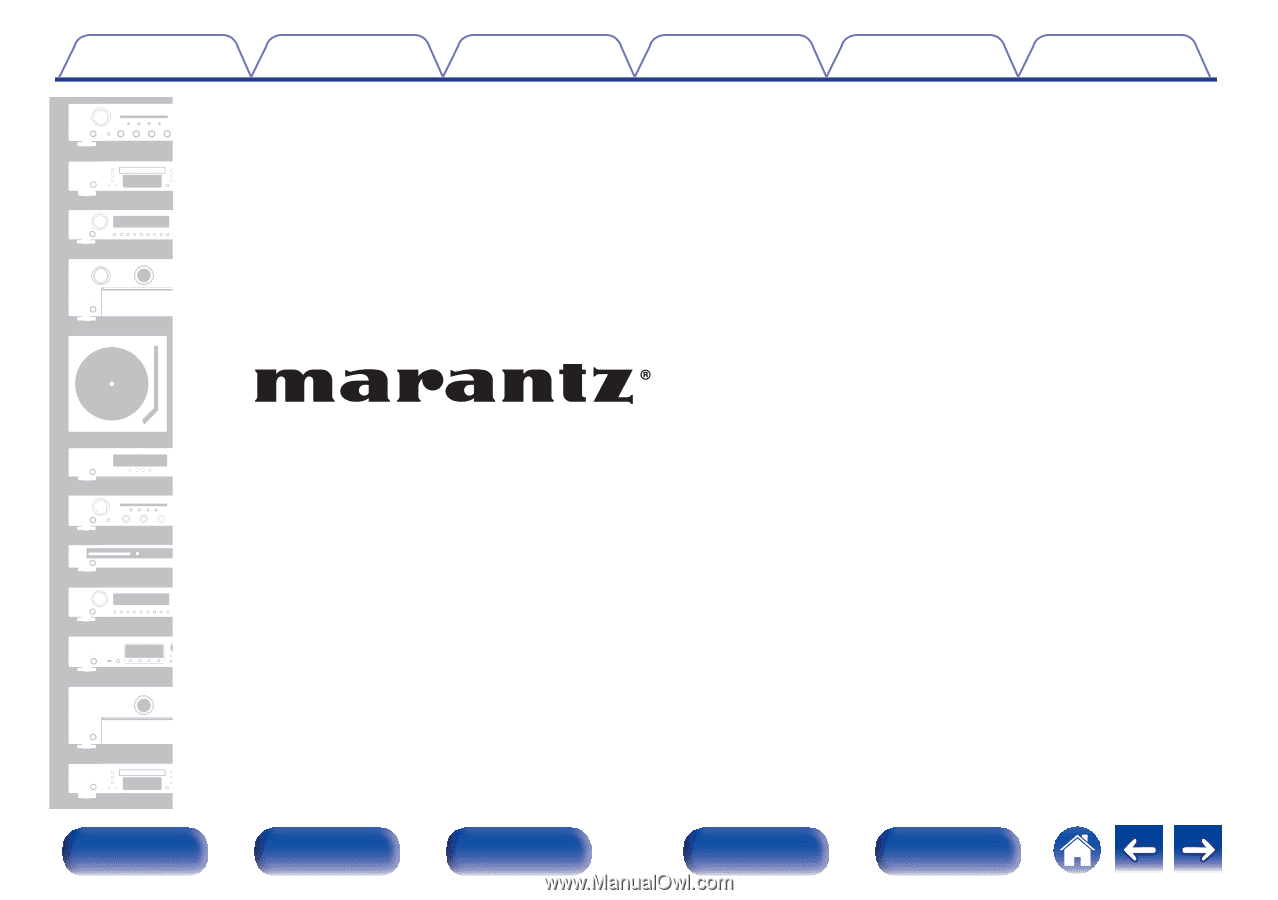
.
AV Surround Receiver
NR1607
Owner’s Manual
Contents
Connections
Playback
Settings
Tips
Appendix
1
Front panel
Display
Rear panel
Remote
Index