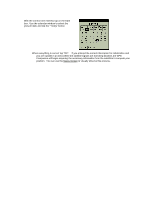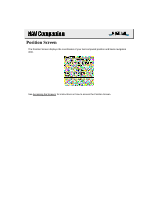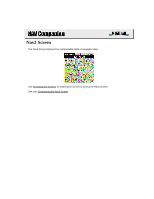Magellan 980588-01 User Guide - Page 63
Accessing the Screens
 |
UPC - 763357102840
View all Magellan 980588-01 manuals
Add to My Manuals
Save this manual to your list of manuals |
Page 63 highlights
Accessing the Screens There are two ways of accessing the seven navigation screens in NAV Companion. 1. Use the Page Up/Page Down button on your Palm organizer to scroll through the screens. - or - 1. Tap the Menu icon on your Palm organizer. 2. Tap in the upper right corner of the display to reveal a drop-down menu that lists the available navigation screens. Tap on the name of the screen you want to display. Tapping on the name of the screen now in this help file will take you to a page with information on that screen.

Accessing the Screens
There are two ways of accessing the seven navigation screens in NAV Companion.
1.
Use the Page Up/Page Down button on your Palm organizer to scroll through the screens.
–
or
–
1.
Tap the Menu icon on your Palm organizer.
2.
Tap in the upper right corner of the display to reveal a drop-down menu that lists the
available navigation screens.
Tap on the name of the screen you want to
display.
Tapping on the name of the screen now
in this help file will take you to a page with
information on that screen.