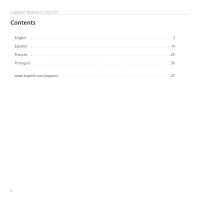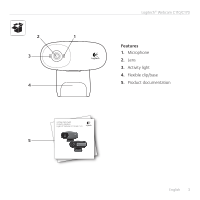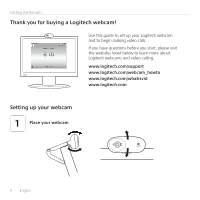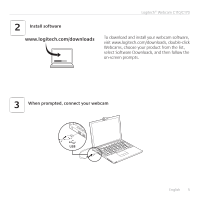Logitech Webcam C110 Getting Started Guide - Page 7
Create an account, Add a friend or make a practice call - microphone
 |
View all Logitech Webcam C110 manuals
Add to My Manuals
Save this manual to your list of manuals |
Page 7 highlights
Logitech® Webcam C110/C170 Create an account 2 Follow the on-screen instructions to create your Logitech Vid HD account and to set up your webcam for video calling. To make video calls with any application, both you and the person you call must have: • A webcam • A computer with speakers and a microphone (or a headset with a microphone; many Logitech webcams have a built-in microphone) • A broadband Internet connection (e.g., DSL, T1, or cable) • The same video-calling application (e.g., Logitech Vid HD) • Video calling accounts Add a friend or make a practice call 3 Click on the Practice Call tile to test your settings. Tip: The Practice Call tile is always available on your Contact List so you can test your settings. To add a friend, click on the Add a Friend tile and enter your friend's e-mail when prompted. After your friend has accepted your invitation, click on your friend's picture to make a call. English 7