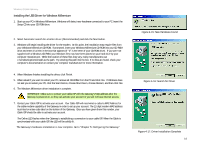Linksys WCG200 User Guide - Page 18
Installing the USB Drivers for Windows 98, Add New Hardware Wizard - software
 |
UPC - 745883583935
View all Linksys WCG200 manuals
Add to My Manuals
Save this manual to your list of manuals |
Page 18 highlights
Wireless-G Cable Gateway Installing the USB Drivers for Windows 98 1. When the Add New Hardware Wizard window appears, insert the Setup CD into your CD-ROM drive and click Next. 2. Select Search for the best driver for your device (Recommended) and click the Next button. Figure 4-9: Add New Hardware Wizard 3. Select CD-ROM drive as the only location where Windows will search for the driver software and click the Next button. Figure 4-10: Search for Driver Chapter 4: Connecting the Wireless-G Cable Gateway Wired USB Connection to a Computer Figure 4-11: CD-ROM Drive 12

12
Chapter 4: Connecting the Wireless-G Cable Gateway
Wired USB Connection to a Computer
Wireless-G Cable Gateway
Installing the USB Drivers for Windows 98
1.
When the
Add New Hardware Wizard
window appears, insert the Setup CD into your CD-ROM drive and click
Next
.
2.
Select
Search for the best driver for your device (Recommended)
and click the
Next
button.
3.
Select
CD-ROM drive
as the only location where Windows will search for the driver software and click the
Next
button.
Figure 4-9: Add New Hardware Wizard
Figure 4-10: Search for Driver
Figure 4-11: CD-ROM Drive