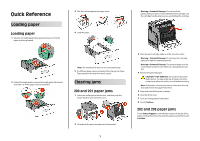Lexmark T656 Quick Reference - Page 1
Lexmark T656 Manual
 |
View all Lexmark T656 manuals
Add to My Manuals
Save this manual to your list of manuals |
Page 1 highlights
Quick Reference Loading paper Loading paper 1 Squeeze the width guide tab inward and move it to fit the paper size being loaded. 3 Flex, fan, and straighten the paper stack. 4 Load the paper. 2 Unlock the length guide, squeeze the length guide tab inward, and slide it to fit the paper size being loaded. Note: The maximum fill line. Do not overload the tray. 5 If a different paper type was loaded, then change the Paper Type setting for the tray from touch screen. Clearing jams 200 and 201 paper jams 1 Lower the multipurpose feeder door, and then push the release latch to open the front cover. 2 Lift and pull the print cartridge out of the printer. 1 Warning-Potential Damage: Do not touch the photoconductor drum on the underside of the cartridge. Use the cartridge handle whenever you are holding the cartridge. 3 Place the print cartridge aside on a flat, smooth surface. Warning-Potential Damage: Do not leave the cartridge exposed to light for extended periods. Warning-Potential Damage: The jammed paper may be covered with unfused toner which can stain garments and skin. 4 Remove the jammed paper. CAUTION-HOT SURFACE: The inside of the printer might be hot. To reduce the risk of injury from a hot component, allow the surface to cool before touching. Note: If the paper is not easy to remove, then open the rear door and remove the paper from there. 5 Align and reinstall the print cartridge. 6 Close the front cover. 7 Close the multipurpose feeder door. 8 Touch Continue. 202 and 203 paper jams Touch Status/Supplies to identify the location of the jam. If the paper is exiting the printer, then pull the paper out, and then touch Continue.