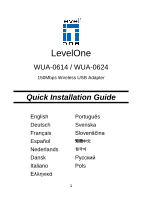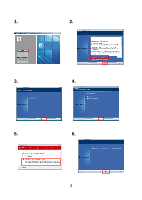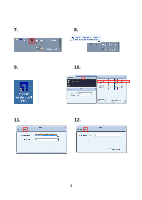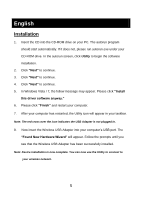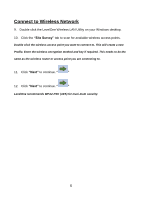LevelOne WUA-0614 Quick Install Guide - Page 5
English - windows 7
 |
View all LevelOne WUA-0614 manuals
Add to My Manuals
Save this manual to your list of manuals |
Page 5 highlights
English Installation 1. Insert the CD into the CD-ROM drive on your PC. The autorun program should start automatically. If it does not, please run autorun.exe under your CD-ROM drive. In the autorun screen, click Utility to begin the software installation. 2. Click "Next" to continue. 3. Click "Next" to continue. 4. Click "Next" to continue. 5. In Windows Vista / 7, the follow message may appear. Please click "Install this driver software anyway." 6. Please click "Finish" and restart your computer. 7. After your computer has restarted, the Utility icon will appear in your taskbar. Note: The red cross over the icon indicates the USB Adapter is not plugged in. 8. Now insert the Wireless USB Adapter into your computer's USB port. The "Found New Hardware Wizard" will appear. Follow the prompts until you see that the Wireless USB Adapter has been successfully installed. Note: Device installation is now complete. You can now use the Utility to connect to your wireless network. 5