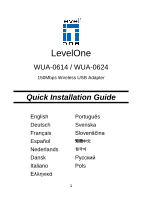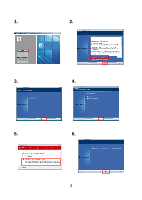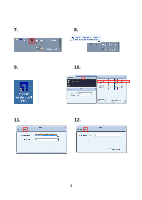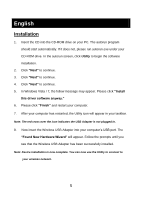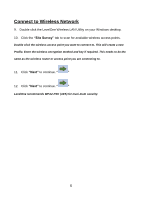LevelOne WUA-0614 Quick Install Guide
LevelOne WUA-0614 Manual
 |
View all LevelOne WUA-0614 manuals
Add to My Manuals
Save this manual to your list of manuals |
LevelOne WUA-0614 manual content summary:
- LevelOne WUA-0614 | Quick Install Guide - Page 1
LevelOne WUA-0614 / WUA-0624 150Mbps Wireless USB Adapter Quick Installation Guide English Deutsch Français Español Nederlands Dansk Italiano Português Svenska Slovenščina Pols 1 - LevelOne WUA-0614 | Quick Install Guide - Page 2
Table of Contents English 5 Deutsch 7 Français 9 Español 11 Nederlands 13 Dansk 15 Italiano 17 19 Português 21 Svenska 23 Slovenščina 25 27 29 31 Polski 33 This guide covers only the most common situations. All detailed information is described in the user manual. 2 - LevelOne WUA-0614 | Quick Install Guide - Page 3
1. 2. 3. 4. 5. 6. 3 - LevelOne WUA-0614 | Quick Install Guide - Page 4
7. 8. 9. 10. 11. 12. 4 - LevelOne WUA-0614 | Quick Install Guide - Page 5
to continue. 4. Click "Next" to continue. 5. In Windows Vista / 7, the follow message may appear. Please click "Install this driver software anyway." 6. Please click "Finish" and restart your computer. 7. After your computer has restarted, the Utility icon will appear in your taskbar. Note: The red - LevelOne WUA-0614 | Quick Install Guide - Page 6
Network 9. Double click the LevelOne Wireless LAN Utility on your Windows desktop. 10. Click the "Site Survey" tab to scan for available wireless access points. Double click the wireless access point you want to connect to. This will create a new Profile. Enter the wireless encryption method and key - LevelOne WUA-0614 | Quick Install Guide - Page 7
. Im automatisch geöffneten Menübildschirm klicken Sie auf Utility (Dienstprogramm) - die Softwareins-tallation beginnt. 2. Klicken Unter Windows Vista kann die folgende Meldung an-gezeigt werden. Bitte wählen Sie die "Install this driver software Wireless USB Adapter erfolgreich installiert wurde. 7 - LevelOne WUA-0614 | Quick Install Guide - Page 8
. Nun kö nnen Sie sich ü ber das Dienstprogramm mit Ihrem Drahtlosnetzwerk verbinden. Mit drahtlosen Netzwerken verbinden 9. Doppelklicken Sie auf das LevelOne- Symbol auf dem Desktop. 10. Klicken Sie auf das "Site Survey"; hier können Sie nach erreichbaren WLAN-Zugriffspunkten suchen. 11 - LevelOne WUA-0614 | Quick Install Guide - Page 9
votre lecteur de CD-ROM. Dans l'écran d'autorun, cliquez sur Utility (Utilitaire) pour démarrer l'installation logicielle. 2. Cliquez sur " Suivant) pour continuer. 5. Dans Windows Vista, le message suivant peut apparaître. Veuillez cliquer sur "Install this driver software anyway." (Installer ce - LevelOne WUA-0614 | Quick Install Guide - Page 10
pour vous connecter à votre réseau sans fil. Se connecter au réseau sans fil 9. Double-cliquez sur Utilitaire LAN sans fil du LevelOne sur votre bureau Windows. 10. Cliquez sur l'onglet "Site Survey" (Réseau disponible) pour rechercher les points d'accès sans fil disponibles. Double-cliquez sur le - LevelOne WUA-0614 | Quick Install Guide - Page 11
de CD-ROM. En la pantalla de ejecucion automatica, haga clic en Utility (Utilidad) para iniciar la instalacion del software. 2. Haga clic en Siguiente) para continuar. 5. En Windows Vista podría aparecer el siguiente mensaje. Haga clic en "Install this driver software anyway" (Instalar este software - LevelOne WUA-0614 | Quick Install Guide - Page 12
su red inalámbrica. Conexió n a una red inalámbrica 9. Haga doble clic en la Utilidad de red LAN inalambrica del dispositivo de LevelOne en su escritorio de Windows. 10. Haga clic en la ficha "Site Survey" (Redes disponibles) para consultar la lista de puntos de acceso inalámbrico disponibles. Haga - LevelOne WUA-0614 | Quick Install Guide - Page 13
autorun.exe uit onder uw cd-romstation. Klik in het autorun-venster op Utility (Hulpprogram-ma) om de installatie van de software te starten. 2. Klik om door te gaan. 5. In Windows Vista kan het volgende bericht verschijnen. Klik op "Install this driver software anyway" (Dit stuurprogramma toch - LevelOne WUA-0614 | Quick Install Guide - Page 14
nu gebruiken om een verbinding te maken met uw draadloos netwerk. Verbinden met een draadloos netwerk 9. Dubbelklik op uw Windows-bureaublad op Hulpprogramma LevelOne draadloos LAN. 10. Klik op het tabblad "Site Survey" om beschikbare draadloze toegangspunten te zoeken. Dubbelklik op het draadloze - LevelOne WUA-0614 | Quick Install Guide - Page 15
drevet. Pa autorun ska rmen, klik pa Utility (Hja lpeprogram) for at begynde software-installationen. Windows Vista ses muligvis fø lgende meddelelse. Klik på "Install this driver software anyway" (Installer alligevel dette driver Wizard" (Fundet ny hardware-guide) ses. Følg vejledningerne indtil - LevelOne WUA-0614 | Quick Install Guide - Page 16
Forbind til Trådlø st Netvæ rk 9. Dobbeltklik på LevelOne Trådløs LAN Hjæ lpeprogram på Windows skrivebordet. 10. Klik på "Site Survey" fanebladet for at scanne for trådlø se adgangspunkter til rådighed. Double Dobbeltklik på det trådlø se adgangspunkt, som du ø - LevelOne WUA-0614 | Quick Install Guide - Page 17
. 5. Su Windows Vista, potrebbe apparire il seguente messaggio. Fare clic su "Installa in ogni caso questo software driver" (Installer alligevel dette driver-software). 6. adattatore USB Wireless. Nota : L'installazione del dispositivo è stata completata. Adesso si può usare l'utility per 17 - LevelOne WUA-0614 | Quick Install Guide - Page 18
Windows. 10. Fare clic sulla scheda "Site Survey" per cercare i punti d'accesso wireless disponibili. Fare doppio clic sul punto d'accesso wireless wireless al quale ci si collega. 11. Fare clic su "Next" (Avanti) per continuare. " " 12. Fare clic su "Next" (Avanti) per continuare. " " LevelOne - LevelOne WUA-0614 | Quick Install Guide - Page 19
Installation 1 CD CD-ROM ηνπ PC autorun.exe CD-ROM Utility 2 Next 3 Next 4 Next 5. Σηα Windows Vista ζην "Install this driver software anyway 6 Finish 7 USB 8 USB USB Found New Hardware Wizard" 19 - LevelOne WUA-0614 | Quick Install Guide - Page 20
USB 9 LAN της Leve-lOne Windows. 10 Site Survey 11 Next " 12 Next " Η LevelOne WPA2-PSK (AES 20 - LevelOne WUA-0614 | Quick Install Guide - Page 21
Utility para iniciar a instalação do software. 2. Clique em "Next". 3. Clique em "Next". 4. Clique em "Next". 5. No Windows Vista, a seguinte mensagem deve aparecer Por favor clique em "Install this driver está conectado. 8. Agora insira o adaptador wireless em qualquer porta USB do seu computador. - LevelOne WUA-0614 | Quick Install Guide - Page 22
Conectando a uma rede sem fio(Wireless) 9. Clique duas vezes no ícone LevelOne Wireless LAN Utility na área de trabalho do seu computador. 10. Clique na aba "Site Survey" para iniciar a busca pelas redes sem fio ao alcance. Clique duas vezes - LevelOne WUA-0614 | Quick Install Guide - Page 23
skärmen för automatisk körning klickar du på Utility (verktyg) för att starta programvaruinstallationen. 2. Klicka . 5. I Windows Vista kan följande meddelande visas. Klicka på "Install this driver software anyway" Följ anvisningarna tills du ser att Wireless USB Adapter' har installerats korrekt. - LevelOne WUA-0614 | Quick Install Guide - Page 24
Ansluta till trådlö st nätverk 9. Dubbelklicka på LevelOne trådlöst LAN-verktyg på Windows-skrivbordet. 10. Klicka på fliken "Site Survey" för att söka efter tillgängliga trådlösa åtkomstpunkter. Dubbelklicka på den trådlö sa åtkomstpunkt som du vill ansluta - LevelOne WUA-0614 | Quick Install Guide - Page 25
Utility (pripomočki). 2. Za nadaljevanje kliknite "Next" (Naprej). 3. Za nadaljevanje kliknite "Next" (Naprej). 4. Za nadaljevanje kliknite "Next" (Naprej). 5. V Windows Vista se lahko pokaže naslednje okno. Kliknite na "Install this driver pojavnim okencem, dokler Wireless USB Adapter ne bo uspešno - LevelOne WUA-0614 | Quick Install Guide - Page 26
omrežjem uporabite pripomoček Pripomočki. Povezovanje z brezžičnim omrežjem 9. Na vašem namizju dvokliknite na Pripomoček za brezžična omrežja LevelOne. 10. Za iskanje brezžičnih obmrežij, ki so na voljo, kliknite na zavihek "Site Survey". Dvokliknite na brezžično dostopno točko, do katere - LevelOne WUA-0614 | Quick Install Guide - Page 27
Installation 1. 將CD autorun CD內autorun.exe。在autorun Utility 2. 點選 "Next 3. 點選 "Next 4. 點選 "Next 5. 在 Windows Vista / 7 Install this driver software anyway 6. 請點選"Finish 7 Utility USB 8 USB USB Found New Hardware Wizard USB Utility 27 - LevelOne WUA-0614 | Quick Install Guide - Page 28
9. 在您 Windows 桌面上 LevelOne Wireless LAN Utility 10. 點選"Site Survey 11. 點選 "Next " 12. 點選 "Next " LevelOne 建議 WPA2-PSK (AES 28 - LevelOne WUA-0614 | Quick Install Guide - Page 29
한국어 Installation 1. 사용 PC 의 CD-Rom CD CD autorun.exe Utility 2 Next 3 Next 4 Next 5. 윈도우 Vista Install this driver software anyway 6 Finish 7 Note : USB 8. USB USB Found New hardware Wi-zard USB Note : USB 29 - LevelOne WUA-0614 | Quick Install Guide - Page 30
9 LevelOne Wireless LAN Utility 10 Site Survey"탭을 AP AP USB AP 11 Next " 12 Next " LevelOne WPA2-PSK (AES 30 - LevelOne WUA-0614 | Quick Install Guide - Page 31
Installation 1 CD-ROM autorun.exe Utility 2 Next 3 Next 4 Next 5. В Windows Vista Install this driver software anyway 6 Finish 7 USB 8 USB USB Found New Hardware Wizard Wireless USB 31 - LevelOne WUA-0614 | Quick Install Guide - Page 32
9 LevelOne Windows. 10 Site Survey 11 Next " 12 Next " LevelOne WPA2-PSK (AES 32 - LevelOne WUA-0614 | Quick Install Guide - Page 33
aby kontynuować. 4. Kliknij "Dalej" , aby kontynuować. 5. W systemie Windows Vista / 7 może zostać wyświetlony następujący komunikat. Kliknij komputer. 7. Po ponownym uruchomieniu komputera na pasku zadań pojawi się ikona Utility (Narzędzia). Uwaga: Czerwony krzyżyk nad ikoną wskazuje, że nie jest - LevelOne WUA-0614 | Quick Install Guide - Page 34
Połączenie z siecią bezprzewodową 9. Dwukrotnie kliknij ikonę Narzędzie bezprzewodowej sieci LAN LevelOne na pulpicie systemu Windows. 10. Kliknij zakładkę " Site Survey ", aby wyszukać dostępne bezprzewodowe punkty dostępowe. Dwukrotnie kliknij bezprzewodowy punkt dostępowy, do nawiązania połą
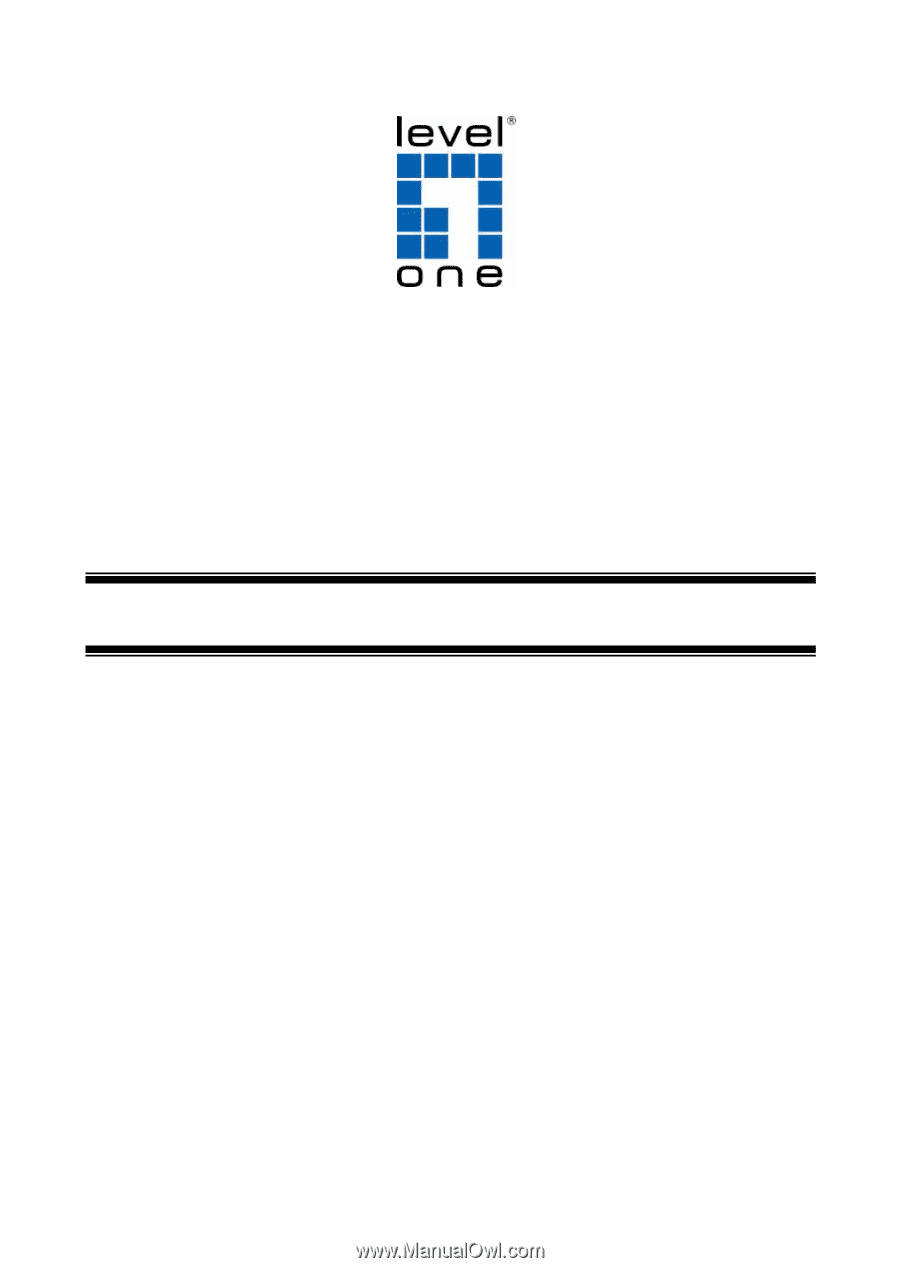
1
LevelOne
WUA-0614 / WUA-0624
150Mbps Wireless USB Adapter
Quick Installation Guide
English
Deutsch
Français
Español
Nederlands
Dansk
Italiano
Ελληνικά
Português
Svenska
Slovenščina
繁體中文
한국어
Русский
Pols