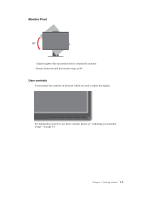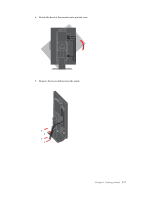Lenovo ThinkVision L2251x Wide 22in LCD Monitor User Manual - Page 9
Cable lock slot, Setting up your monitor, Connecting and turning on your monitor
 |
View all Lenovo ThinkVision L2251x Wide 22in LCD Monitor manuals
Add to My Manuals
Save this manual to your list of manuals |
Page 9 highlights
Cable lock slot Your monitor is equipped with a cable lock slot located on the rear of your monitor (in the lower right corner). Please follow the instructions that came with the cable lock to attach it. Setting up your monitor This section provides information to help you set up your monitor. Connecting and turning on your monitor Note: Be sure to read the Safety Information located in the Monitor Safety, Troubleshooting, and Warranty Guide before carrying out this procedure. 1. Power off your computer and all attached devices, and unplug the computer power cord. 2 . Connect the analog signal cable to the D-SUB connector of the monitor and the other end on the back of the computer. 1-4 L2251x Wide Flat Panel Monitor User's Guide
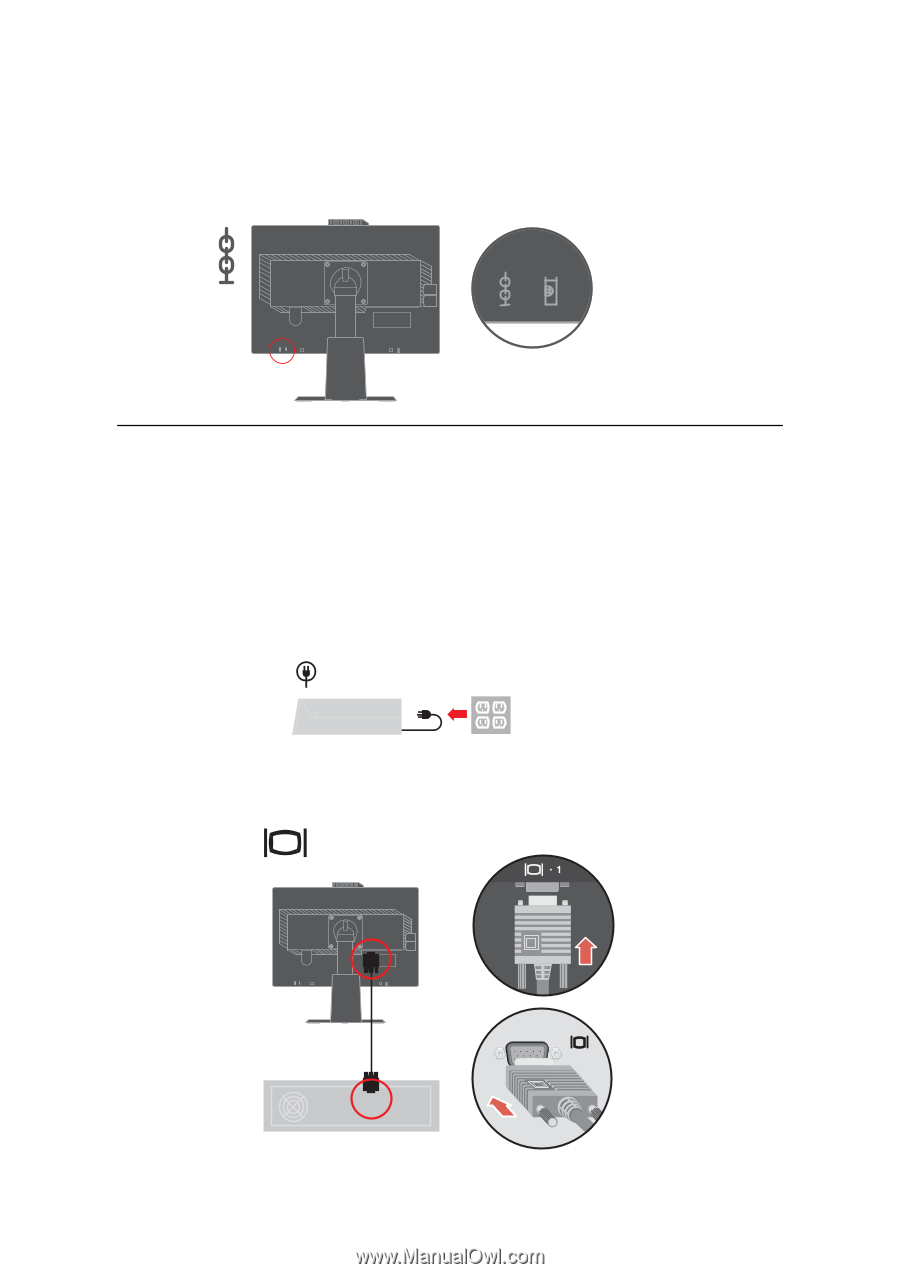
Cable lock slot
Your monitor is equipped with a cable lock slot located on the rear of your monitor
(in the lower right corner). Please follow the instructions that came with the cable
lock to attach it.
Setting up your monitor
This section provides information to help you set up your monitor.
Connecting and turning on your monitor
Note:
Be sure to read the Safety Information located in the Monitor Safety,
Troubleshooting, and Warranty Guide before carrying out this procedure.
1.
Power off your computer and all attached devices, and unplug the computer power
cord.
1-4
L2251x Wide Flat Panel Monitor User’s Guide
2
.
Connect the analog signal cable to the D-SUB connector of the monitor and the
other end on the back of the computer.