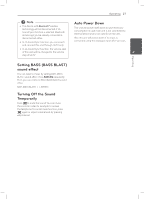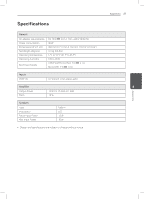LG ND5630 Owners Manual - English - Page 26
Other Operations
 |
View all LG ND5630 manuals
Add to My Manuals
Save this manual to your list of manuals |
Page 26 highlights
26 Operating Other Operations LG Sound Sync Operating LG Tag On LG Tag On allows you to install and open "LG Bluetooth Remote" app to NFC-enabled phone. You can control some functions of this unit by your LG TV's remote control with LG Sound Sync. The LG TV must support LG Sound Sync. Make sure of the 1. Activates the NFC feature of your NFC-enabled LG Sound Sync logo on your TV. phone. 2 2. Turn on the unit. Controllable function by LG TV's remote control : Volume up/down, mute 3. Tag the back of your NFC-enabled phone over the unit. Refer to the TV's instruction manual for the details of LG Sound Sync. -- If "LG Bluetooth Remote" app is not installed on your NFC-enabled phone, the linked screen with "LG Bluetooth Remote" app is displayed. -- If "LG Bluetooth Remote" app is installed on your NFC-enabled phone, "LG Bluetooth Remote" app is activated. ,,Note yy You must activate the NFC feature of your NFC-enabled phone. yy If your NFC-enabled phone's screen is locked, it will not read the NFC. yy If your smart phone case is plated with chrome, NFC is unavailable. Depending on your case's material or thickness, NFC may not be read well. ,,Note yy You can also use the remote control of this unit while using LG Sound Sync. If you use TV's remote control again, the unit synchronizes with the TV. yy When the connections failed, make sure of the condition of the TV and power of it. yy Make sure of the condition of this unit and the connection in the cases below when using LG Sound Sync. -- Turned off the unit. -- Changing the function to the others. -- Disconnecting the wireless connection caused by interference or a distance. With wireless connection 1. Turn on the unit. 2. Press SOUND SYNC on the rear of the unit to select the (LG Sound Sync) function. 3. Set up LG Sound Sync (Wireless) on the TV. Refer to the TV's instruction manual. If your unit and LG TV are connected normally, icon will stop blinking and stay in amber color.