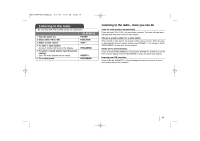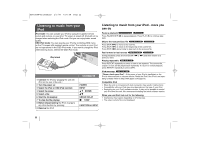LG LHT874 Owner's Manual (English) - Page 21
Listening to music from your, USB device - how to play music through usb
 |
UPC - 719192173293
View all LG LHT874 manuals
Add to My Manuals
Save this manual to your list of manuals |
Page 21 highlights
HE903PAW-AP_BUSALLK 2/1/08 7:54 PM Page 21 Listening to music from your USB device The advantage of connecting your portable USB player through the system's USB port is that the USB device can be controlled from the system. 1 Connect the USB device to the unit using a USB cable (not supplied).: 2 Select the USB function: 3 Select a file from the menu: 4 Start your music playing: 5 Before disconnecting the portable USB device, change to any other function by pressing: 6 Remove the USB devicer: ON REMOTE INPUT vV B FUNCTION or INPUT - Listening to music from your USB device more you can do Compatible USB Devices • Devices which require additional program installation when you have connected it to a computer, are not supported. • MP3 Player : Flash type MP3 player. The MP3 player requiring installation of a driver is not supported. • USB Flash Drive : Devices that support USB2.0 or USB1.1. (In case USB 2.0 is inserted in the the player, if operates at the same speed as that of USB 1.1) USB device requirement • Do not extract the USB device while in operation. • To prevent data loss, back up all data. • If you use a USB extension cable or USB hub, the USB device might not be recognized. • A device using NTFS file system is not supported. (Only FAT (16/32) file sys- tem is supported.) • The USB function of this unit does not support all USB devices. • Digital camera and mobile phone are not supported. • This unit is not supported when the total number of files is 1000 or more. • If the connected USB device has two or more folders, a drive folder is dis- played on the screen. If you want to move to the previous menu after you select a folder, press RETURN. 21