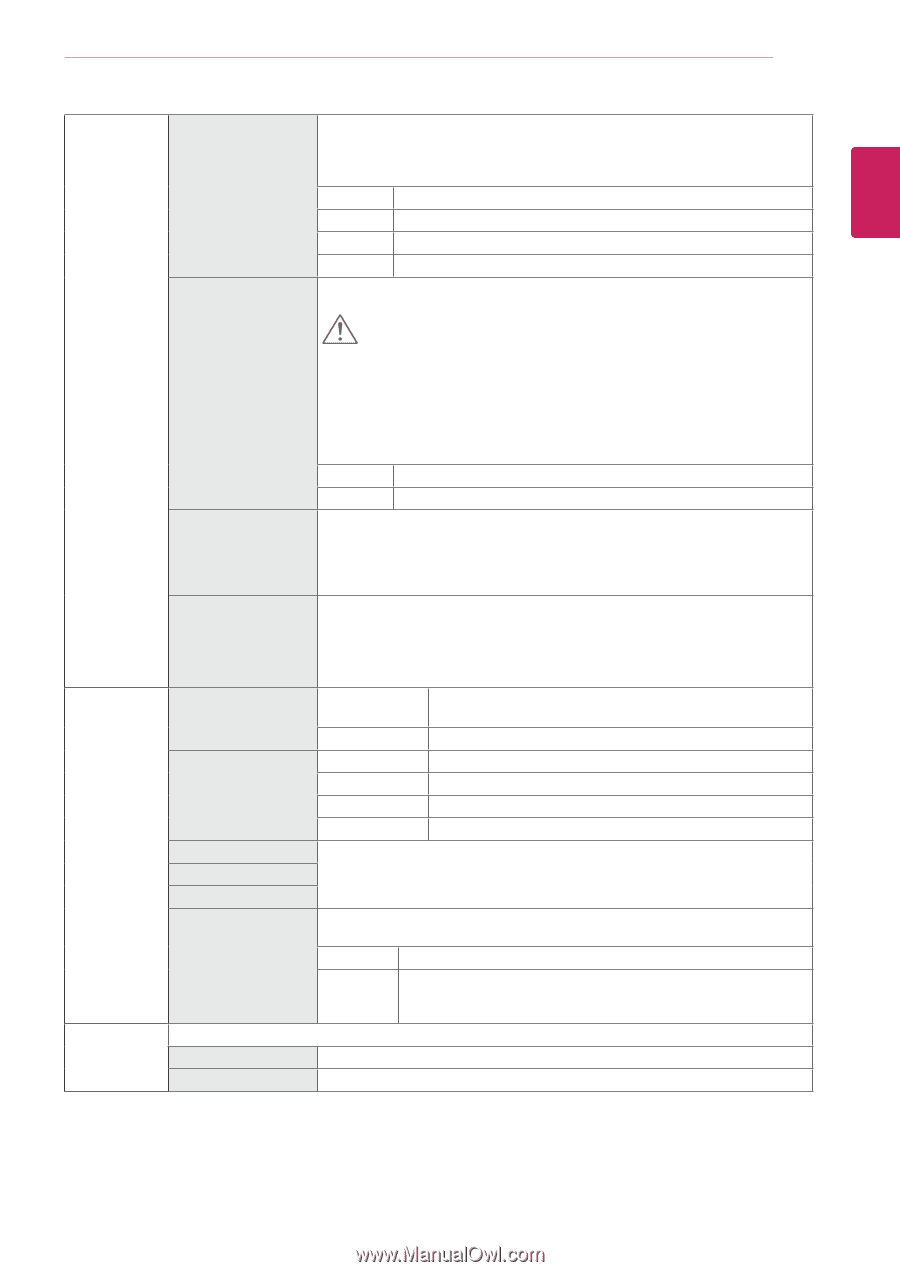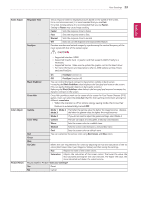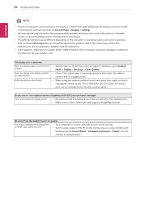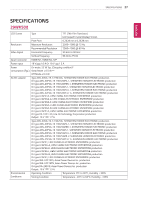LG 29WK50S-P Owners Manual - Page 23
FreeSync, Black Stabilizer, cross hair, Green, Saturation - response time
 |
View all LG 29WK50S-P manuals
Add to My Manuals
Save this manual to your list of manuals |
Page 23 highlights
User Settings 23 ENEGNLGISH Game Adjust Color Adjust Picture Reset Response Time FreeSync Sets a response time for displayed pictures based on the speed of the screen. For a normal environment, it is recommended that you use Fast. For a fast-moving picture, it is recommended that you use Faster. Setting to Faster may cause image sticking. Faster Sets the response time to faster. Fast Sets the response time to fast. Normal Sets the response time to normal. Off Does not use the response time improvement feature. Provides seamless and natural images by synchronizing the vertical frequency of the input signal with that of the output signal. CAUTION yy Supported Interface: HDMI. yy Supported Graphic Card : A graphic card that supports AMD's FreeSync is necessary. yy Supported Version : Make sure to update the graphic card to the latest driver. yy For more information and requirement, refer to AMD website at http://www. amd.com/FreeSync On FreeSync function on. Off FreeSync function off. Black Stabilizer You can control the black contrast to have better visibility in dark scenes. Increasing the Black Stabilizer value brightens the low gray level area on the screen. (You can easily distinguish objects on dark game screens.) Reducing the Black Stabilizer value darkens the low gray level area and increases the dynamic contrast on the screen. Cross Hair Cross Hair provides a mark on the center of the screen for First Person Shooter (FPS) games. Users can select the cross hair that fits their gaming environment among four different cross hairs. yy When the monitor is off or enters energy saving mode, the Cross Hair feature is automatically turned Off. Gamma Mode 1, Mode 2, The higher the gamma value, the darker the image becomes. Likewise, Mode 3 the lower the gamma value, the lighter the image becomes. Mode 4 If you do not need to adjust the gamma settings, select Mode 4. Color Temp Custom The user can adjust it to red, green, or blue by customization. Warm Sets the screen color to a reddish tone. Medium Sets the screen color between a red and blue tone. Cool Sets the screen color to a bluish tone. Red You can customize the picture color using Red, Green, and Blue colors. Green Blue Six Color Meets the user requirements for colors by adjusting the hue and saturation of the six colors (Red, Green, Blue, Cyan, Magenta, Yellow) and then saving the settings. Hue Adjusts the tone of the screen colors. Saturation Adjusts the saturation of the screen colors. The lower the value, the less saturated and brighter the colors become. The higher the value, the more saturated and darker the colors become. Do you want to Picture reset your settings? Yes Reset No Cancel