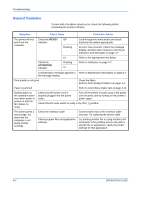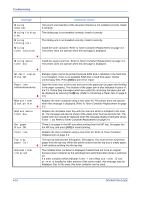Kyocera FS-9130DN FS-9130DN/9530DN Operation Guide (Basic) Rev-1.3 - Page 57
Troubleshooting, OPERATION GUIDE, Toner Container Replacement on Toner Container,
 |
View all Kyocera FS-9130DN manuals
Add to My Manuals
Save this manual to your list of manuals |
Page 57 highlights
Printed Results Faint or blurred printing Troubleshooting Corrective Action Check the EcoPrint setting. When this setting is On, switch it to Off on the operation panel. Check the operation panel. • If the Toner low message is displayed and the ATTENTION indicator is flashing, install a new toner kit. Refer to Toner Container Replacement on page 3-3. • Set the print density from the operation panel to a higher level than the current setting. • Make sure the paper type setting is correct. Grey background Refresh drum. Refer to the following procedures in the operation panel and try cleaning the drum surface using the printer's builtin cleaning system. 1 Press [MENU], and then press U or V to display Others >. 2 Press Z, and then press U or V to display >Service >. 3 Press Z, and then press U or V to display >>Drum. And then press [OK] twice. 4 The message display shows Processing, and then the drum starts turning and stops after approx.6 minutes. The printer reverts to Ready. Check the operation panel. If the Toner low message is displayed and the ATTENTION indicator is flashing, install a new toner kit. Refer to Toner Container Replacement on page 3-3. Check the print density. Display the print density menu from the operation panel and select a lighter density setting. Check the toner container installation. Open the printer front cover and check that the toner container is correctly installed. Refer to Toner Container Replacement on page 3-3. OPERATION GUIDE 4-5