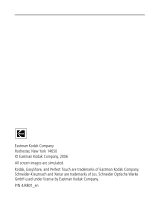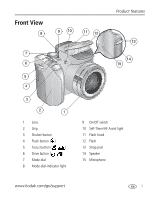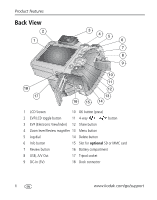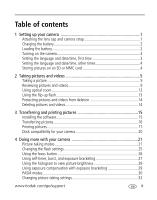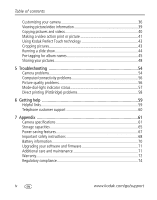Kodak Z612 User Manual
Kodak Z612 - EasyShare 6.1 MP Digital Camera Manual
 |
UPC - 041771071851
View all Kodak Z612 manuals
Add to My Manuals
Save this manual to your list of manuals |
Kodak Z612 manual content summary:
- Kodak Z612 | User Manual - Page 1
Kodak EasyShare Z612 zoom digital camera User's guide www.kodak.com For interactive tutorials, www.kodak.com/go/howto For help with your camera, www.kodak.com/go/z612support - Kodak Z612 | User Manual - Page 2
Kodak Company Rochester, New York 14650 © Eastman Kodak Company, 2006 All screen images are simulated. Kodak, EasyShare, and Perfect Touch are trademarks of Eastman Kodak Company. Schneider-Kreuznach and Xenar are trademarks of Jos. Schneider Optische Werke GmbH used under license by Eastman Kodak - Kodak Z612 | User Manual - Page 3
13 14 15 3 2 1 1 Lens 2 Grip 3 Shutter button 4 Flash button ( ) 5 Focus button ( ) 6 Drive button ( ) 7 Mode dial 8 Mode-dial-indicator light 9 On/Off switch 10 Self-Timer/AF Assist light 11 Flash hood 12 Flash 13 Strap post 14 Speaker 15 Microphone www.kodak.com/go/support i - Kodak Z612 | User Manual - Page 4
Viewfinder) 12 Share button 4 Zoom lever/Review magnifier 13 Menu button 5 Jog dial 14 Delete button 6 Info button 15 Slot for optional SD or MMC card 7 Review button 16 Battery compartment 8 USB, A/V Out 17 Tripod socket 9 DC-In (3V) 18 Dock connector ii www.kodak.com/go/support - Kodak Z612 | User Manual - Page 5
on the camera 3 Setting the language and date/time, first time 3 Setting the language and date/time, other times 4 Storing pictures on an SD or MMC card 4 2 Taking pictures and videos 5 Taking a picture 5 Reviewing pictures and videos 9 Using optical zoom 12 Using the flip-up flash 13 - Kodak Z612 | User Manual - Page 6
(PictBridge) problems 58 6 Getting help 59 Helpful links 59 Telephone customer support 60 7 Appendix 61 Camera specifications 61 Storage capacities 65 Power-saving features 67 Important safety instructions 68 Battery information 70 Upgrading your software and firmware 71 Additional - Kodak Z612 | User Manual - Page 7
1 Setting up your camera Attaching the lens cap and camera strap www.kodak.com/go/support 1 - Kodak Z612 | User Manual - Page 8
3 hours for full charge You can also charge the battery using a Kodak EasyShare printer dock or camera dock. Purchase these and other accessories at a dealer of Kodak products or visit www.kodak.com/go/z612accessories. Loading the battery battery-release tab Li-Ion (rechargeable) For more - Kodak Z612 | User Manual - Page 9
Turning on the camera Setting up your camera Setting the language and date/time, first time Language: Move to choose a Language, then press OK. Date & Time: 1 Press OK. 2 to change. for previous/next field. 3 Press OK to accept. www.kodak.com/go/support 3 - Kodak Z612 | User Manual - Page 10
on an SD or MMC card Your camera has internal memory. You can purchase an SD or MMC card to conveniently store more pictures and videos. NOTE: When using the card for the first time, format it in this camera before taking pictures (see table on page 36). We recommend Kodak SD or MMC cards. Notched - Kodak Z612 | User Manual - Page 11
halfway to set the AF/AE (Auto Focus /Auto Exposure). When the AF/AE indicator turns green, press the Shutter button completely down. 1 EVF 2 or LCD 3 Press the Shutter button completely down and release. To stop recording, press and release the Shutter button again. www.kodak.com/go/support 5 - Kodak Z612 | User Manual - Page 12
Taking pictures and videos Capture modes in liveview Focus mode Date stamp Camera mode Album name Framing marks Flash Drive Picture mode mode size Compression Pictures/time remaining Storage location Zoom indicator Low battery Focus zone Exposure metering White balance Image stabilizer ISO - Kodak Z612 | User Manual - Page 13
pictures and videos Reviewing a quickview of the picture or video just taken After you take a picture or video, the EVF/LCD screen displays a to Off in the Setup menu (page 36). Viewing multi-up (thumbnails) 1 Press Review. (Press again to exit.) 2 Press . 3 to view previous/ next picture or - Kodak Z612 | User Manual - Page 14
the Auto-Focus (AF) framing marks (pictures) When using the EVF/LCD screen as a viewfinder, framing marks indicate where the camera is focusing. For the best pictures, the camera attempts to focus on foreground Zone, the framing marks are fixed at a center wide location. 8 www.kodak.com/go/support - Kodak Z612 | User Manual - Page 15
videos Reviewing pictures and videos Press Review to view and work with your pictures and videos. Pictures 1 Press Review. (Press battery power, use the optional Kodak EasyShare camera or printer dock, or Kodak 3-volt AC adapter. (See www.kodak.com/go/z612accessories.) www.kodak.com/go/support - Kodak Z612 | User Manual - Page 16
tag Email tag Review mode Album name Print tag/number of prints Protect Picture number Image storage location Scroll arrows Video Favorite tag Email tag Review mode Album name Scroll arrows 10 Video length Protect Video number Image storage location Video controller www.kodak.com/go/support - Kodak Z612 | User Manual - Page 17
Taking pictures and videos Review options In Review, press the Menu button to access review options for pictures and videos Print (page 41) Setup Menu (page 36) Protect (page 14) Checking camera and picture status 1 Press Review. (Press again to exit.) 2 Repeatedly press for: • Status icons on - Kodak Z612 | User Manual - Page 18
Use the EVF or LCD screen to frame your subject. Zoom indicator Optical zoom range Digital zoom range 2 Press Telephoto (T) to zoom in. Press Wide Angle (W) to zoom out. The Zoom indicator shows zoom status. 3 Press the Shutter button halfway to set the exposure and focus, then press completely - Kodak Z612 | User Manual - Page 19
and flash is needed, the flash automatically opens. To change the flash settings, see page 25. Press the cover to close. Flash-to-subject distance Zoom position Wide angle Telephoto Flash distance 1.6-15.4 ft (0.5-4.7 m) @ ISO, Auto 3.9-8.9 ft (1.2-2.7 m) @ ISO, Auto www.kodak.com/go/support - Kodak Z612 | User Manual - Page 20
Formatting internal memory or an SD or MMC card deletes all (including protected) pictures, videos. (Formatting internal memory also deletes email addresses, album names, and favorites. To restore them, see EasyShare software Help.) Deleting pictures and videos 1 Press the Review kodak.com/go/support - Kodak Z612 | User Manual - Page 21
3 Transferring and printing pictures Installing the software CAUTION: Install Kodak EasyShare software before connecting the camera or optional dock to the computer. Failure to do so may cause the software to load incorrectly. 1 Close all software applications that are open on your computer ( - Kodak Z612 | User Manual - Page 22
SD multimedia card reader-writer. Purchase these and other accessories at a dealer of Kodak products or www.kodak.com/go/z612accessories. Transferring pictures with a USB cable, model U-8 If your package does not include an EasyShare dock, use the USB cable (model U-8) that came with your camera - Kodak Z612 | User Manual - Page 23
: If you have a Kodak 3-volt AC adapter (optional accessory), plug it into the camera and into an electrical outlet. 3 Connect the appropriate USB cable from the camera to the printer. (See your printer user guide or www.kodak.com/go/z612accessories for details.) www.kodak.com/go/support 17 - Kodak Z612 | User Manual - Page 24
Print size is memory, on a memory card, or in Favorites. Choose the number of copies. Image Storage Access internal memory, a memory card camera from a PictBridge printer 1 Turn off the camera and printer. 2 Disconnect the USB cable from the camera and the printer. 18 www.kodak.com/go/support - Kodak Z612 | User Manual - Page 25
of the many online print services offered in the Kodak EasyShare software. You can easily: I Upload your pictures. I Edit, enhance, and add borders to your pictures. I Store pictures, and share them with family and friends. I Order high-quality prints, photo greeting cards, frames, and albums-and - Kodak Z612 | User Manual - Page 26
. Kodak EasyShare dock I series 3 printer docks and camera docks I photo printer 500 Docking configuration Custom camera insert Dock Purchase camera docks, printer docks, and other accessories at a dealer of Kodak products or www.kodak.com/go/z612accessories. 20 www.kodak.com/go/support - Kodak Z612 | User Manual - Page 27
conditions (see page 23). Controlling the exposure compensation, flash compensation (how much light enters the camera), and ISO speed. The camera automatically sets the shutter speed and aperture (f-number) (see page 31). Press the Menu button to change other settings. www.kodak.com/go/support 21 - Kodak Z612 | User Manual - Page 28
Doing more with your camera Use this mode Aperture Priority Shutter Priority Manual Video For Controlling the aperture, exposure compensation, flash compensation, and ISO speed. Aperture priority mode is primarily used to control depth of field (the range of sharpness). NOTE: The aperture setting - Kodak Z612 | User Manual - Page 29
not available in Landscape. Night Distant scenery at night. Flash does not fire. Place the camera on a flat, Landscape steady surface or use a tripod. Self- Close-ups of yourself. Assures proper focus and minimizes red eye. Portrait Flower Sunset Close-ups of flowers or other small subjects in - Kodak Z612 | User Manual - Page 30
Doing more with your camera Use this SCN mode For Beach Bright beach scenes. Snow Bright snow scenes. Fireworks Flash does not fire. Place the camera on a flat, steady surface or use a tripod. Children Action pictures of children in bright light. 24 www.kodak.com/go/support - Kodak Z612 | User Manual - Page 31
the camera steady or use a tripod. Red-eye The flash fires once so the eyes become accustomed to the flash, then fires again when the picture is taken. Off Never. Flash-icon behavior When blinks, the flash is charging. Take a picture when the icon stops blinking. www.kodak.com/go/support 25 - Kodak Z612 | User Manual - Page 32
displayed in the EVF/LCD screen. Focus mode Description Normal AF Focus setting for general picture-taking: (default) 1.6 ft. (0.5 m)-infinity @ wide 3.9 ft. (1.2 m)-infinity @ tele Macro AF Sharpness and detail in pictures at close range. Use available light instead of flash, if possible. The - Kodak Z612 | User Manual - Page 33
. Camera takes up to 30 pictures (2 per second up to 15 seconds) while the Shutter button is held. When the shutter button is released, only the last 8 pictures are saved. (Capture an event when the precise timing is uncertain e.g., a child blowing out birthday candles.) www.kodak.com/go/support - Kodak Z612 | User Manual - Page 34
Doing more with your camera Exposure Bracketing 3 Flash forced off. Camera takes 3 pictures at a selected interval of 1/3, 2/3, or 1.0 EV. Determine the best exposure level delete all pictures in the burst series. To delete selectively, do so in Review (see page 14). 28 www.kodak.com/go/support - Kodak Z612 | User Manual - Page 35
your camera Using the histogram to view picture brightness Use the histogram in Capture or Review adjust the exposure compensation before taking the picture. The flash may affect a picture's light and shadow. Using exposure 0.0, +0.3 +0.7, +1.0, +1.3 -1.3, -1.0, -0.7 www.kodak.com/go/support 29 - Kodak Z612 | User Manual - Page 36
if flash setting is Off. ISO-controls sensitivity of the camera sensor (80, 100, 200, 400, 800). Higher settings are more sensitive to light, but may produce unwanted "noise" in a picture. You can only use ISO 800 if you are in the 1.1 MP Picture Size setting. 30 www.kodak.com/go/support - Kodak Z612 | User Manual - Page 37
Doing more with your camera Changing PASM mode settings The PASM modes control the aperture (f-number), shutter speed, exposure and flash compensations, and ISO. Use the Menu button to save the setting. 3 Press the Menu button to change other settings. 4 Take a picture. www.kodak.com/go/support 31 - Kodak Z612 | User Manual - Page 38
the best results from your camera: 1 Press the Menu capacities on page 65. 640 x 480 (default)-higher resolution and file size. Video plays in a 640 x 480 pixel window (VGA). 320 x 240-lower resolution and file size. Video plays in a 320 x 240 pixel window (QVGA). 32 www.kodak.com/go/support - Kodak Z612 | User Manual - Page 39
off the camera. White Balance flash. Fluorescent-corrects the green cast of fluorescent lighting. Ideal for indoor pictures under fluorescent lighting without flash. Open shade-for pictures in the shade in natural lighting. +/- 0.3 (default) +/- 0.7 +/- 1.0 See page 27. www.kodak.com/go/support - Kodak Z612 | User Manual - Page 40
picture in focus. There is no need to press the Shutter button halfway down to focus. This option uses the most battery power. Single AF-minimizes camera noise. Camera is only in focus when the Shutter button is pressed halfway down. This option uses less battery power. 34 www.kodak.com/go/support - Kodak Z612 | User Manual - Page 41
, antique look. NOTE: EasyShare software also lets you change camera uses the card if one is in the camera. If not, the camera uses internal memory. Internal Memory-the camera always uses internal memory, even if a card is installed. See Customizing your camera (page 36). www.kodak.com/go/support - Kodak Z612 | User Manual - Page 42
Doing more with your camera Customizing your camera Use Setup to customize your camera settings. 1 In any exit. Setting Return to previous menu. Icon Options LCD Brightness Adjust the brightness of the LCD screen. Capture Frame Grid Use the frame grid to compose a 36 www.kodak.com/go/support - Kodak Z612 | User Manual - Page 43
it again to begin digital zoom. None (default)-digital zoom is disabled. On (default) Off On Transfer-sets Orientation Sensor on camera LCD to Off. When picture is transferred to the computer, it is rotated to the proper orientation. Theme (default)-overall. Power On Focus Lock Shutter Self-timer - Kodak Z612 | User Manual - Page 44
camera defaults. Options 1, 3 (default), 5, or 10 minutes NTSC (default)-used in North America and Japan; most common format. PAL-used in Europe and China. On (default)- choose from 3 date formats. Off On (default) Off Pause (default)-when the blue slider on the zoom indicator pauses during digital - Kodak Z612 | User Manual - Page 45
, and favorites; formats the internal memory. Camera name and firmware version. Viewing picture/video information In Review mode, press the Info button to view the settings. 1 Press Review. (Press again to exit.) 2 Press the Info button until this view is displayed. www.kodak.com/go/support 39 - Kodak Z612 | User Manual - Page 46
memory or from internal memory to a memory card. Before you copy, make sure that: I A card is inserted in the camera. I The camera's picture storage location is set to the location from which you are copying. See Image Storage, table on page 32. Copy pictures or videos: 1 Press the Review - Kodak Z612 | User Manual - Page 47
camera Making a video action print or picture Video action picture From a video, you can make a 4-, 9-, or 16-up picture. The picture is suitable for a 4 x 6-inch (10 x 15 cm) print. 4-up 9-up 16-up 1 Press the Review saved. 5 Press the Menu button to exit the menu. www.kodak.com/go/support 41 - Kodak Z612 | User Manual - Page 48
(much smaller than minimum picture size). 1 Press the Review button, then press to locate a video. 2 Press the Menu button, choose Make Picture, then press the OK button. The original video is saved. 3 Follow the screen prompts. 4 Press the Menu button to exit the menu. 42 www.kodak.com/go/support - Kodak Z612 | User Manual - Page 49
. 4 Press the Zoom lever to adjust the size. to adjust the position. 5 Press OK to save the cropped picture. 6 Press Menu to exit the menu. The picture is copied, then cropped. (The original picture is saved.) A cropped picture cannot be cropped again on the camera. www.kodak.com/go/support 43 - Kodak Z612 | User Manual - Page 50
your pictures and videos on the LCD screen. To run a slide show on a television or on any external device, see page 45. To save battery power, use an optional Kodak 3-volt AC adapter. (Visit www.kodak.com/go/z612accessories.) Starting the slide show 1 Press the Review button, then press the Menu - Kodak Z612 | User Manual - Page 51
camera the OK button or until battery power is exhausted. The cable from the camera USB, A/V Out port to the television video-in port (yellow) and audio-in port (white). See your television user's guide for details. 2 Review computer Use Kodak EasyShare software that came with your camera to create - Kodak Z612 | User Manual - Page 52
the LCD screen, camera with album names. First-on your computer Use Kodak EasyShare software that came with your camera to create album names on your computer, then copy up to 32 album names to the camera's internal memory. See Kodak EasyShare software Help for details. 46 www.kodak.com/go/support - Kodak Z612 | User Manual - Page 53
Doing more with your camera Second-on your camera 1 Press the Review button, then locate the picture or video. 2 Press Kodak EasyShare software opens and categorizes your pictures and videos in the appropriate album folder. See Kodak EasyShare software Help for details. www.kodak.com/go/support - Kodak Z612 | User Manual - Page 54
Doing more with your camera Sharing your pictures Press the Share after you take a picture/video, during Quickview (see page 7). I After pressing the Review button (see page 9). Tagging pictures for printing 1 Press the Share button. Press to locate to the pictures. 48 www.kodak.com/go/support - Kodak Z612 | User Manual - Page 55
the Help button in the Kodak EasyShare software. For more information on printing from your computer, printer dock, PictBridge enabled printer, or card, see page 17. NOTE: For the best 4 x 6 in. (10 x 15 cm) prints, set the camera to the 5.3 MP (3:2) print Picture Size (see table, page 32). Tagging - Kodak Z612 | User Manual - Page 56
the addresses you specified. For details, click the Help button in the Kodak EasyShare software. Tagging pictures as favorites You can preserve your favorite pictures in the Favorites section of your camera's internal memory, then share them with friends and family. NOTE: When you transfer pictures - Kodak Z612 | User Manual - Page 57
your computer 4. View favorites on your camera 1 To enjoy full functionality, install and use the EasyShare software that was packaged with this camera. (See page 15.) 2 Connect the camera to the computer using the USB cable (see page 16) or an EasyShare dock. The first time you transfer pictures - Kodak Z612 | User Manual - Page 58
in the Favorites section of internal memory are removed. Favorites are restored the next time you transfer pictures to the computer. 4 Press the Menu button to exit the menu. Preventing favorites from transferring to the camera 1 Open the Kodak EasyShare software. Click the My Collection tab - Kodak Z612 | User Manual - Page 59
Doing more with your camera Emailing favorites 1 Turn the Mode dial to Favorites. Press to locate a picture. 2 Press the Share button. 3 Highlight Email, then press the OK button. The Email icon appears in the status area. 7 Press the Share button to exit the menu. www.kodak.com/go/support 53 - Kodak Z612 | User Manual - Page 60
Camera problems For step-by-step product support, visit www.kodak.com/go/z612support and select Interactive Troubleshooting and Repairs. If... Try one or more of the following Camera does not turn on I Remove battery and verify that it's the correct type, then reinsert it. I Insert a new - Kodak Z612 | User Manual - Page 61
/LCD I Remove memory card from the camera. screen I Remove the battery and wipe the contacts with a clean, dry cloth (page 71). I Insert a new or charged battery (page 2). I If all else fails, get customer support help (page 59). Memory card not I Card may be corrupted. Format card in camera - Kodak Z612 | User Manual - Page 62
problems If... Try one or more of the following Computer does not I Insert a charged battery (page 2). communicate with I Turn on the camera. the camera I Make sure proper USB cable is securely connected on camera and computer port (page 16). (If using an EasyShare dock, check all cable - Kodak Z612 | User Manual - Page 63
. Camera is operating normally. I Camera is connected. Camera is operating normally. I Recharge the battery or install a new one (page 2). I Shutter button is pressed halfway down. Focus and exposure are set. Camera is operating normally. I Camera is operating normally. www.kodak.com/go/support 57 - Kodak Z612 | User Manual - Page 64
Troubleshooting Direct printing (PictBridge) problems Status Cannot locate desired picture. The Direct printing menu interface turns off. Cannot print pictures. Camera or printer display an error message. Solution I Use the Direct printing menu to change the image storage location to locate the - Kodak Z612 | User Manual - Page 65
/go/contact Get support for your product (FAQs, www.kodak.com/go/z612support troubleshooting information, arrange for repairs, etc.) Purchase camera accessories (camera www.kodak.com/go/z612accessories docks, printer docks, lenses, cards, etc.) Download the latest camera firmware www.kodak.com/go - Kodak Z612 | User Manual - Page 66
camera or dock connected to your computer. Be at your computer, and have the following information available: I Computer model, Operating system I Camera serial number I Processor type and speed (MHz) I Version of Kodak EasyShare software I Amount of memory 001 803 631 New Zealand 0800 440 - Kodak Z612 | User Manual - Page 67
www.kodak.com/go/z612support. Kodak EasyShare Z612 zoom digital camera CCD (charge-coupled device) CCD 1/2.5 in. CCD, 6.4 MP, 4:3 aspect ratio Output image size 2832 x 2128 (6.0 MP) 2832 x 1888 (5.3 MP) (3:2) 2304 x 1728 (4.0 MP) 2048 x 1536 (3.1 MP) 1200 x 900 (1.1 MP) Displays LCD Color - Kodak Z612 | User Manual - Page 68
Appendix Kodak EasyShare Z612 zoom digital camera Focus system Auto-focusing, TTL-AF, Multi-zone AF, Center-zone AF, and Selectable-zone AF. Working range: Standard wide: 20 in. (0.5 m)-infinity Standard tele: 3.9 ft. (1.2 m)-infinity Macro wide: 4.7 in.-24 in. (12 cm-60 cm) Macro tele: 24 in - Kodak Z612 | User Manual - Page 69
internal memory Review Quickview Yes Video output NTSC or PAL Power Kodak Li-Ion rechargeable digital camera battery KLIC-8000, CRV3, 3V AC adapter Communication with computer/TV USB 2.0 (PIMA 15740 protocol), via USB, 8-pin cable (Model U-8), EasyShare camera dock or printer dock, AV cable - Kodak Z612 | User Manual - Page 70
Appendix Kodak EasyShare Z612 zoom digital camera Auto power off Selectable: 1, 3, 5, 10 minutes Color modes High temperature 32-104° F (0-40° C) Size 4.0 x 2.9 x 2.7 in. (103.6 x 74.2 x 68.7 mm) @ power off Weight 10.6 oz (300 g) without battery or card 64 www.kodak.com/go/support - Kodak Z612 | User Manual - Page 71
capacity varies depending on subject composition, card brand, and other factors. You may be able to store more or fewer pictures and videos. Favorites take up additional space in internal memory Fine compression Internal memory 32 MB SD/MMC 64 MB SD/MMC 128 MB SD/MMC 256 MB SD/MMC 512 MB SD - Kodak Z612 | User Manual - Page 72
1 GB SD/MMC Number of JPEG pictures 6.0 MP 5.3 MP (3:2) 4.0 MP 22 25 32 25 28 37 51 57 74 103 114 149 206 229 298 412 459 596 824 919 1193 3.1 MP 40 45 91 182 365 730 1460 1.1 MP 89 101 203 407 815 1632 3264 66 www.kodak.com/go/support - Kodak Z612 | User Manual - Page 73
Video storage capacity Internal memory 32 MB SD/MMC 64 MB SD/MMC 128 MB SD/MMC 256 MB SD/MMC 512 MB SD/MMC 1 GB SD/MMC Minutes camera 1 minute EVF/LCD screen turns off. 1, 3 (default), 5, or Turns off. 10 minutes To turn it back on Press any button. Turn camera Off/On. www.kodak.com/go/support - Kodak Z612 | User Manual - Page 74
observe all instructions of the airline. CAUTION: Do not disassemble this product; there are no user-serviceable parts inside. Refer servicing to qualified service personnel. Do not expose this product to liquid, moisture, or extreme temperatures. Kodak AC adapters and battery chargers are intended - Kodak Z612 | User Manual - Page 75
contact your local Kodak Customer Service representative. I Dispose of batteries according to local and national regulations. I Do not charge non-rechargeable batteries. For more information on batteries, see www.kodak.com/global/en/service/batteries/batteryUsage.jhtml www.kodak.com/go/support 69 - Kodak Z612 | User Manual - Page 76
camera battery KLIC-8000 or Kodak lithium digital camera battery CRV3. Not all manufacturers' Li-Ion rechargeable batteries are compatible with the camera. Damage caused by unauthorized accessories is not covered under warranty. We do not recommend any size alkaline batteries. For acceptable battery - Kodak Z612 | User Manual - Page 77
rechargeable digital battery KLIC-8000. Kodak 3-volt AC adapter-powers your camera. IMPORTANT: Do not use the AC adapter included with the Kodak EasyShare camera dock or printer dock to power your camera. Your camera may use a different AC adapter. Upgrading your software and firmware Download the - Kodak Z612 | User Manual - Page 78
does not apply to the battery(s) used in digital cameras or accessories. This warranty does not cover circumstances beyond Kodak's control, nor problems caused by failure to follow the operating instructions in the Kodak digital cameras and accessories User's Guides. 72 www.kodak.com/go/support - Kodak Z612 | User Manual - Page 79
, ACCIDENT, ALTERATION, MODIFICATION, UNAUTHORIZED SERVICE, MISUSE, ABUSE, USE WITH INCOMPATIBLE ACCESSORIES OR ATTACHMENTS, FAILURE TO FOLLOW KODAK'S OPERATION, MAINTENANCE OR REPACKING INSTRUCTIONS, FAILURE TO USE ITEMS SUPPLIED BY KODAK (SUCH AS ADAPTERS AND CABLES), OR CLAIMS MADE AFTER THE - Kodak Z612 | User Manual - Page 80
may be by negligence or other act. Regulatory compliance FCC compliance and advisory Kodak EasyShare Z612 zoom digital camera This equipment has been tested and found to comply with the limits for a Class B digital device, pursuant to Part 15 of the FCC Rules. These limits are designed to provide - Kodak Z612 | User Manual - Page 81
accessories elsewhere defined to be used with the installation of the product, they must be used in order to ensure compliance with FCC regulation. Canadian DOC statement DOC Class B Compliance-This Class B digital your local authorities or go to www.kodak.com for recycling program information. Korea - Kodak Z612 | User Manual - Page 82
used near a radio or television receiver in a domestic environment, it may cause radio interference. Install and use the equipment according to the instruction manual. MPEG-4 Use of this product in any manner that complies with the MPEG-4 visual standard is prohibited, except for use by a consumer - Kodak Z612 | User Manual - Page 83
, ii accessories AC adapter, 71 battery, 70 buying, 59 camera dock, 71 printer dock, 17, 71 SD/MMC card, 4 action print, 11 adjust LCD brightness, 36 volume, 37 advanced digital zoom, 13, 37 AF assist light/self-timer, i AF control, 34 AF framing marks, 8 AF zone, 34 AF/AE (Auto Focus/Auto Exposure - Kodak Z612 | User Manual - Page 84
via USB cable, 15, 16 crop, 11 cropping pictures, 43 custom camera insert, 20 customer support, 60 customizing camera settings, 36 D D-22 adapter, 20 date & time, 3, 4, 37 date stamp, 37 daylight, lighting, 33 delete button, ii deleting during quickview, 7 from internal memory, 14 from SD/MMC card - Kodak Z612 | User Manual - Page 85
focus button, i focus mode AF control, 34 AF zone, 34 infinity, 26 macro AF, 26 normal AF, 26 format, 39 framing marks, 8 framing video, 41 G guidelines, battery, 70 H help web links, 59 histogram, 29 I icons, mode dial, 21 image stabilizer, 36 image storage, 11, 35 Index www.kodak.com/go/support - Kodak Z612 | User Manual - Page 86
charger, 2 liveview, 6 loading battery, 2 SD/MMC card, 4 software, 15 M Macintosh computers, installing software on, 15 macro AF, 26 magnifying a picture, 12 maintenance, camera, 71 make picture, 11 manner/museum, 23 manual priority, 22 memory formatting card, 39 inserting card, 4 storage capacities - Kodak Z612 | User Manual - Page 87
tagged, 49 Kodak Perfect Touch, 43 making video picture, 42 printing, 19 printing tagged, 48 protecting, 14 resolution, 32 storage capacity, 65 tagging, 45, 46 taking, modes, 21 transfer via USB cable, 15, 16 picture-taking, 5 portrait, 23, 27 power auto-off, 67 camera, 3 printer dock, 17, 71 - Kodak Z612 | User Manual - Page 88
23 screen, LCD, ii SD/MMC card inserting, 4 storage capacities, 65 self-portrait, 23 self-timer, 27 sepia, 35 service and support telephone numbers, 60 set album, 35 setting, 4 about, 39 advanced digital zoom, 37 AF control, 34 AF zone, 34 album, 35 aperture, 30 auto power-off, 38 camera sounds, 37 - Kodak Z612 | User Manual - Page 89
flash compensation, 30 format, 39 image stabilizer, 36 image storage, 35 language, 4, 38 LCD brightness, 36 mode description, 38 orientation sensor, 37 PASM, 30 picture size/quality, 32 picture-taking mode, 21 quickview, 37 reset camera, 38 return, 36 review, 11 set album, 35 sharpness, 35 sound - Kodak Z612 | User Manual - Page 90
Index tripod socket, ii troubleshooting, 54 tungsten, lighting, 33 turning camera on and off, 3 U upgrading software, firmware, 71 URLs, Kodak web sites, 59 USB (universal serial bus) transferring pictures, 15, 16 USB, A/V out, ii V VCCI compliance, 76 video action print, 41 video date display, 38

Kodak EasyShare Z612
zoom digital camera
User’s guide
www.kodak.com
For interactive tutorials,
www.kodak.com/go/howto
For help with your camera,
www.kodak.com/go/z612support