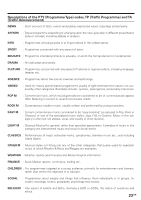Kenwood XD-755E User Manual - Page 19
RADIO OPERATION, Tuning, Manual tuning, Auto tuning, Notes, After use
 |
View all Kenwood XD-755E manuals
Add to My Manuals
Save this manual to your list of manuals |
Page 19 highlights
RADIO OPERATION Tuning 1 2,3, 5,6 1 Press the ON/STANDBY button to turn the power on. 2 Press the TUNER (BAND) button. 3 Press the TUNER (BAND) button to select the desired frequency band. (FM ST, FM or AM) 4 Press the TUNING/TIME (%UP or fiDOWN) but- ton to tune into the desired station. Manual tuning : Press the TUNING/TIME (%UP or fiDOWN) button 4 as many times as required to adjust the frequency shown on the display to the frequency of the de- sired station. Auto tuning : When the TUNING/TIME (%UP or fiDOWN) button is pressed for more than 0.5 second, scanning will start automatically and the tuner will stop at the first receivable broadcast station. 4 2,3, 1 5,6 After use : Press the ON/STANDBY button to enter the standby mode Note : • The last station turned in will be recalled, even after changing the tuning band or the function, or after switching the unit to the standby mode. Notes : • When radio interference occurs during auto scan tuning, auto scan tuning may stop automatically at that point. • If a weak station signal is found during auto scan tuning, the station will be skipped. • To stop the auto tuning, press theTUNING/TIME (%UP or fiDOWN) button again. • When a RDS (Radio Data System) station is tuned in, the frequency will be displayed first, and then the RDS indicator will light up. Finally, the station name will appear.(For UK and Europe only) 5 To receive an FM stereo transmission, press the TUNER (BAND) button so that the "ST." indicator on the display lights up. • " " will light up on the display when an FM broadcast is in stereo. 6 If the FM reception is weak, press the TUNER (BAND) button so that the "ST." indicator goes off. • The reception changes to mono, the sound be- comes clearer. 19 EN