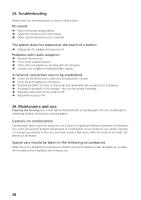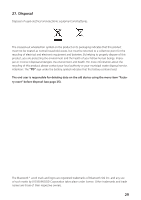Kenwood CR-ST100 Operation Manual - Page 57
Language, Factory reset, Software update
 |
View all Kenwood CR-ST100 manuals
Add to My Manuals
Save this manual to your list of manuals |
Page 57 highlights
16.4 "Standby format" menu In this menu you can specify whether the clock should be displayed in standby mode in analogue or digital form. Select with the or button, the confirmation is made with the button. The currently selected option is marked with"*". 17. Language In the "Language" menu you can set the menu language of the radio. If you have started up the device with the Setup wizard, the device language has already been set there. To select a language, please use the or buttons and confirm this by pressing the button. Alternatively, the selection can also be made with the knob. The following languages are available: Danish, German, English, Finnish, French, Italian, Dutch, Norwegian, Polish, Portuguese, Swedish, Spanish, Turkish. 18. Factory reset To reset the radio to the delivery state, please select "YES" in the menu "Factory reset". Attention: All previous settings are deleted. If you select "NO" the process is cancelled. Note: In any case, reset the radio to the delivery state before you pass it on (e.g. sell, give away or disposal). 19. Software update In this menu you can check whether a software update is available for the radio. If you select "Auto-check setting" the radio automatically checks the availability of new software updates on a regular basis. Select the menu item "Check now" to search for a new version. If newer software is found, please select "YES" to install it or "NO" to cancel the update. If "YES" the radio restarts to carry out the process. Then the software is downloaded and you are asked with "Proceed" whether the update should be carried out. Please choose "YES" if you consent or "NO" to cancel the update. The "Warning: do not remove power" and the software version to be installed flash alternately. When the process is complete, "Update completed" appears on the display and you can confirm the process with the button. 25