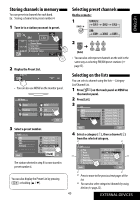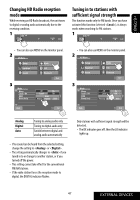JVC KW AVX810 Instructions - Page 45
Storing channels in memory, Selecting preset channels, Selecting on the lists, On the remote
 |
UPC - 046838031939
View all JVC KW AVX810 manuals
Add to My Manuals
Save this manual to your list of manuals |
Page 45 highlights
ENGLISH Storing channels in memory You can preset six channels for each band. Ex.: Storing a channel into preset number 4 1 Tune in to a station you want to preset. Selecting preset channels On the remote: 1 SAT SR1 23 C A T Music Club Channel Name LEVEL 3:45 PM Song Title Artist Name Composer Name CATEGORY CATEGORY BAND 3 2 Display the Preset List. CATEGORY BAND • You can also use MENU on the monitor panel. 2 [Hold] • You can also select preset channels on the unit in the same way as selecting FM/AM preset stations (☞ page15). Selecting on the lists You can select a channel using the lists-Category List/Channel List. 1 Press [ ] on the touch panel or MENU on the monitor panel. 2 Press [List]. 3 Exit 3 Select a preset number. SR1 SR2 SR3 Category Back Category Name 1 Category Name 2 Category Name 3 Category Name 4 Category Name 5 Category Name 6 [Hold] The station selected in step 1 is now stored in preset number 4. SR1 SR2 SR3 Category Back Category Name 1 Category Name 2 Category Name 3 Category Name 4 Category Name 5 Category Name 6 4 Select a category (1), then a channel (2) from the selected category. *1 *1 List C A T Pop SIRIUS HITS 1 C A T Rock STARLITE *2 C A T Country C A T Hip-Hop SIRIUS LOVE MOVIN' EASY *2 C A T R&B/Urban SIRIUS GOLD C A T Dance/Electronic '60s VIBRATIONS Back Exit You can also display the Preset List by pressing [ 1 ] or holding [5 / ∞]. *1 *1 *1 Press to move to the previous/next pages of the list. *2 You can also select categories/channels by using the bar (☞page 22). 45 EXTERNAL DEVICES