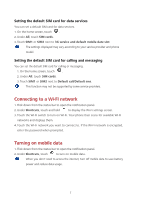Huawei Y3II User Guide - Page 14
Home, Auto-rotate screen
 |
View all Huawei Y3II manuals
Add to My Manuals
Save this manual to your list of manuals |
Page 14 highlights
Home Your home screens are where you can find your favorite widgets and all your applications. We did away with the application list to give you a more convenient and direct path to your applications. Status bar: displays notifications and icons. Flick down from the status bar to open the notification panel. Display area: displays application icons, folders, and widgets. Screen position indicator: shows the current screen's position. Dock: displays frequently used applications. Auto-rotate screen If you rotate your phone when browsing a web page or viewing a photo, your screen automatically changes between landscape and portrait views. Additionally, this feature allows you to enjoy tilt sensor-based applications, such as racing games. 1. Flick down from the status bar to open the notification panel. 2. Under Shortcuts, touch Auto-rotate to enable or disable the auto-rotate screen function. 10