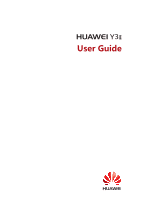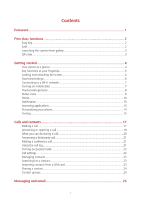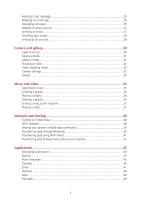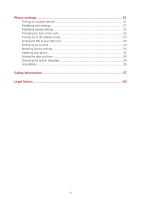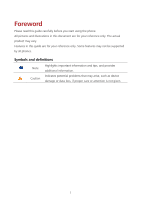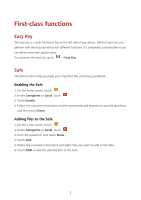Huawei Y3II User Guide
Huawei Y3II Manual
 |
View all Huawei Y3II manuals
Add to My Manuals
Save this manual to your list of manuals |
Huawei Y3II manual content summary:
- Huawei Y3II | User Guide - Page 1
User Guide - Huawei Y3II | User Guide - Page 2
Contents Foreword ...1 First-class functions 2 Easy Key ...2 Safe ...2 Launching the camera from gallery 3 QR code...3 Getting started 4 Your phone at a glance 4 Key functions at your fingertips 5 Locking and unlocking the screen 5 Dual-card settings...6 Connecting to a Wi-Fi network 7 - Huawei Y3II | User Guide - Page 3
Sending a text message 25 Replying to a message 25 Managing messages ...25 Adding an email account 27 Sending an email ...27 Checking your emails 28 Setting up an account 28 Camera and gallery 30 Capture screen...30 Taking a photo ...31 Capture mode...31 Shooting a video...32 Video shooting - Huawei Y3II | User Guide - Page 4
Phone settings 51 Turning on location services 51 Modifying tone settings 51 Modifying display settings 52 Changing the lock screen style 52 Turning on or off airplane mode 53 Setting the PIN - Huawei Y3II | User Guide - Page 5
may vary. Features in this guide are for your reference only. Some features may not be supported by all phones. Symbols and definitions Note Highlights important information and tips, and provides additional information. Indicates potential problems that - Huawei Y3II | User Guide - Page 6
completely customizable so you can define what each gesture does. To customize the Easy key, go to > Easy Key. Safe The Safe Under Categories or Local, touch . 3. Touch Enable. 4. Follow the onscreen instructions to enter passwords and answers to security questions, and then touch Done. Adding - Huawei Y3II | User Guide - Page 7
Launching the camera from gallery 1. On the home screen, touch . 2. Flick down from the Photos screen to display the viewfinder in half screen mode and flick down again to open the camera. 3. Touch to take a photo. 4. Touch to return to Gallery. QR code You can scan QR codes using the camera - Huawei Y3II | User Guide - Page 8
Getting started Your phone at a glance Headset jack Front camera Light sensor Easy key Home Return Micro USB port Microphone Recent Power key Volume key Earpiece Speaker Camera flash Rear camera 4 - Huawei Y3II | User Guide - Page 9
hold to display the list of recently used applications. Locking and unlocking the screen Locking the screen Method 1: Press the power button to manually lock the screen. Method 2: After being idle for a specified period of time, your phone automatically locks its screen. To set the screen - Huawei Y3II | User Guide - Page 10
it. 1. On the home screen, touch . 2. Under All, touch SIM cards. 3. Then enable or disable a SIM card. The settings displayed may vary according to your service provider and phone model. 6 - Huawei Y3II | User Guide - Page 11
cards. 3. Touch SIM1 or SIM2 next to Default call/Default sms. This function may not be supported by some service providers. Connecting to a Wi-Fi network 1. Flick down from the status bar to open the to access the internet, turn off mobile data to save battery power and reduce data usage. 7 - Huawei Y3II | User Guide - Page 12
more. Drag: Touch and hold an item and then move it to another position. You can rearrange applications and widgets on the home screen this way. Spread apart and pinch together: Spread two fingers apart to zoom in, and pinch them together to zoom out on a map, web page, or picture - Huawei Y3II | User Guide - Page 13
Status icons may vary according to your region or service provider. Signal strength No signal GPRS network connected Bluetooth on Vibration mode Ringer silenced Charging battery Battery extremely low Missed call New text or multimedia message Problem with text or multimedia message delivery - Huawei Y3II | User Guide - Page 14
Home Your home screens are where you can find your favorite widgets and all your applications. We did away with the application list to give you a more convenient and direct path to your applications. Status bar: displays notifications and icons. Flick down from the status bar to open the - Huawei Y3II | User Guide - Page 15
Taking a screenshot Want to share an interesting scene in a movie or show off your new high score in a game? Take a screenshot and share away. Press the power and volume down buttons simultaneously to take a screenshot. Then, open the notification panel, touch to share the screenshot. By - Huawei Y3II | User Guide - Page 16
Managing home screens On the home screen, pinch two fingers together or touch and hold a blank area to display screen thumbnails. Setting default home screen: Touch screen as the default home screen. at the top of the screen and set the current Moving a home screen: Touch and hold a home - Huawei Y3II | User Guide - Page 17
Notification Notification panel Flick down from the status bar to open the notification panel. Flick left or right to switch between the notifications and shortcuts tabs. Touch to view the notification details and flick left or right across a notification to dismiss it. Touch to delete all - Huawei Y3II | User Guide - Page 18
the screen until is displayed to close all the applications in the list. Personalizing your phone Changing the home screen style Your phone supports the standard and simple home screen styles. 1. On the home screen, touch . 2. Under All, touch Home Screen Style. 3. Touch Simple and touch . Touch - Huawei Y3II | User Guide - Page 19
the following tabs: Ringtone: Choose from the default selection. Music: Choose from the audio files you have saved to your phone. If your phone supports dual cards, you can set a ringtone for each card. 4. Touch . Changing the font size 1. On the home screen, touch . 2. Under All, touch Display - Huawei Y3II | User Guide - Page 20
Editing text You can select, cut, copy, and paste text on your phone. Select text: Touch and hold the text to bring up . Then drag and more or less text, or touch Select all to select all text in the text box. to select Copy text: Select text and touch Copy. Cut text: Select text and touch - Huawei Y3II | User Guide - Page 21
and phone numbers in your call log are then displayed in a list. 3. From the list, select the contact you want to call. If your phone supports dual cards, touch or to make a call. 4. To end the call, touch . Making a call from contacts 1. On the home screen, touch . 2. Under Contacts, touch - Huawei Y3II | User Guide - Page 22
then touch . Emergency calls are subject to cellular network quality, use environment, service provider policies, and local laws and regulations. Never rely solely on your phone or region code, area code, and phone number in sequence. 4. Touch . If your phone supports dual cards, touch or . 18 - Huawei Y3II | User Guide - Page 23
volume button to mute the ringtone. Drag Drag Touch Touch right to answer the call. left to reject the call. to select a message or customize a message to reject the call. to set a callback reminder. On the Dialer screen, touch > Settings > Call settings > Quick responses to edit the message - Huawei Y3II | User Guide - Page 24
. Touch to mute or unmute the microphone. Touch to start a three-way call. Before you use three-way calling, make sure you have subscribed to this service. For details, contact your service provider. Touch to use the speaker. Touch to display the dialer. Touch to end the call. Touch to - Huawei Y3II | User Guide - Page 25
to add it to the conference call. Before you make conference calls, make sure that you have subscribed to this service. For details, contact your service provider. 1. Call the first participant. 2. When the call is connected, touch to call the second participant. The first participant will - Huawei Y3II | User Guide - Page 26
an important call again. 1. On the home screen, touch . 2. Under Dialer, touch > Settings > Call settings > SIM card settings. 3. If your phone supports dual cards, select a SIM card, and then touch Call forwarding. 4. Select a forwarding mode. 5. Enter the phone number to which you want to - Huawei Y3II | User Guide - Page 27
Managing contacts Creating a contact 1. On the home screen, touch . 2. Touch . 3. Touch the save location you want for the contact in the drop-down list box. 4. Enter the contact name, phone number, and other details. 5. Touch OK. Editing a contact 1. On the home screen, touch . 2. Touch the - Huawei Y3II | User Guide - Page 28
contact 1. On the home screen, touch . 2. Touch the contacts you want to share. 3. Touch Share, select a sharing mode, and follow the onscreen instructions to share the contact. Contact groups You can create a contact group and send a message or email to all group members simultaneously. Creating - Huawei Y3II | User Guide - Page 29
a contact name or phone number to view the conversation thread. 3. Touch the text field to write your reply. 4. Touch . If your phone supports dual cards, touch or . Managing messages Forwarding a message 1. On the home screen, touch . 2. In the list of message threads, touch a contact name - Huawei Y3II | User Guide - Page 30
Add a message to your favorites You can add important messages to your favorites to avoid deleting them by mistake. Deleting a thread does not remove your favorites messages in it. 1. On the home screen, touch . 2. In the list of message threads, touch a contact name or phone number to view the - Huawei Y3II | User Guide - Page 31
POP3 or IMAP email account. For details, contact your email service provider. 1. On the home screen, touch . 2. Touch Others. 3. Enter your email address and password, and touch Next. 4. Follow the onscreen instructions to configure the email settings. The system then automatically connects to - Huawei Y3II | User Guide - Page 32
5. Enter your email subject and contents and touch 6. Touch . to add an attachment. Checking your emails 1. On the home screen, touch . 2. On the Inbox screen, touch on the upper left corner to select an email account. 3. Touch and hold the mail you want to delete, touch to delete it. 4. - Huawei Y3II | User Guide - Page 33
Personalizing your email account 1. On the home screen, touch . 2. On the Inbox screen, touch > Settings. You can then: Touch General to set the sender photo and the screen displayed after you delete an email. Touch an email account to modify your signature, set how often the inbox is - Huawei Y3II | User Guide - Page 34
Camera and gallery Capture screen Touch to set the flash mode. Flick left or right to switch the capture mode. Touch to view your photos and videos. Touch to take your photo. Touch and hold to take burst shots, and release your finger to stop. Touch to switch the filter. Touch an - Huawei Y3II | User Guide - Page 35
Taking a photo 1. On the home screen, touch . 2. Frame the scene you want to capture. Your phone will automatically determine a focus point. You can also touch a point on the screen to focus the camera on it. If the frame turns red, the camera was unable to focus. Adjust the frame until the camera - Huawei Y3II | User Guide - Page 36
4. Follow the onscreen instructions and move your phone slowly to capture multiple photos. 5. Touch to stop shooting. The camera automatically stitches the photos together to create one panorama photo. - Huawei Y3II | User Guide - Page 37
Video shooting mode On the video shooting screen, touch > > Stabilzer to minimize jitter while recording. Camera settings On the capture screen, touch > to configure the following settings: Resolution: Set the camera resolution. To change the video resolution, on the video shooting - Huawei Y3II | User Guide - Page 38
Sharing a photo or video You can share your photos or videos in various way. 1. On the home screen, touch . 2. Touch the photo or video you want to share. 3. Touch , choose a sharing method, and follow the onscreen instructions to share your photo or video. Setting a photo as the wallpaper 1. On - Huawei Y3II | User Guide - Page 39
Music and video Listening to music 1. On the home screen, touch . 2. Select a category. 3. Touch the song you want to play. Touch the playing song to enter the main playback interface. Flick left or right to switch between the album cover, playlist, and lyrics. Touch this area, music volume - Huawei Y3II | User Guide - Page 40
Touch Touch Touch to play and touch to pause. to go back to the previous song. to skip to the next song. When a song is playing, touch to exit the playback screen without stopping the song. To return to the music playback screen, open the notification panel and touch the playing song. - Huawei Y3II | User Guide - Page 41
Setting a song as the ringtone Want to hear your favorite song whenever you receive a call? Just make it your ringtone. 1. On the home screen, touch . 2. Select a category. 3. On the song list screen, touch next to the song and touch Set as ringtone. Playing a video 1. On the home screen, - Huawei Y3II | User Guide - Page 42
to enable your phone's data service. When you don't need to access the Internet, turn off mobile data to save battery power and reduce mobile data WPS button or enter the PIN to connect your phone to a Wi-Fi router that supports WPS. 1. On the home screen, touch . 2. Touch Wi-Fi. 3. Touch the - Huawei Y3II | User Guide - Page 43
Touch WPS Pin Entry and enter the PIN generated from your phone on your router. Sharing your phone's mobile data connection Wi-Fi hotspot Your phone can function as a Wi-Fi hotspot for other devices, sharing its mobile data connection. 1. On the home screen, touch then the All tab. 2. Under - Huawei Y3II | User Guide - Page 44
to turn on Bluetooth. Then your phone will automatically search for and display available Bluetooth devices. 4. Touch a device and follow the onscreen instructions to pair your phone with it. To unpair the two devices, touch next to the paired device, and touch FORGET. Renaming your phone - Huawei Y3II | User Guide - Page 45
Receiving a file using Bluetooth When your phone receives a file transfer request, a file transfer dialog box will be displayed. Touch Accept to start receiving the file. Open your notification panel and touch Notifications to check the file transfer progress. By default, received files are saved to - Huawei Y3II | User Guide - Page 46
Transferring data between your phone and computer MTP mode MTP mode lets you transfer media files, such as photos, songs, and videos, between your phone and a computer. Windows Media Player 11 or later is required. 1. Use a USB cable to connect your phone to the computer. 2. On the USB computer - Huawei Y3II | User Guide - Page 47
1. On the home screen, touch . 2. Under Categories, touch Applications. 3. In the application list, touch the application you want to install, and follow the onscreen instructions to install it. During the installation, read Install blocked carefully when prompted and follow the subsequent onscreen - Huawei Y3II | User Guide - Page 48
local storage 1. On the home screen, touch Tools > Backup. 2. Touch New backup. 3. Select the data you want to back up, and follow the onscreen instructions to back it up. By default, backup data are saved to the HuaweiBackup folder in Files. Backup files can be encrypted and password-protected. You - Huawei Y3II | User Guide - Page 49
is Huawei's unique system management application that lets you better protect and manage your phone. With Phone Manager, you can: Scan for problems and Phone Manager features and services may depend on your country/region or carrier. Optimizing the system Scan for problems and optimize the system - Huawei Y3II | User Guide - Page 50
Managing data usage 1. On the home screen, touch . 2. Touch Traffic manager to configure data plan limits and warnings, and view detailed data usage information. Calendar Calendar is your personal assistant that helps you manage, arrange, and keep track of all important events in your life. For - Huawei Y3II | User Guide - Page 51
Setting a local calendar 1. On the home screen, touch . 2. Touch > Calendars to display. 3. Touch Local calendar. 4. Select a local calendar. Your phone will automatically download related information. Synchronizing a calendar 1. On the home screen, touch . 2. Touch > Calendars to display. - Huawei Y3II | User Guide - Page 52
Delete a city: Touch . , touch beside the city you want to delete, and touch Stopwatch 1. On the home screen, touch . 2. Under Stopwatch, touch to start timing. 3. Touch to record multiple laps. 4. Touch to stop the stopwatch. 5. Touch to clear all stopwatch records. Timer 1. On the - Huawei Y3II | User Guide - Page 53
Tools > Weather. 2. Flick left or right to find the city whose weather you want to update. 3. Flick down from the top of your screen to manually update the weather. You can also set the weather to automatic update mode. Touch > , select Auto update, and set Update interval. Your phone will then - Huawei Y3II | User Guide - Page 54
Listening to FM radio On the home screen, touch Tools > FM Radio. Touch to enable or disable the speaker. Touch to turn on or off the FM radio. Touch to return to the previous station. Touch to go to the next station. Touch to - Huawei Y3II | User Guide - Page 55
services. 4. Touch Mode. You can then: Touch High accuracy to locate your position using GPS, Wi-Fi, and cellular networks. Touch Battery Touch Phone ringtone to select a ringtone. If your phone has dual SIM support, you can set different ringtones for each SIM card. Touch Vibrate when - Huawei Y3II | User Guide - Page 56
will automatically run while your phone is being charged. Touch Brightness level to adjust the your phone automatically locks its screen to save battery power. Touch Auto-rotate screen to turn screen's orientation will automatically change with the way you hold your phone when performing certain - Huawei Y3II | User Guide - Page 57
time you turn your phone on. Before you perform the following operations, make sure you have obtained the PIN for your SIM card from your service provider. 1. On the home screen, touch . 2. Under All, touch Security. 53 - Huawei Y3II | User Guide - Page 58
a PIN unblocking key (PUK), which you can obtain from your service provider. The number of consecutive attempts to enter the PUK incorrectly is Touch Add account. 4. Select an account type. 5. Follow the onscreen instructions and enter your account information. Deleting an account 1. On the home - Huawei Y3II | User Guide - Page 59
phone is connected to the network. 1. On the home screen, touch . 2. Under All, touch System updates. 3. Touch Check for updates. Follow the onscreen instructions to download and install the updates if there is any. Online update may incur excessive data usage fees. It is recommended that you update - Huawei Y3II | User Guide - Page 60
and 12-hour formats. Touch Choose date format to select how you want the date to be displayed. Manual date and time settings may not be provided by all service providers. Changing the system language 1. On the home screen, touch . 2. Under All, touch Language & input. 3. Touch Language. 4. Select - Huawei Y3II | User Guide - Page 61
. Do not use your device where prohibited. Some wireless devices may affect the performance of hearing aids or pacemakers. Consult your service provider for more information. Pacemaker manufacturers recommend that a minimum distance of 15 cm be maintained between a device and a pacemaker to - Huawei Y3II | User Guide - Page 62
the risk of explosion or fire. In addition, follow the instructions indicated in text or symbols. Do not store or transport the device in containers with flammable liquids, gases, or explosives. Traffic security Observe local laws - Huawei Y3II | User Guide - Page 63
metal objects, such as pins, near the earpiece or speaker. The earpiece may attract these objects and result in injury supervision. Accessories Using an unapproved or incompatible power adapter, charger or battery may cause fire, explosion or other hazards. Choose only accessories approved - Huawei Y3II | User Guide - Page 64
, take it to an authorized service center for inspection. Ensure that case of battery deformation, color change, or overheating while charging or storing, immediately stop using the device and remove the battery. Continued use may lead to battery leakage, fire, or explosion. Do not put batteries - Huawei Y3II | User Guide - Page 65
the battery, or expose it to high external pressure. Doing so may lead to a short circuit or overheating. Do not drop the device or battery. If the device or battery the manufacturer from liability for damage. In case of damage, contact an authorized service center for assistance or repair. If - Huawei Y3II | User Guide - Page 66
Emergency calls The availability of emergency calls is subject to your cellular network quality, service provider policy, and local laws and regulations. Never rely solely on your device for critical communications like medical emergencies. 62 - Huawei Y3II | User Guide - Page 67
party software and applications that are delivered with this product. Therefore, Huawei will not provide any warranty of any kind for third-party software and applications. Neither will Huawei provide support to customers who use third-party software and applications, nor be responsible or liable - Huawei Y3II | User Guide - Page 68
THE EXTENT APPLICABLE LAW PROHIBITS SUCH A LIMITATION) OF HUAWEI ARISING FROM THE USE OF THE PRODUCT DESCRIBED IN THIS MANUAL SHALL BE LIMITED TO THE AMOUNT PAID BY CUSTOMERS FOR THE PURCHASE OF THIS PRODUCT. Import and Export Regulations Customers shall comply with all applicable export or import - Huawei Y3II | User Guide - Page 69
re-export or import the product mentioned in this manual including the software and technical data therein. Privacy Policy To better understand how we protect your personal information, please see the privacy policy at http://consumer.huawei.com/privacy-policy. 65 - Huawei Y3II | User Guide - Page 70
, and display content, are for reference only. The actual product may vary. Nothing in this guide constitutes a warranty of any kind, express or implied. Note: Remember the Google account your phone on only after the identity authentication passes. Model: HUAWEI LUA-U02 HUAWEI LUA-U22 6011868_01
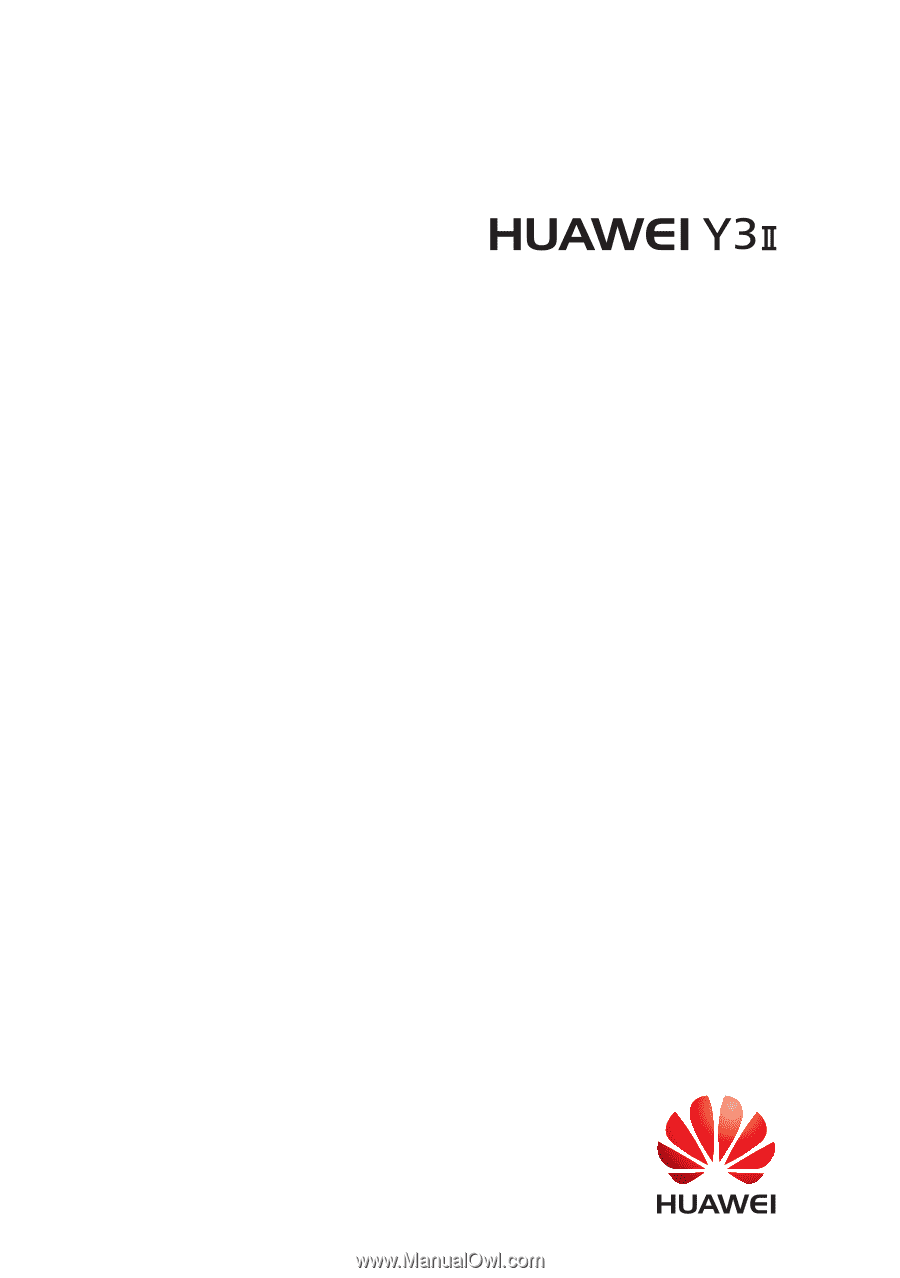
User Guide