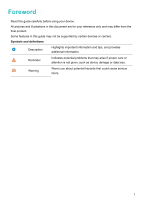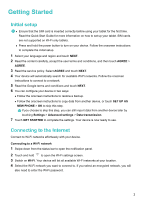Huawei MediaPad T3 User Guide - Page 10
Managing home screens, Touch and hold, Swipe, Spread fingers apart, Pinch fingers together
 |
View all Huawei MediaPad T3 manuals
Add to My Manuals
Save this manual to your list of manuals |
Page 10 highlights
Screen and Display Touch and hold: Touch and hold the target area of the screen for at least 2 seconds. For example, touch and hold a blank area on the home screen to access the home screen editor. Swipe: Swipe your fingers on the screen. Swipe vertically or horizontally to browse other home screens, scroll through a document, and more. Drag: Touch and hold an item, and then move it to another position. For example, use this gesture to rearrange apps and widgets on the home screen. Spread fingers apart: Spread two fingers apart on the screen. For example, spread two fingers apart to zoom in on a picture or web page. Pinch fingers together: Pinch two fingers together on the screen. For example, pinch two fingers together to zoom out on an image. Managing home screens You can customise home screens to your liking. Adding home screens 1 On the home screen, pinch two fingers together to open the home screen editor. 2 Touch on the home screen furthest to the left or right to add a new screen. 6