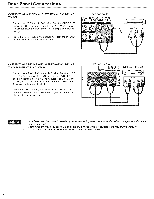Hitachi L55S604 Owners Guide - Page 13
Setup, Wizard - owner s manual
 |
View all Hitachi L55S604 manuals
Add to My Manuals
Save this manual to your list of manuals |
Page 13 highlights
TV Setup Wizard Your Hitachi LCD television has a TV Setup Wizard feature which has the ability to help you easily setup the first time you turn on your TV and find the channels available in your area. Please follow the instructions below. The first time you turn on your Hitachi LCD TV, the Energy Savings Initial Settings screen will appear. Please select either Home or Retail mode settings to advance to the TV Setup Wizard screen. If you select Home mode, this will save energy, and is intended for home use. Retail mode will set the Picture to Dynamic default settings and the picture will be brighter. This setting is intended for showroom and shop use. If later you want to change the Energy Savings Initial Settings, you can use the Setup menu (refer to page 37). The sixth step will start the scanning feature to find the channels available on the antenna or cable system. Press the SELECT button on the remote control to start the channel scan. Retail mode is intended for showroom or shop use. If you make adjustment changes in this mode, they will not be saved when TV's AC power is lost (e.g. power cord unplugged). The TV Setup Wizard screen automatically starts after the Energy Savings Initial Settings the first time the TV is turned on. The second step is to set the language of your TV On Screen Menu. Select the language that you prefer. Use the CURSOR PAD A or Y to select language and press the SELECT button on the remote control. The seventh step is the channel scanning process, it shows the scan of digital channels first and then the analog channels next. The scanning process will show how many channels have been found. Please be patient while the scanning process searches for the available channels in your area. If you wish to cancel the process, press the SELECT button on the remote control. The third and fourth steps are to set the date and time. There are two options; one for automatic time setting in which you will select only the time zone in your area and the second option is a manual setup for the date and time. Use the CURSOR PAD to select and change the options with the remote control. • Once the user cancels the wizard, the wizard will not be shown again. • If you see the screen above and if you did not connect your antenna cables to your TV, turn off your TV, unplug the power cord and connect your cables according to the applicable connections in the "First Time Use" section of this Owners Guide. • After completing the TV Setup Wizard, these screens will not appear again. For updating and adding the channels available in your area refer to the Add Channels to List feature on page 40. The last step is the completion of process, it shows a brief message and you are ready to view TV programing. This final message will be shown for a few seconds and then the first detected channel will be tuned in. You may also press EXIT button on the remote control to tune to the first detected channel. The fifth step is designed to find broadcasting or cable channels. There are two options, Air for an external antenna and Cable for a cable system provider in your home. Use the CURSOR PAD A or Y to select a source and press the SELECT button on the remote control. 13