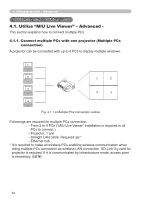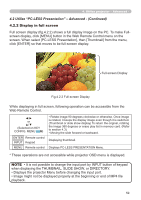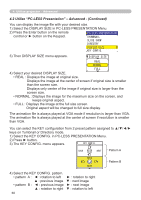Hitachi CPX608 Network Functions - Page 59
Web Remote Control.
 |
UPC - 050585151031
View all Hitachi CPX608 manuals
Add to My Manuals
Save this manual to your list of manuals |
Page 59 highlights
4. Utilize projector - Advanced - 4.2 Utilize "PC-LESS Presentation" - Advanced - (Continued) 4.2.2 Display in full screen Full screen display (fig.4.2.2) shows a full display image on the PC. To make Fullscreen display, click [MENU] button in the Web Remote Control menu on the screen. When select [PC-LESS Presentation], then [Thumbnail] from the menu, click [ENTER] so that moves to be full-screen display. Full-screen Display Fig.4.2.2 Full-screen Display While displaying in full screen, following operation can be accessible from the Web Remote Control. ◄/► or ▲/▼ (Selected on KEY CONFIG. MENU 60) ENTER Remote control INPUT Keypad MENU Remote control • Rotate image 90 degrees clockwise or otherwise. Once image is rotated, it keeps the display image even though it is switched. (Thumbnail or slide show display) To return the original, rotating the image 360 degrees or erase play list in memory card. (Refer to section 4.3) • Moving the slide forward or backward. Displaying thumbnail. Displays PC-LESS PRESENTATION Menu. * These operations are not accessible while projector OSD menu is displayed. NOTE • It is not possible to change the input port by INPUT button of keypad when displaying the THUMBNAIL, SLIDE SHOW, or DIRECTORY. • Displays the projector Menu before changing the input port. • Image might not be displayed properly at the beginning or end of MP4 file playback. 59