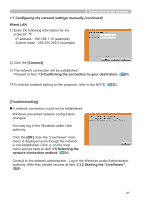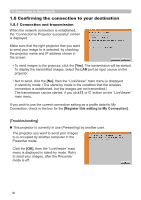Hitachi CP-X3011N User Manual - Page 28
Configuring the network settings manually continued
 |
View all Hitachi CP-X3011N manuals
Add to My Manuals
Save this manual to your list of manuals |
Page 28 highlights
1. Connection to the network 1.7 Configuring the network settings manually (continued) If you need to add a Network configuration on your computer to connect to the projector. This dialog will be displayed when you need to add a Network configuration on your computer to connect to the projector. Confirm with your network administrator if the Network configuration displayed on the dialog is OK, and then click the [Yes]. Click the [NO], then the "LiveViewer" main menu is displayed even though the network is not established. Click on the main menu and go back to item 1.5 Selecting the network connection method. ( 14) If you put a check mark in the box "Not displaying confirmation dialog for adding Network settings", the projector memorizes current configuration and this dialog is not displayed again. To display this dialog again, click Option icon in the "LiveViewer" main menu and remove the check mark in the box "Not displaying confirmation dialog for adding Network settings". If you want to change the Network configuration to add, click the [Change]. A dialog for changing the Network configuration as shown to the right will be displayed. Enter IP address and subnet mask , then click the [OK]. Procedure to connect to the projector will start. Proceed to item 1.8 Confirming the connection to your destination. ( 30) If you click the [Cancel], you will return to the dialog for adding a Network configuration. 28