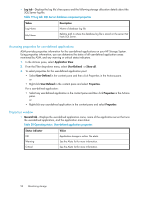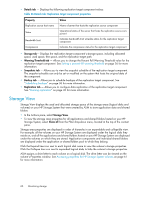HP X1600 HP StorageWorks X1000 Automated Storage Manager user guide (572087-00 - Page 58
Accessing properties for virtual libraries, Properties window, Application View, Data Protection
 |
UPC - 884962047668
View all HP X1600 manuals
Add to My Manuals
Save this manual to your list of manuals |
Page 58 highlights
Accessing properties for virtual libraries ASM provides properties information for virtual libraries on your HP Storage System. Using properties information, you can determine the status of all remote backup virtual libraries monitored by ASM, and any warning or critical status indicators. 1. In the Actions pane, select Application View. 2. From the Filter drop-down menu, select Data Protection or Show all. 3. To select properties for the virtual library: • Select a virtual library in the Remote Backup Virtual Libraries area of the content pane and then click Properties in the Actions pane. or • Right-click a virtual library in the Remote Backup Virtual Libraries area of in the content pane and select Properties. Properties window • General tab-Displays the virtual library name, storage area type, the virtual library status: Table 22 Operating status: Virtual library properties Status indicator Value OK Warning Critical Virtual library is online. No alerts. See the Alerts list for more information. See the Alerts list for more information. • Storage tab - Displays the virtual library's storage space, including allocated space, used space, free space, and the following storage allocation details: Table 23 Storage tab: Virtual library properties Property Value Application Path Path to the virtual library folder on the server. Storage System Host Name Name of the host server for your virtual library. Storage System Volume - Name Name of the volume on your HP Storage System where the virtual library is stored. Storage System Volume - Status Status of the volume that holds the virtual library on your HP Storage System. Storage System Volume - Mount Path to where the volume that holds the virtual library on your HP Paths Storage System is mounted. Logical Disk- RAID Level The RAID level to which the virtual library's storage is configured. See Customizing RAID levels on page 25 for more information. Logical Disk- RAID Stripe Size The RAID stripe size to which the virtual library's storage is configured. See Table 5 on page 23 for more information. Virtual array - Number of Hot Spares The number of hot spares with which the virtual library storage is configured. See Table 5 on page 23 for more information. 58 Monitoring storage