HP StorageWorks MSA2324fc HP StorageWorks 2300 Family Modular Smart Array CLI - Page 11
Using the CLI, CLI output modes
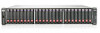 |
View all HP StorageWorks MSA2324fc manuals
Add to My Manuals
Save this manual to your list of manuals |
Page 11 highlights
1 Using the CLI This chapter introduces the HP StorageWorks 2000 G2 Modular Smart Array command-line interface (CLI). Accessing the CLI The CLI software embedded in controller modules enables you to manage a storage system out of band. You can access the CLI in two ways: • By using Telnet, an SSH application, or a terminal emulator on a management host that is remotely connected through a LAN to a controller module's network port. See your product's user guide for information about setting management port IP addresses using the CLI. • By using a terminal emulator on a management host that is directly connected to a controller module's serial CLI port. Table 2 Default usernames and passwords Username Password Access level monitor !monitor Monitor (view only) manage !manage Manage (view and change) CLI output modes The CLI has two output modes: • Console mode, which is the human-to-computer interface (HCI). • API mode, which is the computer-to-computer interface (CCI). Console mode enables users to interact with the CLI and obtain easily readable information. This mode automatically sizes fields according to content, adjusts content to window resizes, and displays some information in localized form. These capabilities would present problems for a CCI in the form of scripts or other client software. API mode uses XML format and enables any external application to interact with the storage system. The XML format is constructed to permit new fields to be added without impacting existing clients if they follow standard XML parsing conventions. The XML format also contains alternate fields for values which may be localized, such as a state value. These values are guaranteed not to change with different languages and can be used for scripting. Scripting is not supported using console mode because labels, field sizes, and order of fields may change in future firmware releases. To properly script using the CLI, use API mode. API mode is expected to remain consistent from release to release; field names will be consistent and new functionality will be added as new fields. These types of changes in XML output will not impact a conventional XML parsing engine. You can change the CLI output mode by using the set cli-parameters command; see Example on page 88. HP StorageWorks 2000 G2 Modular Smart Array CLI Reference Guide 11















