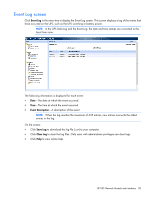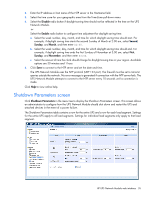HP R/T3000 HP UPS Network Module User Guide - Page 31
Access Control screen, Power Source to access HP UPS Network Module
 |
View all HP R/T3000 manuals
Add to My Manuals
Save this manual to your list of manuals |
Page 31 highlights
Click Help to view online help. For a summary of the default configuration, see "Default parameters (on page 76)." Access Control screen Click Access Control in the menu tree to display the Access Control screen. This screen allows three administrator accounts to configure secure access to the UPS Network Module through a web browser. Enter the first administrator account login username and password in HPPP Clients > Device Discovery > Configure Power Source to access HP UPS Network Module. The second and third accounts can be enabled or disabled by the administrator. To configure the administrator account that provides secure access and enables modification of configuration settings and log files: 1. Enter a new user name in the Enter New Manager Login field, and then enter a new password in the Enter New Password field. Each field requires a minimum of five characters and is limited to a maximum of 31 characters. The default user name and password for the first administrator account is admin. 2. Re-enter the new password in the Confirm New Password field. 3. Select the authentication method for the security mode. o Authentication for configuration-Configuration screens are protected by a user name and password. o Full authentication-All pages are protected by a user name and password. o SSL and full authentication-All pages are protected by a user name and password, and are only accessible in SSL. Access to the web interface occurs through HTTPS. The connections to the UPS Network Module remain in standard mode (secure TCP). HP UPS Network Module web interface 31