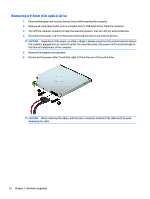HP ProDesk 498 G3 Micro Hardware Reference Guide - Page 26
Removing a 9.5mm slim optical drive, CAUTION
 |
View all HP ProDesk 498 G3 Micro manuals
Add to My Manuals
Save this manual to your list of manuals |
Page 26 highlights
Removing a 9.5mm slim optical drive 1. Remove/disengage any security devices that prohibit opening the computer. 2. Remove all removable media, such as compact discs or USB flash drives, from the computer. 3. Turn off the computer properly through the operating system, then turn off any external devices. 4. Disconnect the power cord from the power outlet and disconnect any external devices. CAUTION: Regardless of the power-on state, voltage is always present on the system board as long as the system is plugged into an active AC outlet. You must disconnect the power cord to avoid damage to the internal components of the computer. 5. Remove the computer access panel. 6. Disconnect the power cable (1) and data cable (2) from the rear of the optical drive. CAUTION: When removing the cables, pull the tab or connector instead of the cable itself to avoid damaging the cable. 20 Chapter 2 Hardware upgrades