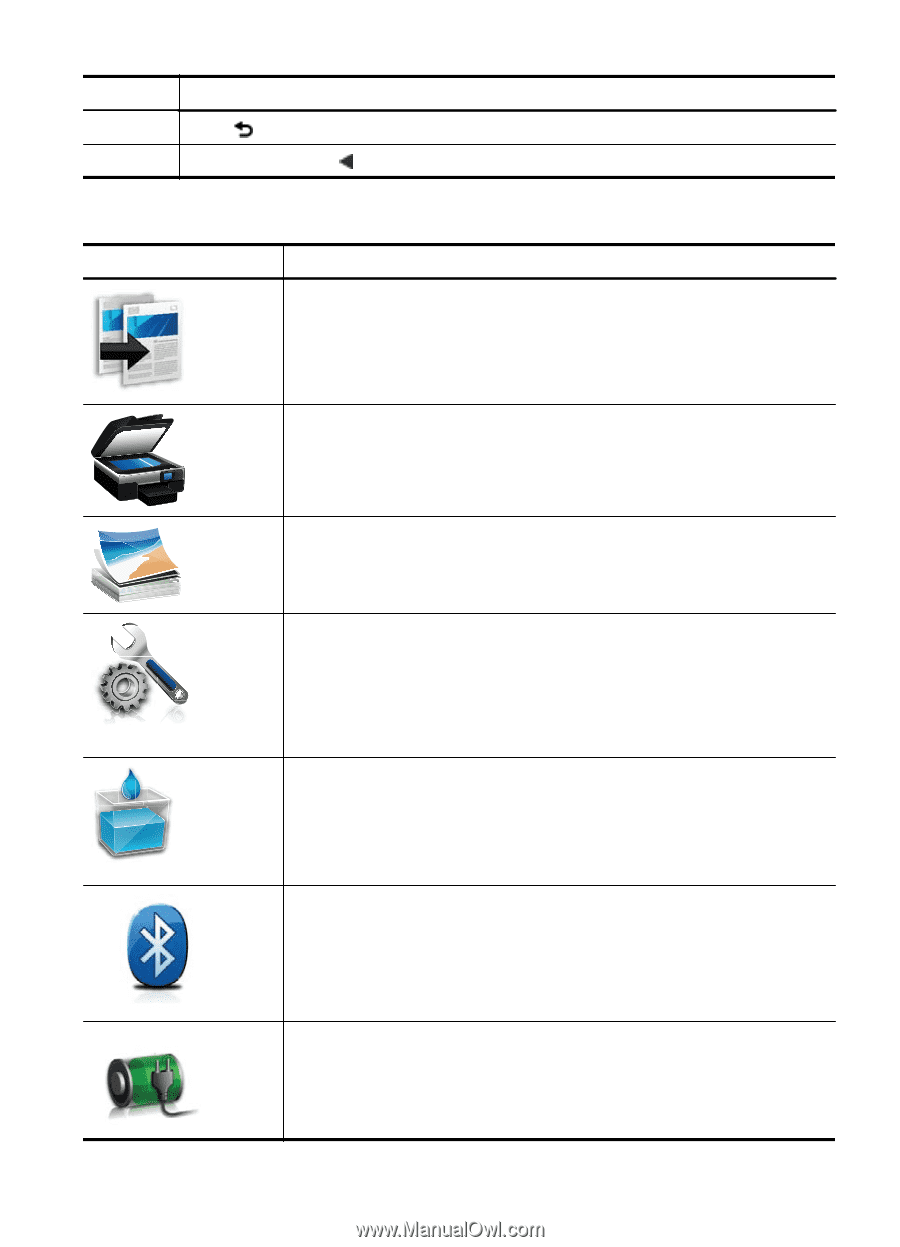HP Officejet L500 User Guide - Page 17
Control-panel display icons, Label, Name and Description, Left arrow, Purpose
 |
View all HP Officejet L500 manuals
Add to My Manuals
Save this manual to your list of manuals |
Page 17 highlights
(continued) Label 6 7 Name and Description Back ( ): Touch this to return to the previous screen. Left arrow (left arrow ): Navigates through settings in the screens. Control-panel display icons Icon Purpose Displays a screen where you can make copies or select other options. Displays a screen where you can make a scan or change scan settings. Displays a screen where you can adjust photo printing options. Displays the Setup screen for generating reports and changing settings. Displays a screen where you can see information about the ink cartridges, including estimated fill levels. NOTE: Ink level warnings and indicators provide estimates for planning purposes only. When you receive a low-ink warning message, consider having a replacement cartridge available to avoid possible printing delays. You do not need to replace cartridges until print quality becomes unacceptable. Displays the Bluetooth options and setup. Displays the battery and power options. Use the printer control panel 13