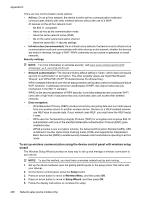HP Officejet G500 User Guide - Page 202
Set link speed, To View IP settings, Manual IP Settings
 |
View all HP Officejet G500 manuals
Add to My Manuals
Save this manual to your list of manuals |
Page 202 highlights
Appendix D This section contains the following topics: • Set link speed • To View IP settings • To Change IP settings Set link speed You can change the speed at which data is transmitted over the network. The default is Automatic. 1. Press the Setup button. 2. Press the arrow keys until Network is highlighted, then press OK. 3. Select Advanced Setup, then select Link Speed. 4. Press the number next to the link speed that matches your network hardware: • 1. Automatic • 2. 10-Full • 3. 10-Half • 4. 100-Full • 5. 100-Half To View IP settings To view the IP address of the device: • Print the network configuration page. For more information, see Understand the network configuration page (some models only). • Or, open the Network Toolbox (Windows), click the Network Settings tab, click the Wired or Wireless tab (depending on the current connection), and then click IP Settings. To Change IP settings The default IP setting for the IP settings is Automatic, which sets the IP settings automatically. However, if you are an advanced user, you might want to manually change, such as the IP address, subnet mask, or the default gateway. CAUTION: Be careful when manually assigning an IP address. If you enter an invalid IP address during the installation, your network components will not be able to connect with the device. 1. Press the Setup button. 2. Press the arrow keys until Network is highlighted, and then press OK. 3. Select Advanced Setup, select IP Settings, and then select Manual IP Settings. 4. Press the number next to the IP setting: • 1. IP Address • 2. Subnet Mask • 3. Default Gateway 5. Enter your changes, and then press OK. 198 Network setup (some models only)