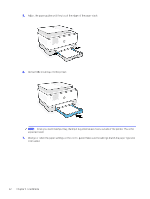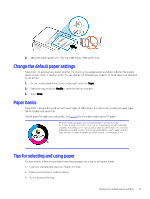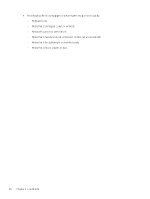HP OfficeJet Pro 9120e User Guide - Page 33
Change the default paper settings, Paper basics, Tips for selecting and using paper, Trays, Modify
 |
View all HP OfficeJet Pro 9120e manuals
Add to My Manuals
Save this manual to your list of manuals |
Page 33 highlights
2. Adjust the paper guides until they touch the edges of the paper stack. Change the default paper settings The printer can automatically detect whether the input tray has paper loaded and detect whether the loaded paper is large, small, or medium width. You can change the default large, medium, or small paper size detected by the printer. 1. On the control panel Home screen, swipe right and touch Trays. 2. Select the tray and touch Modify to make the desired changes. 3. Touch Done. Paper basics The printer is designed to work well with most types of office paper. It is best to test a variety of paper types before buying large quantities. Use HP paper for optimum print quality. Visit hp.com for more information about HP paper. HP recommends plain papers with the ColorLok logo for printing everyday documents. All papers with the ColorLok logo are independently tested to meet high standards of reliability and print quality, and produce documents with crisp, vivid color, bolder blacks, and that dry faster than ordinary plain papers. Look for papers with the ColorLok logo in a variety of weights and sizes from major paper manufacturers. Tips for selecting and using paper For best results, follow the guidelines when loading paper into a tray or document feeder. ● Load only one type and one size of paper at a time. ● Make sure the paper is loaded correctly. ● Do not overload the tray. Change the default paper settings 25