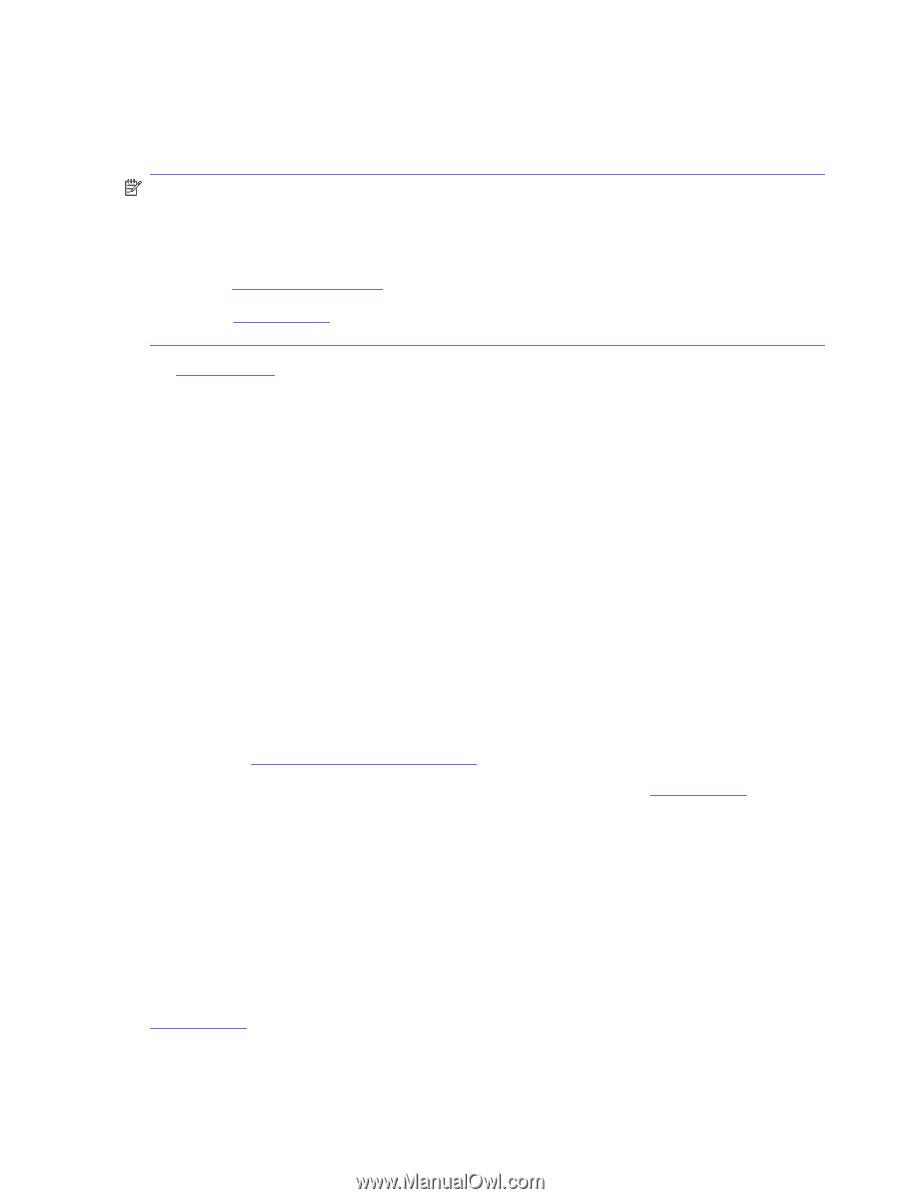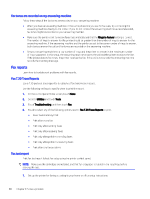HP OfficeJet Pro 8130 User Guide - Page 109
Restore original network settings, Printer hardware issues, The printer shuts down unexpectedly
 |
View all HP OfficeJet Pro 8130 manuals
Add to My Manuals
Save this manual to your list of manuals |
Page 109 highlights
Restore original network settings If you want to restart Wi-Fi setup mode or troubleshoot network-related issues, you can restore the printer to its original network settings. NOTE: ● You must reconnect the printer to the network using the HP software after you restore network settings. ● For network-related issues, try the following before restoring network settings. - Run HP Print and Scan Doctor to help diagnose and fix issues automatically. - Visit hp.com/support for information and utilities that can help you fix many common printer problems. See Restore settings. Printer hardware issues Complete the following to resolve printer hardware issues. The printer shuts down unexpectedly Complete the following steps if printer shuts down unexpectedly: ● Check the power and power connections. ● Make sure the printer power cord is connected firmly to a functioning power outlet. Printhead alignment fails Follow these steps to fix if the printhead alignment fails. ● If the alignment process fails, make sure you have loaded unused, plain white paper into the main tray. If you have colored paper loaded in the main tray when you align the printhead, the alignment fails. ● If the alignment process fails repeatedly, you may need to clean the printhead, or you might have a defective sensor. See Maintain the printhead and cartridges to clean the printhead. ● If cleaning the printhead does not solve the problem, contact HP support. Visit hp.com/support for more information. Resolve printer failure Complete the following steps to resolve printer failure problems. 1. Press the Power button to turn off the printer. 2. Unplug the power cord, and then plug in the power cord again. 3. Press the Power button to turn on the printer. If this problem persists, write down the error code provided in the message, and then contact HP support. Visit hp.com/support for more information. Restore original network settings 101