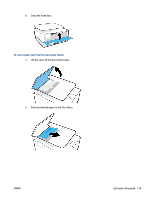HP OfficeJet 8020e User Guide - Page 149
Printing issues, Fix problems with HP+ printers not printing
 |
View all HP OfficeJet 8020e manuals
Add to My Manuals
Save this manual to your list of manuals |
Page 149 highlights
- Ensure that the stack of paper is aligned with the appropriate paper size lines on the bottom of the input tray, and does not exceed the stack height indicated by one or more label on the side or paper-width guide of the input tray. - Make sure paper in the tray is not curled. Uncurl paper by bending it in the opposite direction of the curl. ● Pages are skewing - Make sure the paper loaded in the input tray is aligned to the paper-width guides. If needed, pull out the input tray from the printer and reload the paper correctly, making sure that the paper guides are aligned correctly. - Load paper into the printer only when it is not printing. - Make sure the rear access door is securely shut. ● Multiple pages are being picked up - Make sure the paper-width guides are set to the correct markings in the tray for the paper size you are loading. Also make sure the paper-width guides are snug, but not tight, against the stack. - Ensure that the stack of paper is aligned with the appropriate paper size lines on the bottom of the input tray, and does not exceed the stack height indicated by one or more label on the side or paper-width guide of the input tray. - Make sure the tray is not overloaded with paper. - Use HP paper for optimum performance and efficiency. Printing issues What do you want to do? ● Fix problems with HP+ printers not printing ● Fix problems with page not printing (unable to print) ● Fix print quality issues Fix problems with HP+ printers not printing If your HP+ printer does not print, verify that it is connected to the Internet and that you are using HP Original cartridges. HP+ printers must be connected to the Internet over Wi-Fi or Ethernet to function. Your printer might be occasionally disconnected from the Internet (for example, due to power outage, network or router issues, or turning off the printer when not in use). You might be able to print a limited number of pages while the printer is disconnected, but it is critical to reconnect the printer to continue printing. Also, make sure you have installed Original HP cartridges. Original HP cartridges are manufactured and sold by HP in official HP packaging. HP+ printers require Original HP cartridges. If non-Original HP or refilled cartridges are installed, HP+ printers will not operate as expected. ENWW Get help in this guide 143