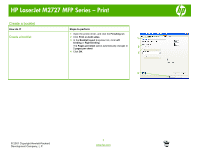HP LaserJet M2727 HP LaserJet M2727 MFP - Print Tasks - Page 6
Print on both sides manually
 |
View all HP LaserJet M2727 manuals
Add to My Manuals
Save this manual to your list of manuals |
Page 6 highlights
HP LaserJet M2727 MFP Series - Print How do I? Print on both sides manually Steps to perform 1 Insert enough paper into one of the trays to accommodate the print job. If you are loading special paper such as letterhead, load it in one of the following ways: ○ For tray 1, load the letterhead paper with the front side up, bottom-edge first. ○ For all other trays, load the letterhead paper with front side down, and the top edge at the back of the tray. 2 Open the printer driver. On the Finishing tab, select Correct order for straight paper path. 3 Select Print on both sides (manually), and then 2 open the rear output bin door. 4 Click OK. 3 4 © 2007 Copyright Hewlett-Packard Development Company, L.P. 2 www.hp.com

HP LaserJet M2727 MFP Series – Print
© 2007 Copyright Hewlett-Packard
Development Company, L.P.
2
www.hp.com
How do I?
Steps to perform
Print on both sides manually
1
Insert enough paper into one of the trays to
accommodate the print job. If you are loading special
paper such as letterhead, load it in one of the following
ways:
○
For tray 1, load the letterhead paper with the front
side up, bottom-edge first.
○
For all other trays, load the letterhead paper with
front side down, and the top edge at the back of
the tray.
2
Open the printer driver. On the
Finishing
tab, select
Correct order for straight paper path
.
3
Select
Print on both sides (manually)
, and then
open the rear output bin door.
4
Click
OK
.
2
3
4