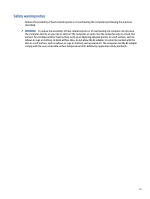Table of contents
1
Components
...........................................................................................................................................................................
1
Right
...................................................................................................................................................................................
1
Left
.....................................................................................................................................................................................
2
Smart card reader (select products only)
..................................................................................................................
3
Display
...............................................................................................................................................................................
4
Low blue light mode (select products only)
..............................................................................................................
4
Keyboard area
....................................................................................................................................................................
5
Touchpad
...................................................................................................................................................................
5
Power key and fingerprint reader
..............................................................................................................................
6
Special keys
...............................................................................................................................................................
7
Action keys
.................................................................................................................................................................
7
Bottom
...............................................................................................................................................................................
8
Labels
.................................................................................................................................................................................
9
2
Navigating the screen
..........................................................................................................................................................
12
Using touchpad and touch screen gestures
....................................................................................................................
12
Tap
...........................................................................................................................................................................
12
Scrolling (touchpad only)
.........................................................................................................................................
12
One-finger scrolling (touch screen only)
................................................................................................................
13
One-finger swipe (touch screen only)
....................................................................................................................
13
Two-finger pinch zoom (touch screen only)
............................................................................................................
14
3
Power and battery
...............................................................................................................................................................
15
Factory-sealed battery
....................................................................................................................................................
15
Charging the battery
................................................................................................................................................
15
4
Printing
.................................................................................................................................................................................
16
Printing with Google Chrome inOS printing solution
......................................................................................................
16
Printing from Google Chrome
..........................................................................................................................................
16
5
Backing up, resetting, and recovering
.................................................................................................................................
17
Backing up
.......................................................................................................................................................................
17
Resetting
..........................................................................................................................................................................
17
Recovering
.......................................................................................................................................................................
17
Installing the Chromebook Recovery Utility
...........................................................................................................
18
Creating recovery media
..........................................................................................................................................
18
Recovering the Chrome operating system
..............................................................................................................
18
Setting up your computer after a reset or recovery
.......................................................................................................
19
Erasing and reformatting the recovery media
................................................................................................................
19
6
More HP resources
...............................................................................................................................................................
20
iv