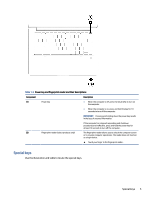HP Elite c640 14 inch G3 Chromebook Enterprise User Guide - Page 9
Keyboard area, Touchpad, Power key and fingerprint reader
 |
View all HP Elite c640 14 inch G3 Chromebook Enterprise manuals
Add to My Manuals
Save this manual to your list of manuals |
Page 9 highlights
Keyboard area Keyboards can vary by language. Touchpad The touchpad settings and components are described here. Table 1-4 Touchpad component and description Component Description Touchpad zone Reads your finger gestures to move the pointer or activate items on the screen. NOTE: For more information, see Using touchpad and touch screen gestures on page 11. Power key and fingerprint reader The power key is located at the top of the keyboard. Fingerprint readers can be located on the touchpad, on a side panel of the computer, or on the top cover below the keyboard. 4 Chapter 1 Components
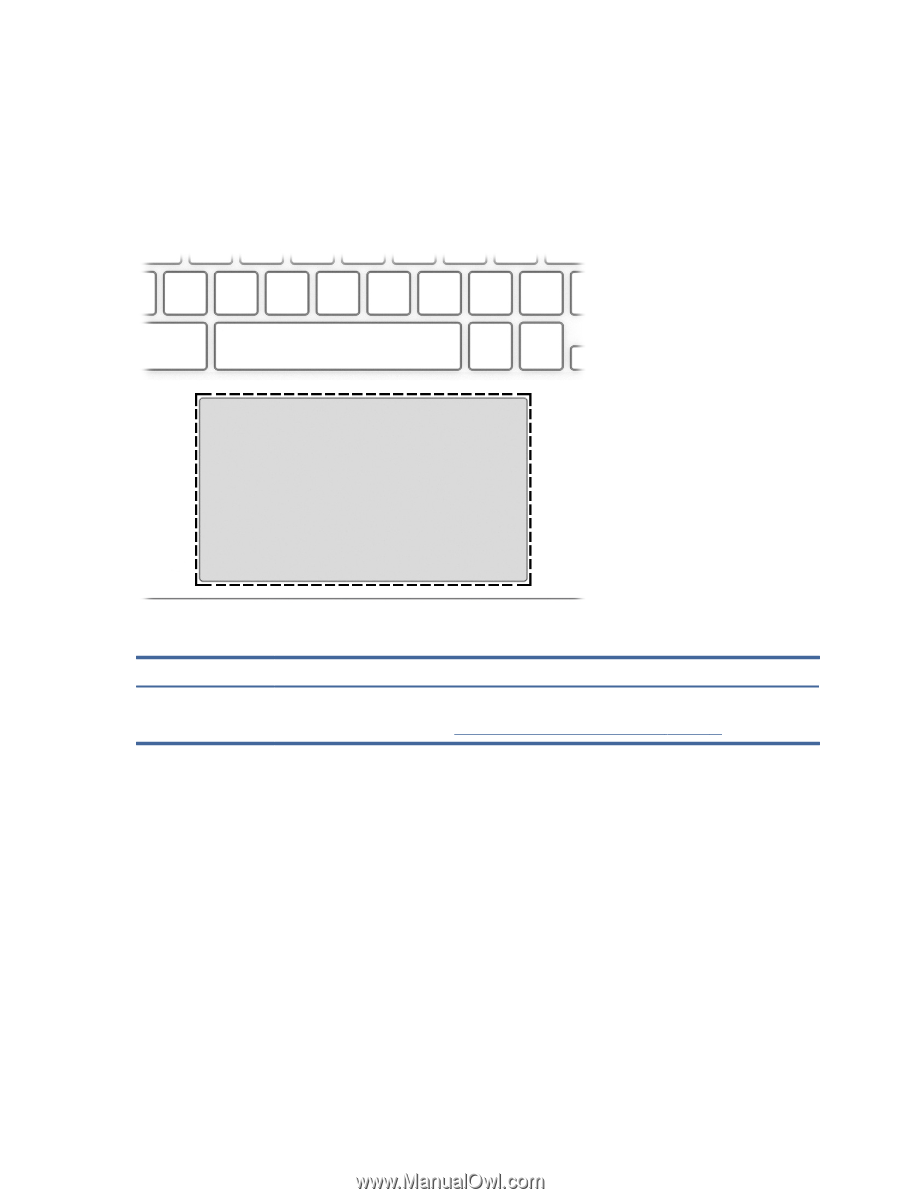
Keyboard area
Keyboards can vary by language.
Touchpad
The touchpad settings and components are described here.
Table 1-4
Touchpad component and description
Component
Description
Touchpad zone
Reads your finger gestures to move the pointer or activate items on the screen.
NOTE:
For more information, see
Using touchpad and touch screen gestures
on page
11
.
Power key and fingerprint reader
The power key is located at the top of the keyboard. Fingerprint readers can be located on the touchpad, on a
side panel of the computer, or on the top cover below the keyboard.
4
Chapter 1
Components