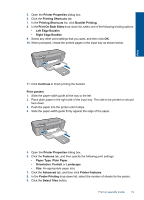HP Deskjet D5000 User Guide - Page 22
Print iron-on transfers, Printer Properties, Push the paper into the printer until it stops.
 |
View all HP Deskjet D5000 manuals
Add to My Manuals
Save this manual to your list of manuals |
Page 22 highlights
Chapter 4 10. Check that the number of tiles that are selected matches the number of sheets for the poster, and then click OK. Print 11. Select any other print settings that you want, and then click OK. Print iron-on transfers 1. Slide the paper-width guide all the way to the left. 2. Place the iron-on transfer paper in the right side of the input tray. The side to be printed on should face down. 3. Push the paper into the printer until it stops. 4. Slide the paper-width guide firmly against the edge of the paper. 5. Open the Printer Properties dialog box. 20 Print

10.
Check that the number of tiles that are selected matches the number of sheets for
the poster, and then click
OK
.
11.
Select any other print settings that you want, and then click
OK
.
Print iron-on transfers
1.
Slide the paper-width guide all the way to the left.
2.
Place the iron-on transfer paper in the right side of the input tray. The side to be printed
on should face down.
3.
Push the paper into the printer until it stops.
4.
Slide the paper-width guide firmly against the edge of the paper.
5.
Open the
Printer Properties
dialog box.
Chapter 4
20
Print
Print