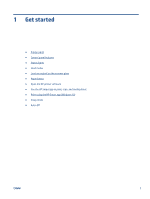Table of contents
1
Get started
....................................................................................................................................................
1
Printer parts
...........................................................................................................................................................
2
Control panel features
...........................................................................................................................................
3
Status lights
...........................................................................................................................................................
4
Load media
.............................................................................................................................................................
8
Load an original on the scanner glass
.................................................................................................................
12
Paper basics
.........................................................................................................................................................
13
Open the HP printer software
..............................................................................................................................
15
Use the HP Smart app to print, scan, and troubleshoot
.....................................................................................
16
Print using the HP Smart app (Windows 10)
.......................................................................................................
17
Sleep mode
..........................................................................................................................................................
18
Auto-Off
...............................................................................................................................................................
19
2
Print
...........................................................................................................................................................
21
Print documents
..................................................................................................................................................
22
Print photos
.........................................................................................................................................................
23
Print envelopes
....................................................................................................................................................
24
Print using the maximum dpi
..............................................................................................................................
25
Tips for print success
...........................................................................................................................................
26
3
Copy and scan
..............................................................................................................................................
29
Copy documents
..................................................................................................................................................
30
Scan using the HP printer software
.....................................................................................................................
31
Scan using the HP Smart app (Windows 10)
.......................................................................................................
33
Tips for successful scanning and copying
...........................................................................................................
35
4
Manage ink cartridges
..................................................................................................................................
37
Check estimated ink levels
..................................................................................................................................
38
Order ink supplies
................................................................................................................................................
39
Replace ink cartridges
.........................................................................................................................................
40
Use single-cartridge mode
..................................................................................................................................
42
ENWW
iii