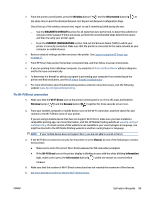HP DeskJet 2700e User Guide - Page 99
Light behavior, Cause and Solution, Ink Level, Error, Alert
 |
View all HP DeskJet 2700e manuals
Add to My Manuals
Save this manual to your list of manuals |
Page 99 highlights
Light behavior Cause and Solution single cartridge mode, see Use single cartridge mode on page 67. ● The corresponding cartridge is installed improperly, or still has plastic tape on it. Remove the corresponding cartridge, make sure there is no plastic tape on it, and then reinsert the cartridge securely. For more information, see Replace cartridges on page 65. Both Ink Level icons without segment, the Error icon, and the Ink Alert light are blinking. One of the following might have occurred. ● Both cartridges are missing. ● Both cartridges are installed improperly, or still have plastic tape on them. ● Both cartridges are incompatible or damaged. Try the following solutions to solve the problem. ● If there is no cartridge installed in the printer, install the cartridges. ● If both cartridges are installed in the printer, remove the cartridges, make sure there is no plastic tape on them, and then reinsert the cartridges securely. ● Make sure that you are using the correct HP cartridges for your printer. ● If the error persists, replace the cartridges. For information about how to replace cartridges, see Replace cartridges on page 65. ENWW Get help in this guide 93