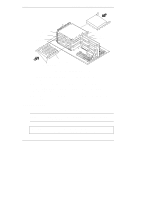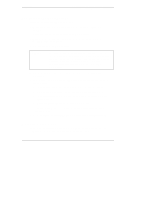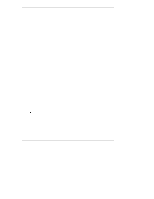HP D5970A HP Netserver LT 6000r Processor Upgrade Guide - Page 30
Completing the Hardware Upgrade
 |
View all HP D5970A manuals
Add to My Manuals
Save this manual to your list of manuals |
Page 30 highlights
Chapter 2 HP NetServer LT 6000r Processor Upgrade Completing the Hardware Upgrade Complete the hardware upgrade as follows: 1. Reinstall the system board assembly into the chassis. See Figures 2-2 and 2-3. 2. Reconnect cables and power cords to the HP NetServer. 3. Follow the instructions for closing up the NetServer in the HP NetServer LT 6000r Installation Guide. 4. Restore power to the HP NetServer. CAUTION Operating the system without all covers in place reduces critical cooling airflow over some components, such as hard disk drives and processor modules. Continuous operation of the system without all covers in place will increase temperatures and may reduce the reliability of some components. 5. Check the boot messages to see if the system detects the additional processors. 6. If the boot messages indicate the additional processor(s) has/have not been found, verify: a. The processor retest function in the Setup Utility is set to Enabled. b. All processors modules used have the same speed and cache size. c. The processor(s) and the VRM(s) are installed in the correct slots and seated properly. d. Check the System Event log for debug information. 7. If the boot messages still fail to report the new processor(s), you must reinstall the NOS. 8. Go to Chapter 3, "Updating the BIOS," in this guide to reinstall the NOS. Updating Firmware Refer to the instructions in Chapter 3 in this guide to update your BIOS and if necessary, reinstall your network operating system (NOS). 26