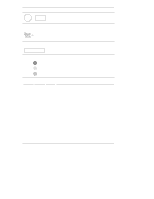HP D5970A HP Netserver LH 3000 Installation Guide - Page 22
Viewing System Information, Main Menu
 |
View all HP D5970A manuals
Add to My Manuals
Save this manual to your list of manuals |
Page 22 highlights
Chapter 2 Controls, Ports, and Indicators Viewing System Information Use the HP NetServer's status screen and buttons to view system configuration information, a log of current and past conditions, replaceable parts information, adjust screen contrast, and more. NOTE The small door over the Power and Reset buttons prevents someone from accidentally powering down or resetting the NetServer. Open it to use the Power and Reset buttons. Table 2-2. Front Panel Console Buttons Button Name Escape Enter Down Arrow Up Arrow Left Arrow Right Arrow Description Return to a previous menu. Select an item from a menu. Scroll down one line through the current screen or menu. Scroll up one line through the current screen or menu. Adjust contrast (when adjust contrast menu selected). Adjust contrast (when adjust contrast menu selected). NOTE The buttons and menus operate when the HP NetServer has powered down or hung, as long as the NetServer is plugged in. During POST (power-on self-test) the buttons and menus are disabled temporarily so that the status screen can display POST and boot messages. Main Menu This is the status screen default display for the LH 3000: HP NetServer LH 3000 1. To reach the main menu from this default screen, press the Enter button. 14