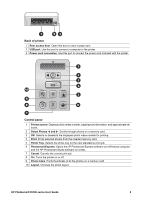HP D5160 User Guide - Page 12
Get ready to print, Load paper, Choose the right paper, Print from the control panel or a computer - test page
 |
UPC - 882780576865
View all HP D5160 manuals
Add to My Manuals
Save this manual to your list of manuals |
Page 12 highlights
2 Get ready to print This section includes the following topics: ● Loading paper ● Using print cartridges Load paper For better quality, choose the right paper and load it correctly in the main tray or photo tray. Tip Load only one type and size of paper at a time. Do not mix paper types or sizes in the main tray or the photo tray. Choose the right paper For a list of available HP paper, or to purchase supplies, go to: ● www.hpshopping.com (U.S.) ● www.hp.com/go/supplies (Europe) ● www.hp.com/jp/supply_inkjet (Japan) ● www.hp.com/paper (Asia/Pacific) To get the best results from the printer, choose from these high-quality HP photo papers. To print Use this paper High-quality, long-lasting prints and enlargements HP Premium Plus photo paper (Also known as Colorfast photo paper in some countries/regions.) Medium- to high-resolution images from HP Premium photo paper scanners and digital cameras Instant dry, water and fingerprint-resistant HP Advanced photo paper glossy photos Casual and business photos HP Photo paper HP Everyday photo paper Text documents, draft versions, test and HP Multipurpose paper alignment pages To keep your paper in good condition for printing: ● Store unused paper in its original packaging or in a plastic bag. ● Keep the paper flat in a cool, dry place. If the corners curl, place the paper in a plastic bag and gently bend it in the opposite direction until it lies flat. ● Hold photo paper by the edges to avoid smears. Print from the control panel or a computer When printing from a computer, the printer supports paper sizes from 7.6 x 12.7 cm to 22 x 61 cm (3 x 5 inch to 8.5 x 14 inch). When printing from the control panel directly, HP Photosmart D5100 series User Guide 9