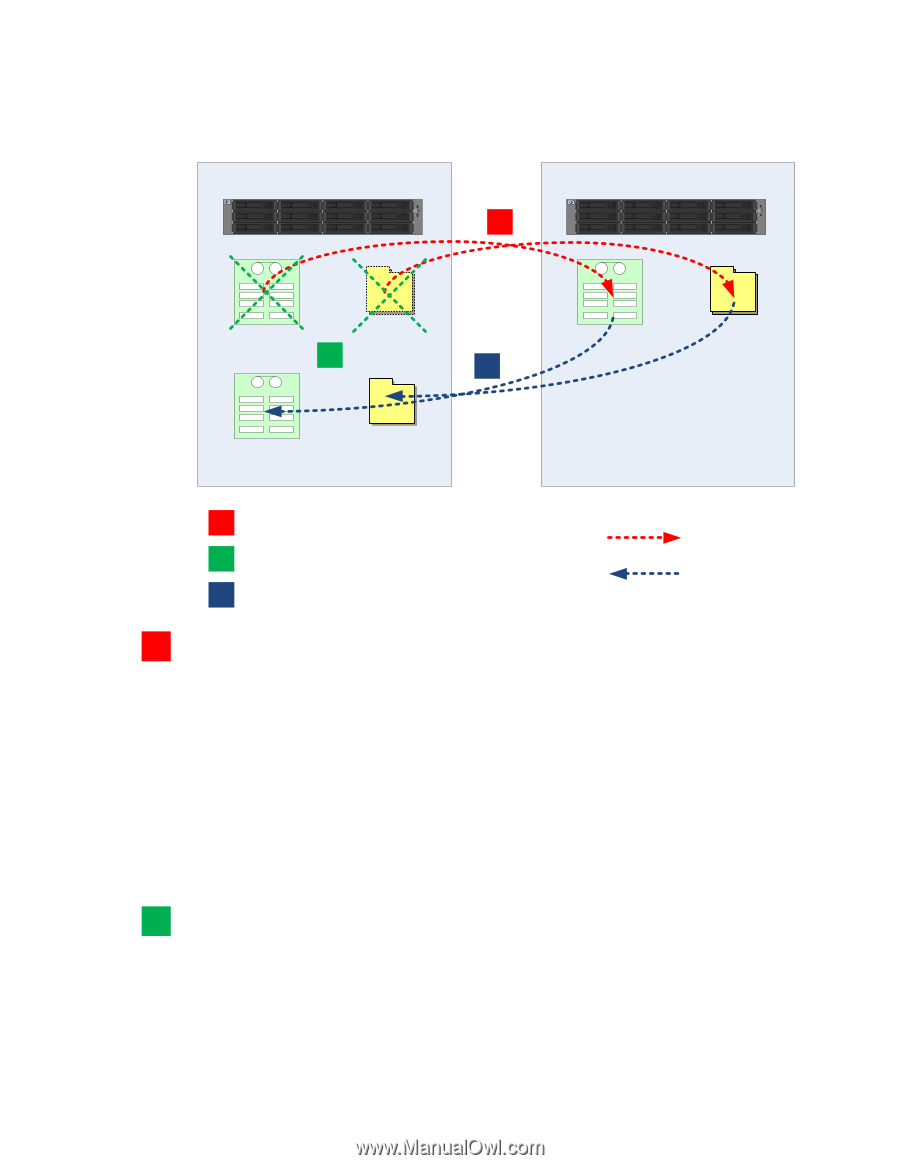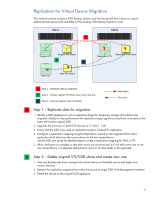HP D2D HP D2D Backup System performance with 2.1.01 and 1.1.01 software (EH985 - Page 3
Replication for Virtual Device Migration - firmware upgrade
 |
View all HP D2D manuals
Add to My Manuals
Save this manual to your list of manuals |
Page 3 highlights
Replication for Virtual Device Migration This method involves using two D2D Backup Systems and has the benefit that it does not require additional disk space to be available on the existing D2D Backup System to work. D2D A HP ProLiant DL320s UID 1 2 1 D2D B HP ProLiant DL320s UID 1 2 Original VTL Original File Share 2 3 New VTL New File Share Replicated File Share Replicated VTL 1 Step 1 - Replicate data for migration 2 Step 2 - Delete original VTL/Share and create new one 3 Step 3 - Recover data to new VTL/Share Replication Recovery 1 Step 1 - Replicate data for migration 1. Identify a D2D appliance to act as replication target for temporary storage of the data to be migrated. Ideally for best performance the replication target appliance should be co-located on the same LAN as the original D2D. 2. Upgrade the firmware on both D2D devices to 2.1.00/1.1.00. 3. Ensure that the D2D to be used as replication target is licensed for replication. 4. Configure a replication mapping using the Replication wizard on the original D2D to allow replication of all data from the source device to the new target device. See the D2D user guide for detailed steps to create a replication mapping for NAS or VTL. 5. Allow replication to complete so that both stores are synchronized, this will take some time as the new share/library is a separate deduplication store so all data needs to be replicated. 2 Step 2 - Delete original VTL/D2D share and create new one 1. Stop any backup jobs from running to the source device so that both source and target now remain identical. 2. Remove the replication mapping from either the source or target D2D Web Management Interface 3. Delete the device on the original D2D appliance. 3