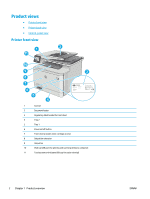HP Color LaserJet Pro MFP M377 User Guide - Page 16
How to use the touchscreen control panel
 |
View all HP Color LaserJet Pro MFP M377 manuals
Add to My Manuals
Save this manual to your list of manuals |
Page 16 highlights
How to use the touchscreen control panel Use the following actions to use the printer touchscreen control panel. Action Touch Description Example Touch an item on the screen to select that item or open that menu. Also, when scrolling through menus, briefly touch the screen to stop the scrolling. Touch the Setup menu. button to open the Setup Swipe Touch the screen and then move the finger horizontally to move the screen sideways. Swipe the Home screen to access the Setup button. Scroll Touch the screen, and then, without lifting the finger, move the finger vertically to move the screen. Scroll through the Setup menu. 6 Chapter 1 Product overview ENWW

How to use the touchscreen control panel
Use the following actions to use the printer touchscreen control panel.
Action
Description
Example
Touch
Touch an item on the screen to select that item
or open that menu. Also, when scrolling
through menus, briefly touch the screen to stop
the scrolling.
Touch the
Setup
button to open the
Setup
menu.
Swipe
Touch the screen and then move the finger
horizontally to move the screen sideways.
Swipe the Home screen to access the
Setup
button.
Scroll
Touch the screen, and then, without lifting the
finger, move the finger vertically to move the
screen.
Scroll through the
Setup
menu.
6
Chapter 1
Product overview
ENWW