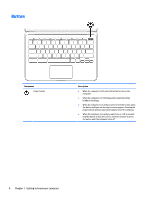HP Chromebook 11 G6 EE User Guide - Page 17
One-finger scrolling (touch screen only), scrolling touch screen only
 |
View all HP Chromebook 11 G6 EE manuals
Add to My Manuals
Save this manual to your list of manuals |
Page 17 highlights
One-finger scrolling (touch screen only) Scrolling to the left or the right with one finger will move back and forth through web browser history. To scroll, place fingers on the touch screen, and then drag it across the touch screen in a left or right motion. NOTE: Scrolling speed is controlled by finger speed. Using TouchPad and touch screen gestures 11

One-finger
scrolling (touch screen only)
Scrolling to the left or the right with one
finger
will move back and forth through web browser history.
To scroll, place
fingers
on the touch screen, and then drag it across the touch screen in a left or right motion.
NOTE:
Scrolling speed is controlled by
finger
speed.
Using TouchPad and touch screen gestures
11