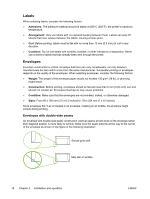HP 1018 Service Manual - Page 25
Guidelines for using media, Paper and transparencies, Common media problems table - ink
 |
UPC - 882780435094
View all HP 1018 manuals
Add to My Manuals
Save this manual to your list of manuals |
Page 25 highlights
Guidelines for using media HP LaserJet printers produce documents that have excellent print quality. They can print on a variety of media types, such as paper (including up to 100% recycled fiber content paper), envelopes, labels, transparencies, and custom-sized media. Paper and transparencies Paper must be of good quality and free of cuts, nicks, tears, spots, loose particles, dust, wrinkles, holes, and curled or bent edges. Check the label on the paper package for details about the type of paper (such as bond or recycled). Some paper causes print-quality problems, jamming, or damage to the printer. NOTE Do not use letterhead that is printed with low-temperature inks, such as those used in some types of thermography, raised letterhead, or colored paper or preprinted forms that use inks incompatible with the printer temperature, which is 200°C (392°F) for 0.1 second. Transparencies must be able to withstand 200°C (392°F), the maximum print temperature. Common media problems table Symptom Problem with paper Poor print quality or toner adhesion, or Too moist, too rough, too smooth, problems with feeding embossed, or from a faulty paper lot The correct media type is not selected in the Printer Properties dialog box. Dropouts, jamming, or curl Stored improperly Increased gray background shading Might be too heavy Excessive curl, or problems with feeding Too moist, wrong grain direction, or short-grain construction Jamming, or damage to printer Cutouts or perforations Damaged media Problems with feeding Moisture on the trailing edge of the paper Ragged edges Too moist (media is steaming when it exits the printer) Solution Try another kind of paper that is between 100 and 250 Sheffield and has 4% to 6% moisture content. Select the correct media type. See Setting media types on page 22. Store paper flat in its moisture-proof wrapping. Use lighter paper. Use long-grain paper or change the media type to light. Do not use paper that has cutouts or perforations. Do not use media that has been previously run through a printer or copier. Use good-quality paper. Store paper in a low humidity area or air tight container or change the media type to light. ENWW Guidelines for using media 17