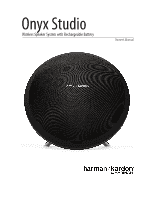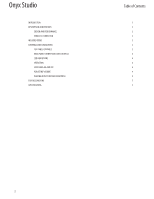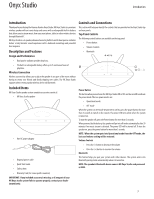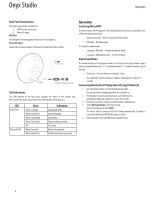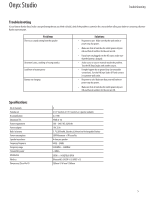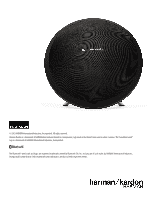Harman Kardon Onyx Studio Owner's Manual - Page 4
Rear Panel Connections, LED Indications, Switching ON and OFF, Adjusting Volume, Connecting - speaker
 |
View all Harman Kardon Onyx Studio manuals
Add to My Manuals
Save this manual to your list of manuals |
Page 4 highlights
Onyx Studio Operation Rear Panel Connections The connections on the rear panel are: 1. USB Port (For service use) 2. Power DC input USB Port The USB port is used to upgrade software as service purpose. Power DC Input Connect the AC power adapter to this port to charge the built-in battery. Operation Switching ON and OFF The power button on the top panel of the speaker allows you to set your speaker to any of the following power modes: • Operational mode - White constant LED illumination • Off mode - No illumination To change the power mode: • Long press: Off mode - to enter operational mode • Long press: Operational mode - to enter off mode Adjusting Volume The volume buttons on the top panel allow you to increase or decrease volume. Adjust volume using the Volume Up ("+") and Volume Down ("-") buttons located on top of the unit. • Short press - Increase/decrease volume by 1 step 110/220 volt power source LED Indications The LEDs present on the top panel indicates the status of the speaker unit. Refer to the table below to get a fair idea on the speaker LED indications. LED Power LED Bluetooth LED State White, Constant White, Slow Flash White, Quick Flash White, Flash Twice OFF White, Constant White, Slow Flash Indication Operational mode Battery Charging Low battery Factory settings restored OFF mode Bluetooth connected No Bluetooth device connected • Press and hold - Increase/ decrease volume continuously (1 step per 0.2 second) Connecting Bluetooth & Playing Music through Bluetooth 1. Press the Power button. The LED will illuminate white. The speaker enters pairing mode when it is switched on. 2. If the speaker has been paired with any source before, press and hold the Bluetooth button for at least 2.5 seconds. 3. Perform a new device search on your Bluetooth-capable device. 4. Select HK Onyx Studio on the device's pair- ing list and enter pasword as 0000. The device will be paired to HK Onyx Studio automatically. If pairing is successful, the Bluetooth LED will change to white. 5. Control playback from your Bluetooth-capable device. 4